Overview
This article describes the procedure to import a Business Process created in Microsoft Visio into TopTeam using the Import Business Process from Microsoft Visio wizard.
TopTeam also supports import of artifacts from the following file formats:
Business Process in Microsoft Visio that is to be imported in TopTeam
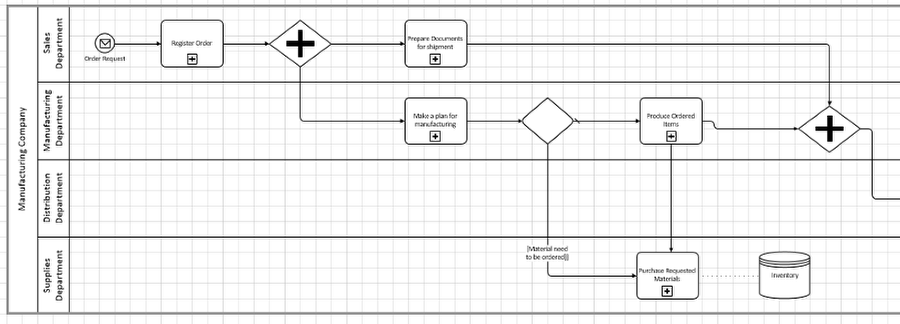
Step 1. Select the Business Processes record type in Repository Explorer and click Import from Visio
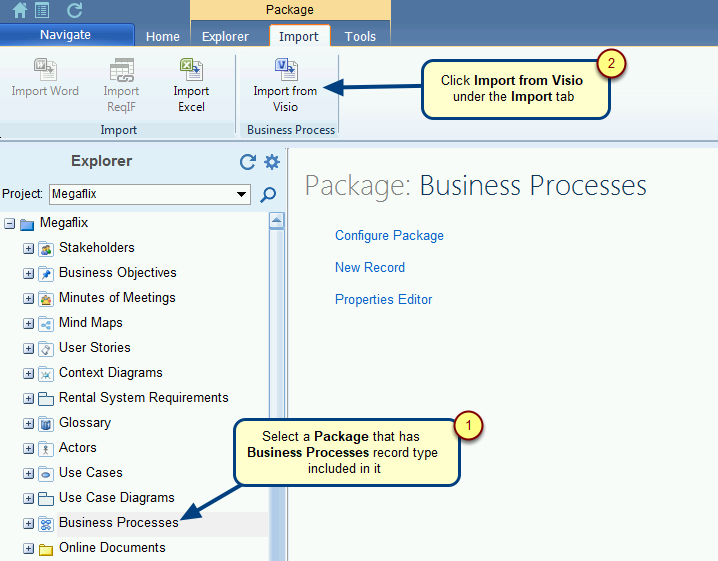
Step 2. The Import Business Process from Microsoft Visio wizard opens
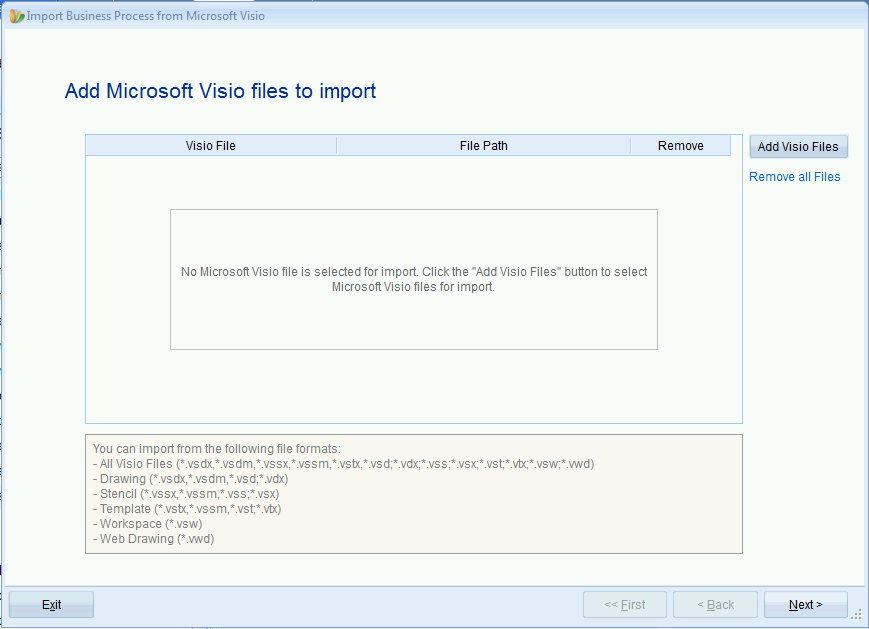
Step 3. Select a Microsoft Visio file
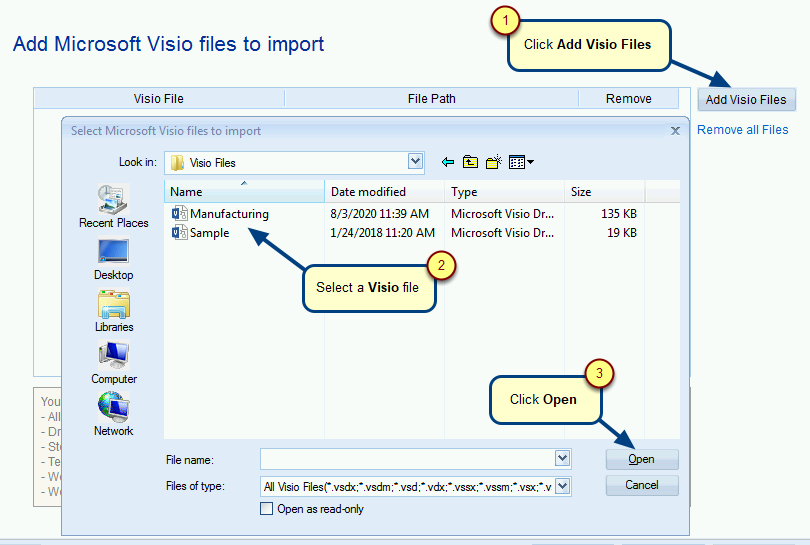
You can select multiple Visio files.
Step 4. Click Next
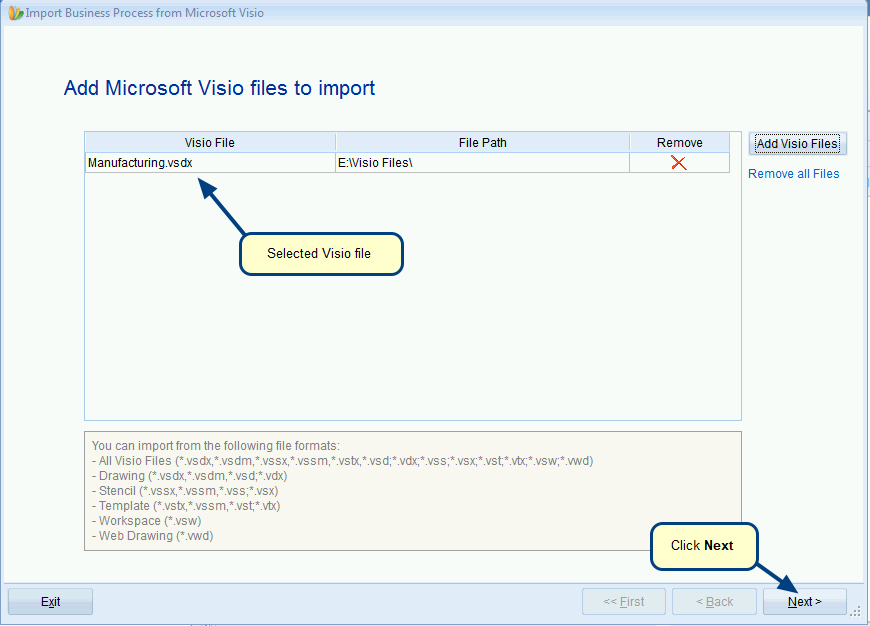
Step 5. Select the pages that you want to import from the Visio file
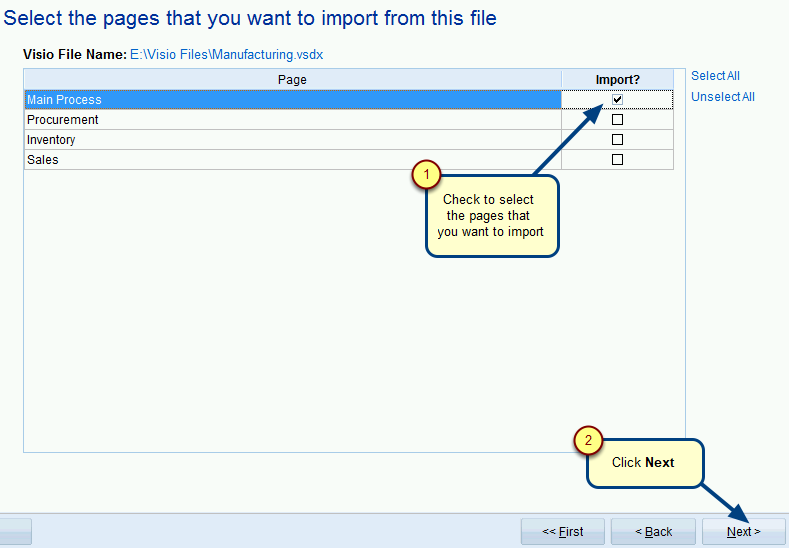
View shape mapping of Microsoft Visio shape to TopTeam shape
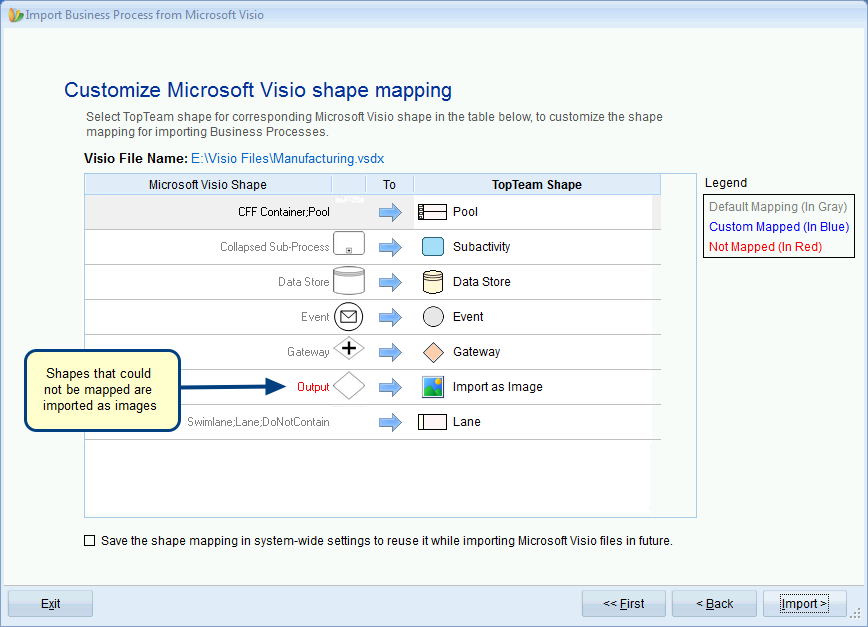
Step 6. Specify mapping of Microsoft Visio shape to TopTeam Shape, if needed
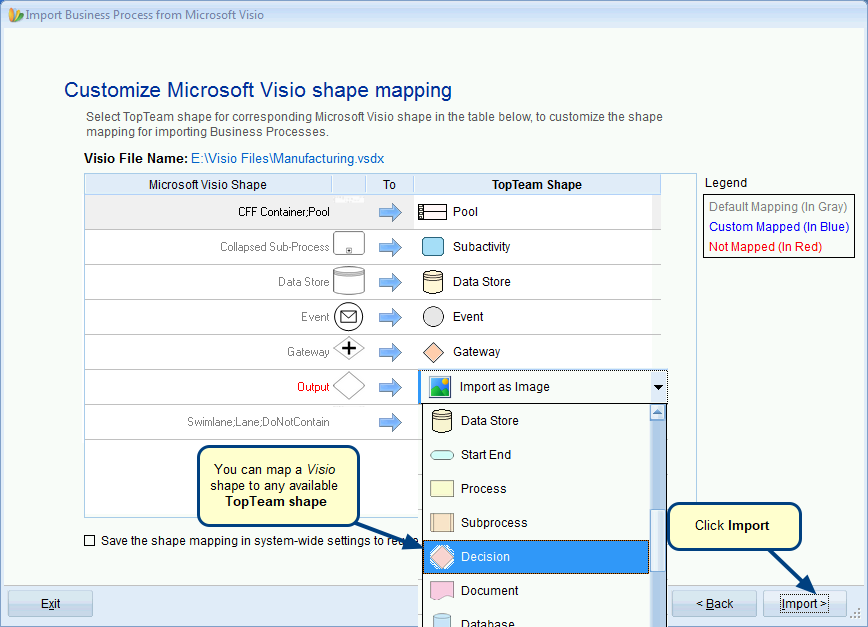
Step 7. View Summary and click Finish
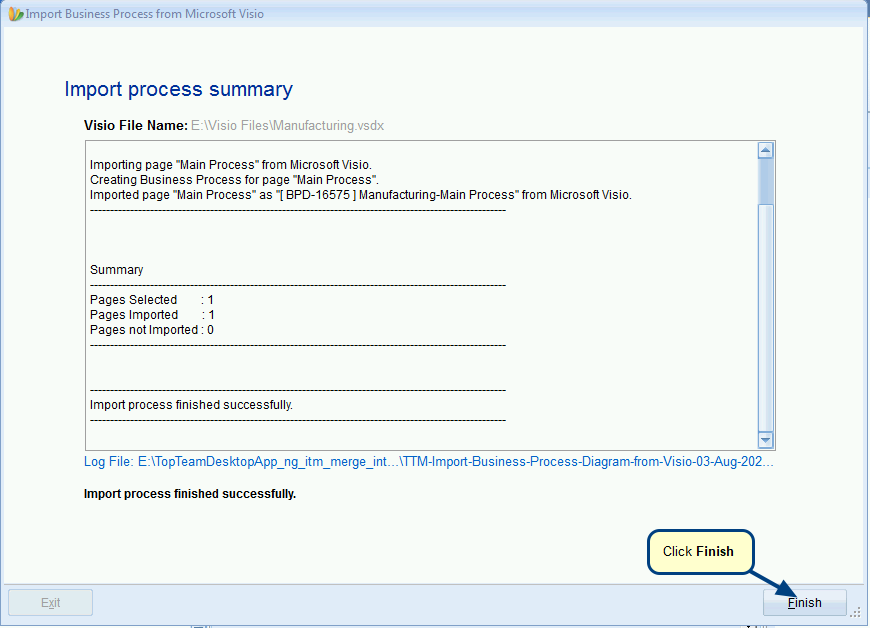
Step 8. The Business Process has been imported successfully
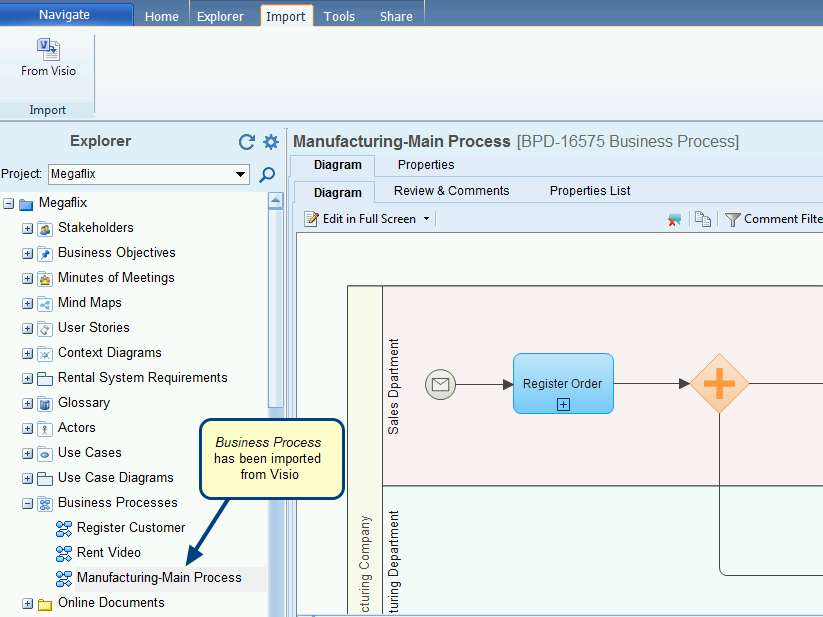
Visio Business Process imported into TopTeam with high fidelity
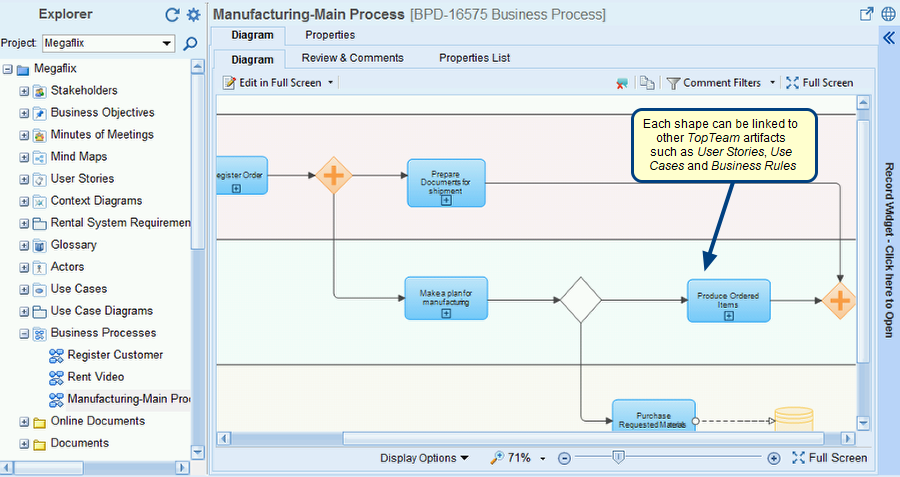
You can link Requirements, Use Cases, User Stories, etc. to individual elements of the imported Business Process as shown below
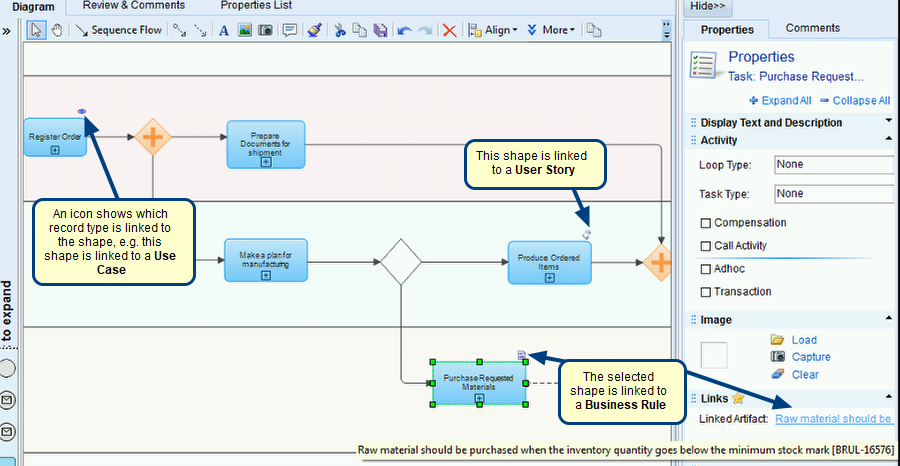
Related Articles
Revised: February 16th, 2021