Overview
TopTeam’s out-of-the-box installation comes with some pre-defined fields for each record type. However, defining a new field for tracking additional attributes/properties may be necessary when working on a project. You can define additional custom fields for any record type according to your needs.
This article explains the procedure of creating a new field type.
Prerequisites
You must have TopTeam Administrator permissions to define custom fields for a record type.
Step 1. Go to the System Administration
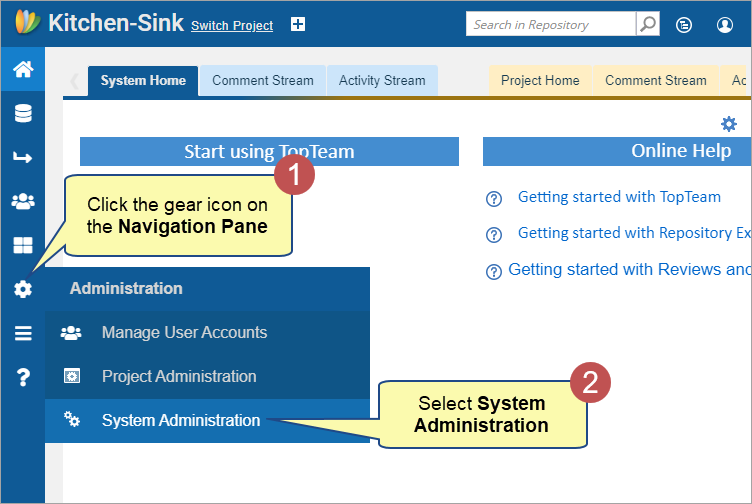
Step 2. Click Customize Record Type Fields
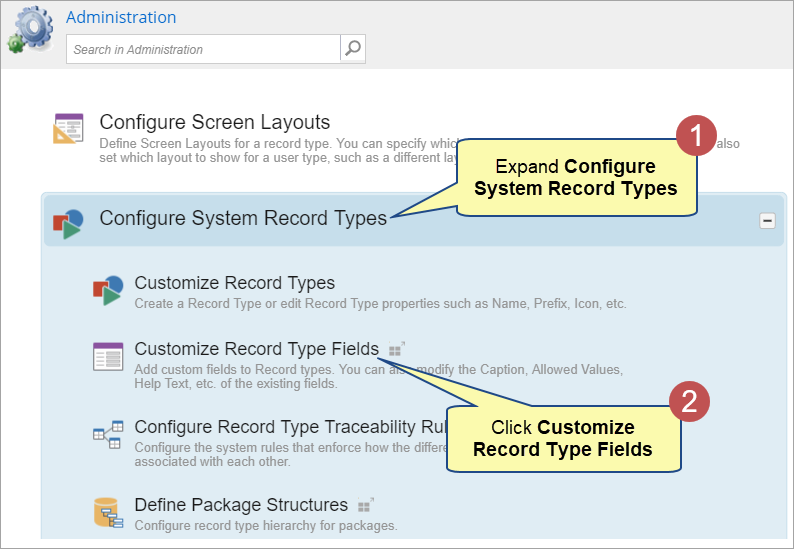
Record Type Fields editor opens in the TopTeam Desktop App.
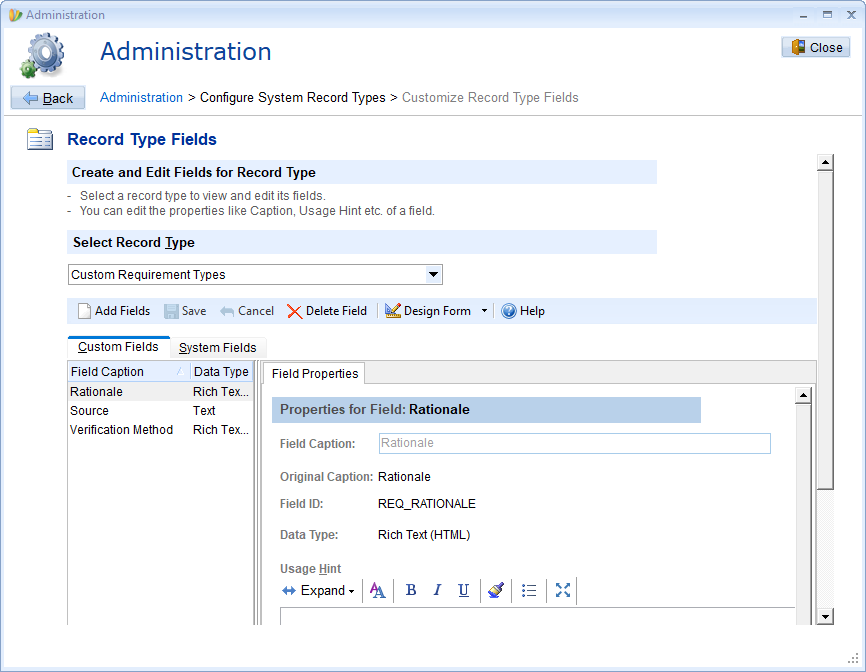
This editor allows you to add available fields to a record type.
To add new fields to a record type, you must create new fields; from this editor, you must navigate to the interface that allows you to create custom fields (see steps below).
Alternatively, you can open the ‘Record Type Fields’ editor from the Desktop App
Step 1. Open the Administration area
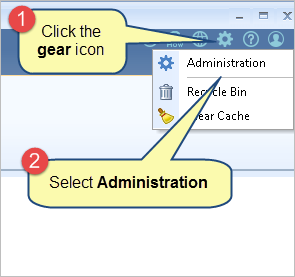
Step 2. Click Customize Record Type Fields
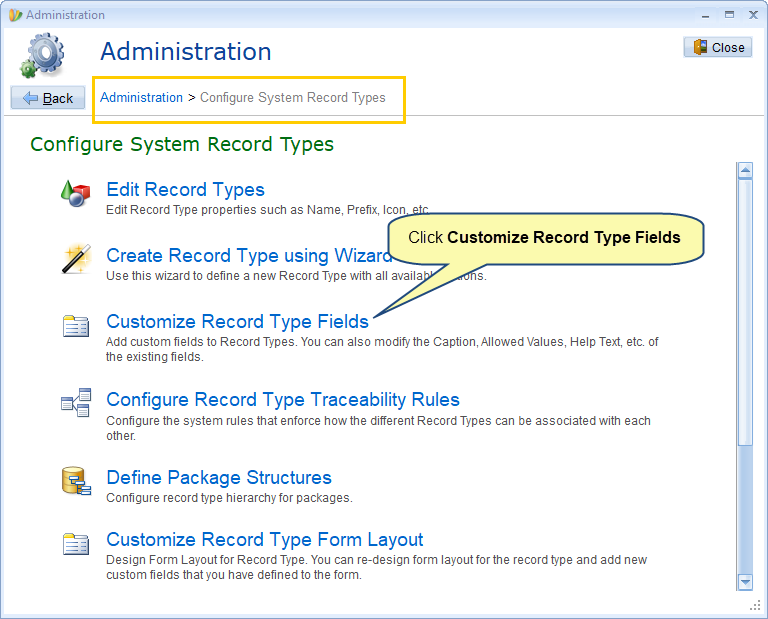
Step 3. Click Add Fields and then Define More Fields
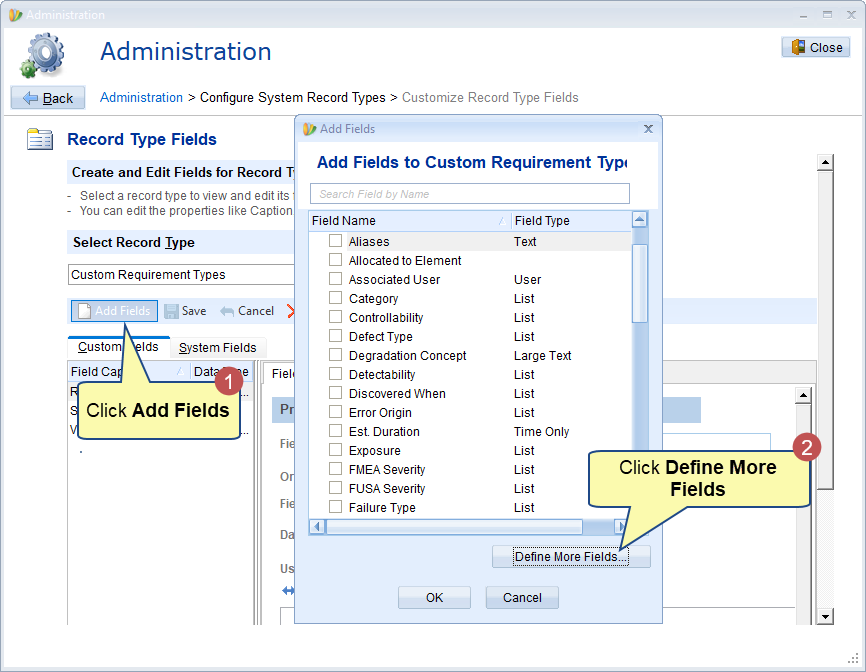
An editor opens to create new fields
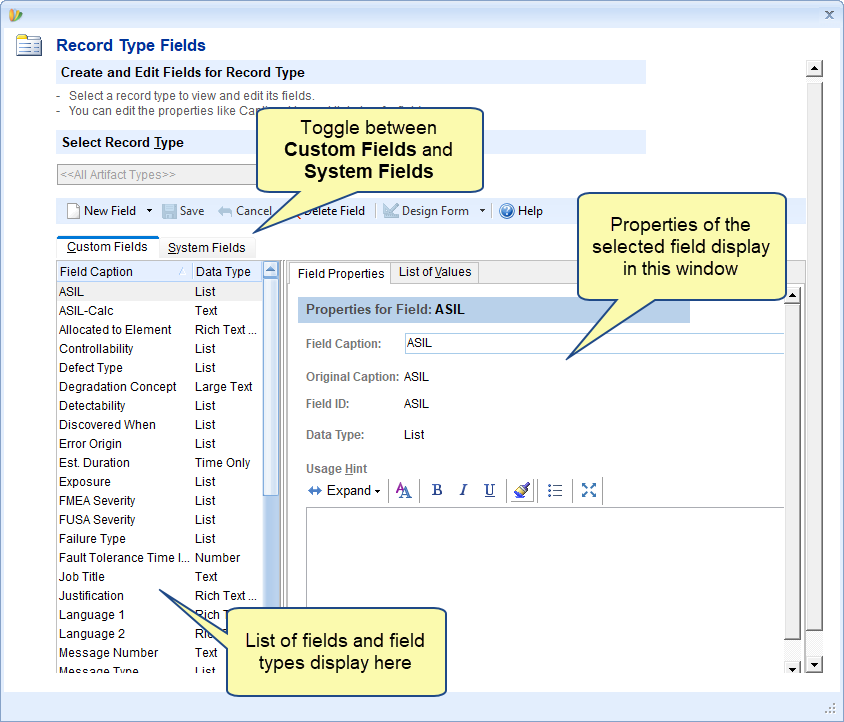
|
NOTE
|
The editor allows you to edit various fields. However, you cannot modify System Fields. |
Step 4. Click New Fields to add a new custom field
New Fields are created for all record types, i.e., Repository Artifacts. Once created, you can add to other record types using Add Fields. The Add Fields window displays the list of defined fields and System Fields.
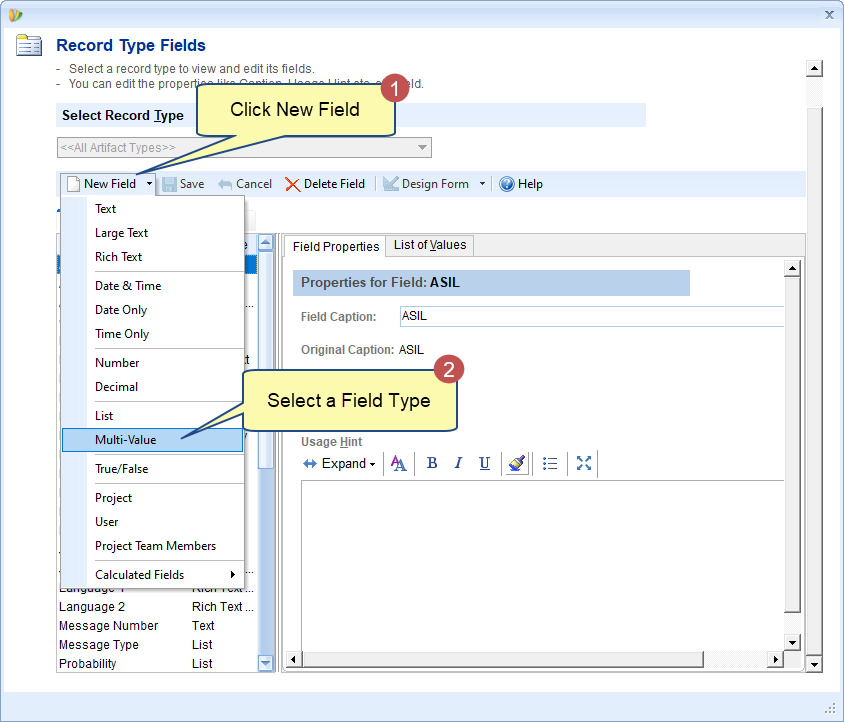
Step 5. Enter Field Caption
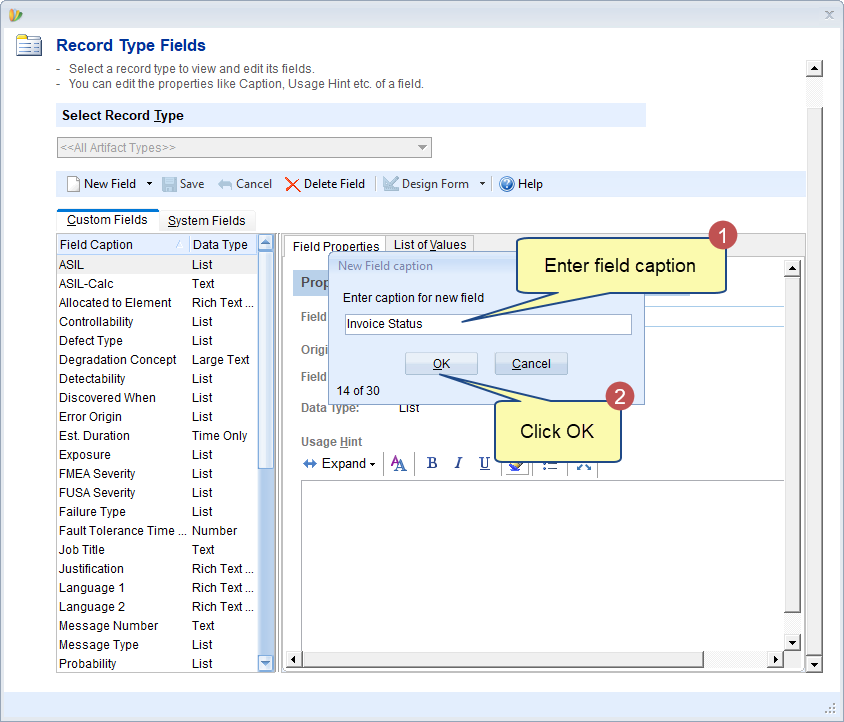
Step 6. Specify additional properties of the field, such as Allowed Values and Field Help
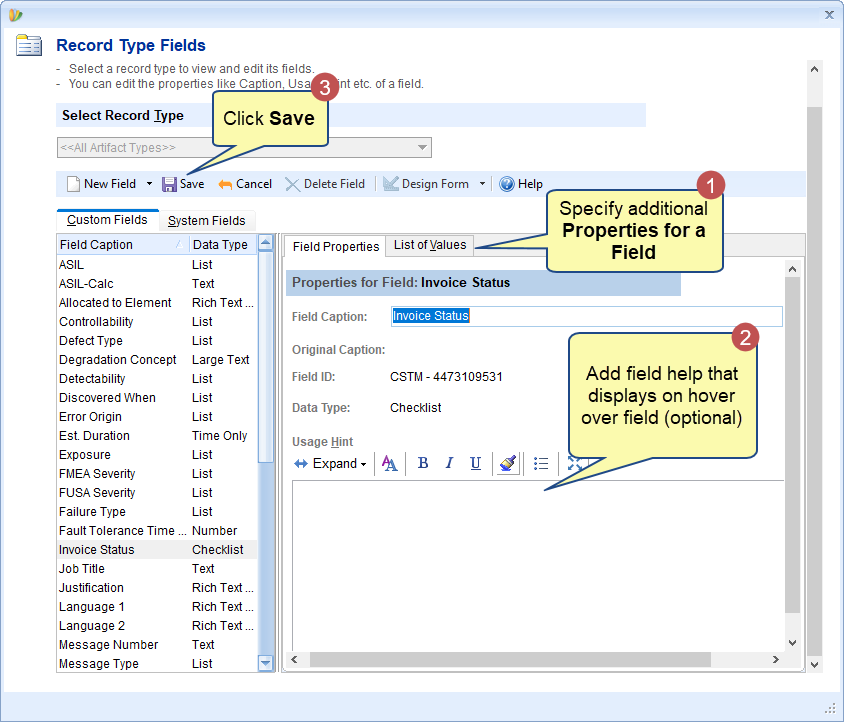
For List or Multi-Value type of fields, you need to specify the allowed values for the field.
Step 7. New Field has been created and displayed in the list
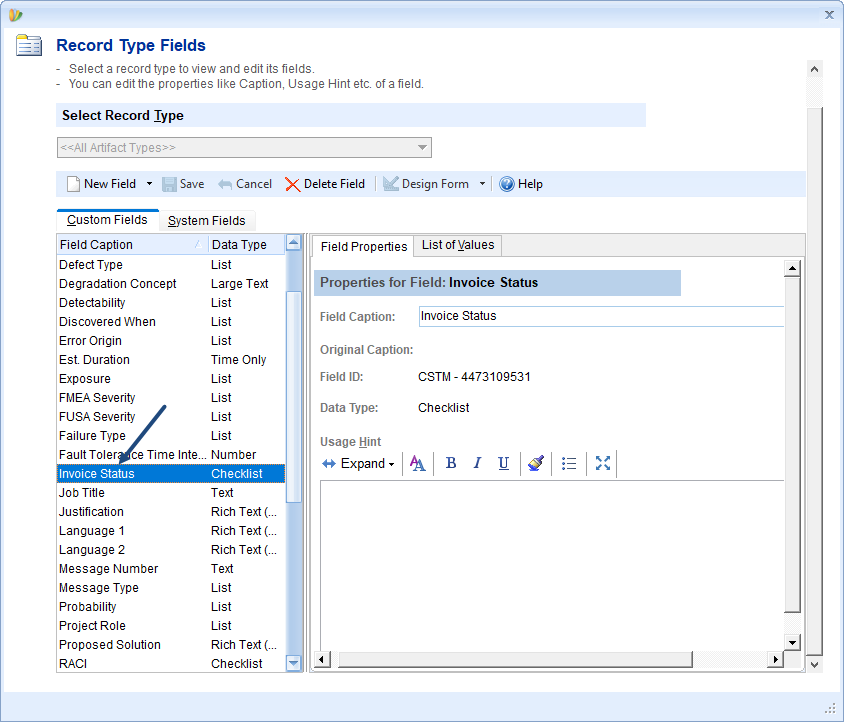
Step 8. Add the newly created field to a record type
In Record Type Fields Editor, select a record type to which you want to add the newly created field.
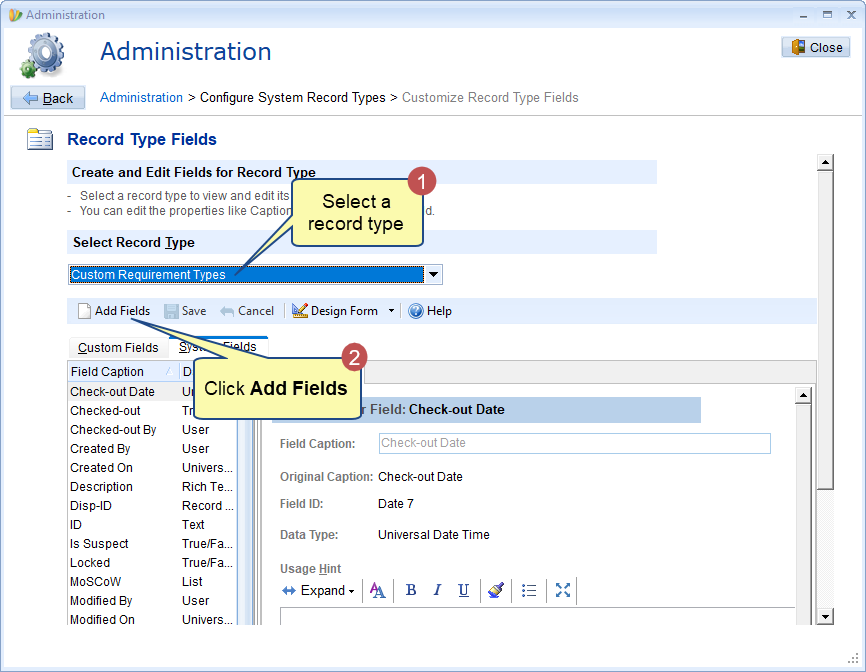
Step 9. Select the field
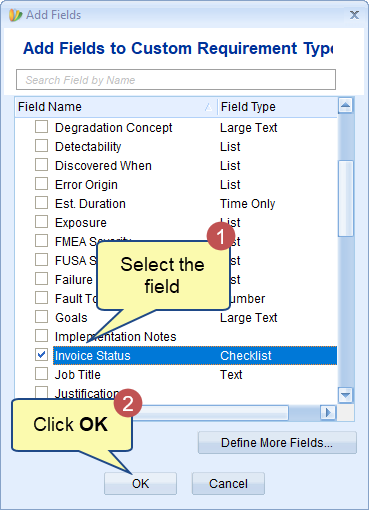
Step 10. The new field has been added to the record type
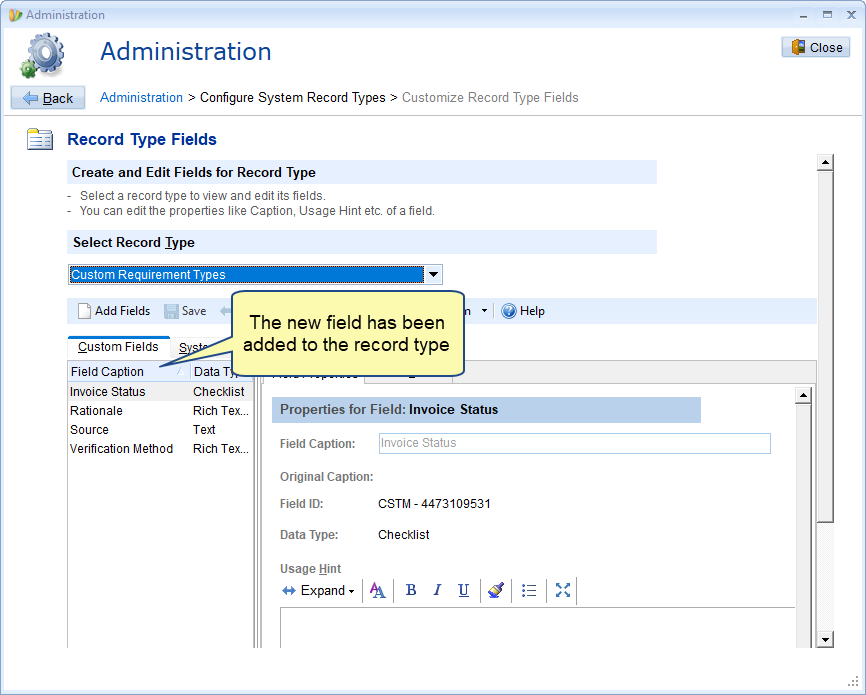
Revised: November 15th, 2023