Overview
Setting up the database connectivity is an important and mandatory step in configuring TopTeam Application Server.
TopTeam Application Server’s Windows Service will not start if TopTeam Application Server is not able to connect to the database due to either incorrect database connection settings or as the database server is down.
This article describes the procedure for configuring the database connection using Management Console for TopTeam Application Server.
Who should read this?
- TopTeam Administrators
- Database Administrators
- IT Support
Preparations
1. Ensure that the corresponding TopTeam Database is installed on the database server that you are using.
2. Ensure that the required SQL Server client library is installed. Also ensure that you have the required Username, Password and the Database Server Name for connecting to SQL Server.
Consult your database administrator for the above information.
For detailed information, refer to the article Database Requirements for TopTeam Repository.
3. Ensure TopTeam Application Server is installed as a Windows Service.
Prerequisites
1. Start the database server, if not already started.
2. Login to the Windows Operating System as a Windows Administrator. Windows Administrator privileges are required for starting and stopping the TopTeam Application Server service.
Step 1. Stop TopTeam Application Server Service
Refer to the article How to start and stop TopTeam Application Server Service using Management Console.
Step 2. Navigate to the “Database Settings” tab
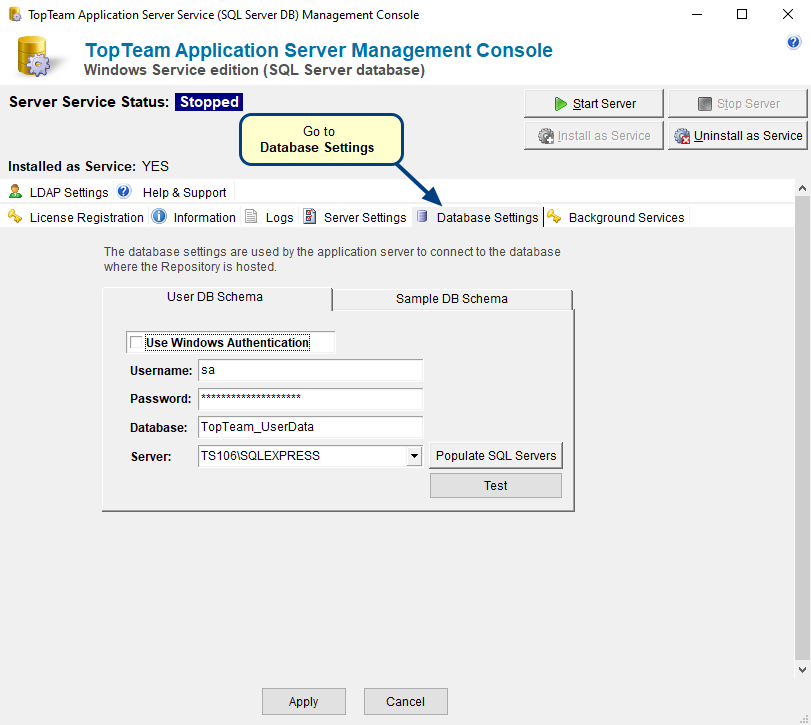
Step 3. Specify Database Connection Settings for User DB Schema
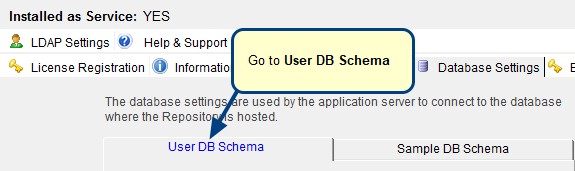
Specify settings for connecting to TopTeam User Database Schema.
If TopTeam Application Server is running on the same computer, Management Console will automatically pick up the database settings.
SQL Server Database Connection Settings
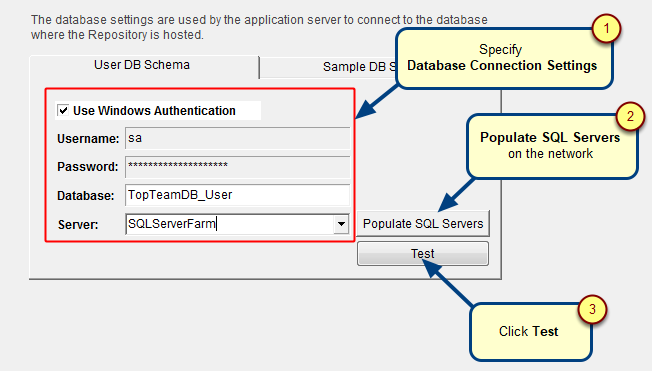
1. Specify Database Connection Settings:
- Specify whether or not you want to use SQL Server’s Native Authentication or Windows Authentication for connecting to a database. NOTE: We recommend that you use Native Authentication.
- Specify the Database Username and Password. NOTE: This is not required if you are using Windows Authentication.
- Specify the name of the TopTeam User Database.
- Specify the SQL Server Instance to use. Click Populate SQL Servers to load all the SQL Server instances available on your local network. If you are not finding the required SQL Server instance, you can directly enter the name of the SQL Server instance.
2. Click Test for verifying the connectivity to the database using the Connection Settings specified.
If the database connection test fails, re-verify the Database Connection Settings.
Verify that you are able to connect to TopTeam Database using the same Database Connection Settings from this computer, through SQL Management Studio.
Step 4. Apply the Database Settings and start the Server Service
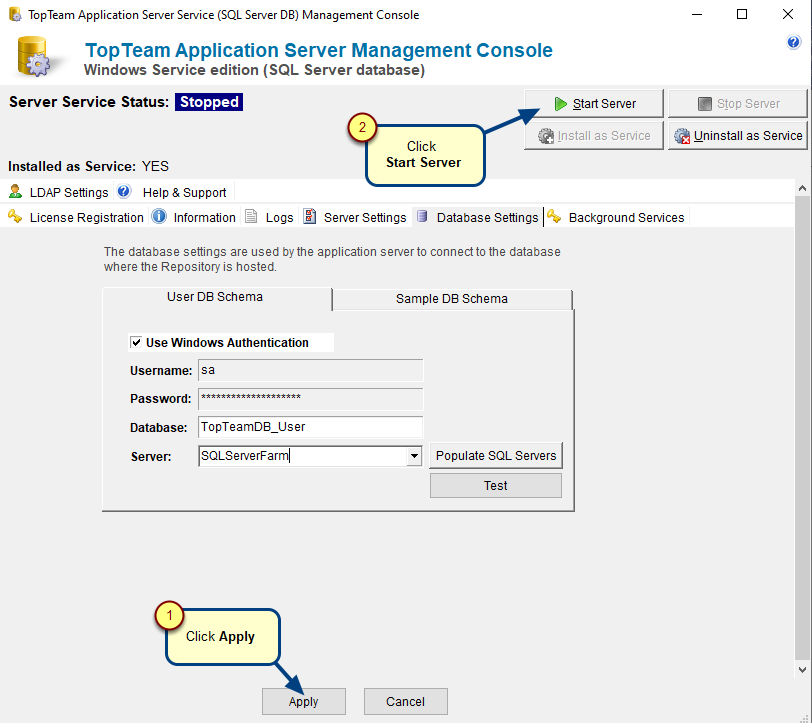
Refer to the article How to start and stop TopTeam Application Server Service using Management Console.
Step 4. Verify the running status of TopTeam Application Server’s Windows Service
TopTeam Application Server’s Windows Service will automatically shutdown if it is not connected to TopTeam Database.
Check whether or not TopTeam Application Server is running to ensure that Windows Service is able to connect to the database.
Revised: June 17th, 2022