Overview
TopTeam supports connection to TopTeam Application Server via HTTP and HTTPS. This ensures stateless and secure communication (in case of HTTPS) between TopTeam client applications such as TopTeam Desktop App and TopTeam Application Server.
To support HTTP/HTTPS connectivity, a Windows Administrator needs to configure topteamhttp.dll on Internet Information Server (IIS) Manager.
This article describes how to configure topteamhttp.dll on IIS 8.0 to support HTTP/HTTPS access to TopTeam Application Server.
Who should read this?
- TopTeam Administrators
- System Administrators
Prerequisites
- You must have Windows Administrator or required permissions to manage IIS on the computer on which IIS is installed.
- TopTeam Application Server is installed, configured and running. Refer to the article Installing TopTeam Application Server.
- Internet Information Services (IIS 8.0) must be installed.
- Network access must be available from the computer on which IIS is installed to the computer on which TopTeam Application Server is installed (in case, if they are installed on different computers).
- If IIS is installed on a computer on which TopTeam Application Server or TopTeam Web is NOT installed, copy topteamhttp.dll from the application server’s installation to configure IIS on that computer.
- If IIS is installed on the same computer on which TopTeam Application Server or TopTeam Web is installed, you can directly configure IIS on the computer.
Step 1. Open IIS Manager
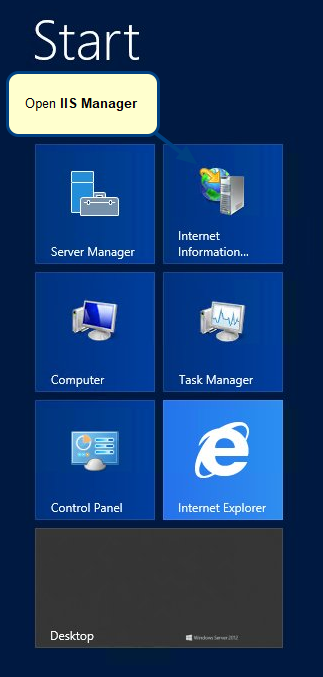
Install IIS if you do not find Internet Information Services (IIS) Manager on your computer.
Step 2. Open Handler Mappings
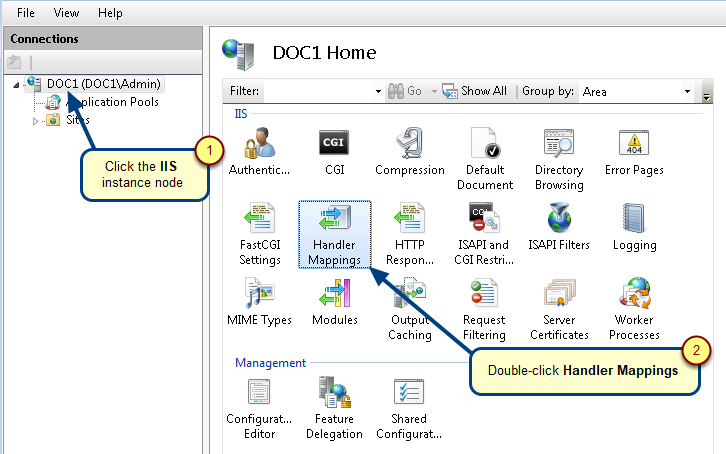
Step 3. Grant Execute Permission to ISAPI-dll Resource
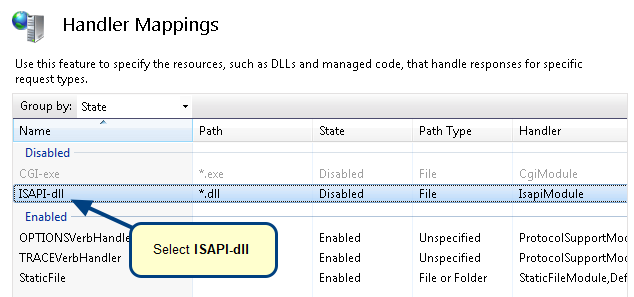
Step 4. Edit Feature Permissions

Step 5. Select the checkbox for Execute
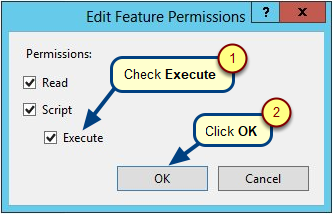
Step 6. ISAPI-dll feature has been enabled. Also, CGI-exe has been enabled
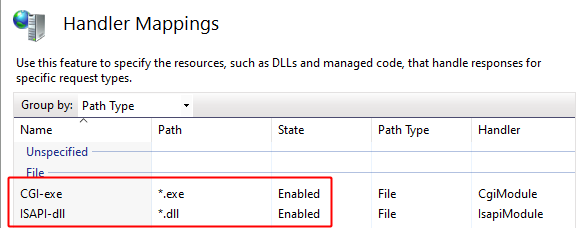
Step 7. Grant Execute Permission to TopTeam Application Server – ISAPI edition
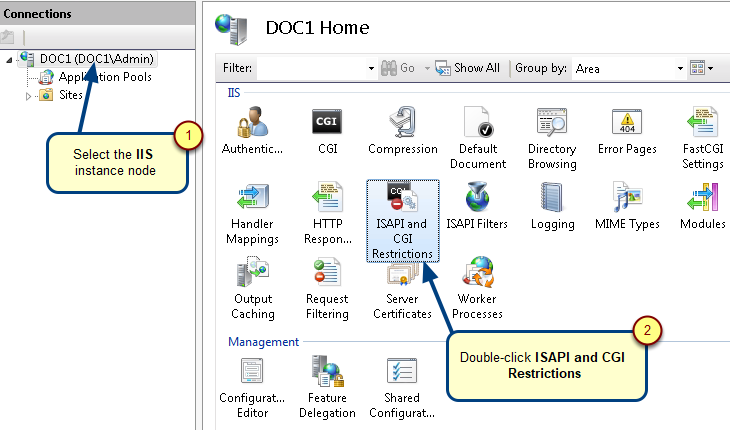
This will open the ISAPI and CGI Restrictions page.
Step 7.1. Locate TopTeam Application Server dll
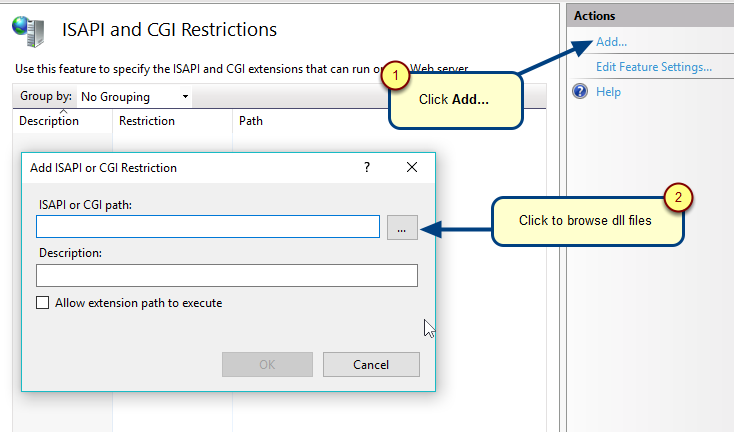
Step 7.2. Locate and open "topteamhttp.dll" file
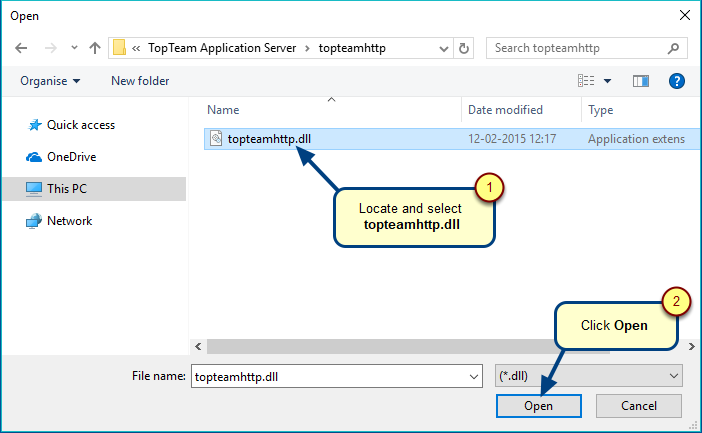
Step 7.3. Check Allow extension path to execute
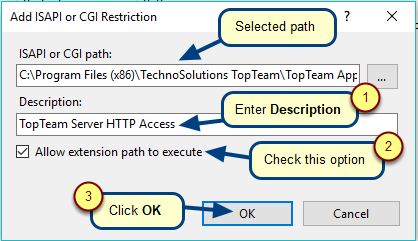
Step 7.4. Execute permission has been granted to TopTeam Application Server (topteamhttp.dll)
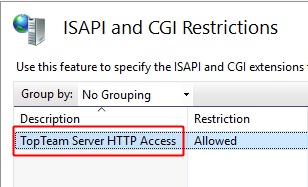
Step 8. Create Application Pool for "topteamhttp.dll"
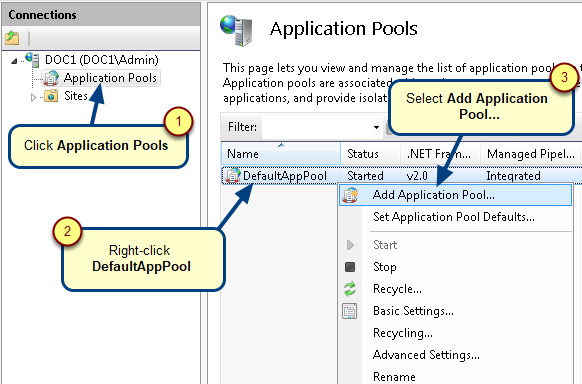
You can also right-click on Name column and select Add Application Pool.
Step 8.1. Enter Application Pool name
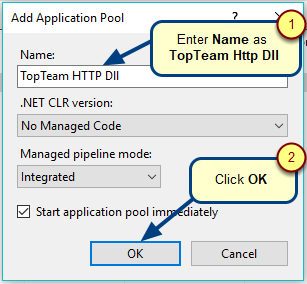
Step 8.2. Application Pool has been created
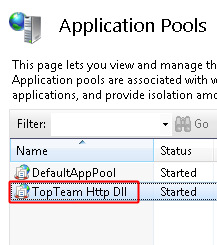
Step 8.3. Configure Advanced Settings for "TopTeam HTTP Dll" Application Pool
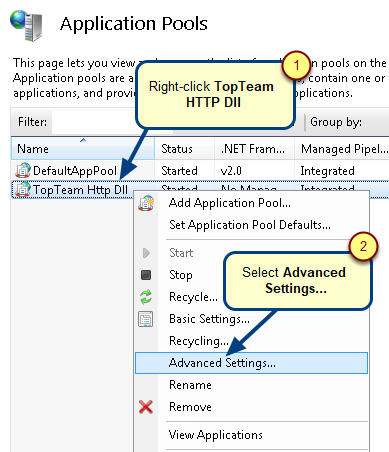
Step 8.4. Configure Advanced Settings as shown in the following image:
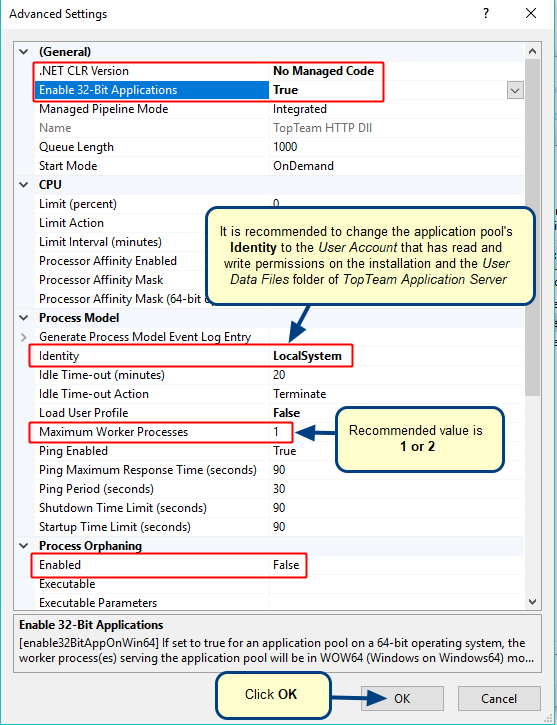
Step 9. Add extension ".dll" in Requesting Filter of "topteamhttp"
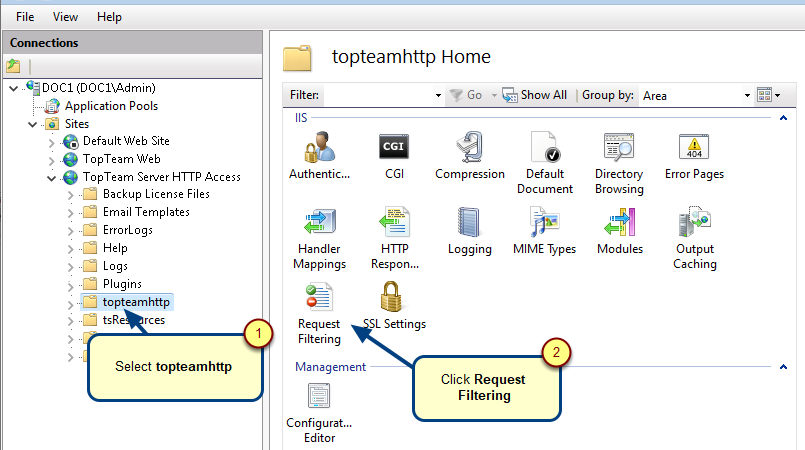
Step 9.1. Enter the .dll extension
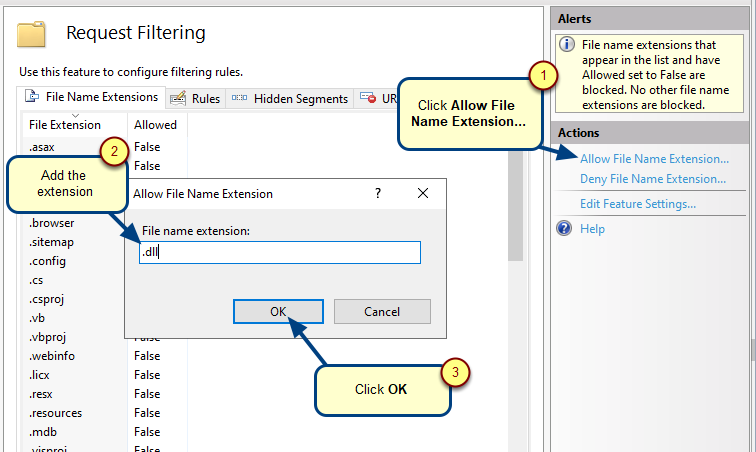
Step 10. Convert to Application
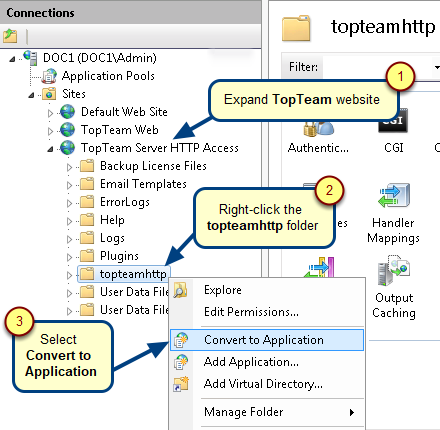
Step 10.1. The Add Application window opens. Select the Application Pool
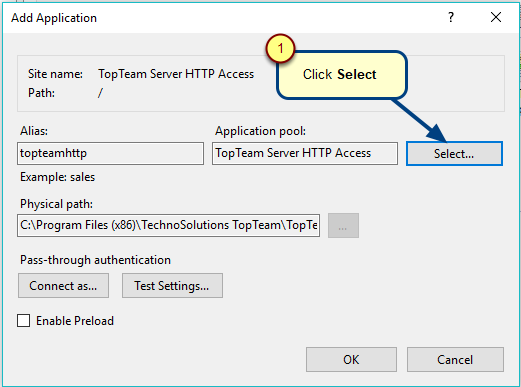
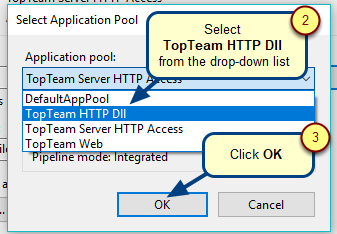
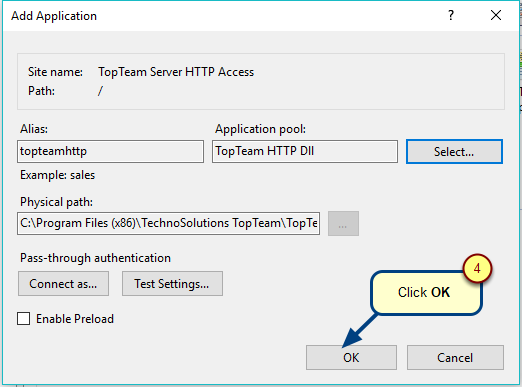
Step 10.2. The topteamhttp folder has been converted to application
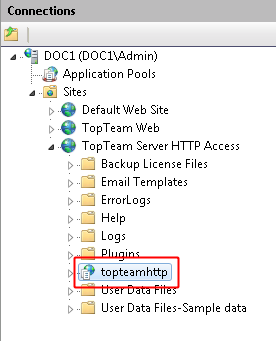
Step 10.2.1. Open the Authentication settings for the topteamhttp folder
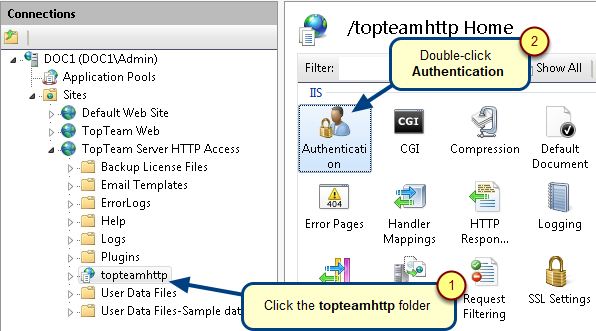
Step 10.2.2. Edit Anonymous Authentication
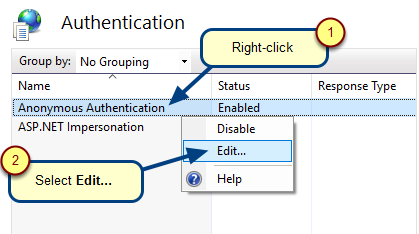
Step 10.2.3. Change Anonymous user identity to Application pool identity
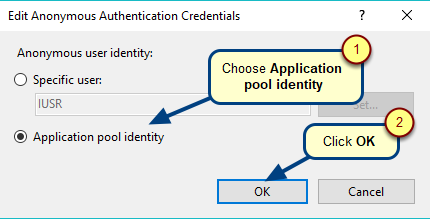
Step 11. Verify if "topteamhttp" is ready
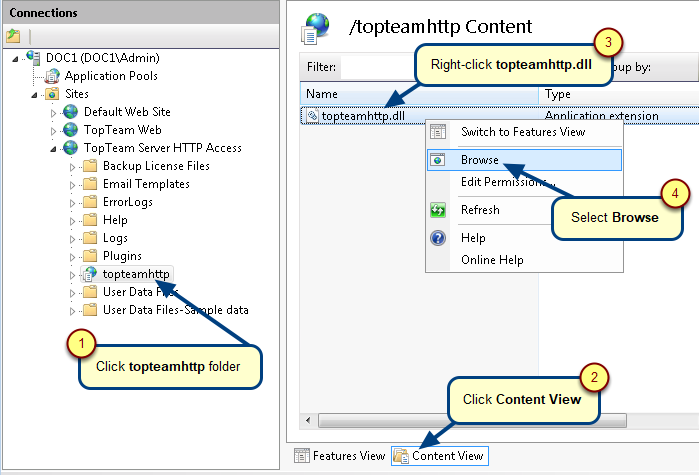
The following message appears
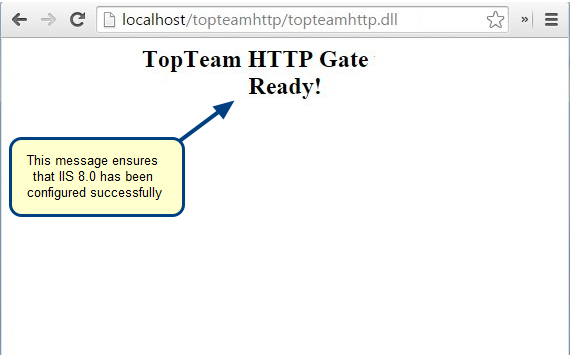
Step 12. Run TopTeam Desktop App and connect to TopTeam Application Server via HTTP/HTTPS
See Also
Revised: August 1st, 2022