Overview
This article describes the procedure for adding artifacts as Test Case Steps from Quick Explorer using the drag-and-drop technique.
Adding Artifacts in a Test Case as Steps from Quick Explorer
In a Test Case, open Quick Explorer, select one or more artifacts, and drag and drop them to the desired Test Case step. Artifacts will be added as individual Test Case Steps.
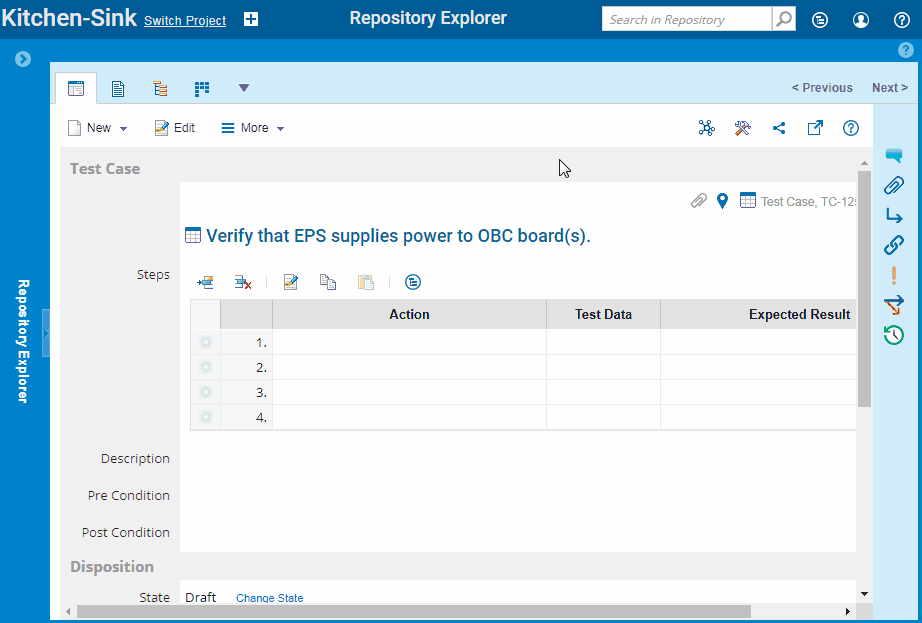
If one or more artifacts are dragged and dropped on a Test Case step, you will get prompted to add selected artifacts as additional steps.
- If you select Yes, artifacts get added as individual steps.
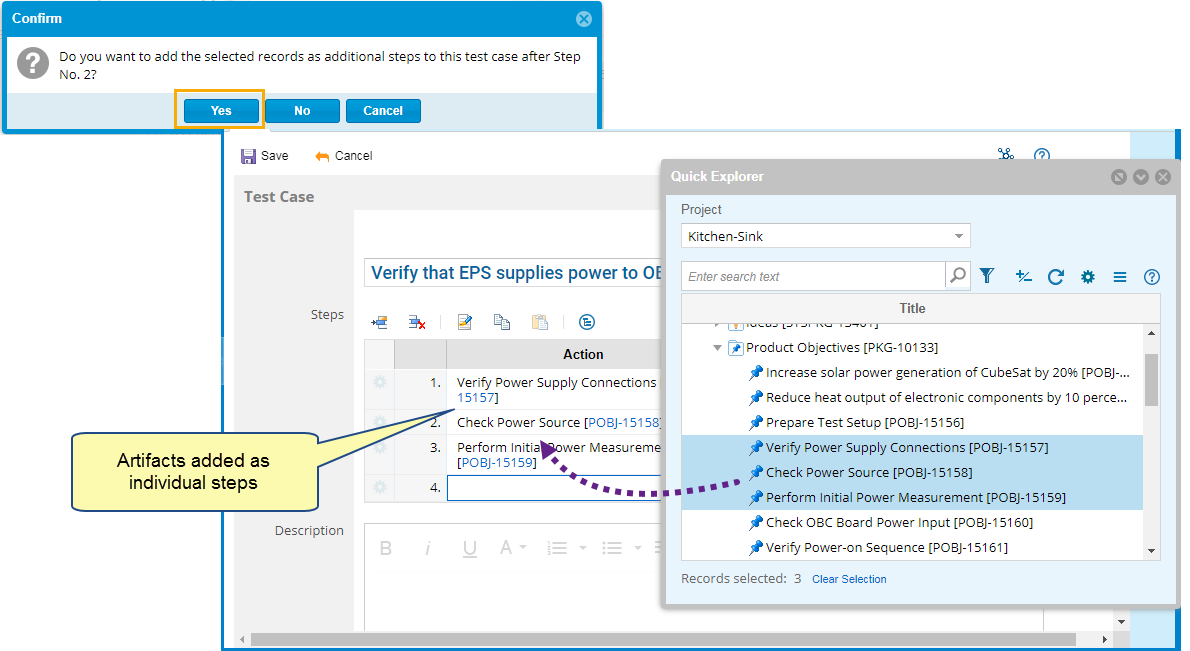
- If you select No, artifacts get added as a single step.
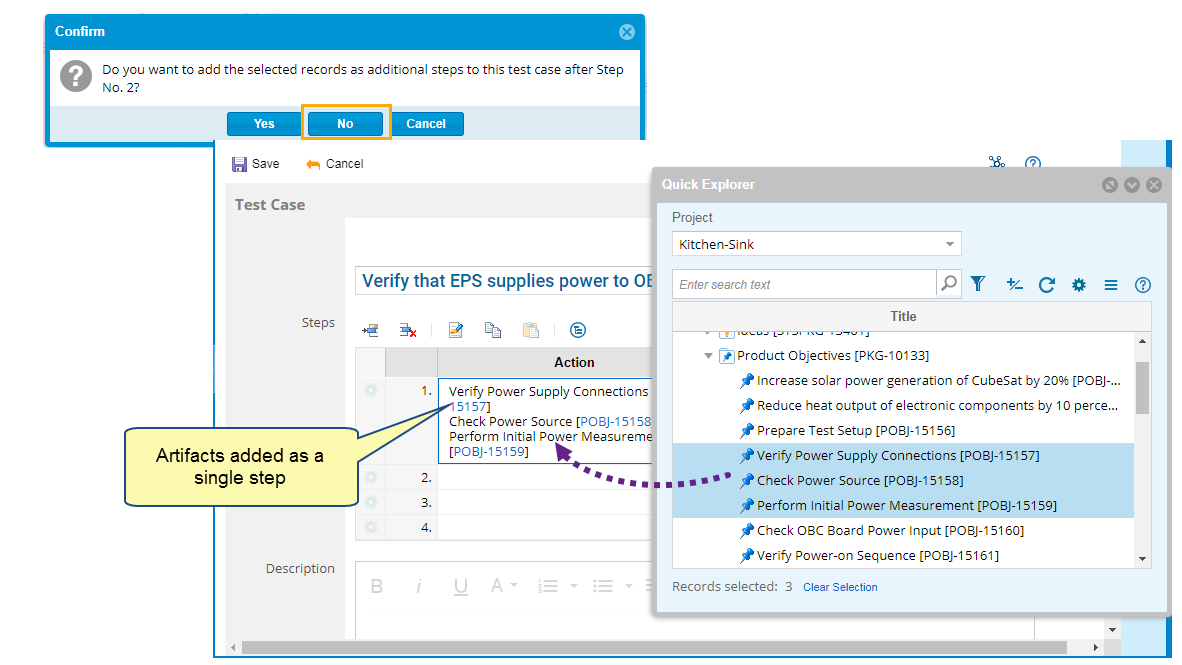
| NOTE
|
|
Revised: August 22nd, 2023