Overview
This article explains how to install TopTeam Cloud App on a computer.
Before you begin with the installation steps, you can familiarize yourself with TopTeam Cloud App by clicking here.
Who should read this?
- TopTeam Cloud Users
- TopTeam Administrators
- System Administrators
- IT Support
Preparations
1. Download TopTeam Cloud App MSI installer from TechnoSolutions Customer Portal (access to Customer Portal is available only to licensed customers) or a link provided to you by our sales or support department.
The installer file name format is: TopTeamCloudApp_Std_<TopTeam Cloud App Version>_MinDB<TopTeam Database Schema Version Required>_<Release Date>.msi
E.g. TopTeamCloudApp_Std_11.81_MinDB11.4_09Apr18.msi
In the example above:
11.81 – is the version number of TopTeam Cloud App.
11.4 – is the TopTeam Database Schema version required for this version of TopTeam Cloud App.
09Apr18 – is the release date of this TopTeam Cloud App.
2. Create an installation folder where you want to install TopTeam Cloud App. Ensure that the Windows user account through which TopTeam Cloud App will run has write permissions on this folder.
Prerequisites
Refer to System Requirements for TopTeam Cloud App and ensure that the computer on which you want to install TopTeam Cloud App meets the requirements.
Step 1. Run the TopTeam Cloud App MSI installer

Run the TopTeam Cloud App MSI installer by double-clicking the file.
Step 2. Click Next to begin the installation
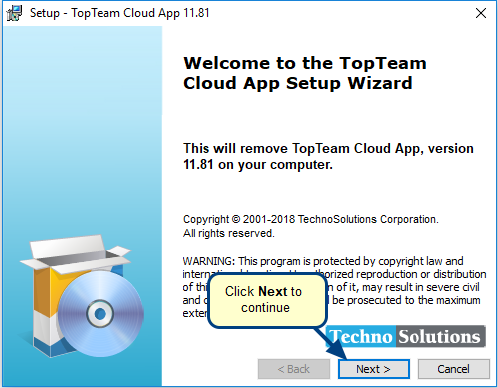
Step 3. Read and accept the TopTeam Cloud App License Agreements
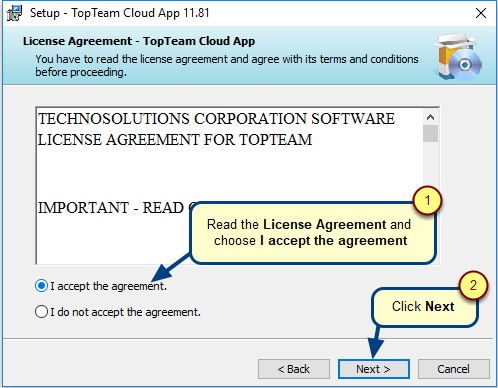
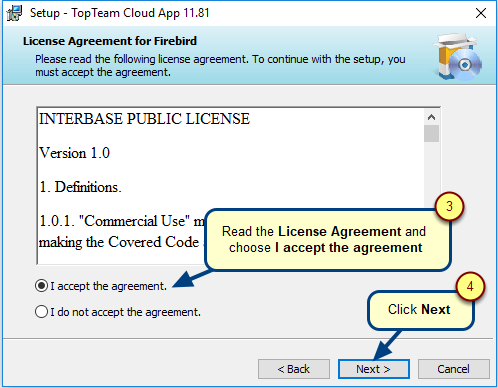
Step 4. Specify the installation folder
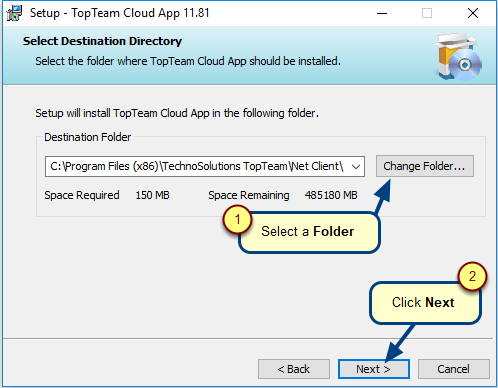
Step 5. Choose Application Data and Settings folder
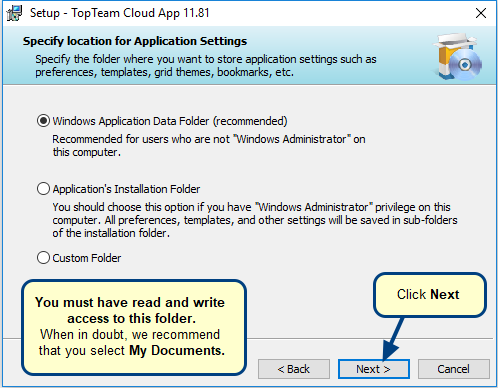
TopTeam Cloud App saves settings such as Preferences, Bookmarks, Grid Themes, etc. in this folder. This folder is NOT used to store any TopTeam repository data.
We recommend that you choose Windows Application Data Folder if the Windows user who will be using TopTeam Cloud App does NOT have Windows Administrator permissions.
To save the settings in the installation or custom folder, the Windows user who will be using TopTeam Cloud App should have Write permissions in that folder.
Step 6. Configure Shortcuts and Application Settings

Step 7. Review the installation summary, then click Install
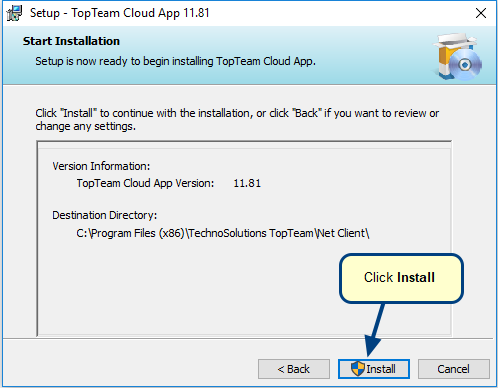
Step 8. Click Finish to exit the installation process
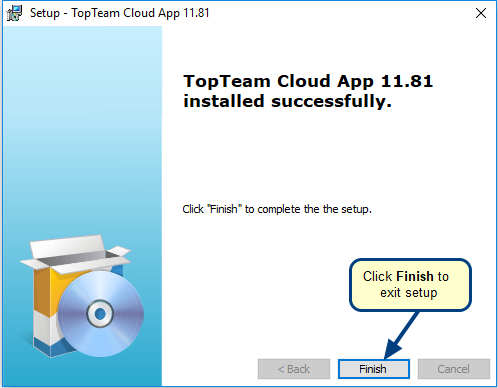
TopTeam Cloud App shortcut on Windows desktop
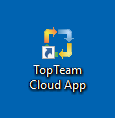
TopTeam Cloud App shortcut in the Windows Start menu
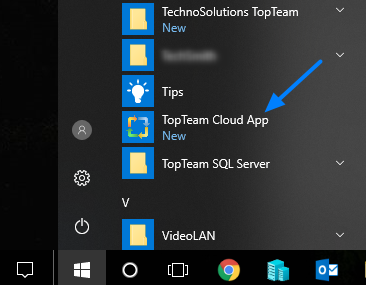
Related Articles
Installing TopTeam Cloud Desktop App using the Auto Update feature from a Zip file
Revised: December 3rd, 2021