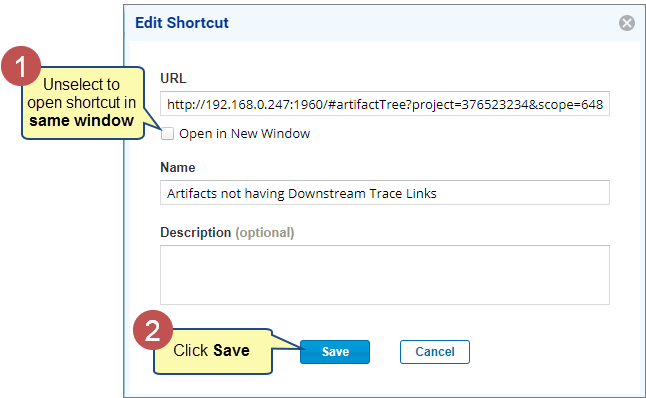Overview
The Shortcuts allow you to quickly access frequently used modules, interfaces, projects, and more by adding their permalinks as shortcuts. Shortcuts are like a bookmark feature of a web browser. You can create saved queries, filters, views, etc., in various interfaces and add them as shortcuts, which will be available for you and your team members.
You can store shortcuts not only for TopTeam modules (permalinks) but also for URLs of external websites. This makes it easy to navigate to the commonly used resources quickly and allows you to share these shortcuts with your team members.
You can create the following shortcuts:
- Application Shortcuts – These shortcuts are available to all (system-level).
- Project Shortcuts – These shortcuts are specific to the project in which they are created (project-level).
Topics
Application Vs. Project Shortcuts: Understanding the Differences
Visibility of Project Shortcuts for Project Groups
Utilizing Shortcuts using Project Templates
Benefits of Shortcuts
- As a System Administrator or TopTeam Configurator – You have the ability to define how your team members utilize TopTeam. This includes creating specific shortcuts for frequently used modules, interfaces, projects, and more. You can create queries, filters, and views in various modules.
For instance, if you need to prioritize tasks or generate traceability gaps, you can create specific views and add them as shortcuts to use.
This helps to:
-
- Set up the system and share it with your team. This is crucial from an adaptation and deployment perspective.
- Depending on the task at hand, you can create the appropriate view to use.
- These shortcuts can serve as a guide for new team members, helping them navigate the system more efficiently.
- As a User – You can create shortcuts for accessing frequently used modules, interfaces, projects, queries, filters or views, external URLs, etc., and share them with your team members.
- Permalinks in TopTeam can be of a single artifact or any module or interface, such as an Artifact Tree, Traceability Coverage Matrix, OneView Document, etc. Some interfaces offer permalinks with and without scope, allowing you to save and access specific views based on scope and filters. By saving such permalinks as shortcuts, you can quickly access modules without specifying filters or views each time. This saves time and improves efficiency when working with TopTeam.
What can you Add as Shortcuts
- The following URLs can be added as shortcuts:
- Queries or views using private/public filters
- TopTeam permalinks of artifacts
- TopTeam permalinks of modules or interfaces (with scope and without scope)
- External websites URLs
- You can easily save shortcuts in an organized folder structure for better usability.
Attributes of a Shortcut
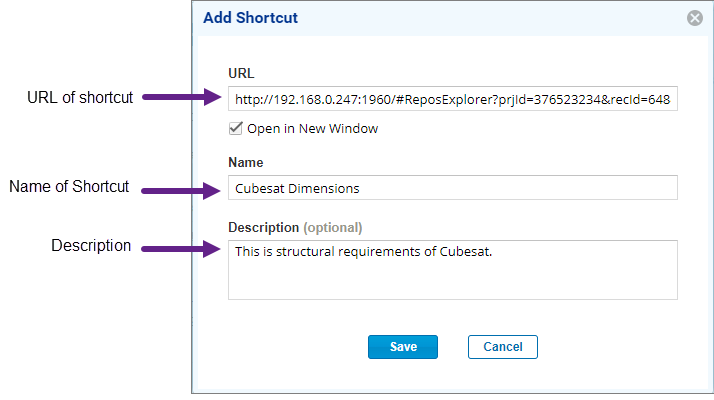
Application Vs. Project Shortcuts: Understanding the Differences
| Application Shortcuts | Project Shortcuts |
| These shortcuts are available globally across all projects. | These shortcuts are specific to the project in which they are created. |
| Application Shortcuts are visible in all projects. | The visibility of Project Shortcuts is limited to the project where they were created. |
| If you switch to a different project, Application Shortcuts will remain visible. | If you switch to a different project, Project Shortcuts of the selected (active) project will be visible. |
| Application Shortcuts are accessible to all team members. | Project Shortcuts are accessible only to team members specific to the current project. |
Application Shortcuts
Opening Application Shortcuts
From Navigation Pane
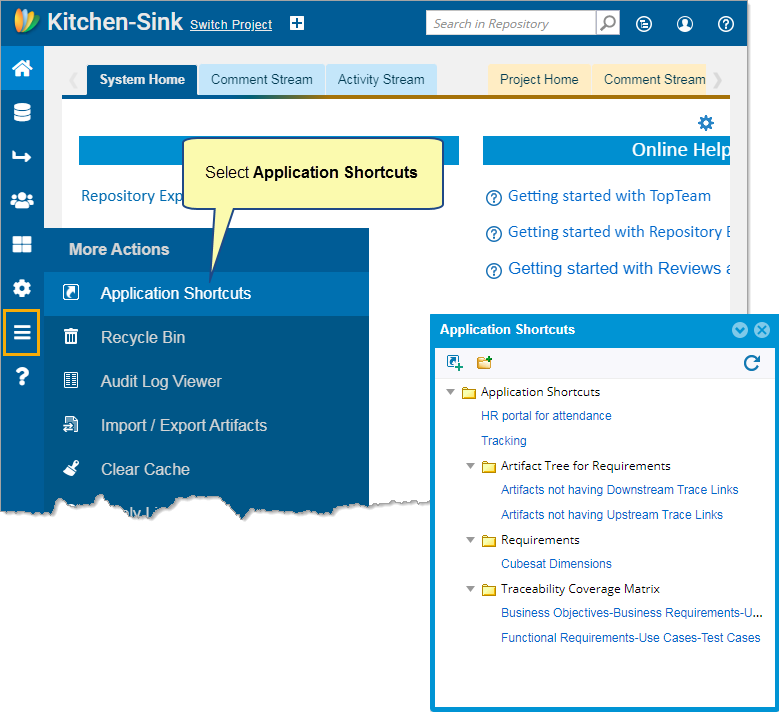
From How Do I?
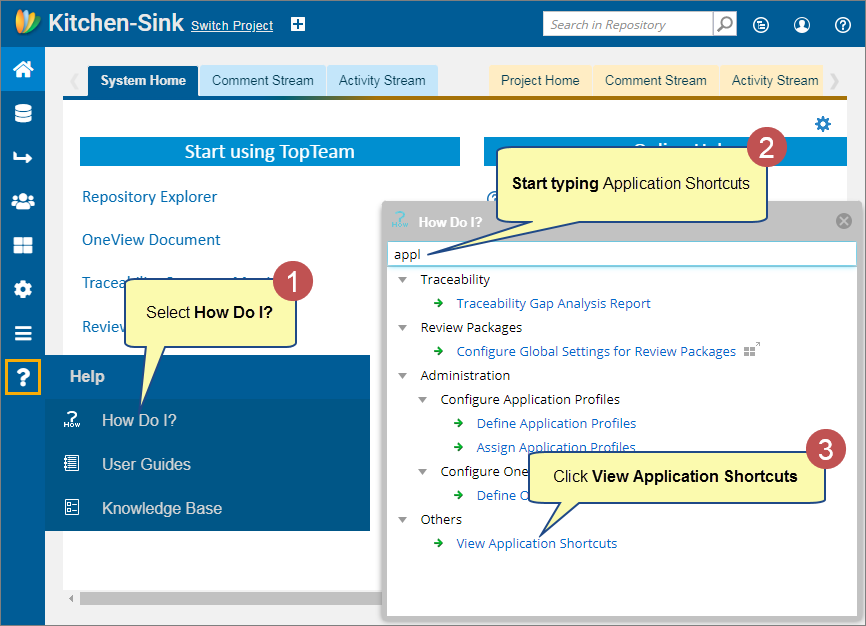
The Application Shortcuts opens.
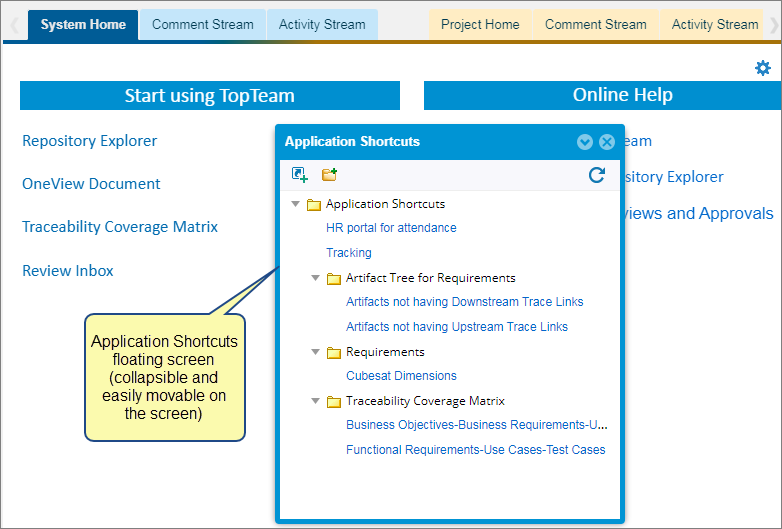
UI of Application Shortcuts
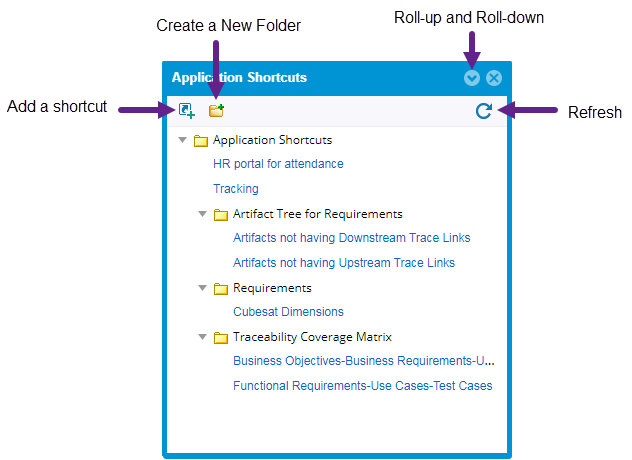
Required Permissions
- You must have the Manage Application Shortcuts permission or System Administrator permissions to manage (add, edit, and delete) shortcuts.
- Only System/Project Administrator Users can create Application Shortcuts.
- Any user can access the Application Shortcuts.
Project Shortcuts
Opening Project Shortcuts
From Repository Explorer
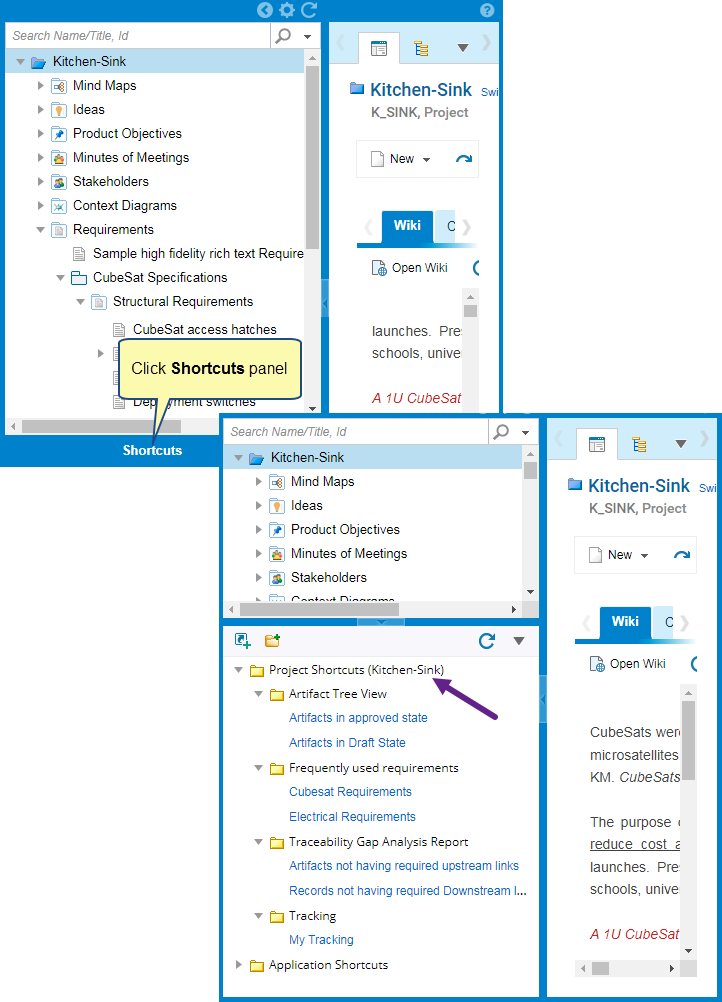
Turn On from the Explorer Preferences
You can turn on/off Project Shortcuts from Repository Explorer 🡪 Explorer Preferences.
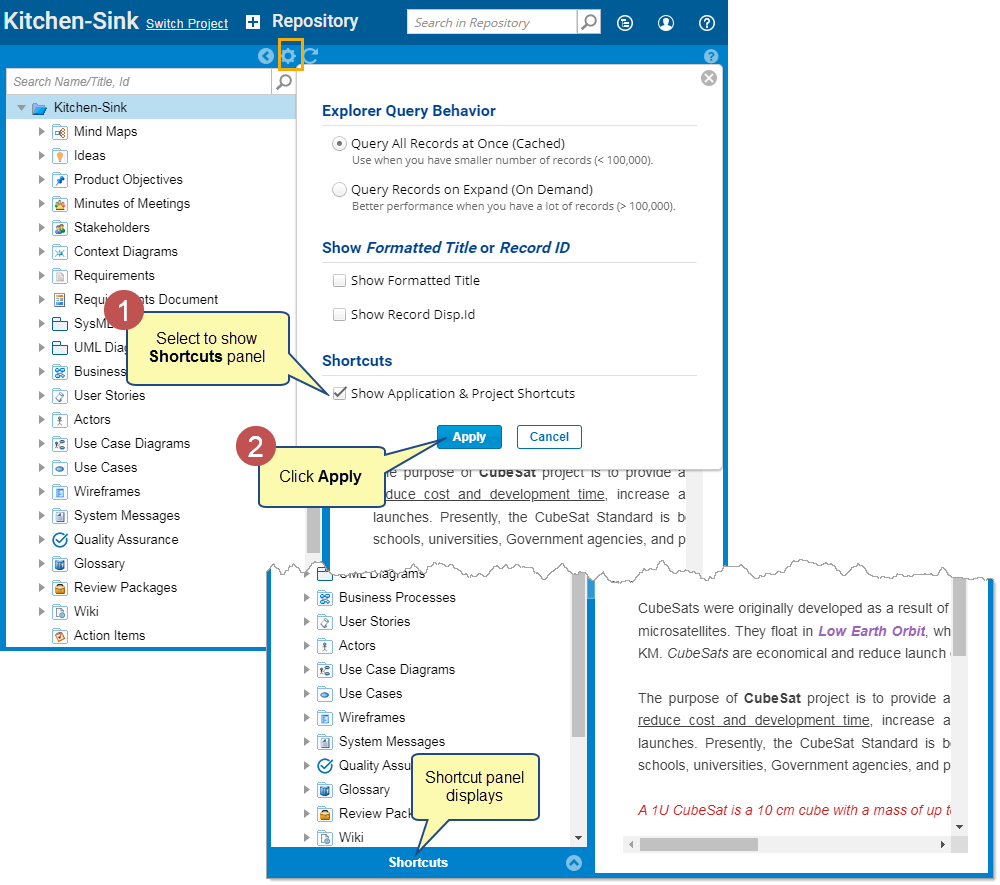
UI of Project Shortcuts
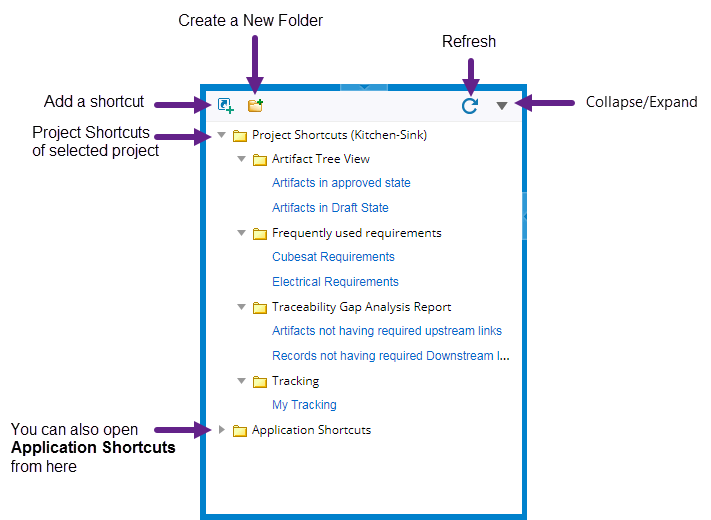
Visibility of Project Shortcuts for Project Groups
When a Project Group is selected as a scope, the Project Shortcuts for the selected project will be displayed.
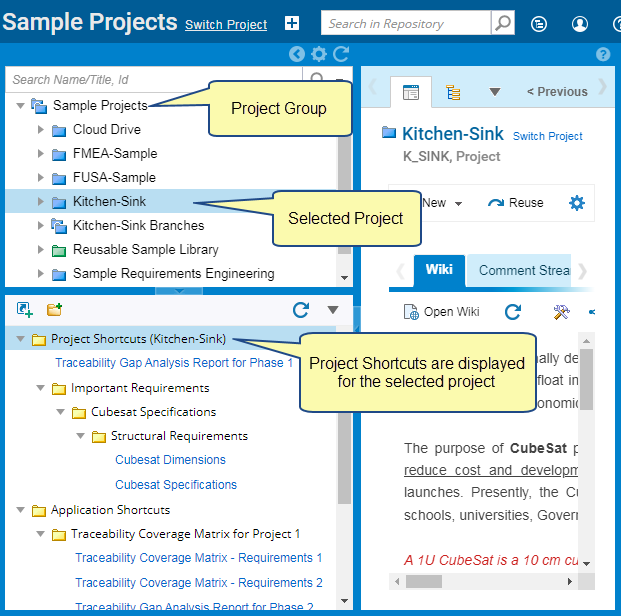
Required Permissions
- If security is OFF in your project, Project Team Members can manage (add, edit, and delete) shortcuts.
- If security is turned ON in your project, you must have the Manage Shortcuts role grant, or you must be a Project Administrator to manage (add, edit, and delete) shortcuts.
- Only Project Team Members of the selected project can access the Project Shortcuts.
Using Shortcuts
Adding a Shortcut
Step 1. Get Permalink or URLs
You must copy Permalinks or URLs you want to create a shortcut.
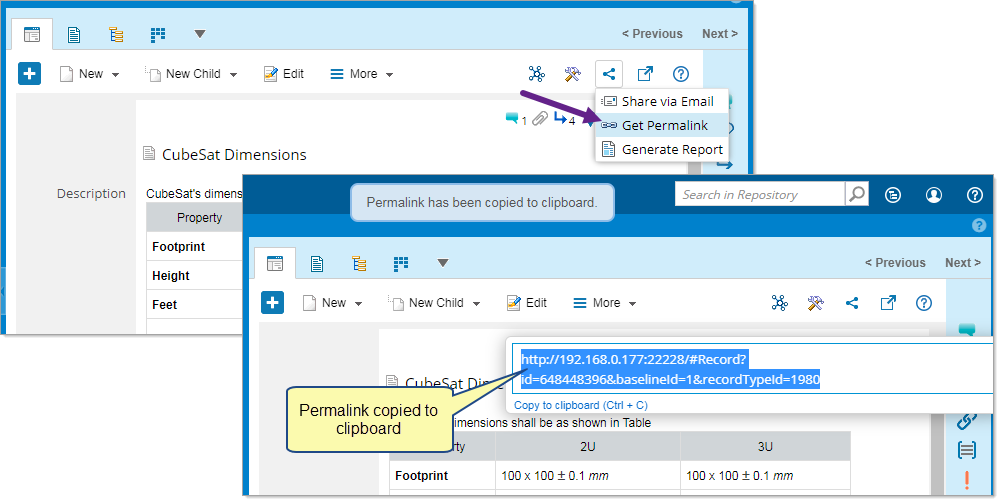
Step 2. Click to Add a Shortcut
There are multiple ways to add a shortcut, as follows:
- You can click the Shortcut icon to add a shortcut.
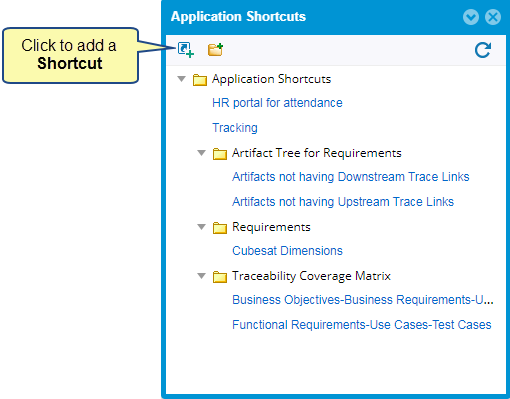
- You can right-click a Folder to add a shortcut. The shortcut gets created as a child of the selected folder. For more information on folder, see the Folders topic.
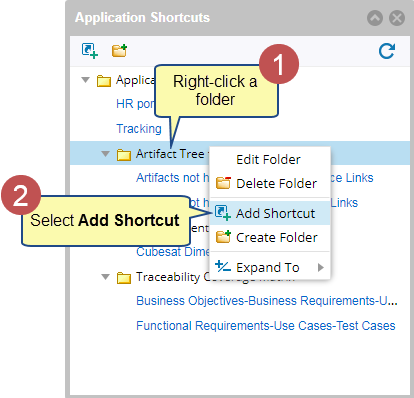
- You can right-click any Shortcut to add a new shortcut. The shortcut gets created as a sibling to the selected Shortcut.
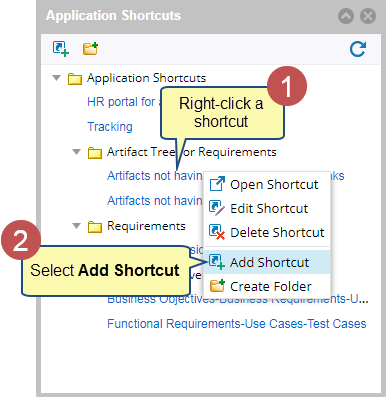
Step 3. Enter Shortcut details
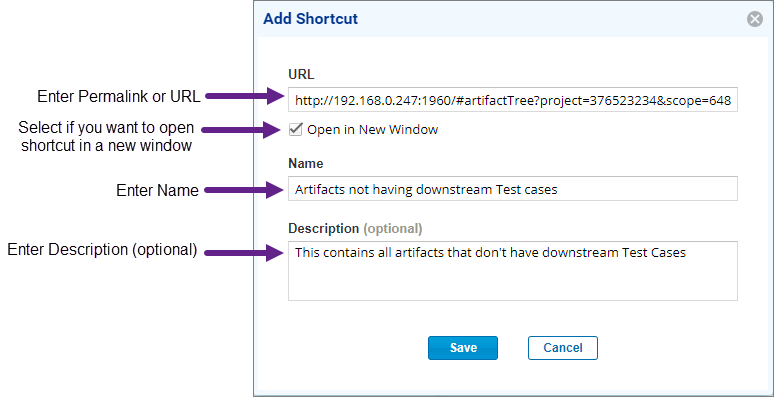
If you add Shortcuts from the Project Shortcuts panel, you can select whether you want to create Project or Application Shortcuts.
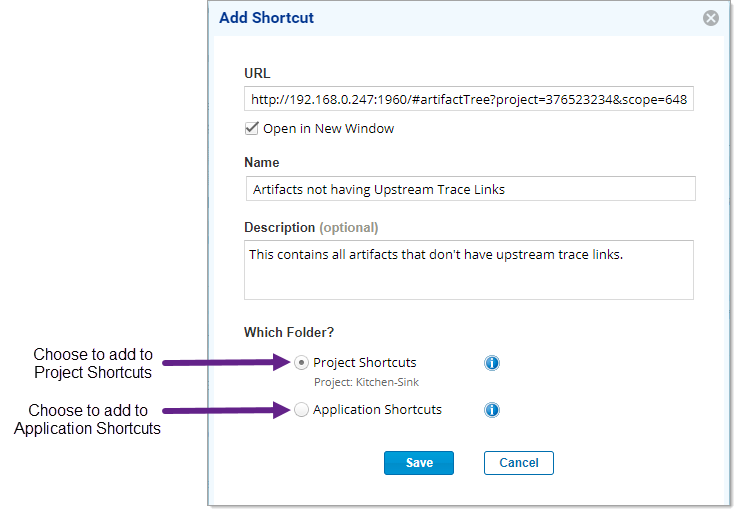
After entering the required details, click Save to save the shortcut.
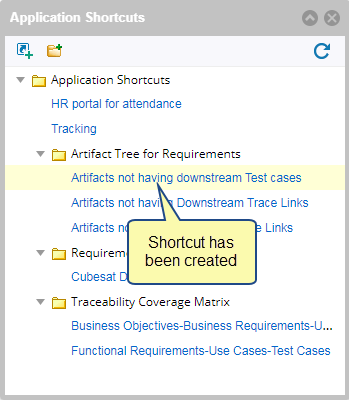
Opening/Executing a Shortcut
In the same window
You can open or execute a shortcut using a right-click action. The shortcut will open in the same window.
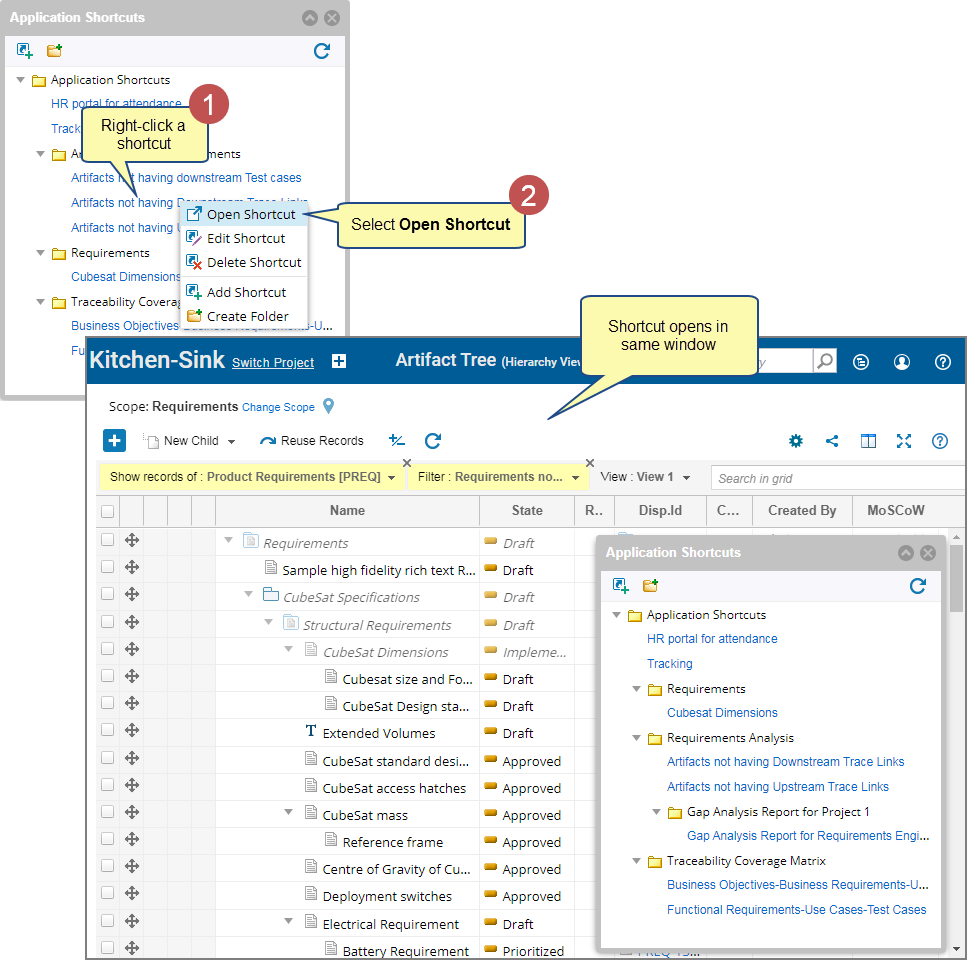
In new window
You can open or execute a shortcut using a right-click action. The shortcut opens in a new window. If you have blocked pop-ups, you must enable them to open the shortcut.
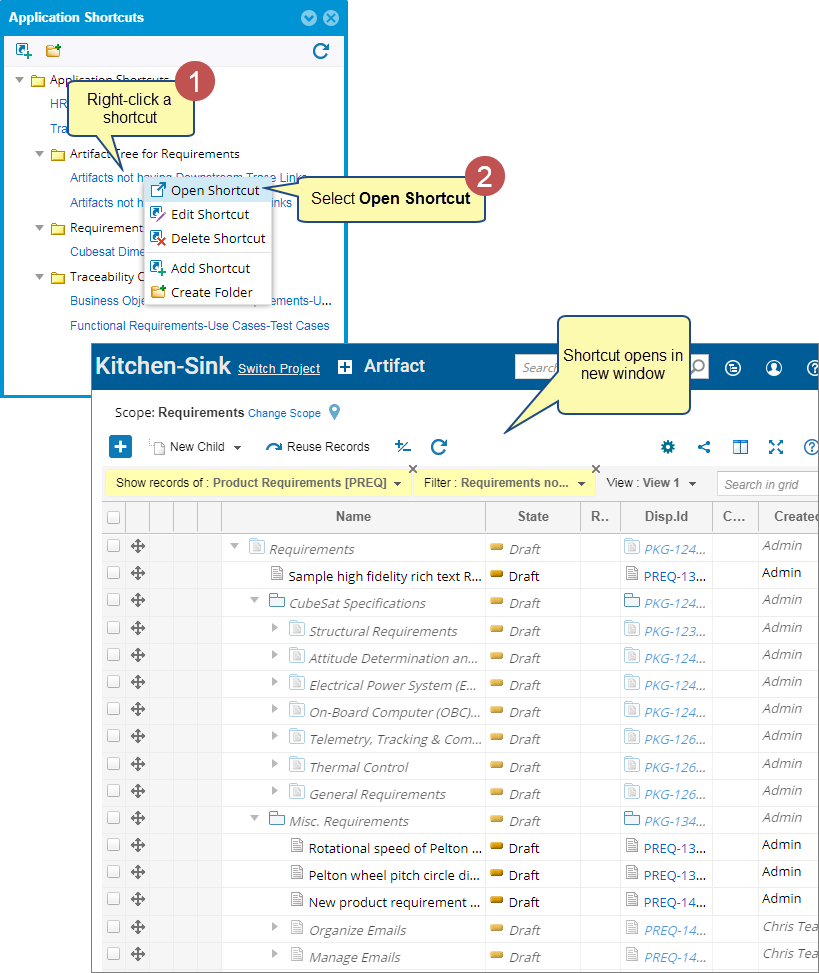
| NOTE
|
You can Edit Shortcut to open it in the same window.
|
Editing a Shortcut
You can edit a shortcut using the right-click action. You can edit the permalink or URL and details of the selected shortcut.
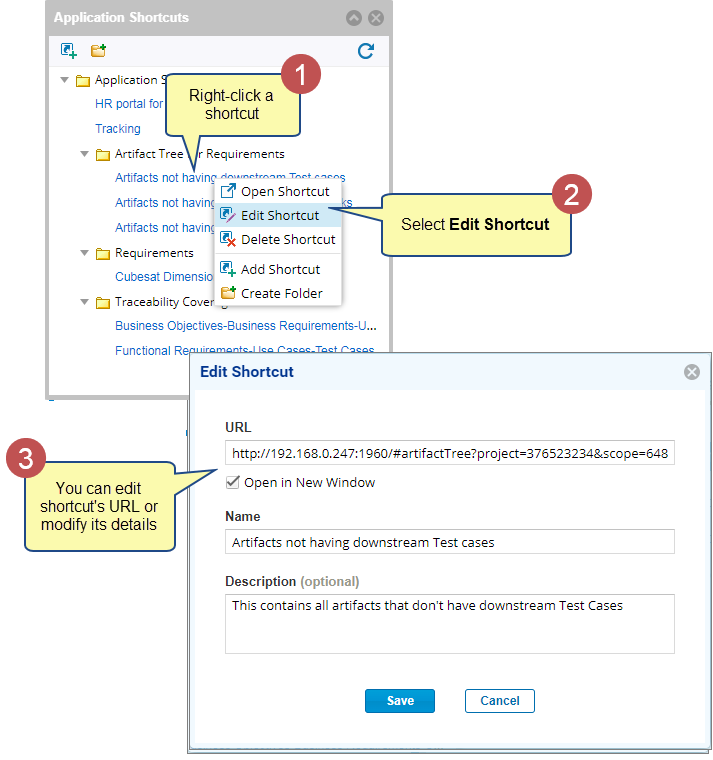
Deleting a Shortcut
You can delete a shortcut using the right-click action.
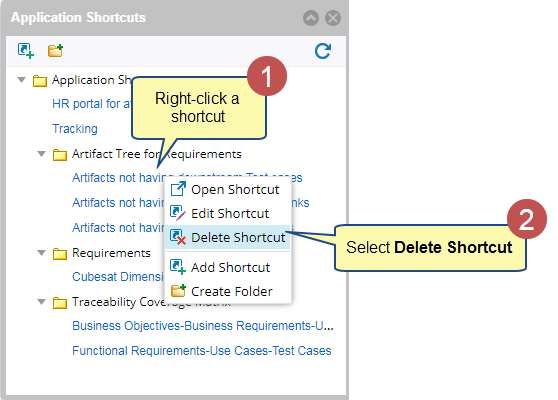
The shortcut gets deleted.
Organizing in Folders
A folder is used to store shortcuts and other folders hierarchically. Folders help you manage and organize your shortcuts in a structured and easily accessible manner.
Adding a Folder
- You can click the Folder icon to add a folder.
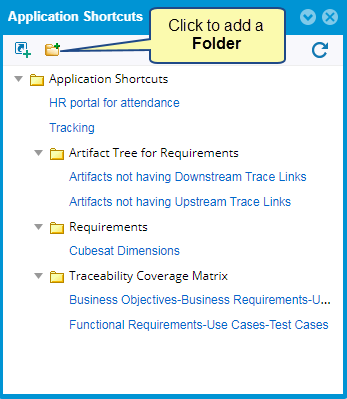
The folder gets created.
- Alternatively, you can right-click any Folder to create a Folder. The Folder gets created as a child of the selected Folder.
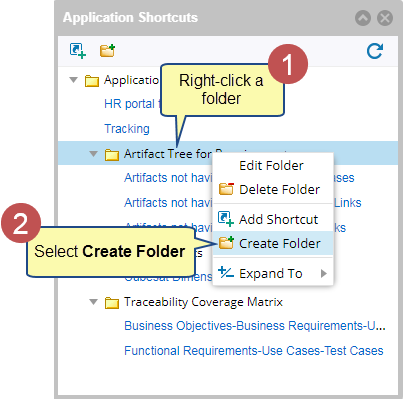
- Enter Folder details and click Save.
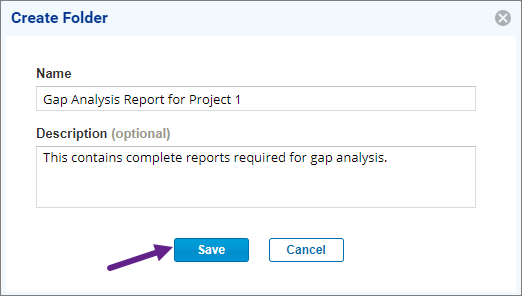
- The folder gets created.
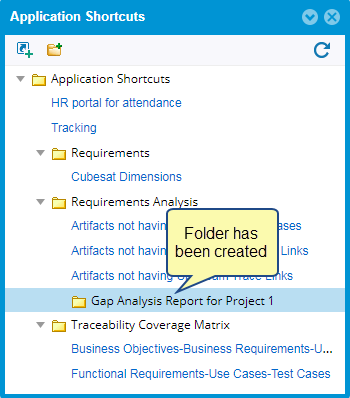
Add a Shortcut in Folder
You can add a shortcut in any selected Folder using a right-click action.
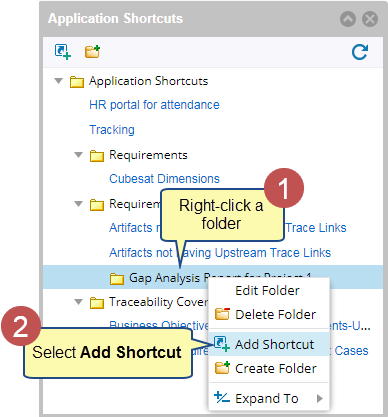
Enter shortcut details and click Save to create a shortcut. See Adding a Shortcut to learn more.

Editing a Folder
You can edit a folder’s name and description using a right-click action.
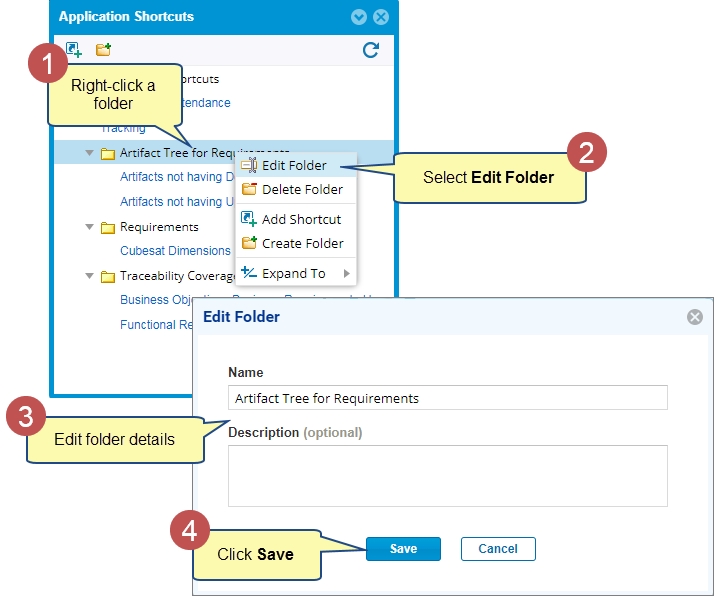
Deleting a Folder
- You can delete a folder using a right-click action.
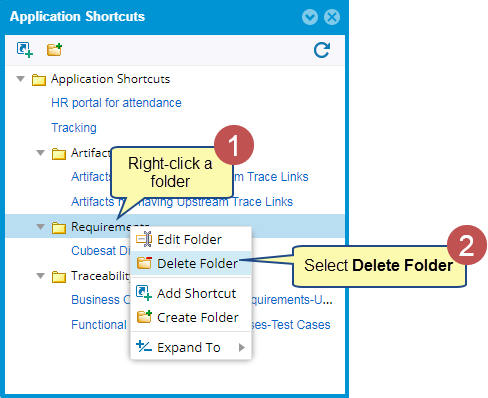
| NOTE
|
|
Expanding a Folder
You can expand a folder level up to 3x. You can also Expand/Collapse all.
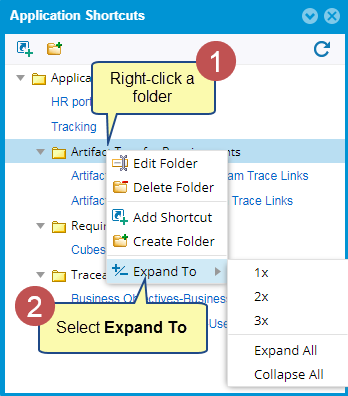
Utilizing Shortcuts using Project Templates
- If you create Project Shortcuts in a Project Template, they will be available in all the projects created using the same template. Click here to learn more about creating a Project using Project Template.
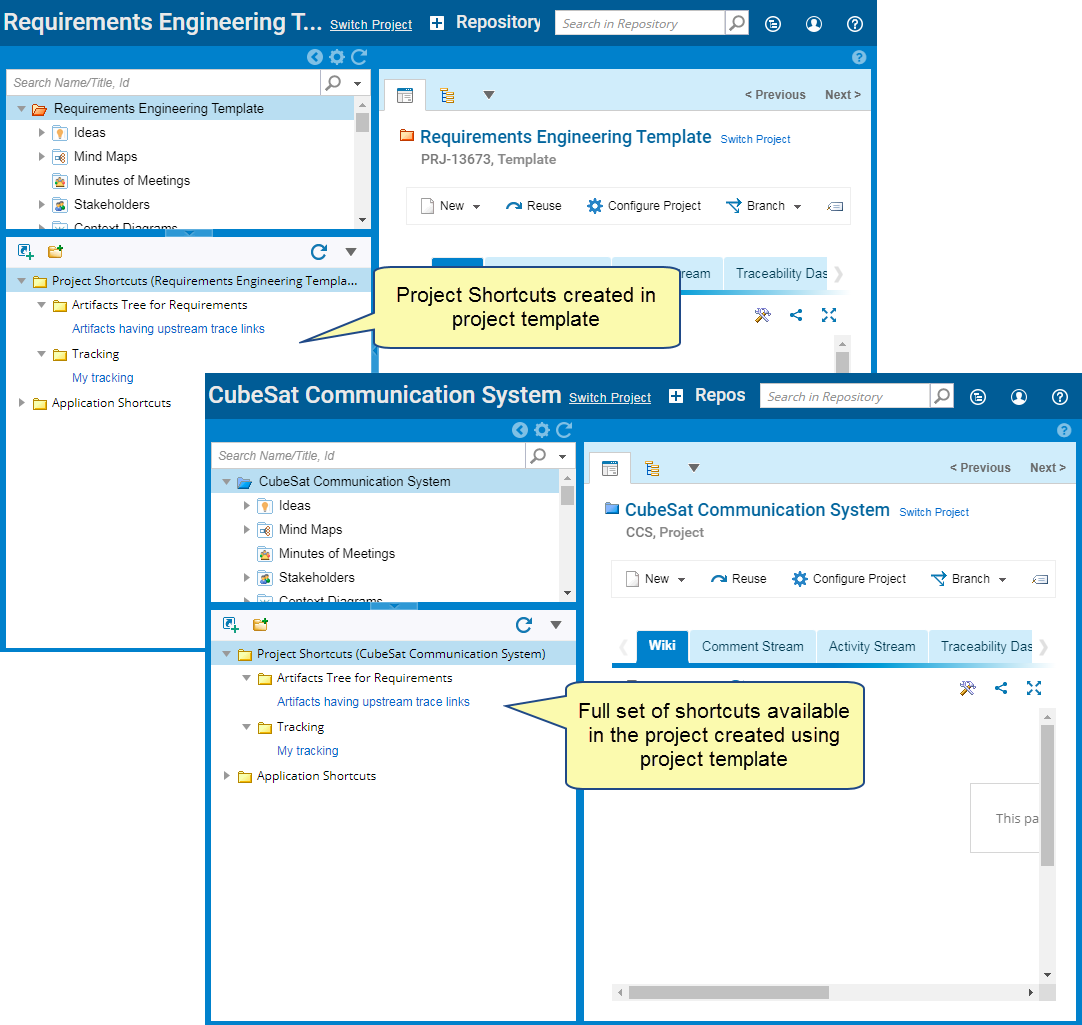
Revised: December 4th, 2023