Overview
You can create different filters, which enables you to fetch artifacts based on the specified criteria. You can Add Condition and query records (artifacts) based on the selected Relational Filter Type.
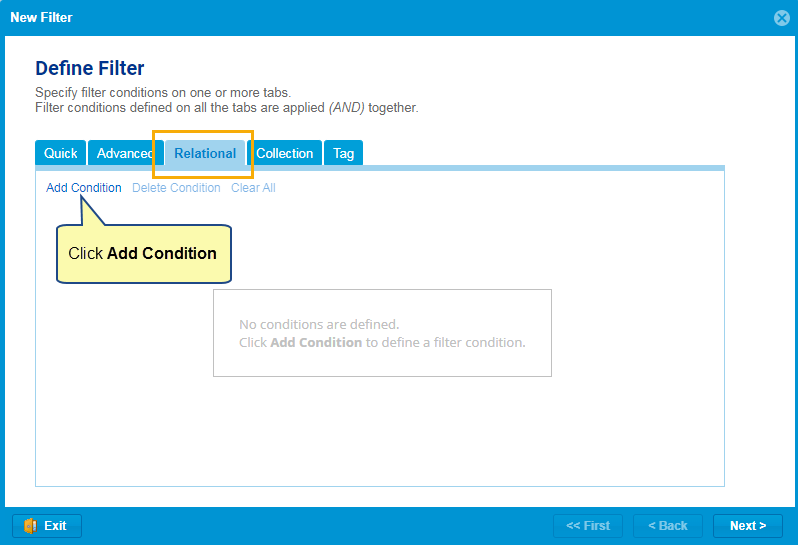
Relational Filters are categorized into the following four types:
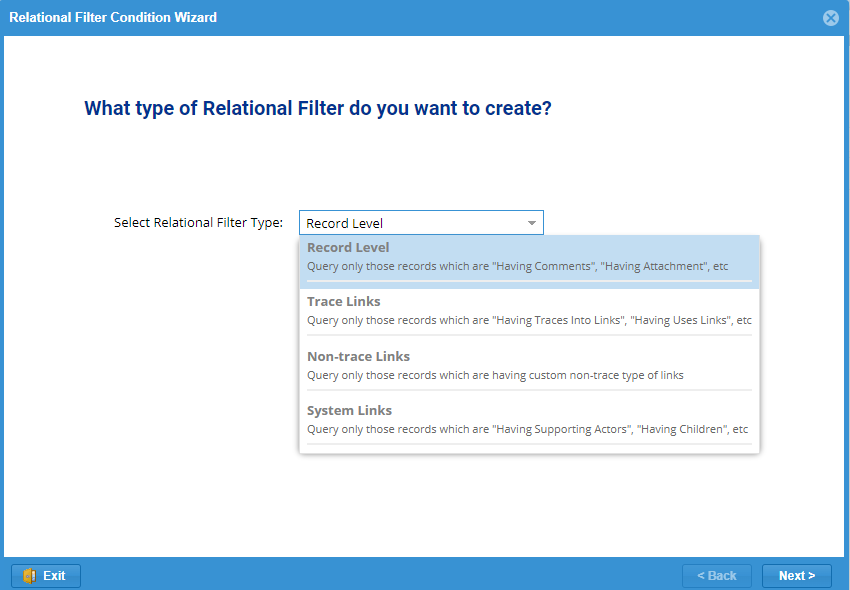
Record Level
You can query artifacts based on the selected Relational Filter, such as Having Attachments, Having Audit logs, Having Branches, and more. For more information about Relational Filters, click here.
For example, You can define a filter to display artifacts with attached files or documents.
- You can Add Conditions or Add Condition Blocks on the selected Relational Filter at record level. For more information about Adding Conditions, click here.
For example, you can Add Condition as Modified By = << Me >>.
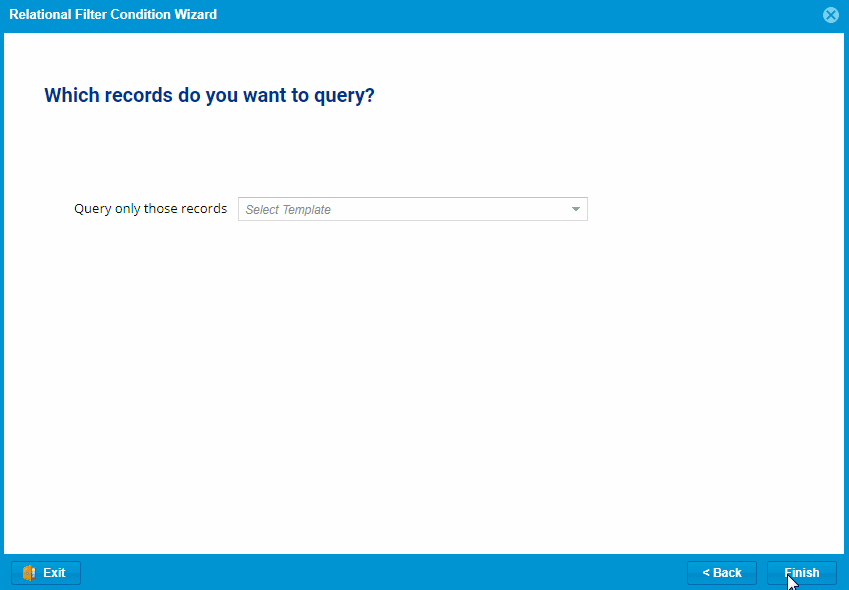
Trace Links
You can query artifacts based on the selected direction of the Trace Links as Upstream Links (e.g., Traces From, and more) or Downstream Links (e.g., Traces Into, and more). For more information about Traceability, click here.
- You can select a Relational Filter as having/not having Upstream/Downstream Trace Links.
- You can select the Link Type and Add Conditions, such as Created By, Created On, Link is Suspect, and more, on the selected Link Type. These additional conditions will be applied to the selected links.
- You can select Record Types and Add Conditions, such as Check-out Date, Checked-out, State, and more, on the selected Link Type. These additional conditions will be applied to the selected links.
For example, you can query artifacts with Downstream Trace Links with Link Type Traces Into and artifacts created by Me (Logged-In User) with the desired selected Record Types.
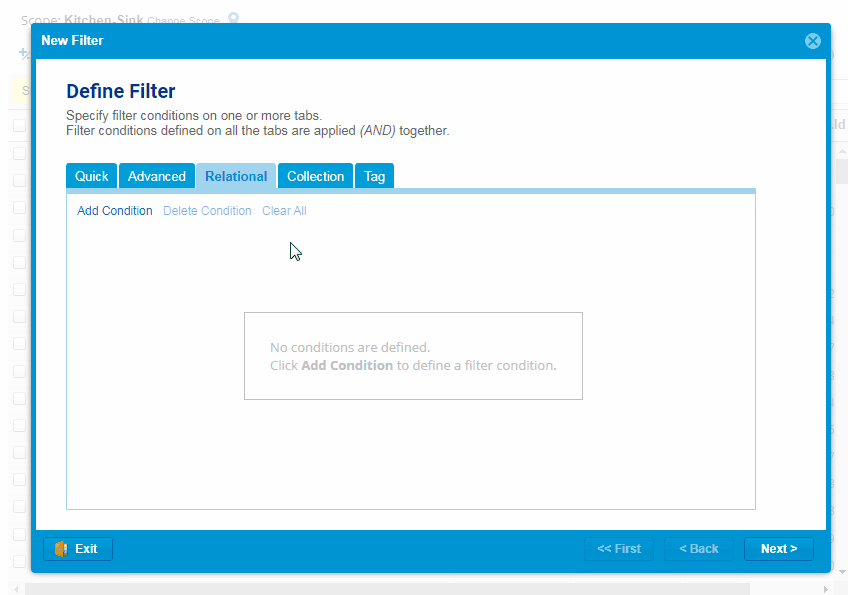
Non-Trace Links
You can query artifacts based on the selected direction of the Non-Trace Links as Upstream/Downstream Links.
- You can select a Relational Filter as having/not having Upstream/Downstream Non-Trace Links.
- You can select the Link Type and Add Conditions, such as Created By, Created On, Link is Suspect, and more, on the selected Link Type.
- You can select Record Types and Add Conditions, such as Check-out Date, Checked-out, State, and more, on the selected Link Type.
For example, you can query artifacts with Downstream Non-Trace Links with All Link Types and artifacts created by Me (Logged-In User) with the desired selected Record Types and artifacts in the Approved State.
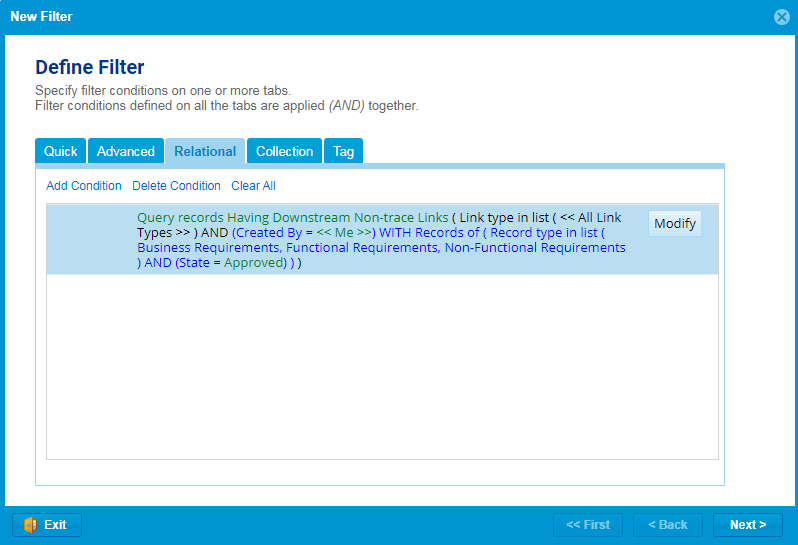
The steps for defining filters are similar to those outlined in the Trace Links section.
The filter has been applied after defining the filter with the above conditions.
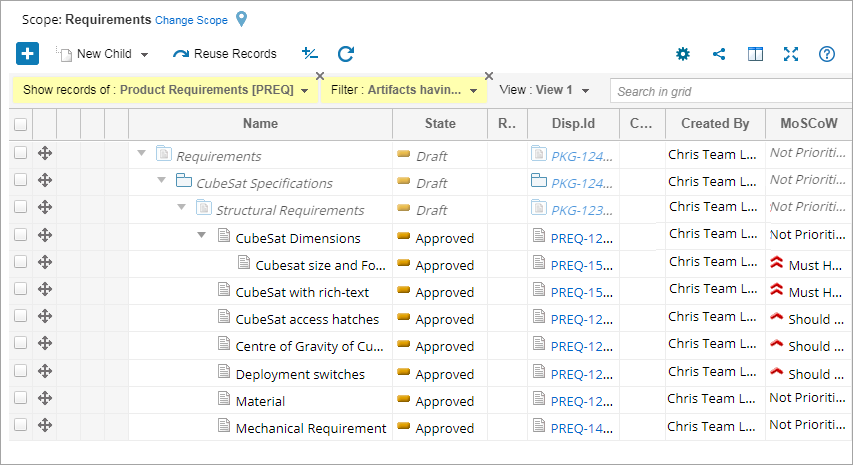
System Links
You can query artifacts based on the selected direction of the System Links, such as Branched Into, Children, Composed Of, Displays, Executed In, Includes, Navigates To, and more, automatically created by the system.
- You can select the direction of System Links as Upstream/Downstream Links.
- You can select a Relational Filter as having/not having System Links.
- You can select the Link Type and Add Conditions on the System Links, such as Created By Created On and more
- You can select Record Types and Add Conditions on artifacts, such as Category, State, and more.
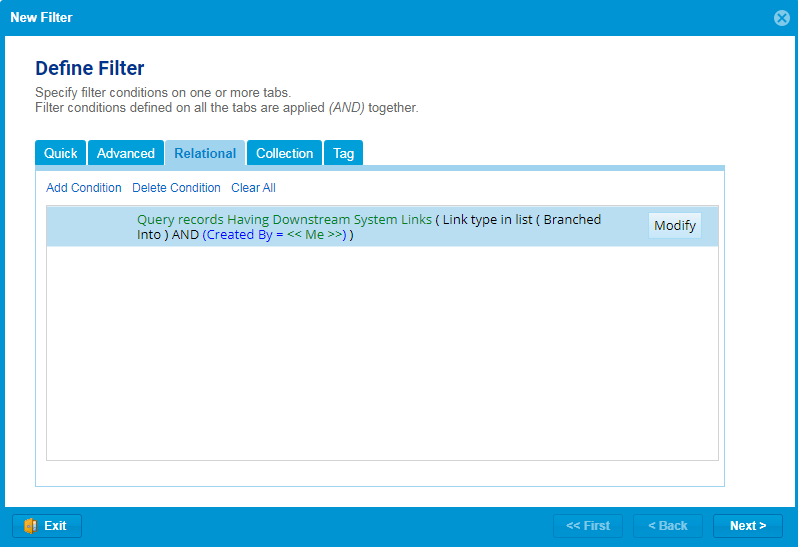
The steps for defining filters are similar to those outlined in the Trace Links section.
The filter has been applied after defining the filter with the above conditions.
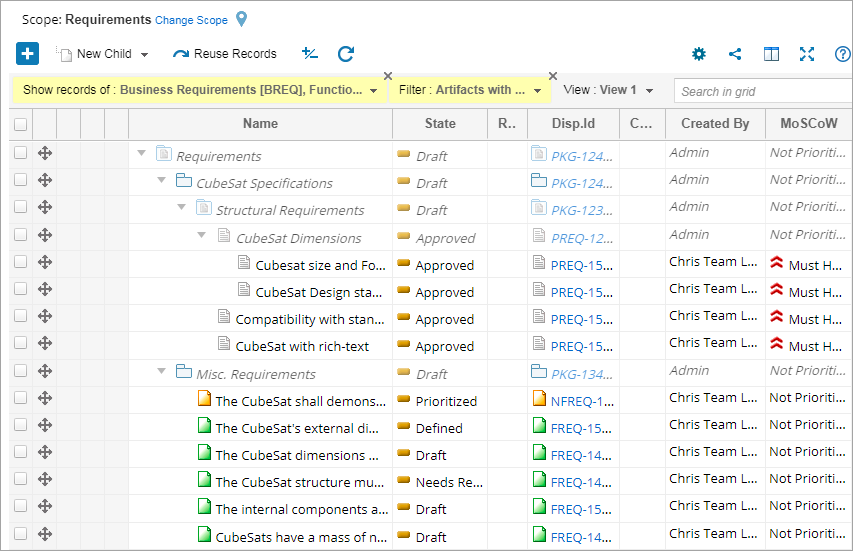
Combining Multiple Relational Filter Conditions
You can create multiple conditions by clicking Add Condition. If you have created various conditions, you need to connect them logically. TopTeam allows you to connect multiple conditions based on the logic mentioned below:
- AND
- AND NOT
- OR
- OR NOT
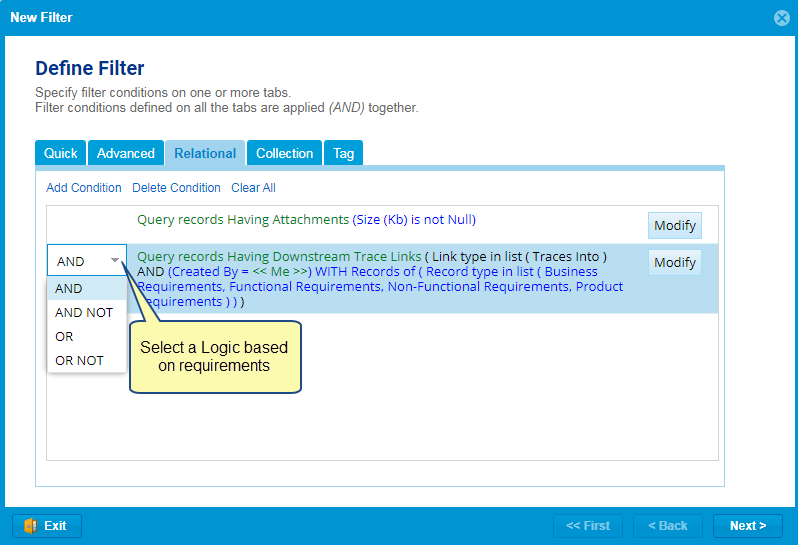
| HELP
|
You can access online help for Filters from the link below:
How to Create and Apply Data Filters in Tree and List Editors |
Appendix
List of Relational Filters for Record Level Relational Filter Type
| Relational Filters | Description |
| Having Attachments | Queries artifacts with attached files or documents. |
| Having Audit Log | Queries artifacts with Audit Logs. |
| Having Branches | Queries artifacts with branches. |
| Having Child Requirements | Queries artifacts with child requirements. |
| Having Comments | Queries artifacts with comments. |
| Having Linked Issues | Queries artifacts with linked Issues. |
| Having Linked Repository Artifacts | Queries artifacts with linked Repository artifacts. |
| Having Versions | Queries artifacts with multiple versions. |
| Having Workflow History | Queries artifacts with workflow history. |
| Included in any Baseline | Queries artifacts that are included in any Baseline. |
List of Relational Filters of Trace type
The list of Relational Filters for Upstream Links (e.g., Traces From, Parent, Reused From, Included in Use Case, and more) are as follows:
| Relational Filters | Description |
| Having Upstream Trace Links | Queries artifacts that have upstream trace links. You can select Links Type and Record Type and add conditions to it. |
| Not Having Upstream Trace Links | Queries artifacts that do not have downstream trace links. You can select Links Type and Record Type and add conditions to it. |
This list is similar for Downstream Links (e.g., Traces Into, Children, Reused In, << include >>, and more).
Related Articles
How to Create and Apply Data Filters in Tree and List Editors
Revised: December 8th, 2023