Overview
This article describes how you can highlight artifacts in List and Tree editors such as Artifact Tree, Artifact List, Issue List, Traceability Explorer, Collection Editor, Test Set Explorer, and more. Artifact highlighting enables you to change the background color of a row or cell, font color, font size, and more to make it stand out, draw attention to specific artifacts that meet certain criteria, etc.
Highlighting is achieved by defining styles for field values. System Administrators or users with System Administrator permissions can customize and define allowed field values using TopTeam Desktop app.
Who Should Read This?
- TopTeam Administrators
- TopTeam Users
Applying Conditional Formatting
Let’s see how to apply conditional formatting in Artifact Tree (see Opening Artifact Tree Editor).
You can apply conditional formatting to view the highlighting of records (artifacts) applied on an entire row or a list based on the styles defined for the fields or rows. For this,
- Click the gear icon.
- Select Conditional Formatting to turn ON the highlighting of records (artifacts).
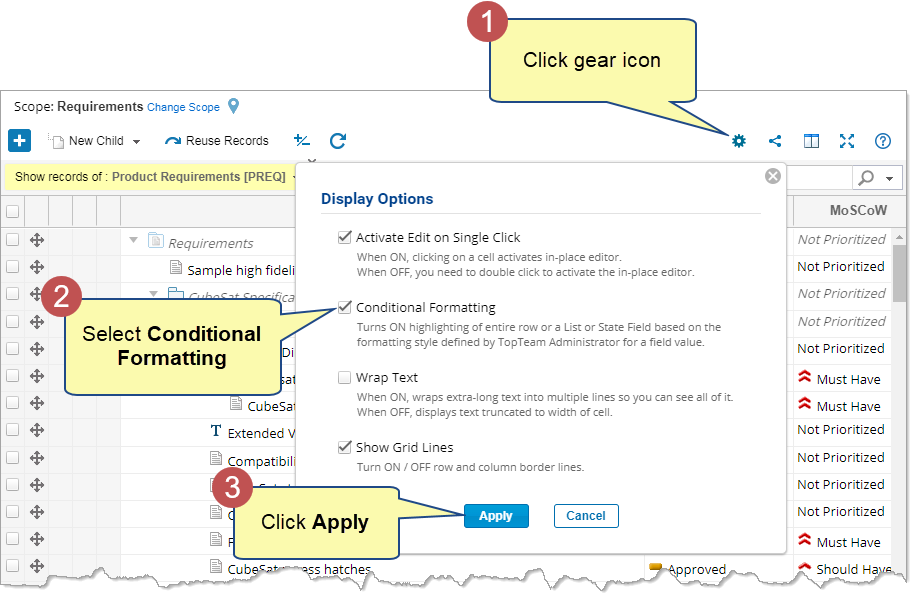
Conditional Formatting gets applied i.e. artifacts are highlighted.
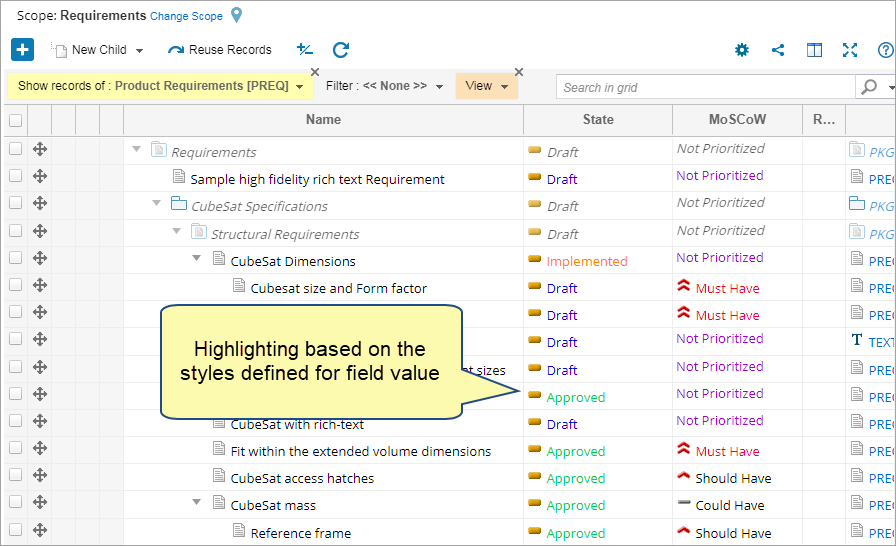
Defining Highlighting Rules
There are the following types of artifacts highlighting rules:
System Rules
The artifacts with states as Completed or Canceled will appear gray. You cannot change or modify these styles.
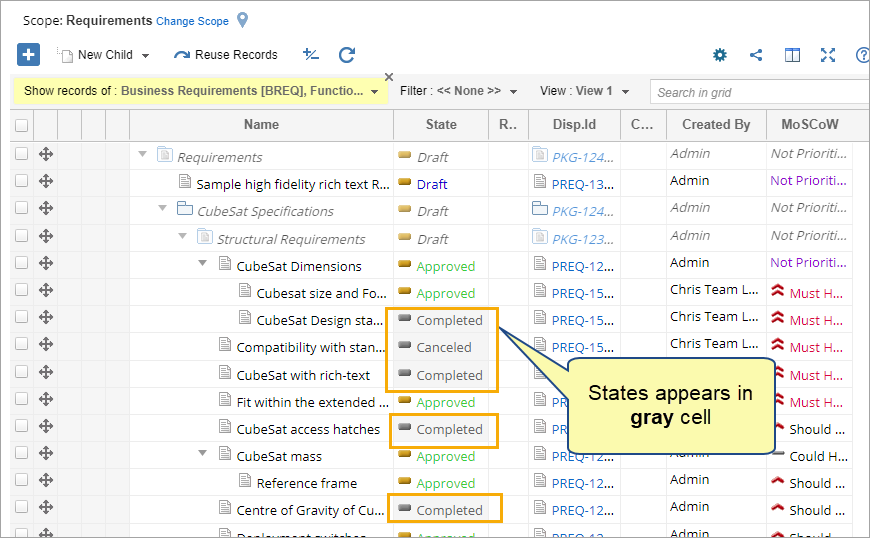
User-Defined Rules
You can define cell/row highlighting rules for the following types of fields:
Defining Style for State Field from Desktop App
Step 1. Navigate to Administration 🡪 Configure Record Type States & Workflow 🡪 Define System-wide Master States
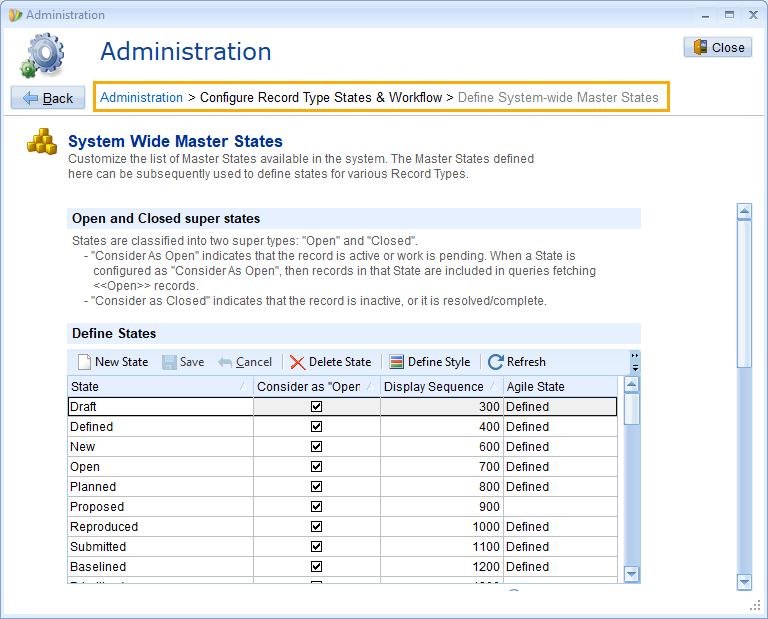
Step 2. Select any State to Define Style
You can select any state to define styles.
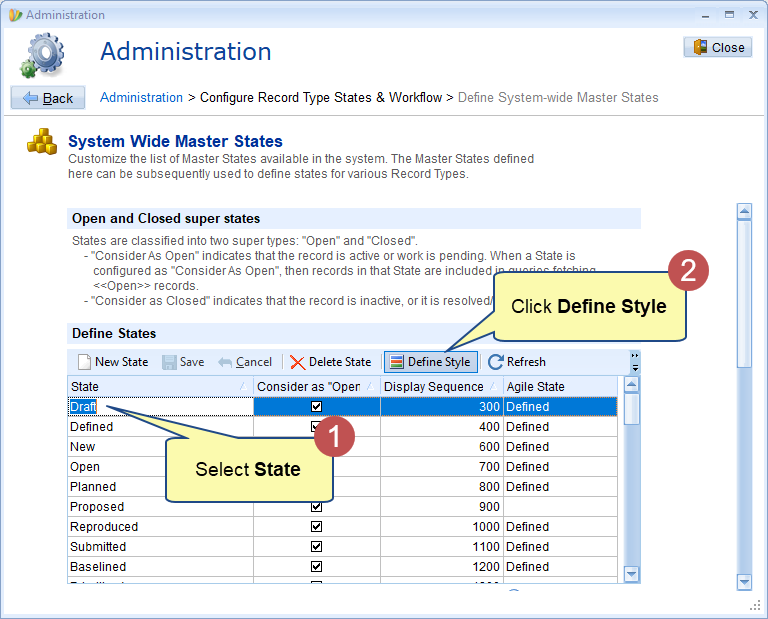
Step 3. Define Style
You can specify the desired Text Color, Background, Font, Size, and more. You can also view the preview of the applied style.
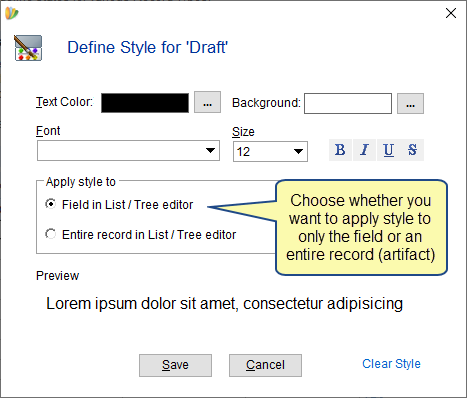
For example, if you have defined the following style for Draft State as blue bold text, you can view the applied highlighting style in the List and Tree interfaces of TopTeam Web.
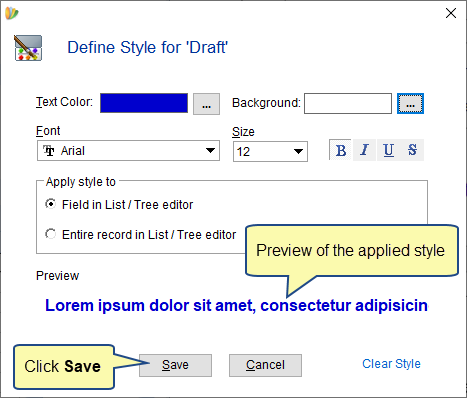
After saving, you can view the applied style in TopTeam Web.
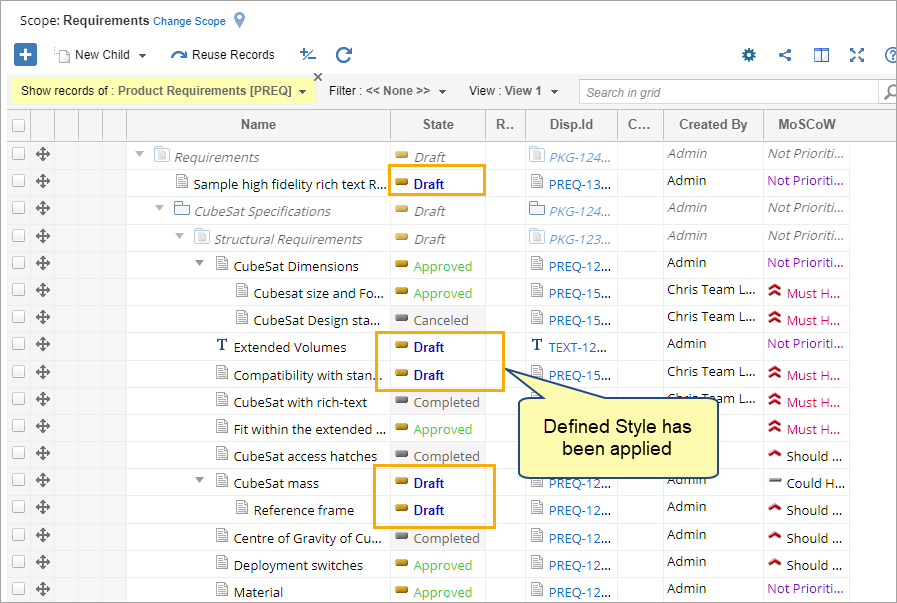
Defining Style for LOV Field from Desktop App
Step 1. Navigate to Administration 🡪 Configure System Record Type Fields 🡪 Customize Record Type Fields
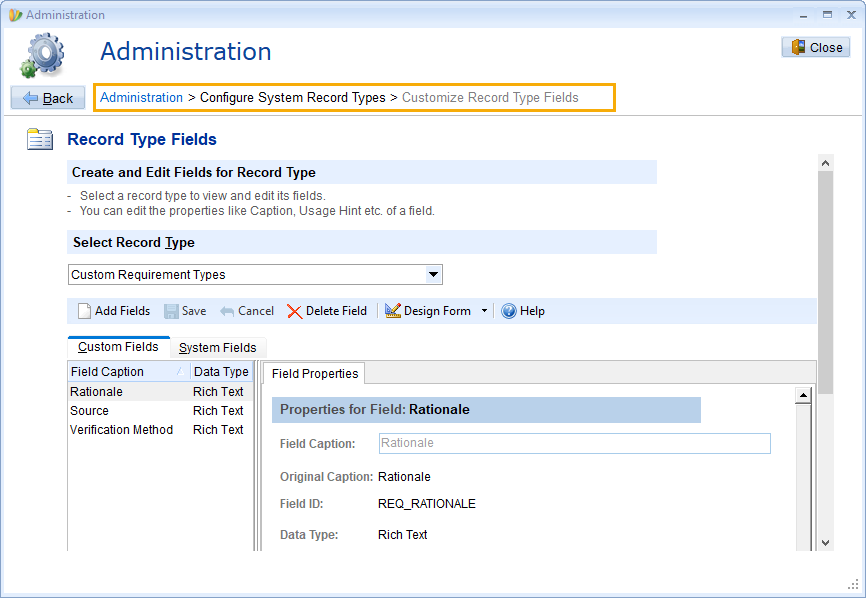
Step 2. Click System Fields and select a field with List Type such as MoSCoW
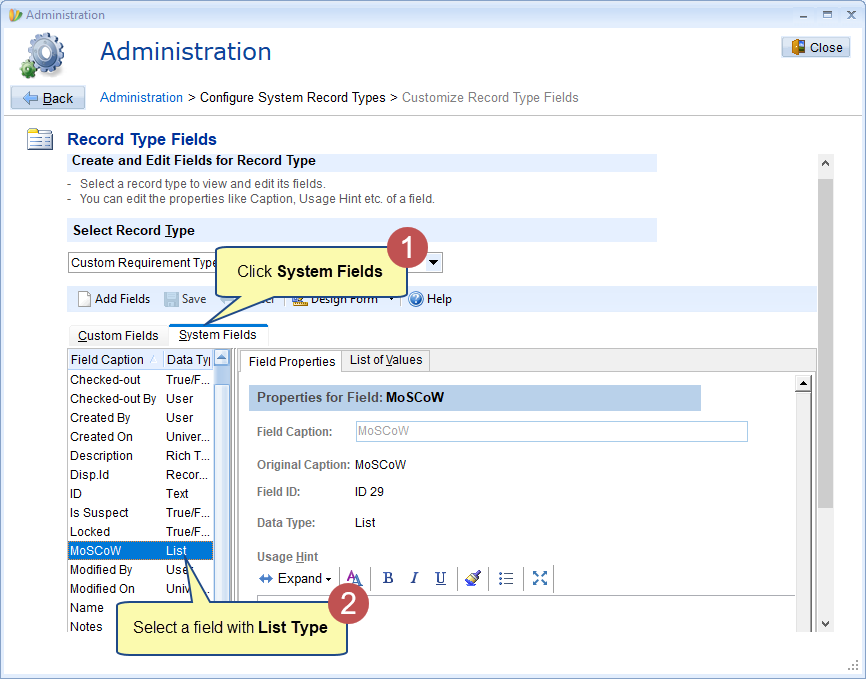
Step 3. Click List of Values and Manage List and Allowed Values
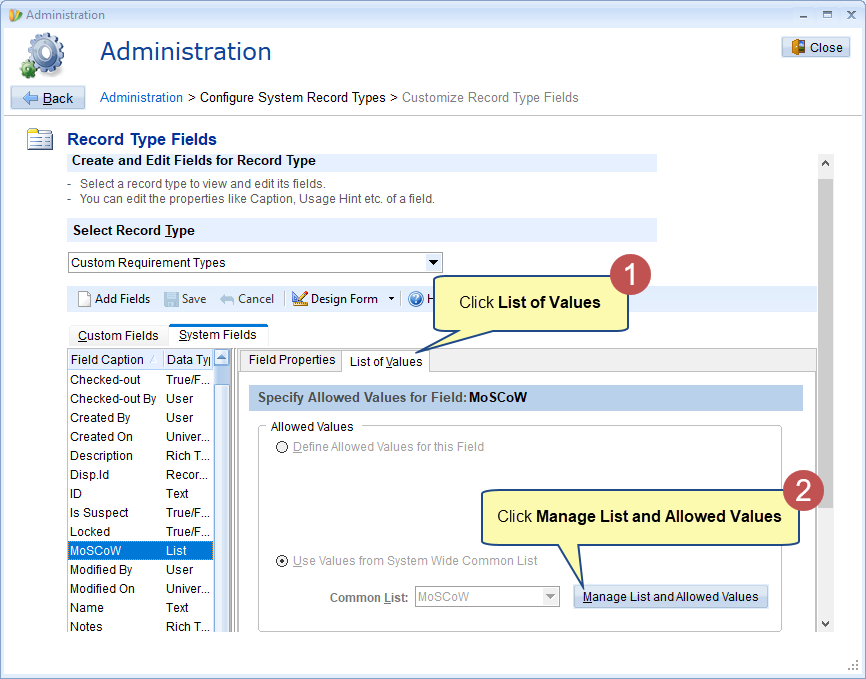
Step 4. Click Add Edit List Values and Define Style
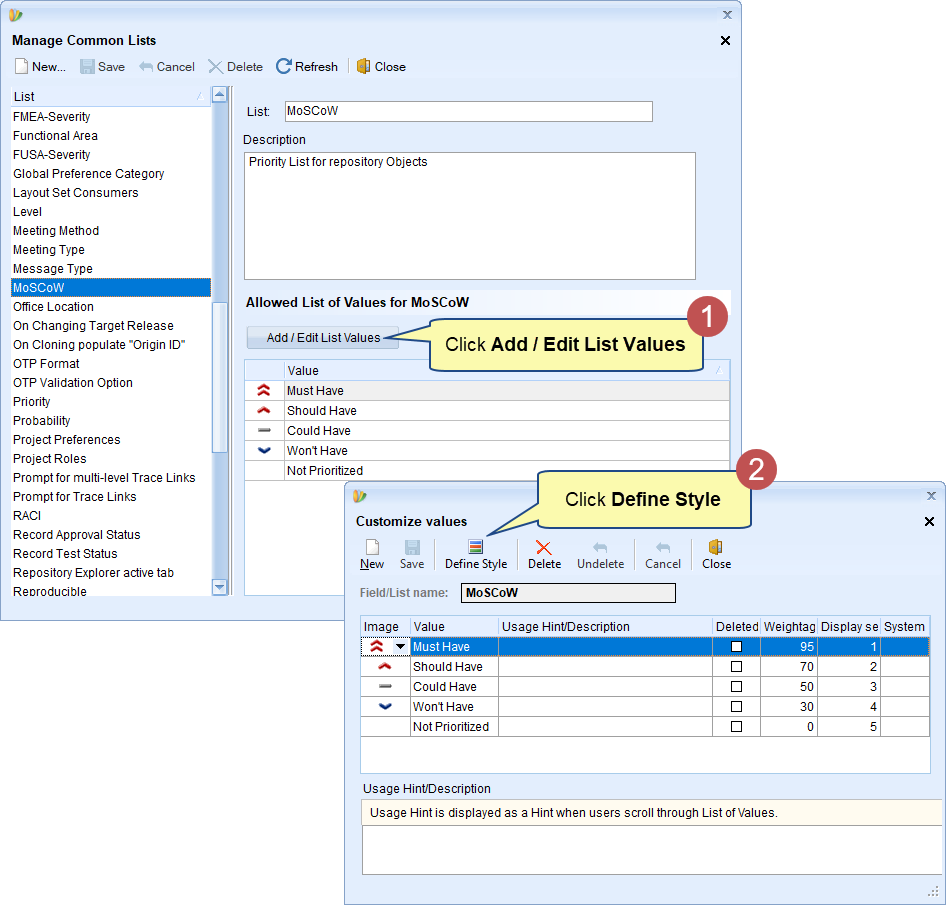
For more information about defining style, refer to Step 3 of Defining Style for State Field from Desktop App.
For example, if you defined the following style for the MoSCoW Field/List name for Must Have value as red bold italics text highlighting for the entire row, you can view the applied highlighting style in the List and Tree interfaces of TopTeam Web.
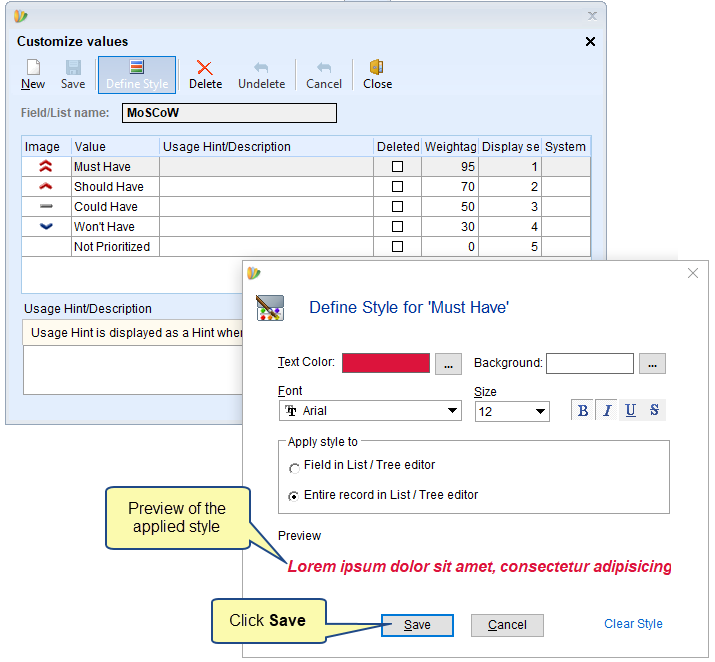
After saving, you can view the applied style in TopTeam Web.
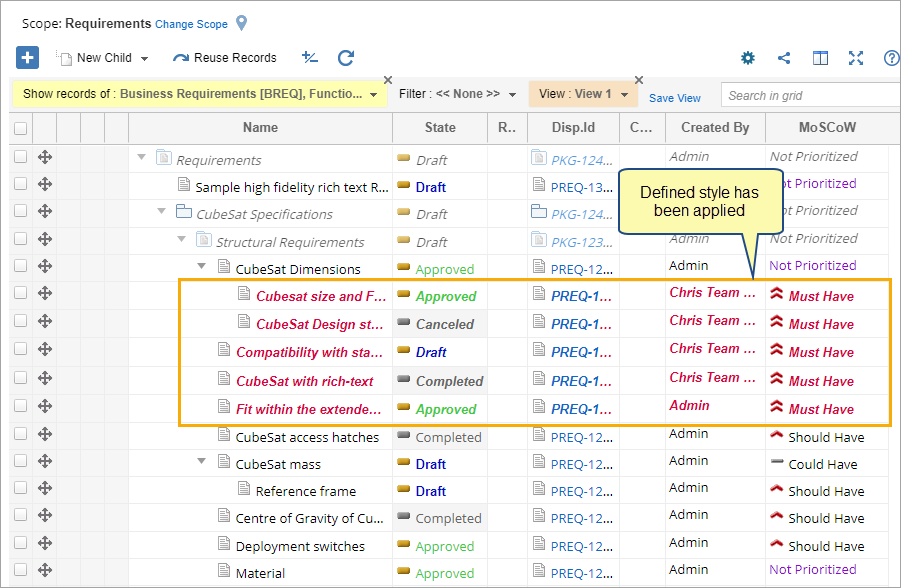
Revised: December 11th, 2023