Overview
Wiki is a high-fidelity rich-text document that provides various formatting options like in Word.
Wiki provides macros to automate your Wiki for displaying actions such as a list of issues in run time or artifacts (records) with desired filters. You can fetch real-time data from the repository in Wiki pages using macros based on the selected scope, view, filter, and display options.
This article describes how you can insert a Macro Record List in Wiki.
Step 1. In a Wiki Page, click Insert Macro on the toolbar
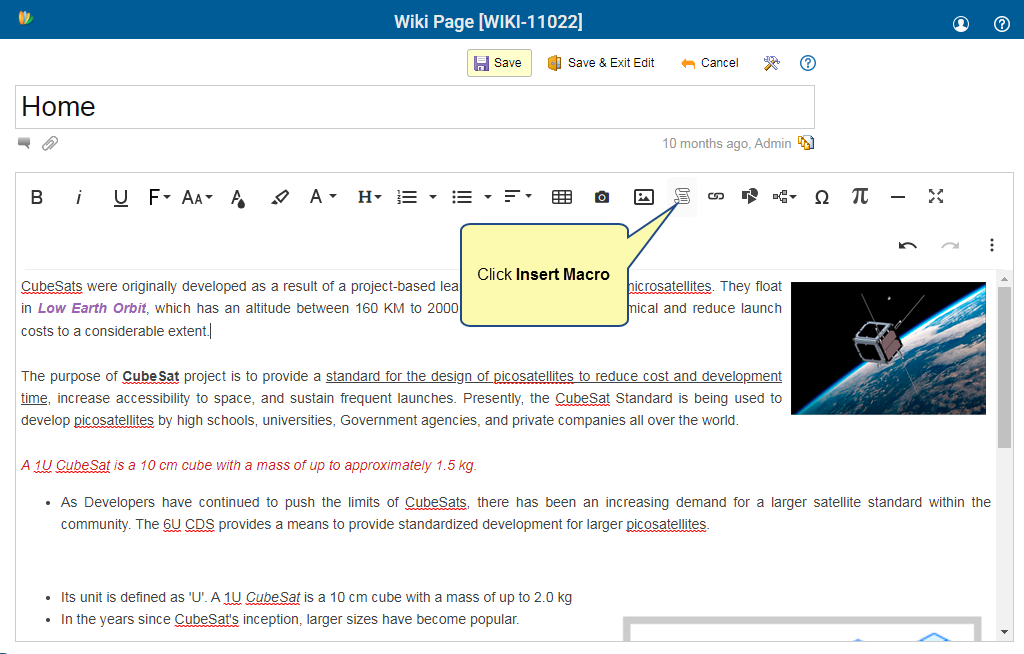
For more information about how to open a wiki, see Opening a Wiki Page & its User Interface.
Step 2. Selecting Record List Macro
You must select Record List Macro to insert in Wiki.
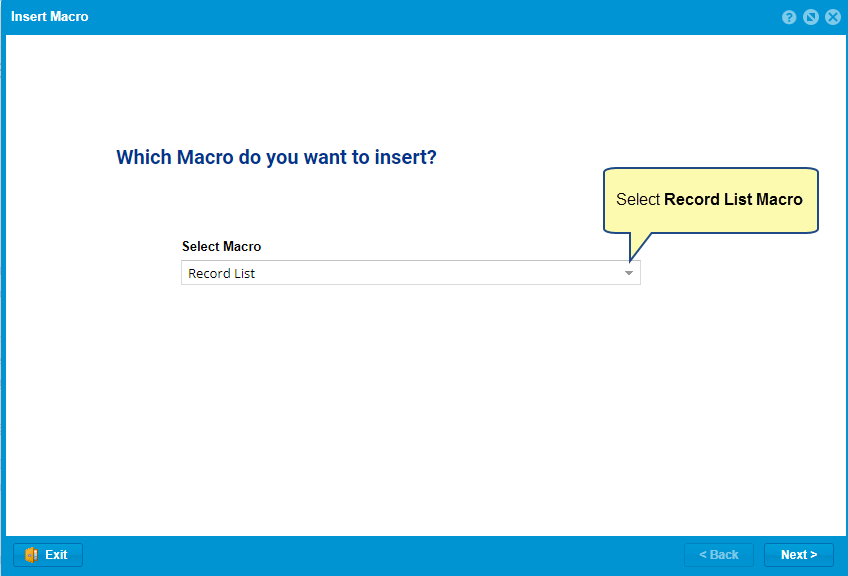
Step 3. Defining Macro
Selecting Scope
1. You can select which type of artifacts you want to show.
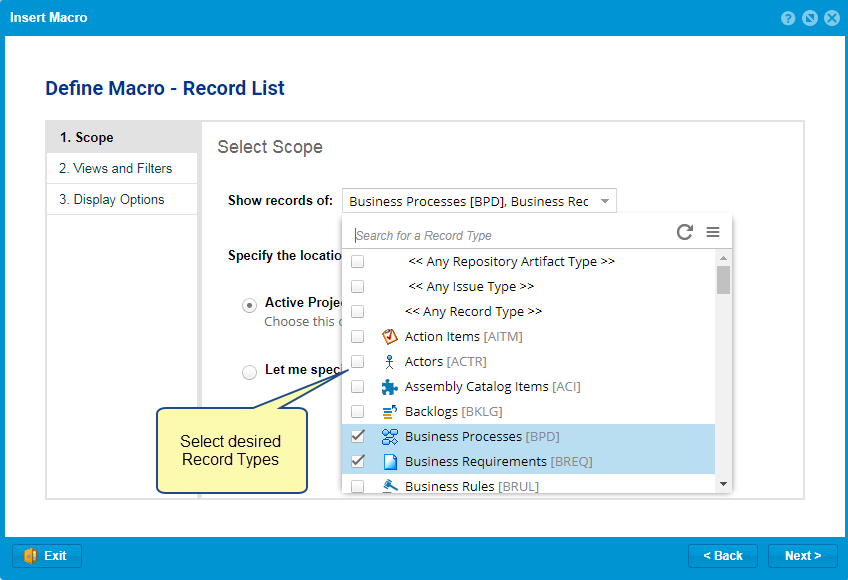
2. Specify the location from where you want to query the artifacts.
You can select from the following options:
- Active Project
- Specify desired scope
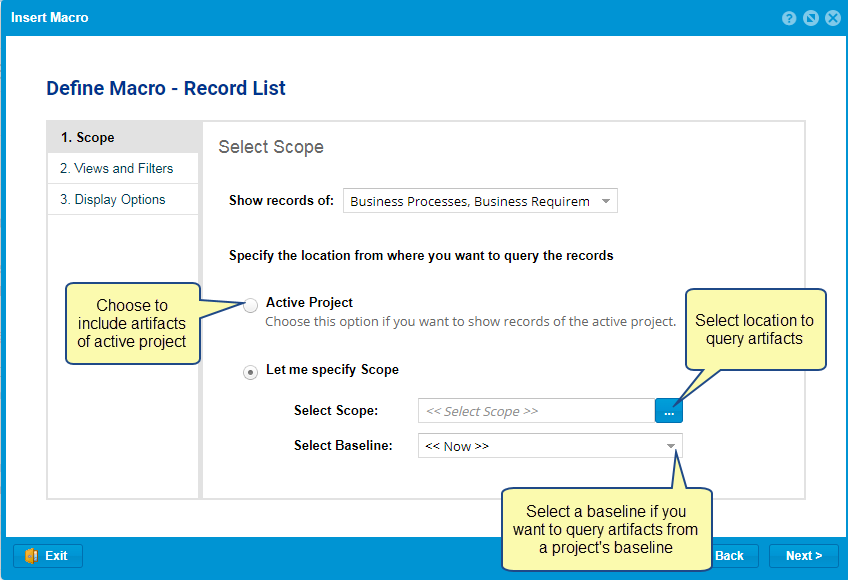
Configuring Views and Filtering Artifacts
Configuring View
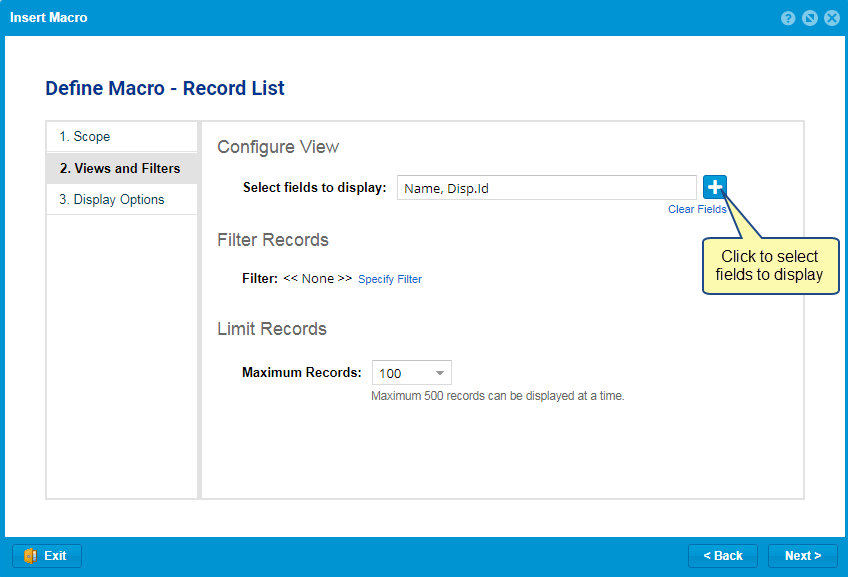
1. Selecting fields to display
You can select fields that you want to display for the artifacts.
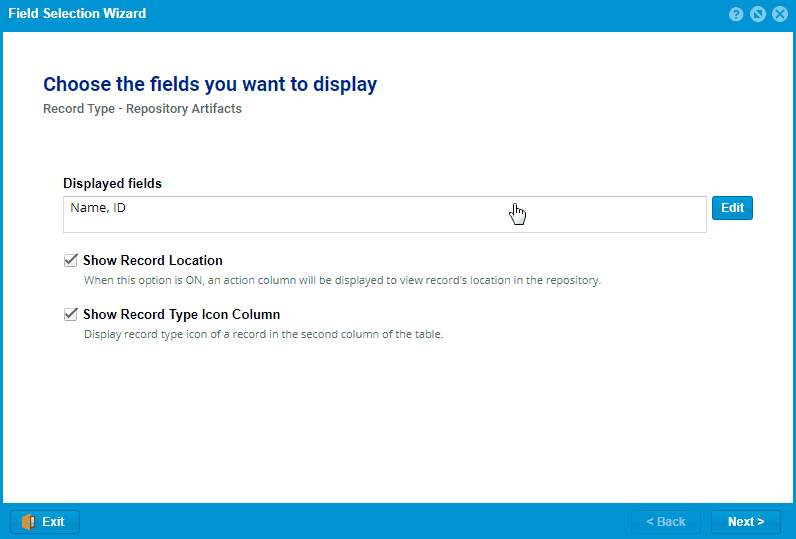
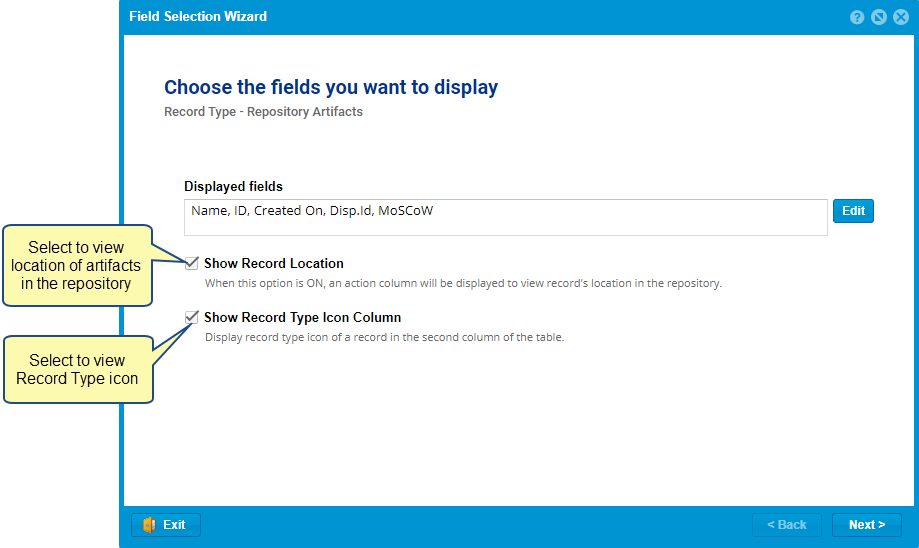
2. Adjusting Column Width, Order and Sorting
You can adjust Column Width, reorder, sort the columns, and save the view.
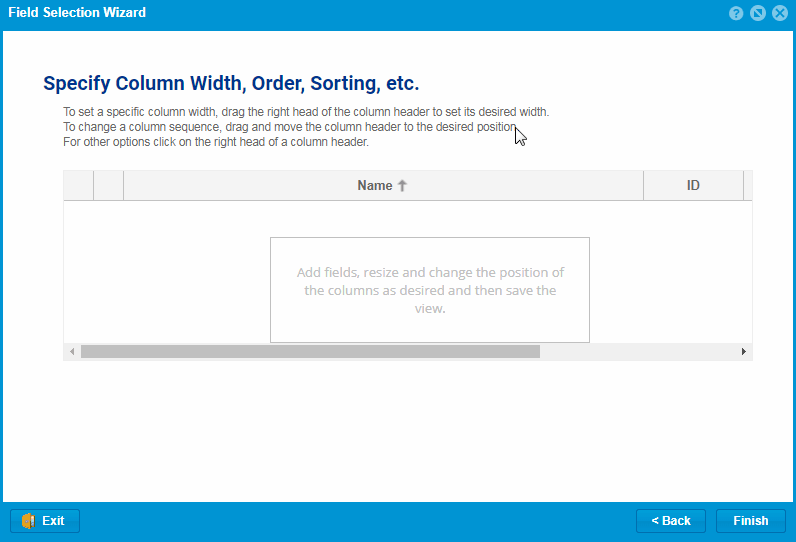
- For more options, you can click the right head of a column header.
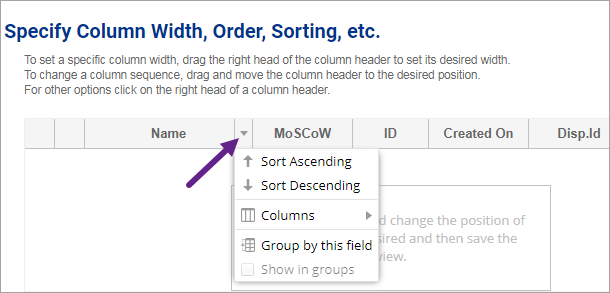
Filtering Artifacts
You can apply desired filter conditions, add relational, collection, and tag filters in the Macro Record List. This enhances the usability of the Macro Record List. You can easily create filters visually and intuitively to refine and customize artifacts in Macro Record Lists.
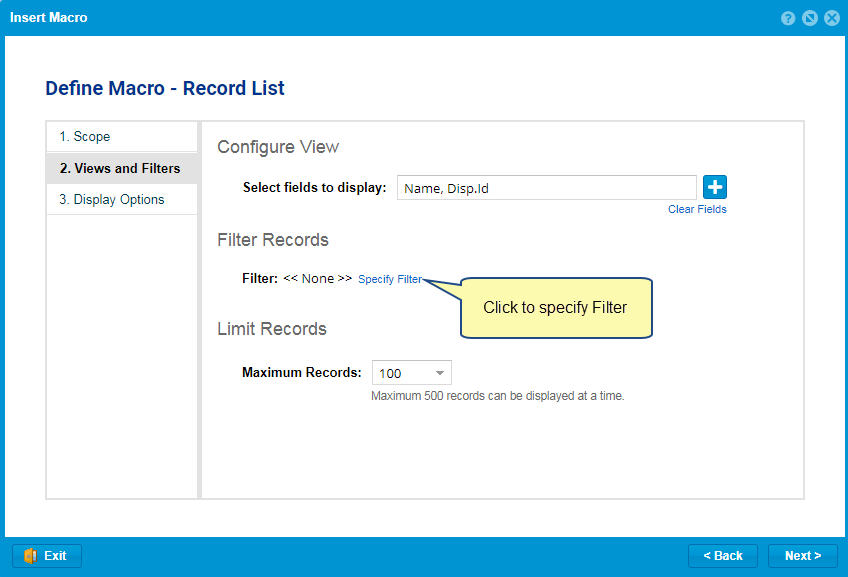
You can specify and define filters for desired conditions.
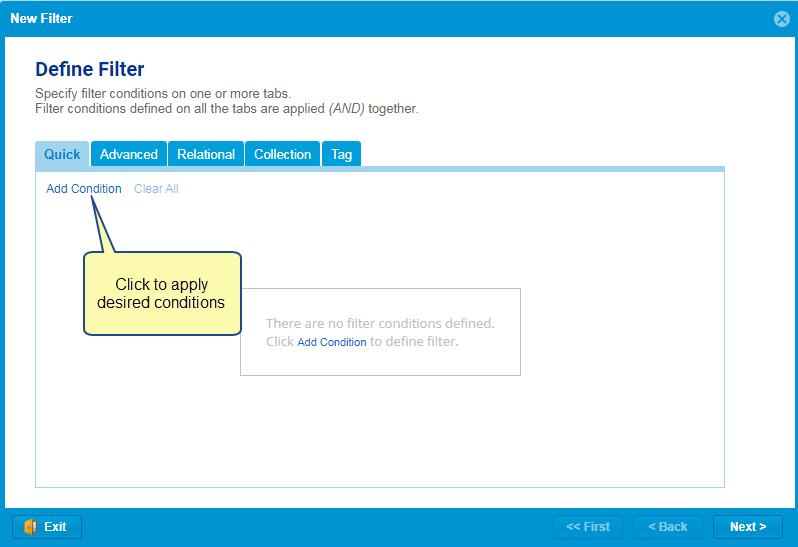
|
HELP
|
You can access online help for Filters from the link below: How to Create and Apply Data Filters in Tree and List Editors |
After defining the filter, it gets applied.
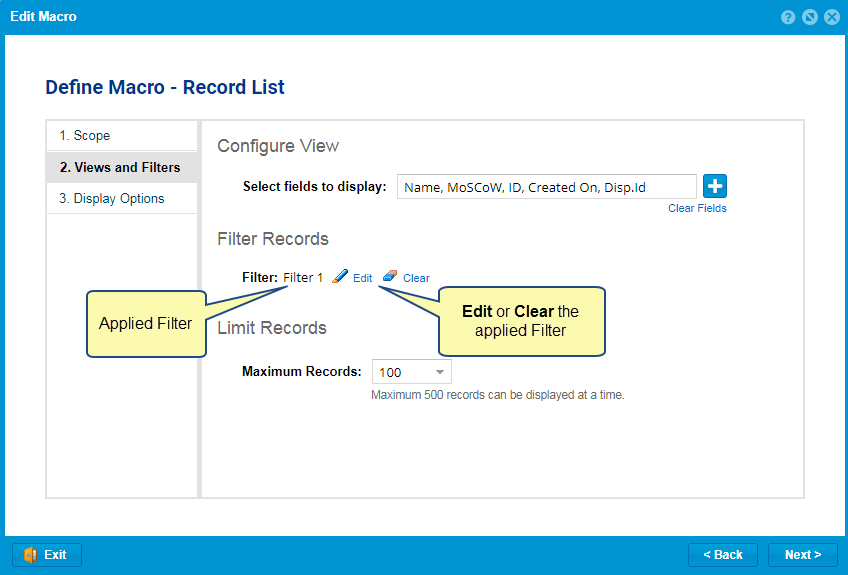
Limiting Records (Artifacts)
You can specify the maximum number of artifacts displayed at a time.

Specifying Display Options
You can configure display properties as follows:
- Mode as List or Grid
- Specify height and width in pixel
- Add note optionally
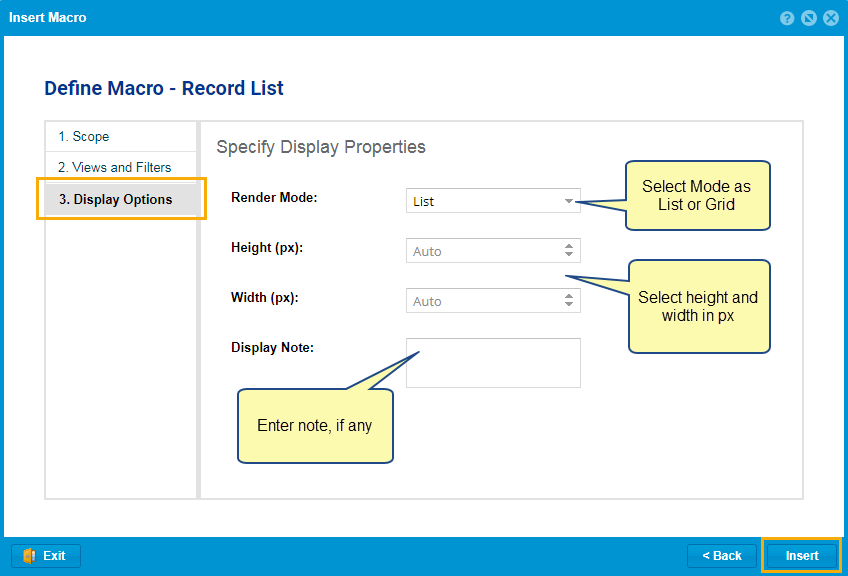
After specifying Display Options, you can Save the page to view data.
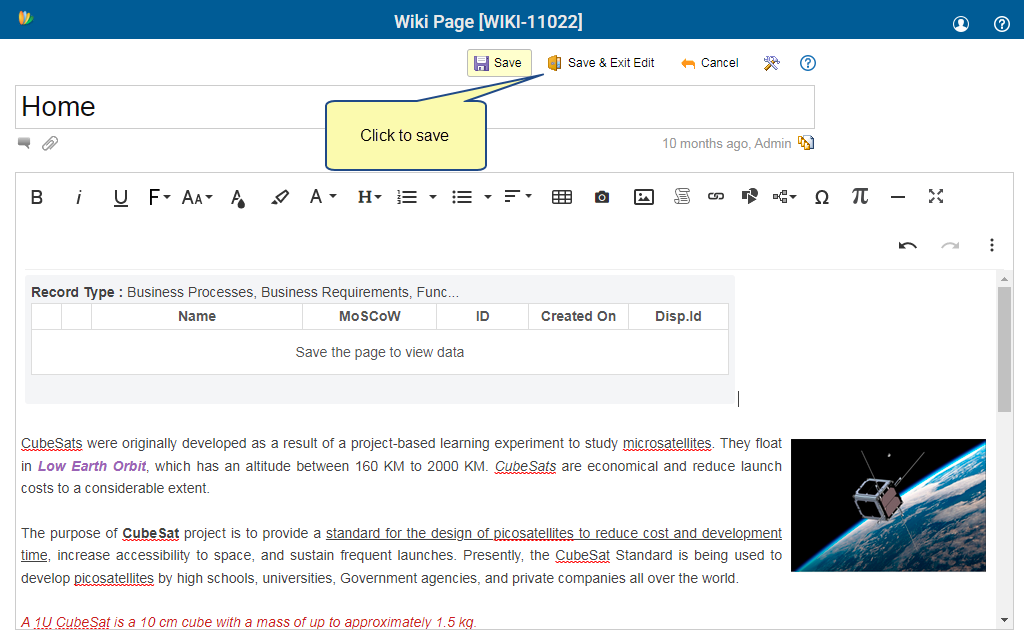
The artifacts will be displayed based on the selected scope, view, filter, and display options.
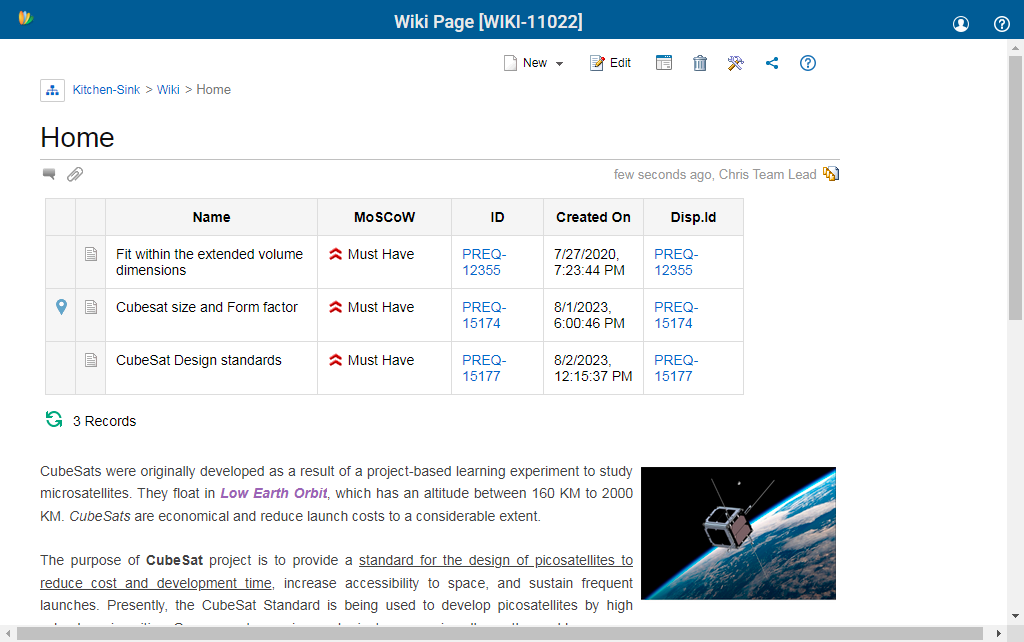
Revised: December 11th, 2023