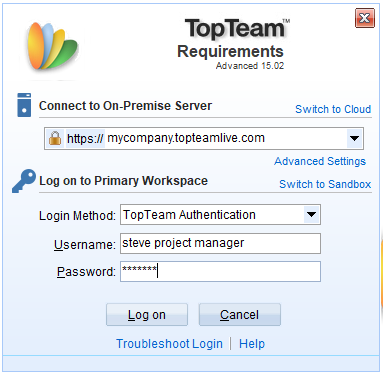Overview
You can change dictionary setting from Global Settings to another language such as French, German, Italian, etc. Whenever you use the spell checker for an artifact, the words in rich text fields are compared to those available in the selected dictionary. The selected dictionary is the default spell check dictionary of your system. The words that you add, delete or edit will affect the default dictionary.
In this article, you will learn to select a default spell check dictionary for TopTeam Desktop App.
Prerequisites
You must have Administrator privileges to perform this setting.
Step 1. Open the Administration area of TopTeam Desktop App
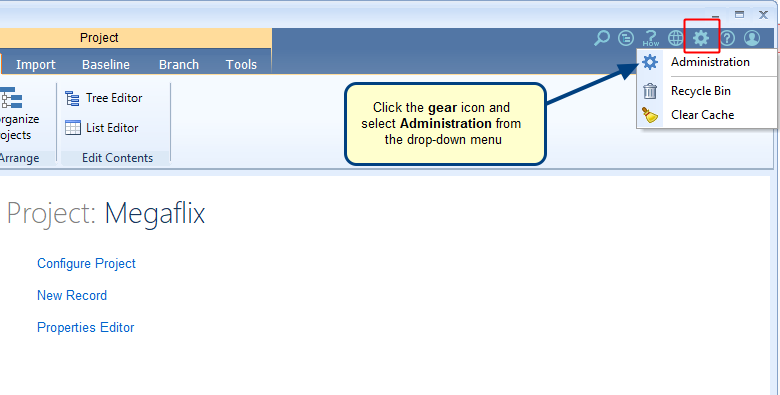
Step 2. Click Configure System Wide Settings in the Administration area
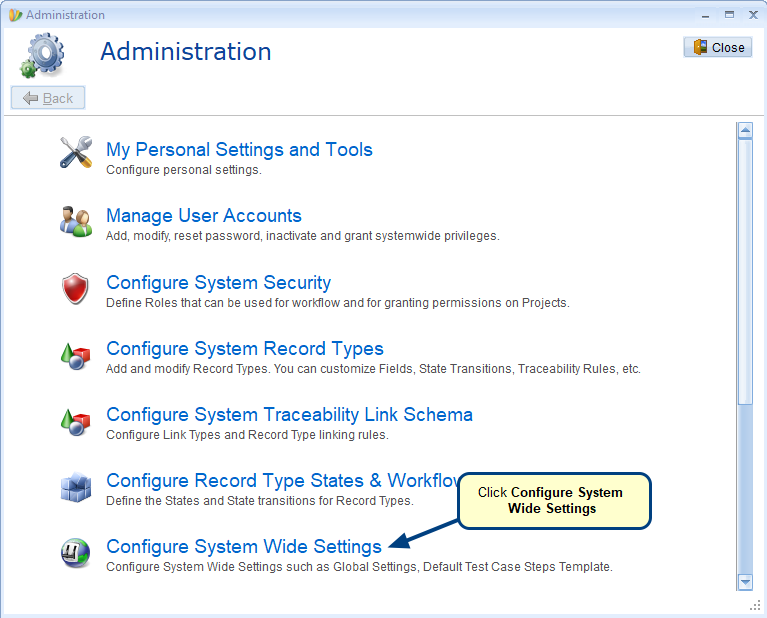
Step 3. Click Configure Global Settings
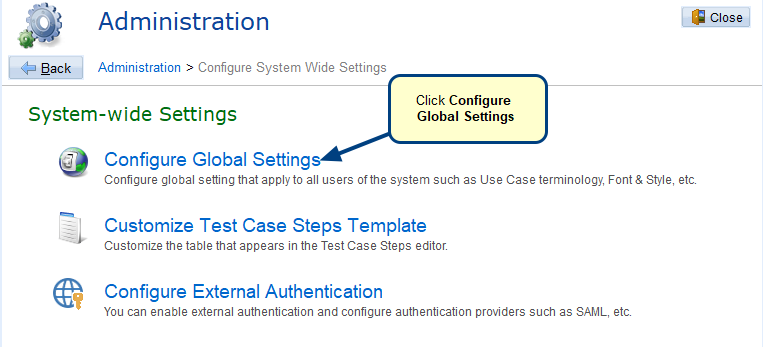
Step 4. The Global Settings editor opens
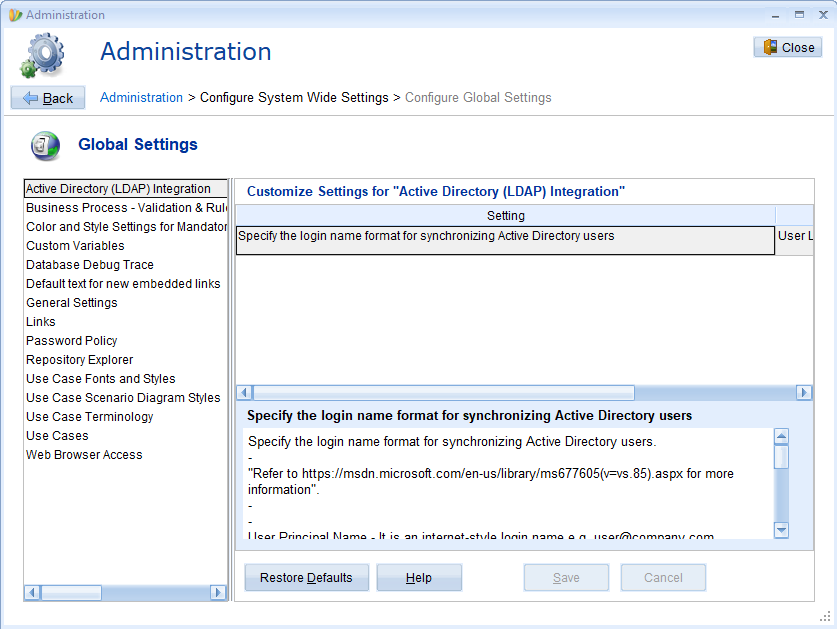
Step 5. Select General Settings
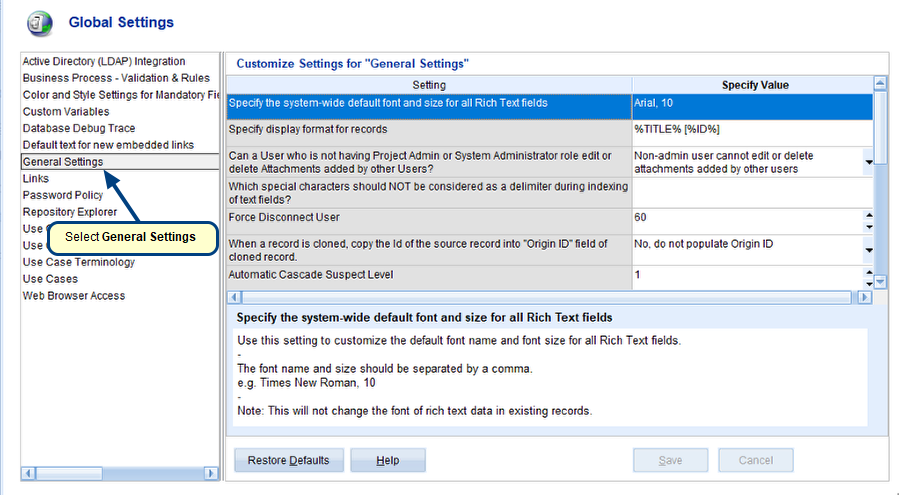
Step 6. Select the dictionary of your choice
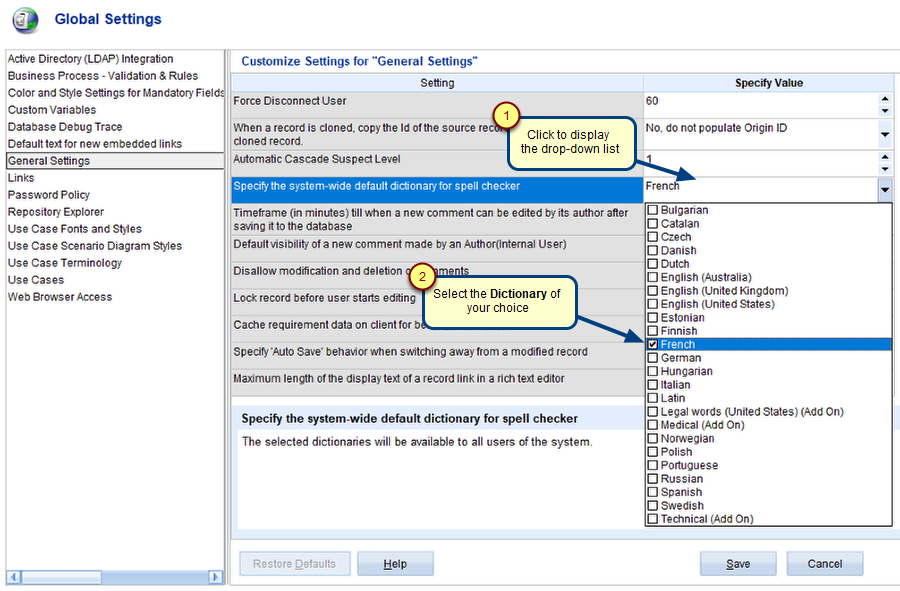
The selected dictionary will become the default spell check dictionary of your system.
NOTE: You can select one or more dictionaries.
Step 7. Save the settings
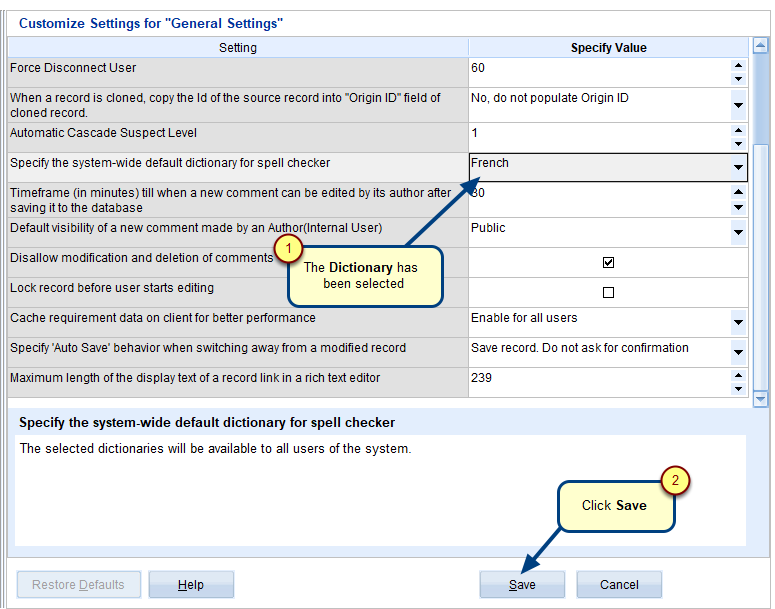
Step 8. You must logout and re-login for the new settings to take effect
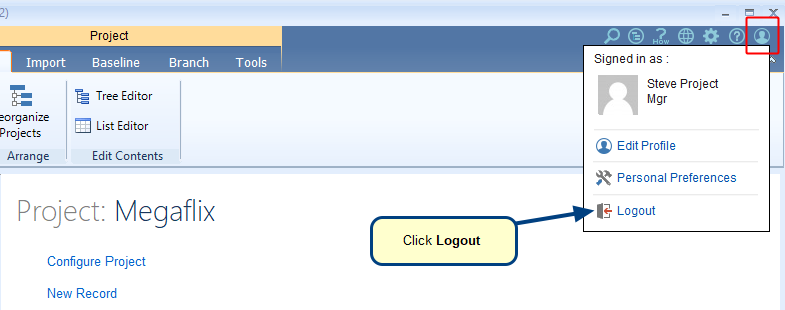
Step 10. To verify the new settings, open a record and use spell check in any rich text field
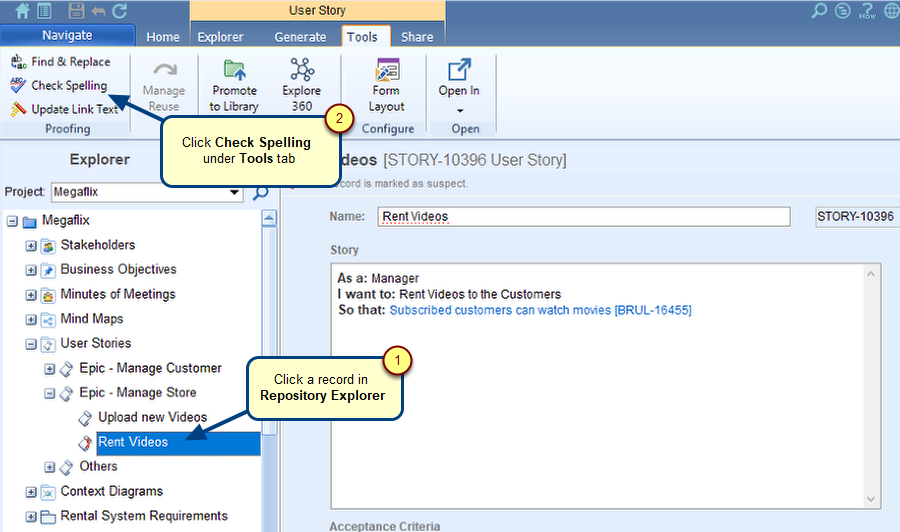
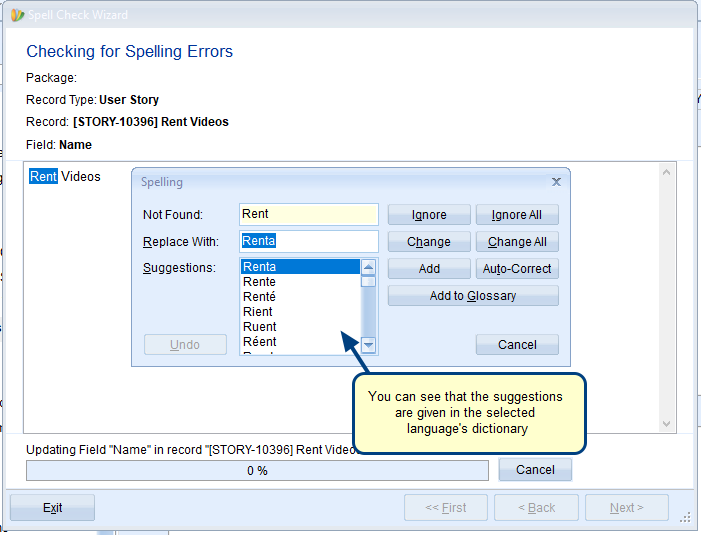
Revised: August 12th, 2020