Overview
This article describes how to configure Mandatory and Read-Only fields for a record type at the system-wide level and project level.
- Mandatory Fields: These are the compulsory fields for which values must be entered before saving an artifact.
- Read-Only Fields: These are the optional fields for which values may or may not be entered before saving an artifact.
- System-wide Level: When you configure Mandatory and Read-Only properties at the system-wide level, it will be applicable to all projects in the repository.
- Project Level: When you configure Mandatory and Read-Only properties at the project level, it will be applicable only to the specific project.
For each record type in TopTeam, you can configure fields as Mandatory or Read-Only.
Prerequisites
- You must have System Administrator permissions to configure Mandatory and Read-Only fields at system-wide level.
- You must have System Administrator or Project Administrator permissions to configure Mandatory and Read-Only fields at project level.
1. Configuring “Mandatory and Read-only” properties at system-wide level
Step 1.1. Navigate to the “Configure Fields: Mandatory and Read-Only Properties” screen in the Administration section of TopTeam Desktop App
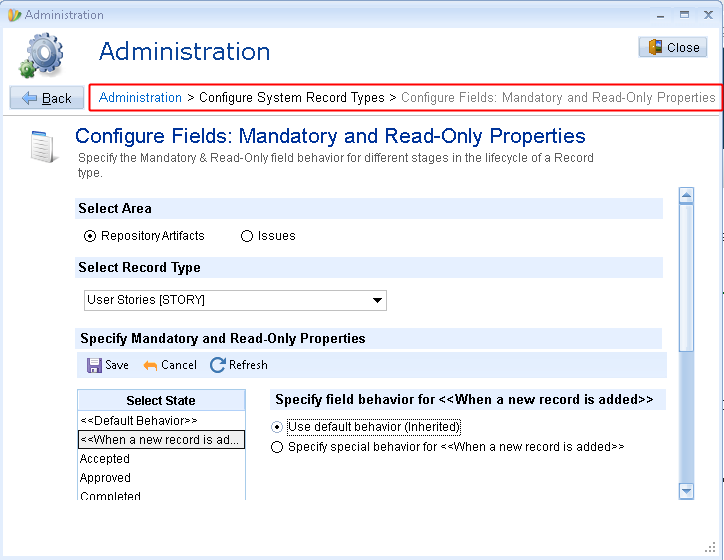
Step 1.2. Select a Record Type
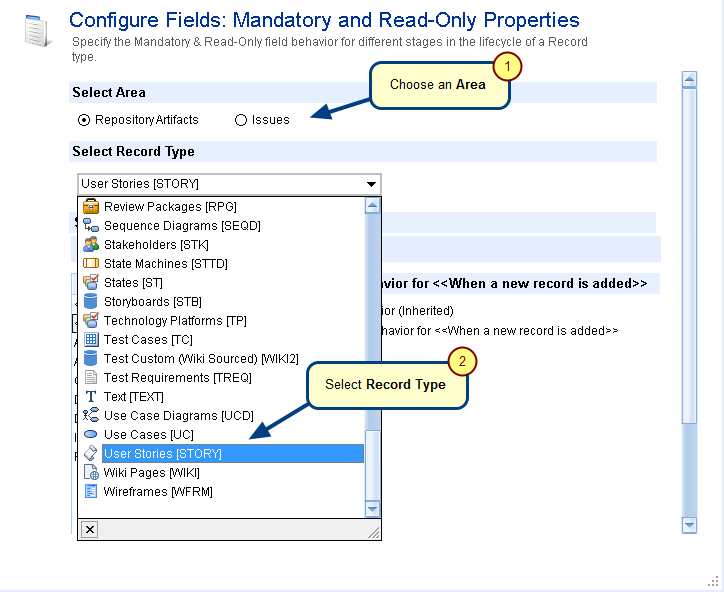
By default, the “Use default behavior (Inherited)” option is selected
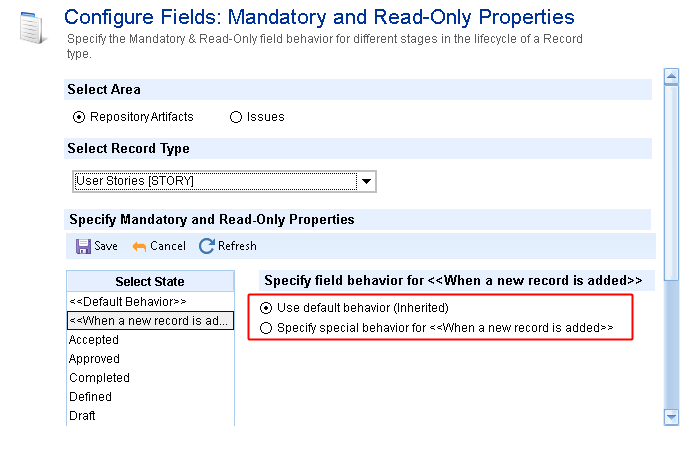
This option when selected for a state, inherits all the Mandatory and Read-Only fields behavior defined for the <<Default Behavior>> state.
Alternatively, you can define specific behavior of fields for a state by selecting the Specify special behavior for option.
Step 1.3. Specify the field behavior for the state – When a new record is added
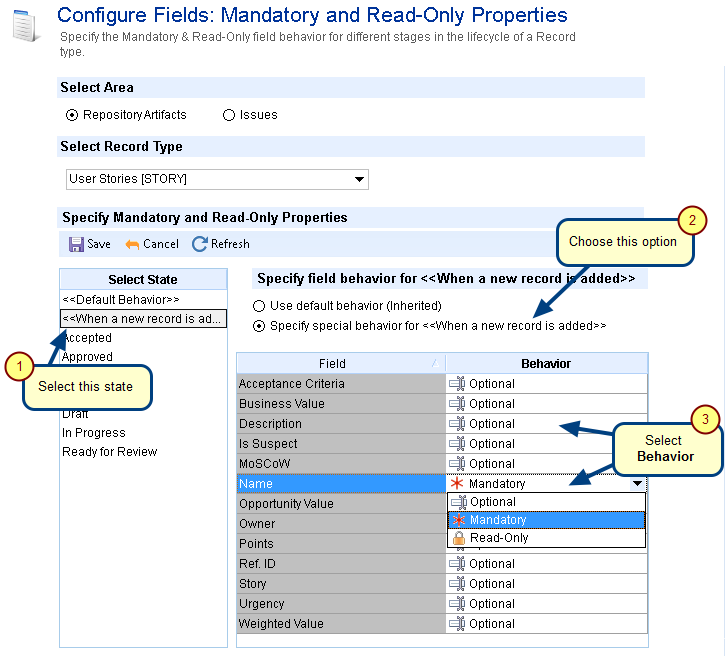
Step 1.4. Save the field behavior
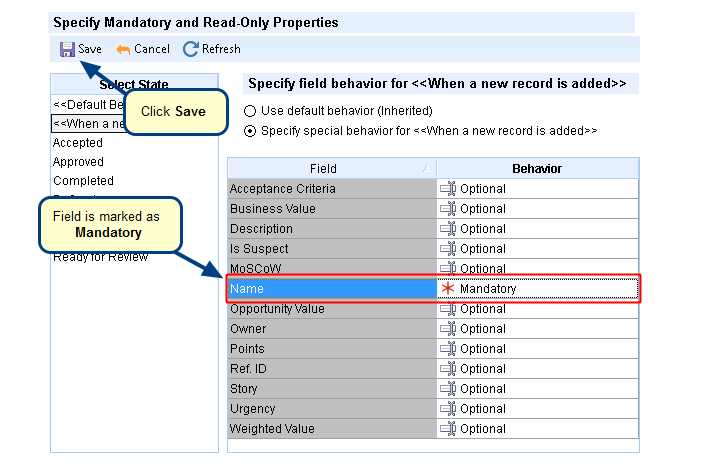
Step 1.5. Specify the field behavior for another state
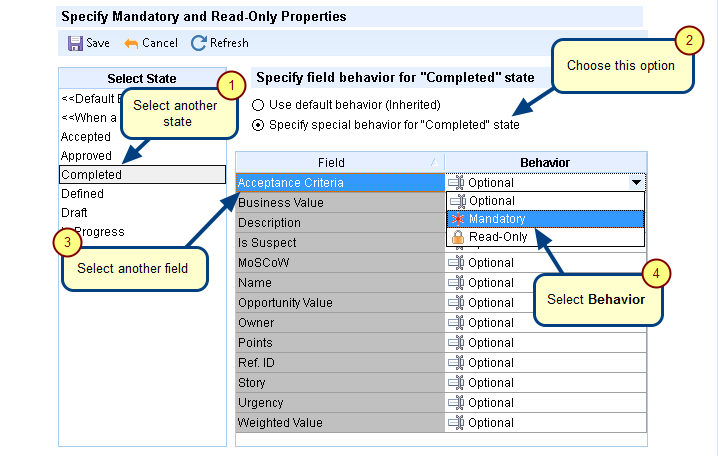
Step 1.6. Save the field behavior
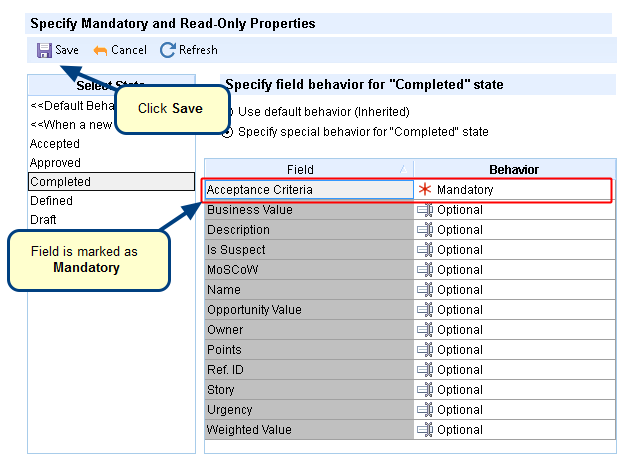
Step 1.7. Create a new artifact for User Stories record type
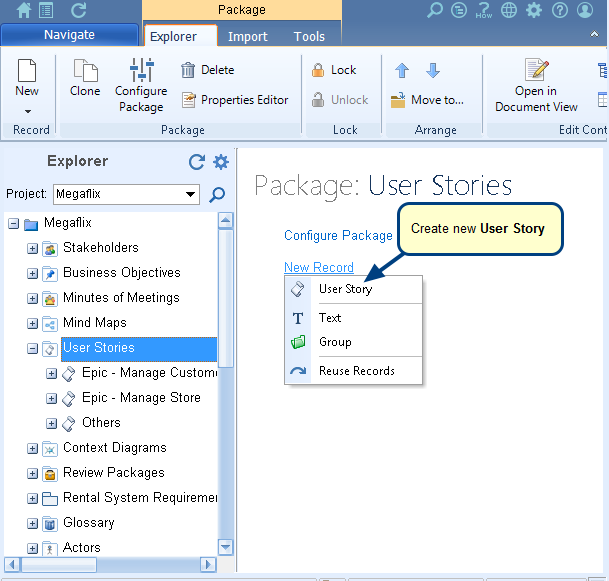
Step 1.8. Create a new User Story
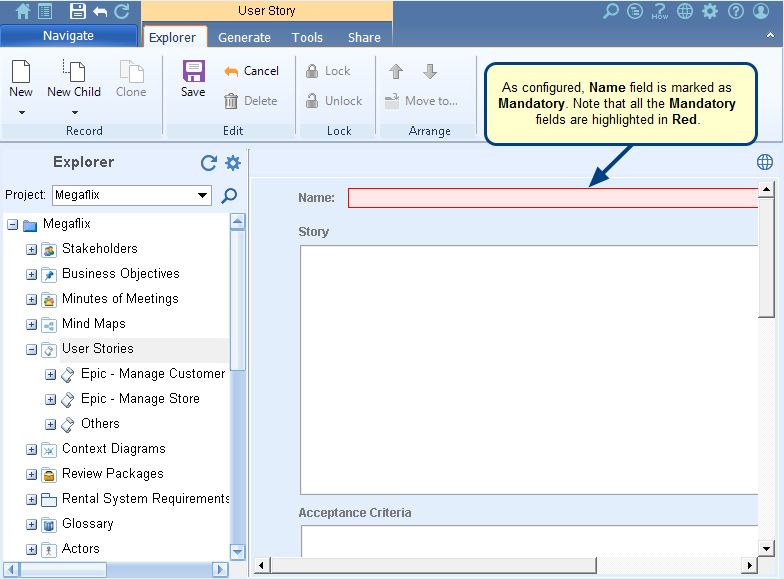
Save the artifact after entering value in the Name field.
Step 1.9. Change the state of the User Story to Completed, the Acceptance Criteria field becomes Mandatory
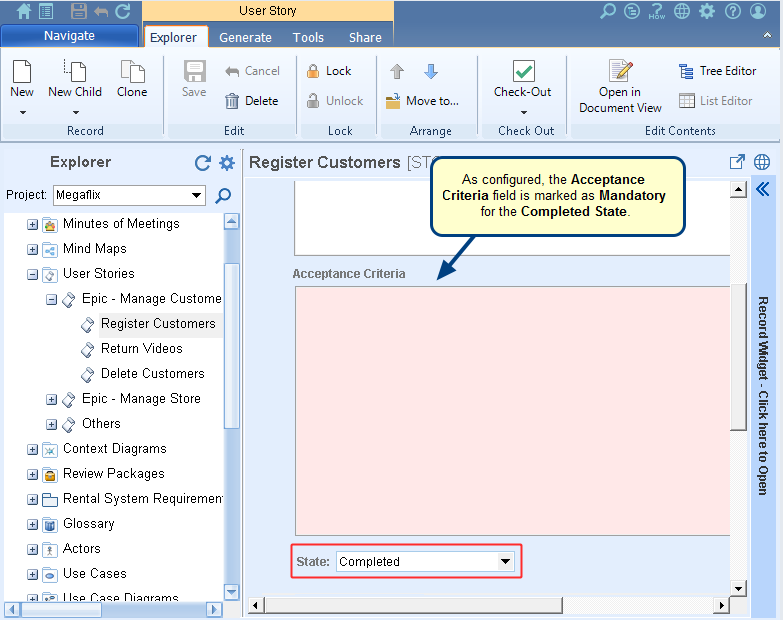
Step 1.10. The “Set Mandatory Field Values” window displays, if you try to save the record without entering any values in all its mandatory fields
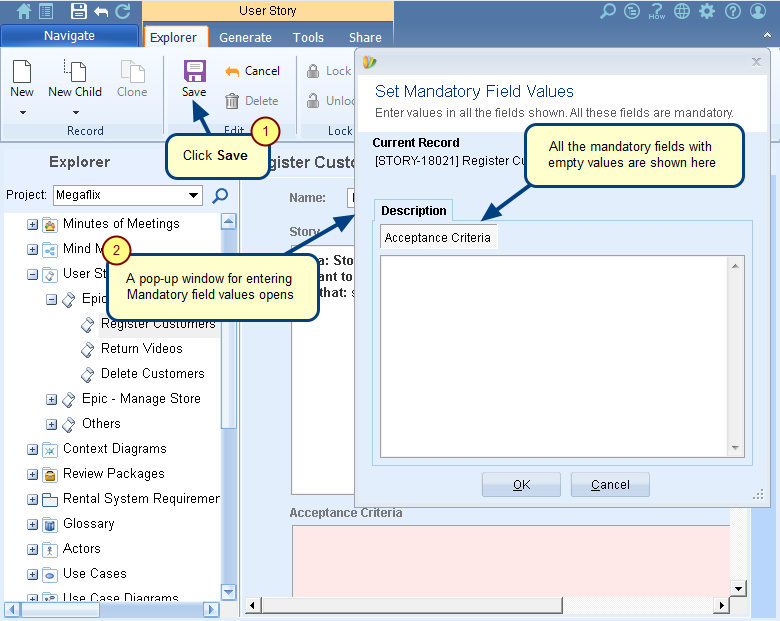
Click OK to save the artifact and click Cancel to cancel the save operation.
2. Configuring “Mandatory and Read-only” properties at project level
Step 2.1. Navigate to the “Configure Fields: Mandatory and Read-Only Properties” screen in the Administration section of TopTeam Desktop App
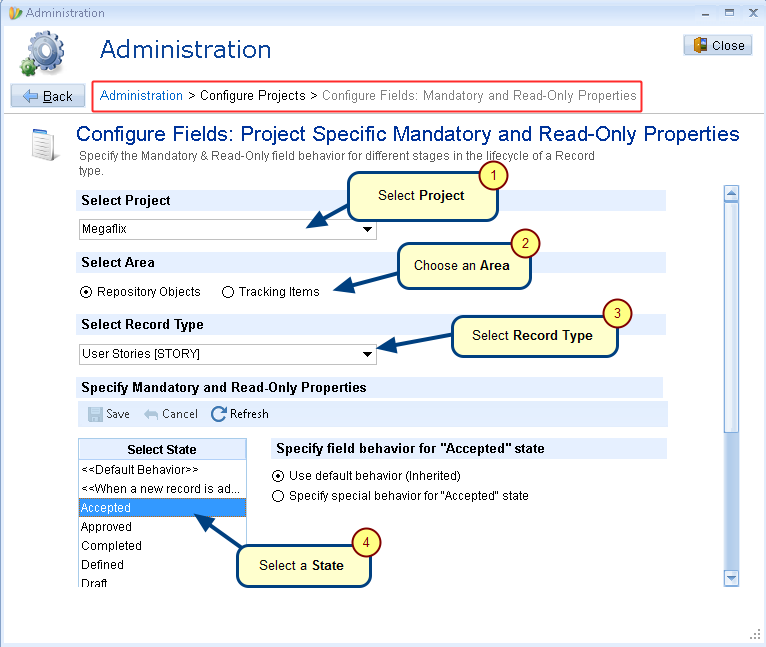
NOTE: Project level will override default behavior which is defined at system-wide level for the same state.
Revised: December 9th, 2020