Overview
TopTeam allows to set default values for Record Type Fields. When a new artifact is created, the system automatically sets the fields with the default values configured.
Default values for Record Type Fields can be set at system-wide level and project level.
System-wide Level: When you configure default values for fields at system-wide level, it will be applicable to all projects in the repository.
Project Level: When you configure default values for fields at project level, it will be applicable only to the specific project.
This article describes the steps to configure default values for Record Type Fields at system-wide level and project level.
Prerequisites
- You must have System Administrator permissions to configure default values for fields at system-wide level.
- You must have System Administrator or Project Administrator permissions to configure default values for fields at project level.
1. Configuring default values for fields at system-wide level
Step 1.1. Go to the Administration section
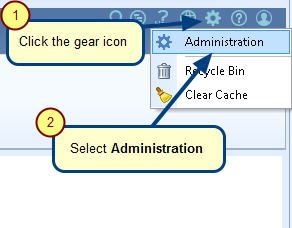
Step 1.2. Click Configure System Record Types
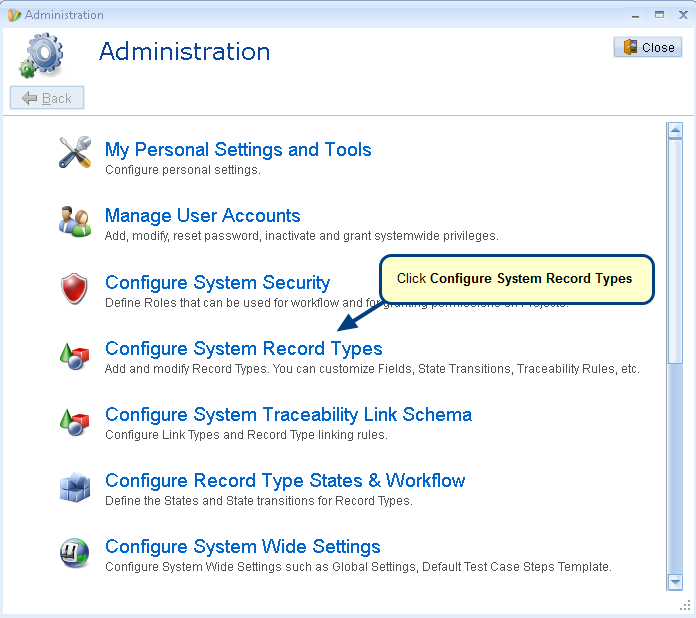
Step 1.3. Click Configure Fields: Default Values
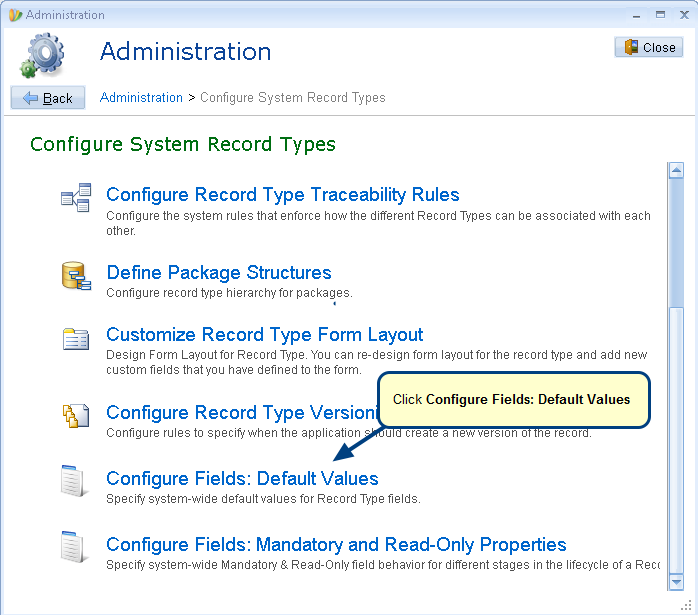
Step 1.4. Select a Record Type for which you want to configure default field values e.g. Use Cases
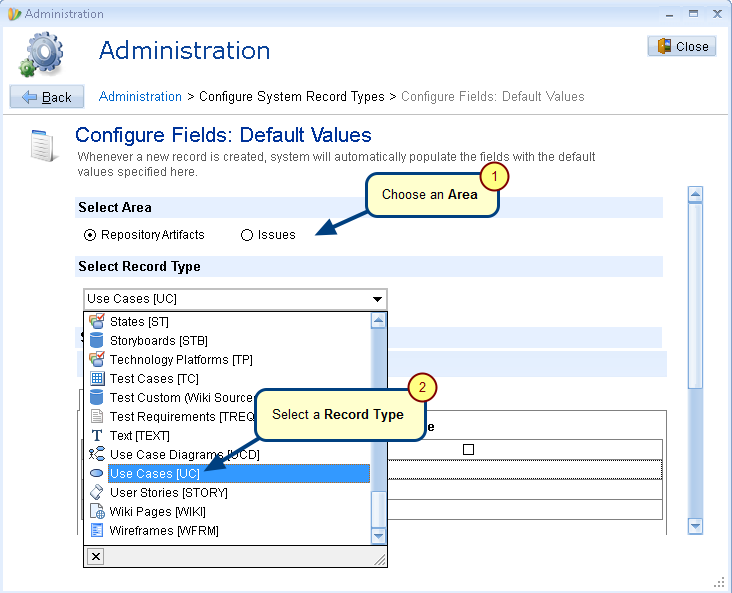
Step 1.5. Specify default values for Fields
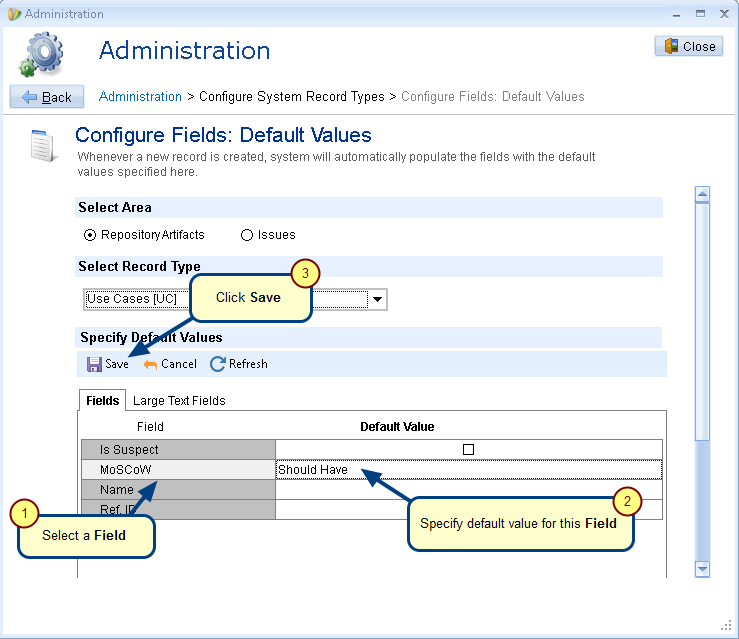
You can also specify default text for Large Text Fields by selecting Large Text Fields tab.
Step 1.6. Create a new Use Case artifact
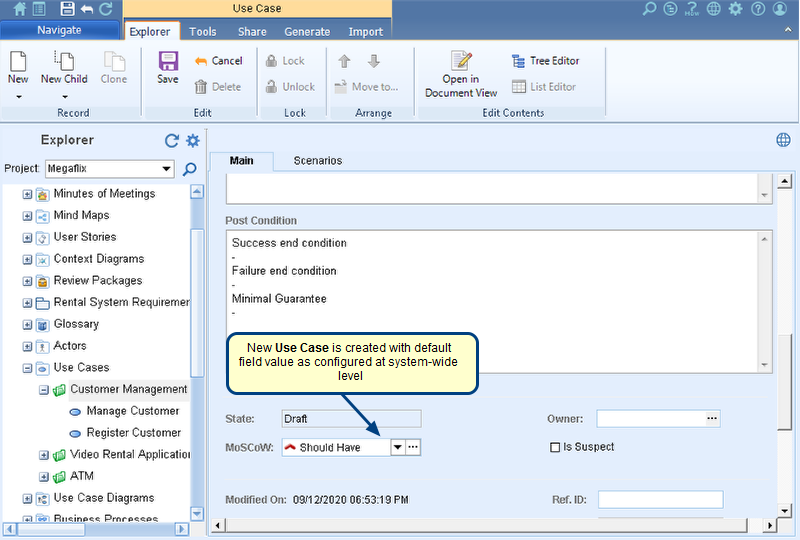
2. Configuring default values for fields at project level
Step 2.1. Navigate to the “Configure Fields: Default Values” screen under Configure Projects in the Administration section of TopTeam
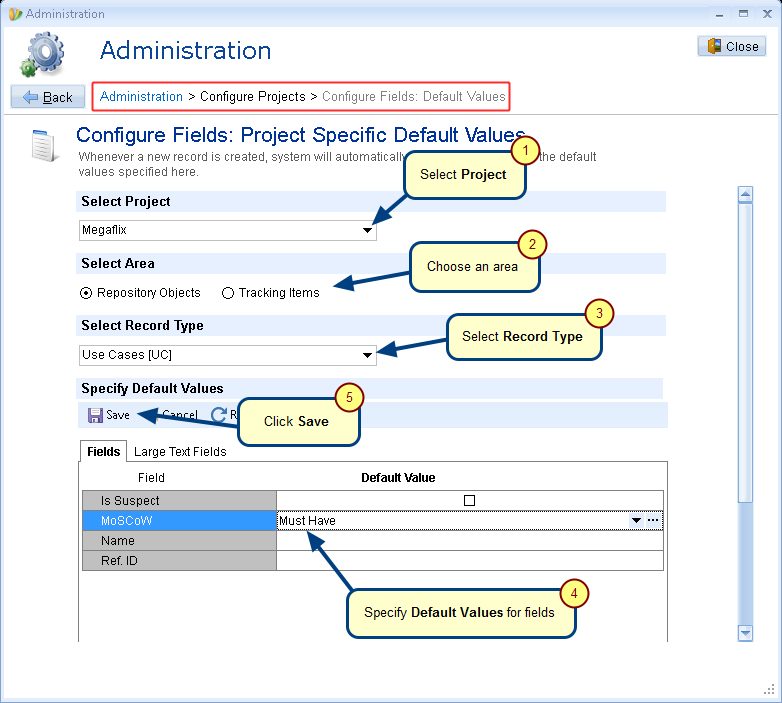
NOTE: Project field values will override field values which are defined at the system-wide level.
Revised: December 10th, 2020