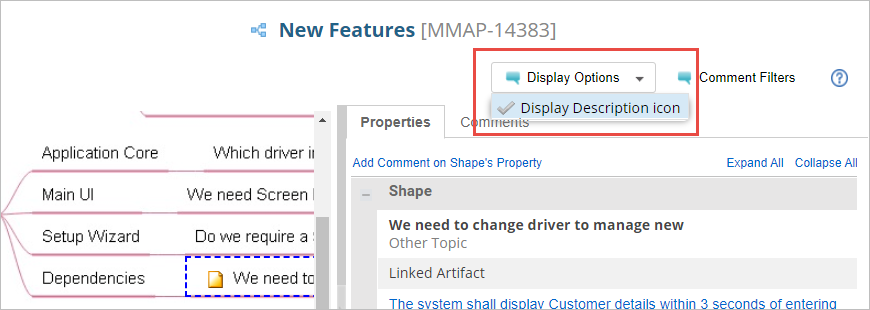Overview
You can add comments while reviewing diagrams such as Mind Maps, Context Diagrams, etc. Using the Review feature, you can collaborate with your team members by discussing or giving feedback on a diagram using Comments.
This article will guide you through the reviewing process of a diagram. The following topics are covered in this article:
- Adding comments
- Viewing existing comments
- Replying to comments
- Filtering Comments
- Highlighting new comments
- Viewing Properties
- Viewing Description
Step 1. Open a diagram in Repository Explorer
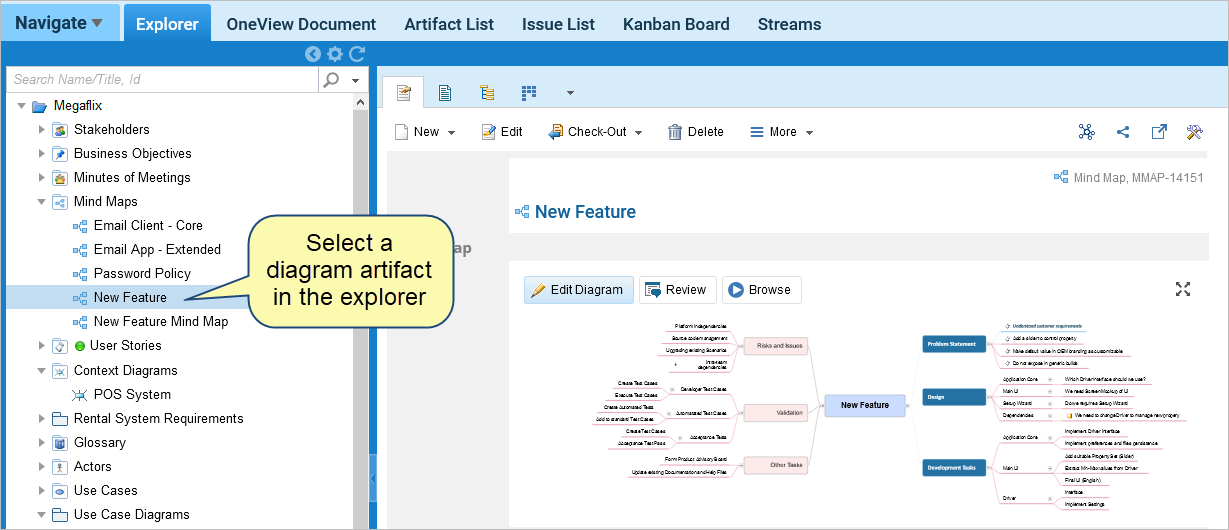
Step 2. Click Review
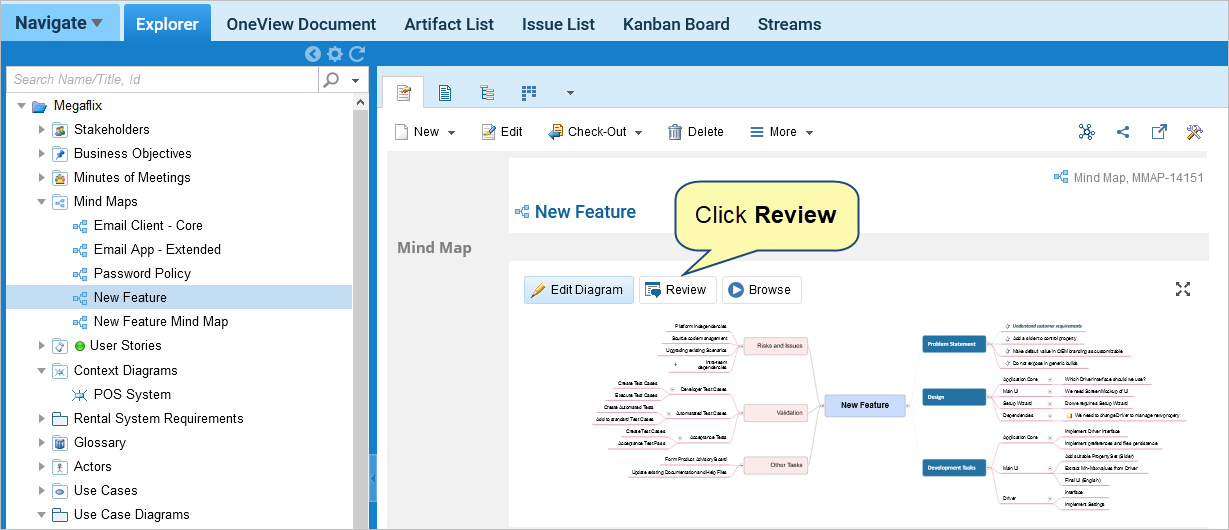
Step 3. The diagram opens in a new window in Review mode
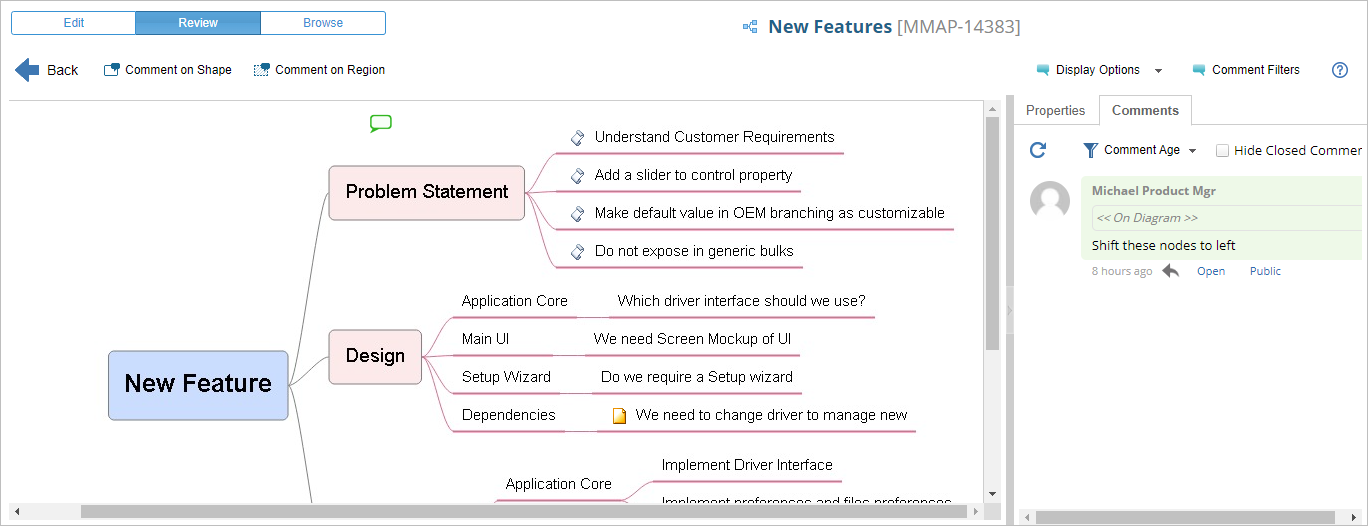
1. Adding comments
You can add comments to shapes or regions.
1. To add comment to a shape, click Comment on Shape and select a shape/node.
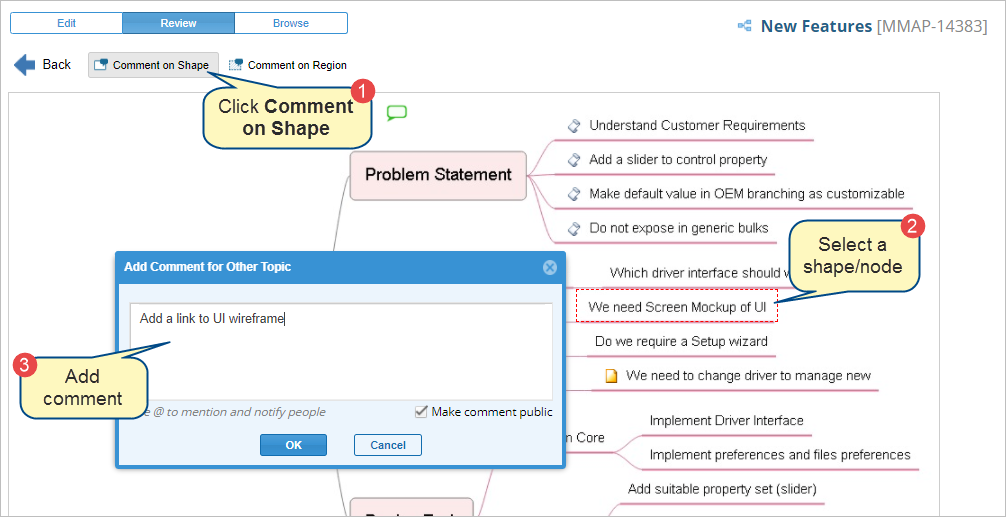
2. To add comment to a region, click Comment on Region and select a region.
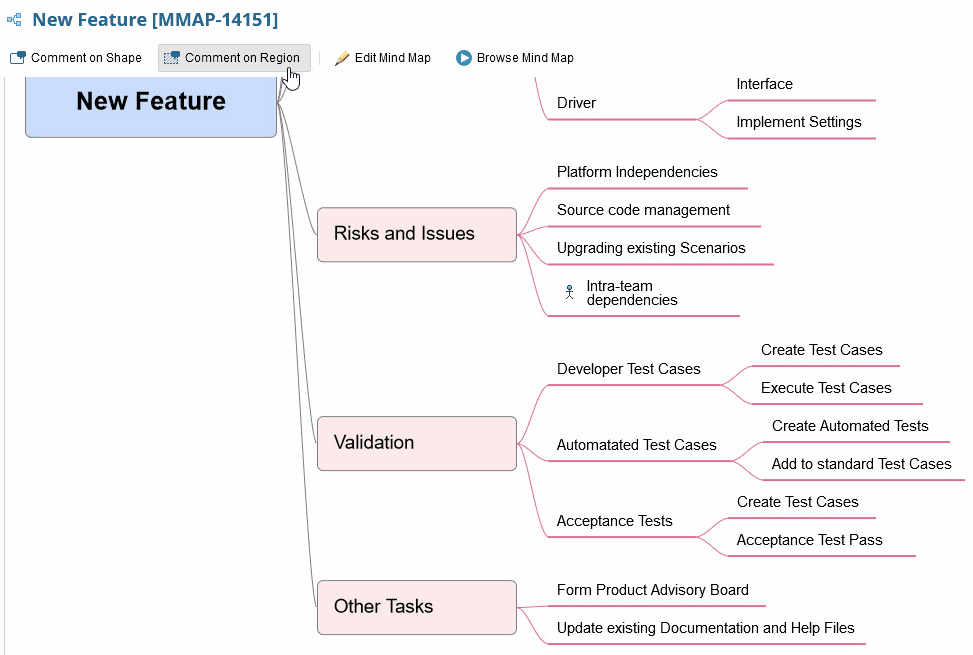
Once you enter text in the Comment window, click OK. Your comment will be added.
|
NOTE
|
Comments are also visible while you are editing a diagram. |
2. Viewing existing comments
You can view comments on the diagram and Comments Pane.
1. Diagram – Comment icons are visible on a diagram. Click the comment icon to view comments.
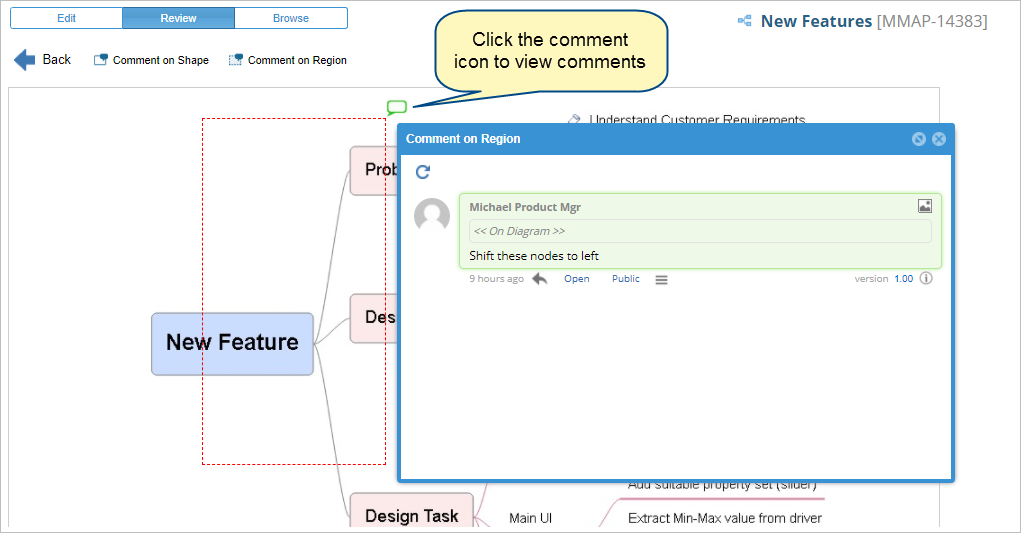
2. Comments Pane – Open Comments Pane to view all comments in thread format. Comments are displayed in chronological order. You can reply, change visibility, etc. of a comment in this pane.
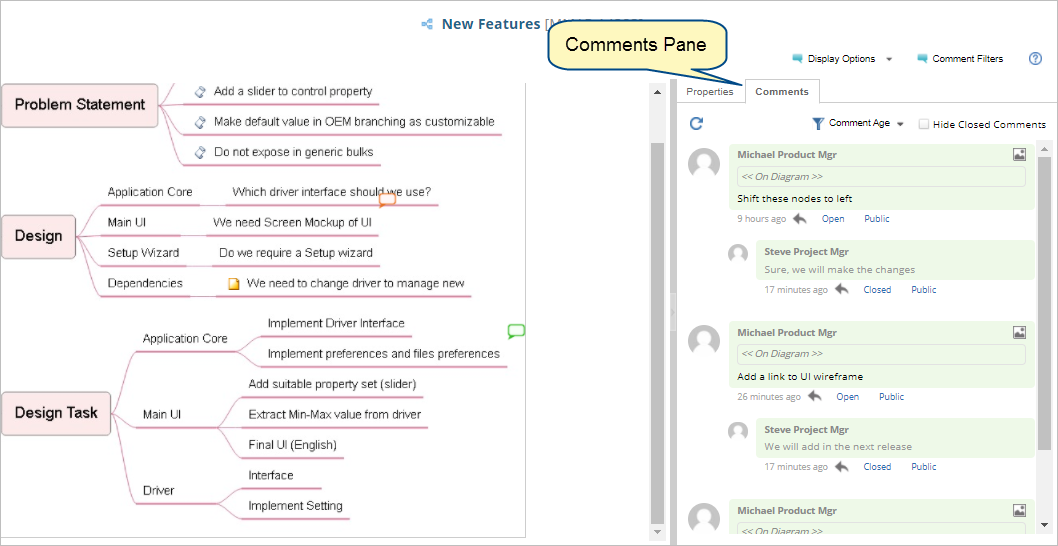
3. Click the contextual comment icon in a comment to view an image of the widget/region, for which the comment was given.
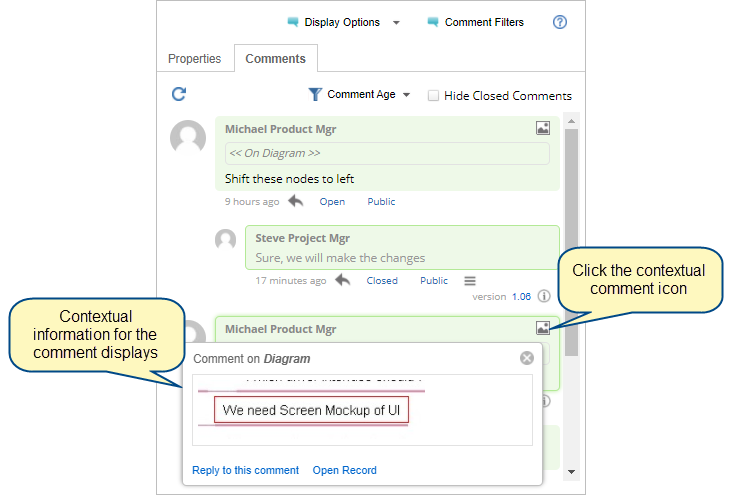
3. Replying to Comments
You can reply to comments by clicking the reply icon. Once you enter text in the Reply Comment window, click OK. Your reply will be added.
1. Diagram
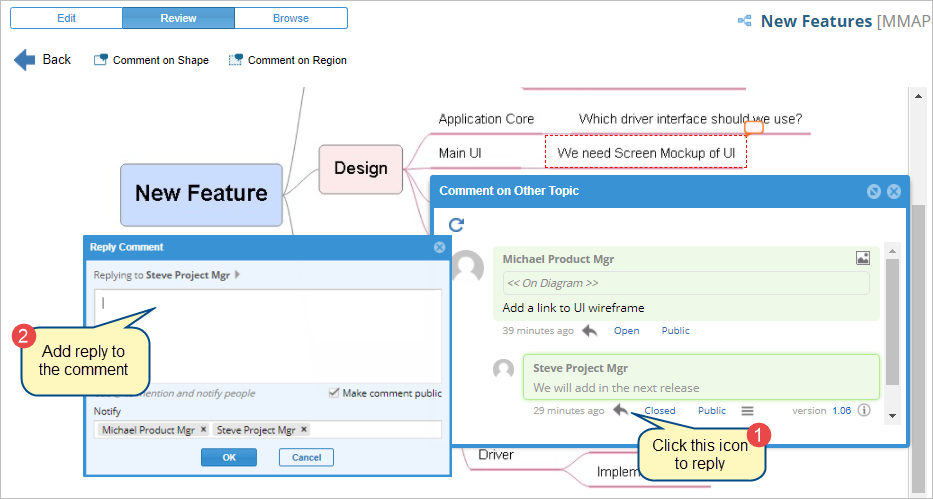
2. Comments Pane –
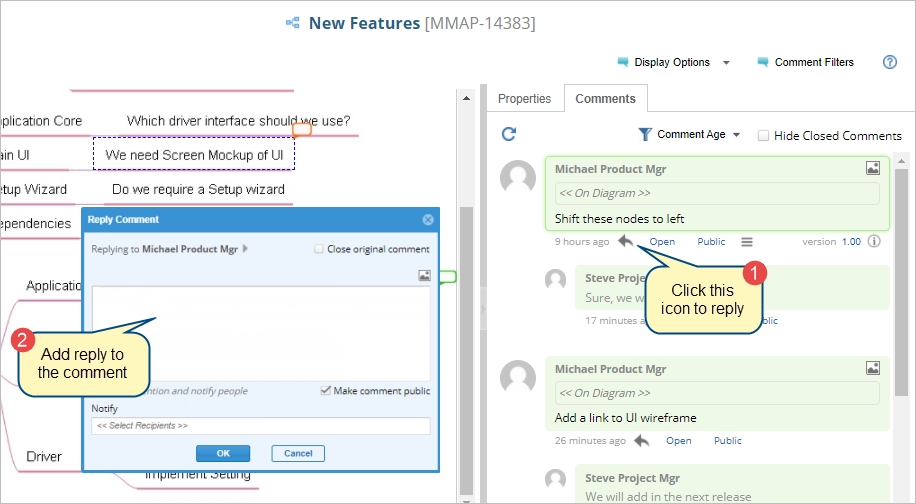
4. Filtering Comments
Filter comments to display based on the date they were created. You can also display/hide comments based on open/closed comments.
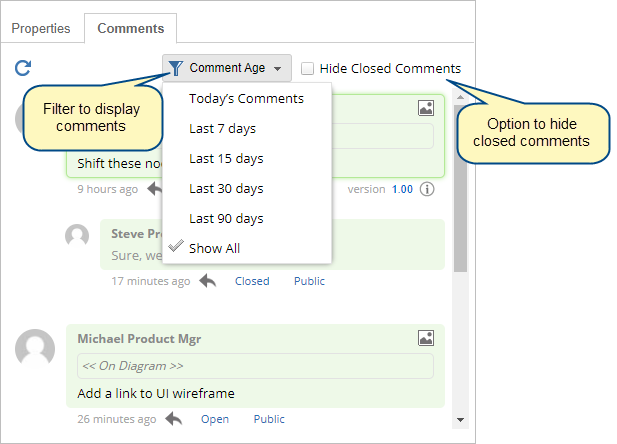
5. Highlighting new comments
By default, comments are highlighted since the last time you have opened a diagram. You can identify new comments by orange color icon. Viewed comments display in green color icon.
If you want to change the preferences, click Comment Filters and you can display the changes since a specified date. You can also hide closed comments.
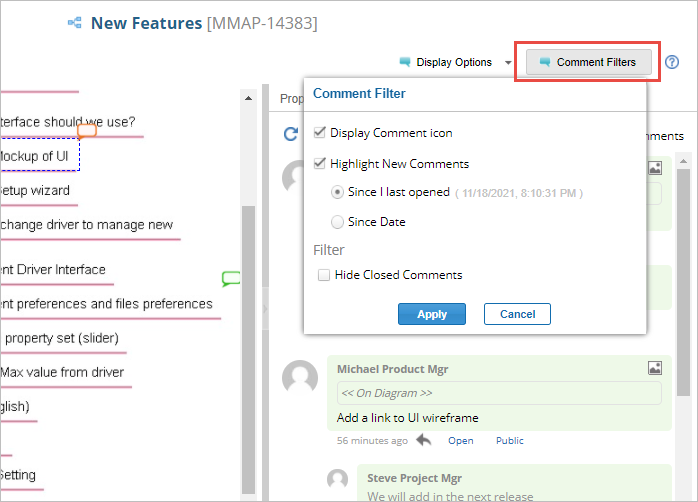
6. Viewing Properties
Select a shape/node and open Properties Pane. The selected shape’s properties will display in the pane. If a shape is linked to any repository object, you can open it from this pane and view its details.
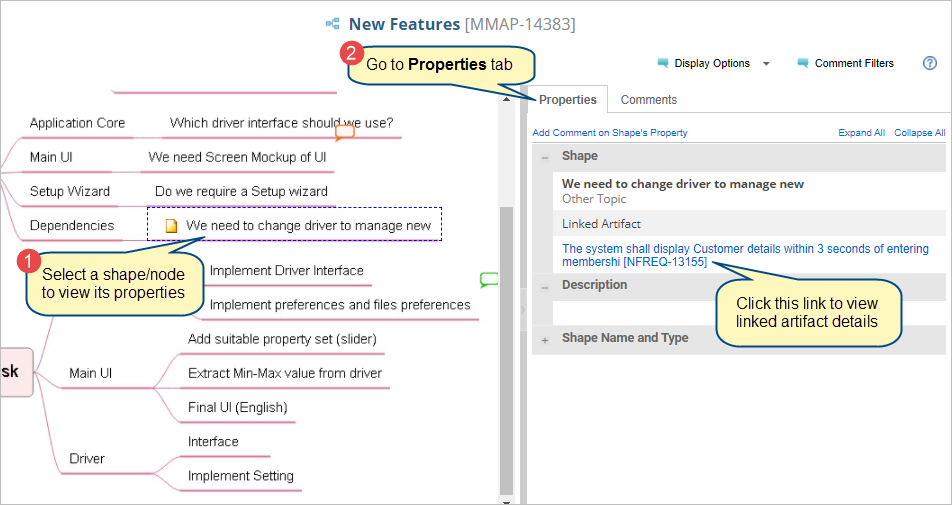
7. Viewing Description
You can view an artifact’s description in the Description Pane. If a record doesn’t have a description, this pane will not be displayed.
Revised: November 18th, 2021