Overview
Calculated Fields are the fields that derive their values using some calculation performed on values of other fields of an artifact.
This article explains how to create and use Calculated Fields.
Prerequisites
You need TopTeam Administrator permission to perform this operation.
1. Creating a Calculated Field
Step 1.1. Navigate to the Record Type Fields screen in the Administration section of TopTeam Desktop App
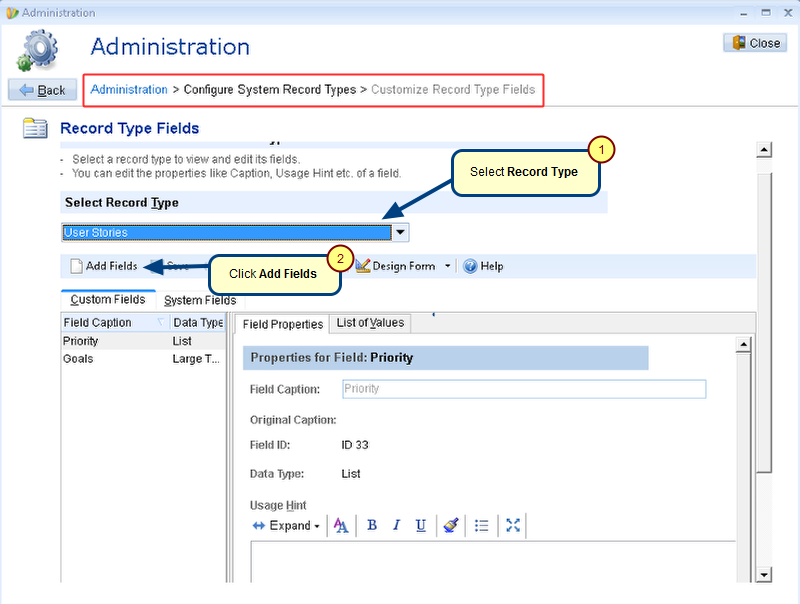
Step 1.2. Click Define More Fields
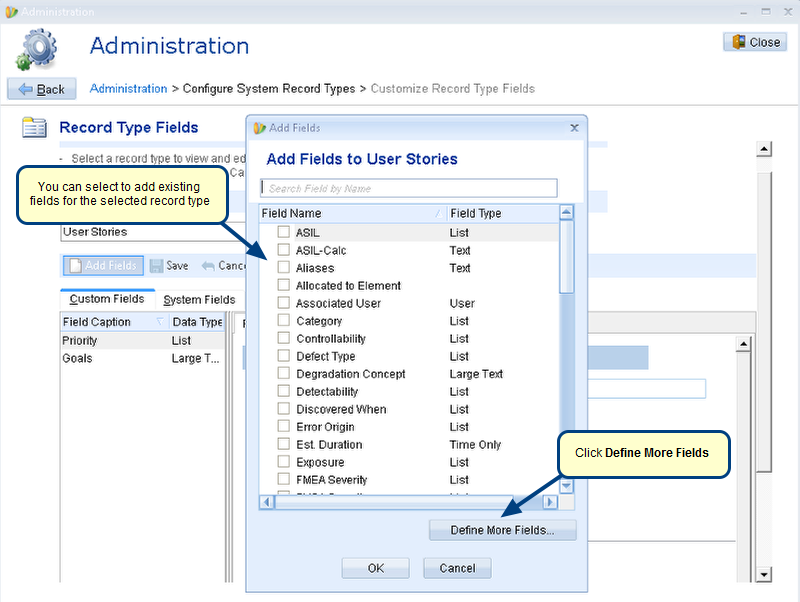
Step 1.3. Create a new Calculated Field
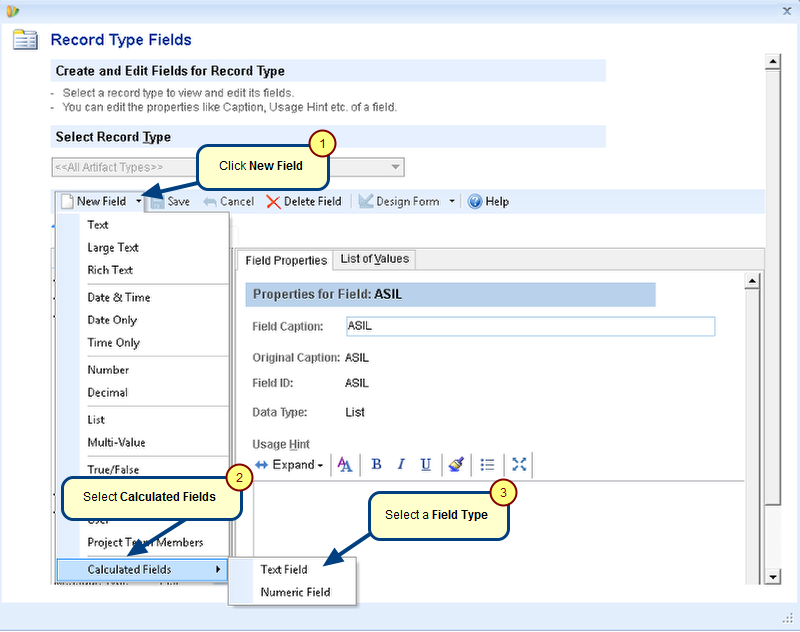
Calculated fields can be of two types:
1. Text field: This type of field can display the result of a calculation formula that gives a text value.
For example, you can concatenate values of two fields.
2. Numeric Field: This type of field can display the result of a calculation formula that outputs a numeric value.
For example, you can perform mathematical operations on different numeric fields.
Step 1.4. Enter the field name
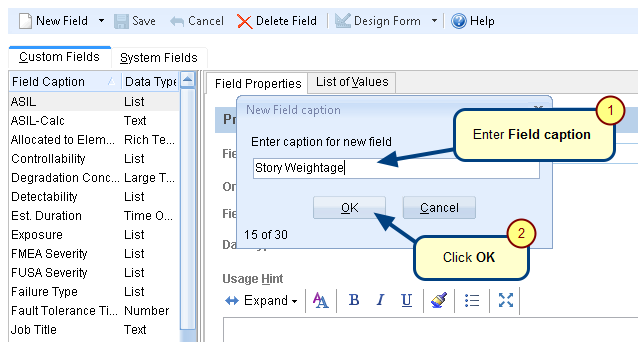
Step 1.5. Specify a Scripting Language
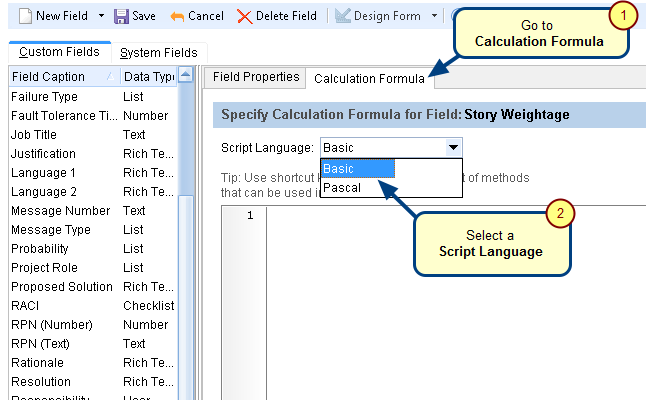
Step 1.6. Enter calculation formula
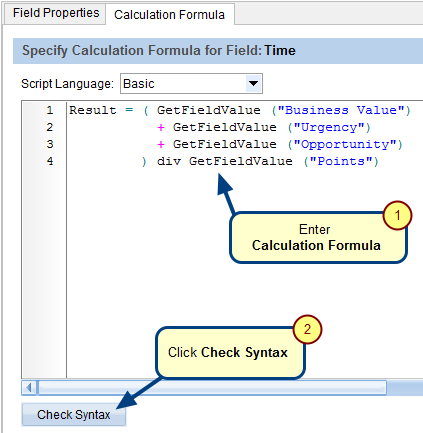
For more information on scripting calculated fields, refer Calculated Fields Scripting Guide.
Step 1.7. Save the calculation formula and close the window
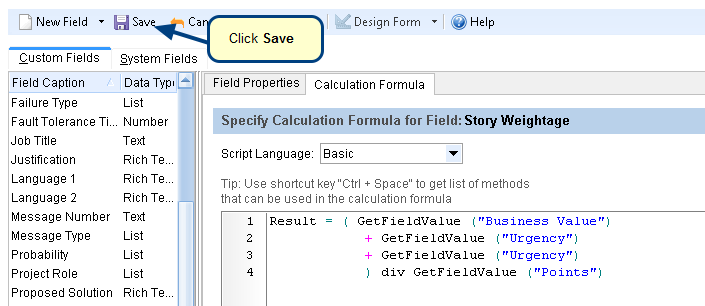
Step 1.8. Add the new field to User Story fields list
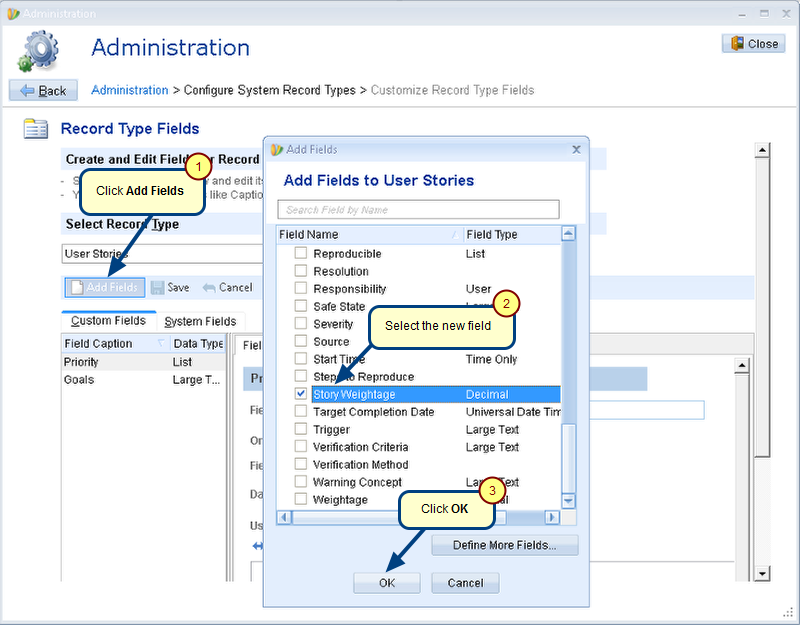
The new field is added to User Story fields list
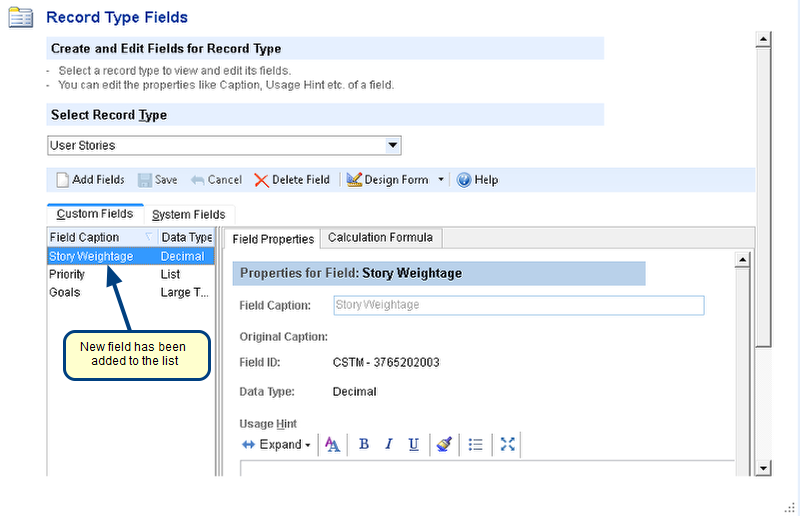
2. Viewing Calculated Fields on TopTeam Web
Step 2.1. Open List View of the record type for which you have added the new field
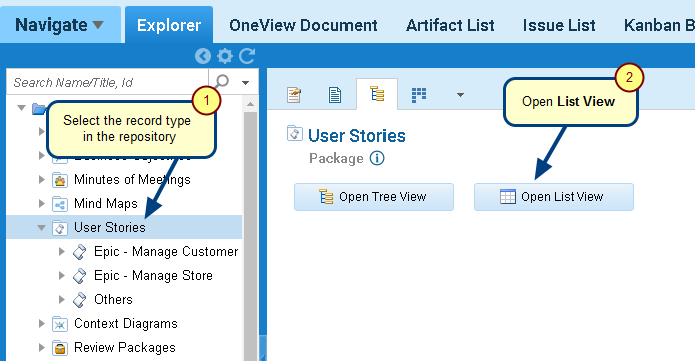
Step 2.2. Add the new field to the list view
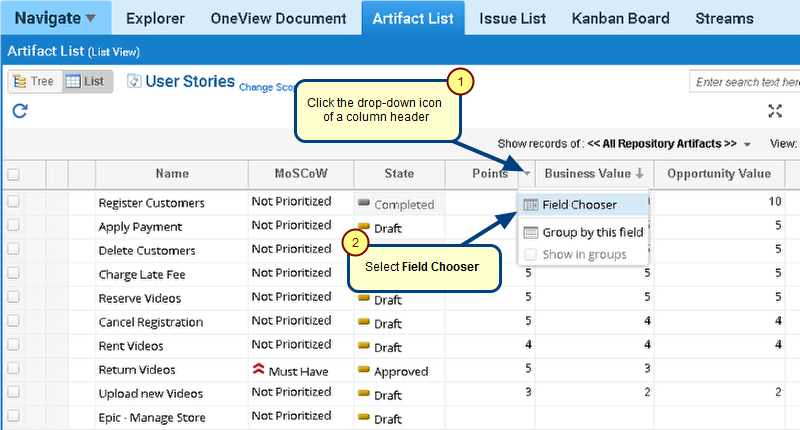
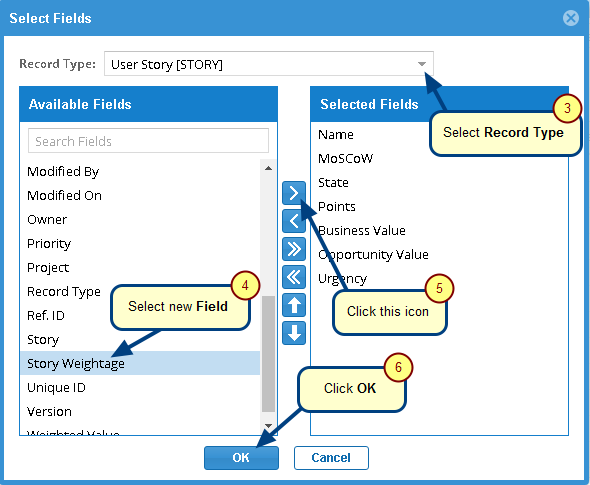
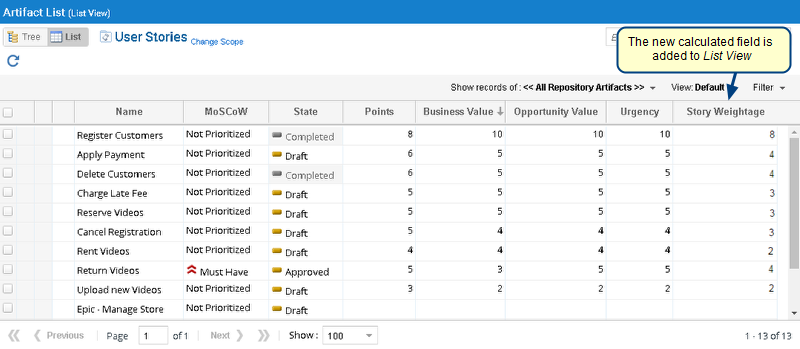
3. Viewing Calculated Fields on TopTeam Desktop App
Step 3.1. Open list editor of the record type for which you have added the new field
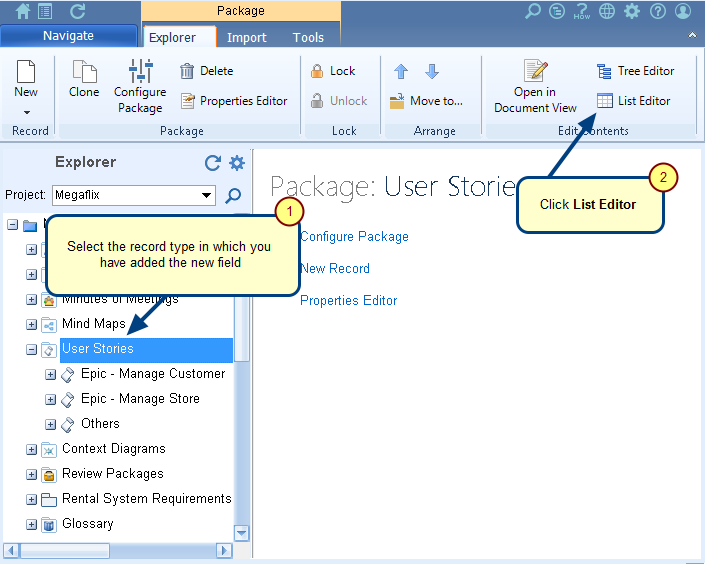
Step 3.2. Add the new field to the list editor
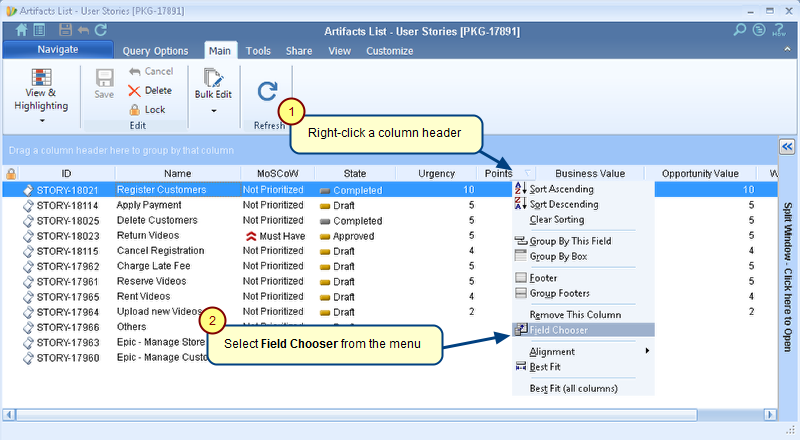
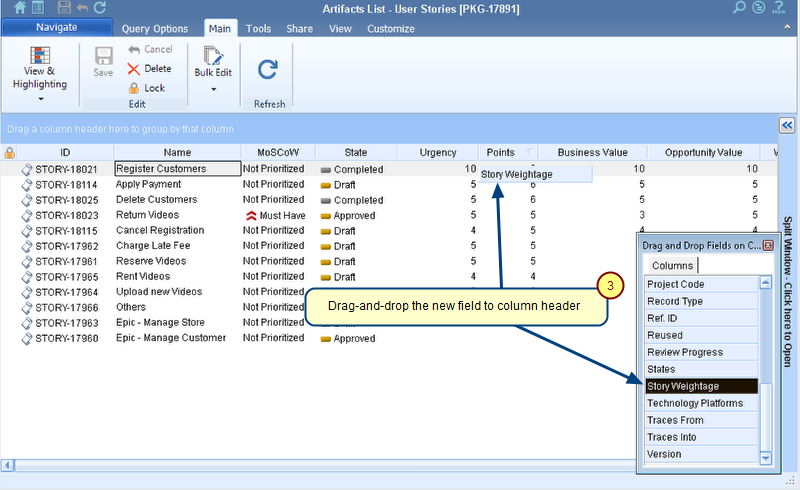
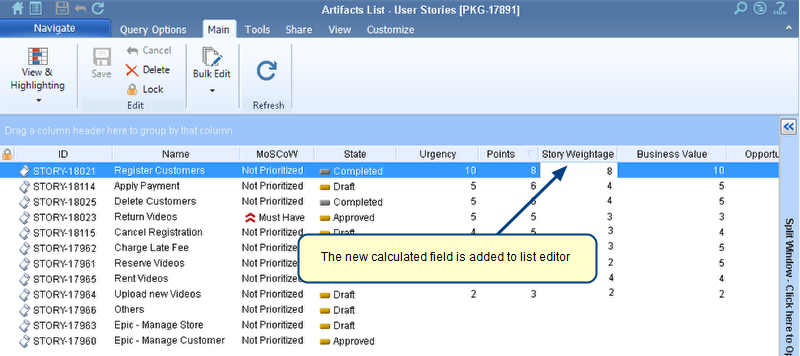
Revised: December 14th, 2020