Overview
You can copy-paste artifacts from your Word documents or any text file into TopTeam repository. Import Records from Clipboard wizard will guide you through the steps of importing artifacts using copy-paste.
- This wizard can import artifacts using the data copied from a :
- Word document
- Web page
- Email body
- Or, any text file
- This wizard can import system field or any user defined field values and imported artifacts maintain the same hierarchical structure as in the source application.
- You can import artifacts into Project, Folder, Package, OneView Document, Artifact, etc.
TopTeam also supports import of artifacts from the following file formats:
- Excel spreadsheet (*.xls, *.xlsx)
- Word (*.doc, *.docx)
- Business Process from Visio files (*.vsd, *.vsdx)
- ReqIF (Requirement Interchange Format)
- Word using XML file (*.xml)
This article describes the procedure to import artifacts from a word document to a Package using copy-paste.
Step 1. Copy artifacts in your Word document
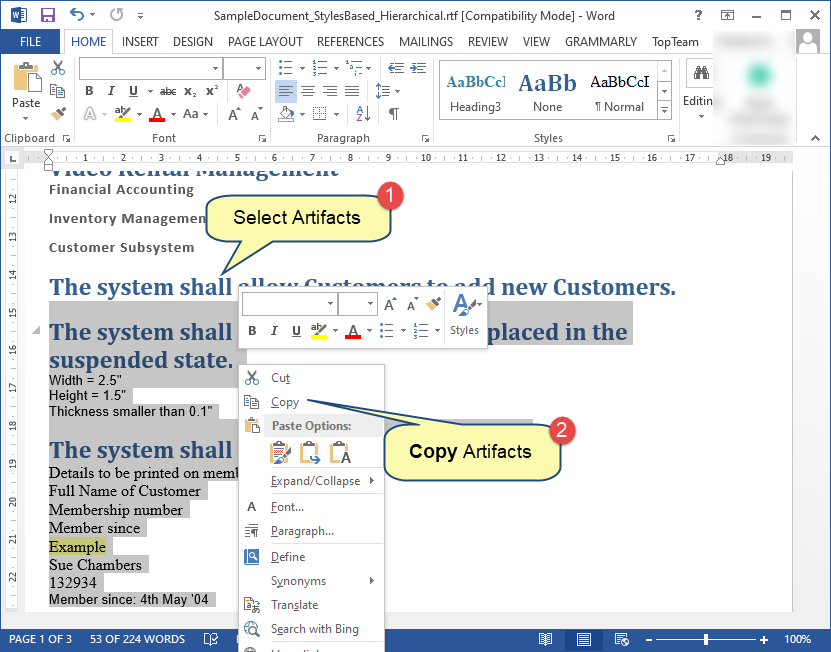
Step 2. Go to Repository Explorer in TopTeam and select a destination item where you want to paste artifacts
You can select a Package, Record Type, OneView Document, Folder, Group, or System Package in the explorer and right-click. Click Paste on the context menu.
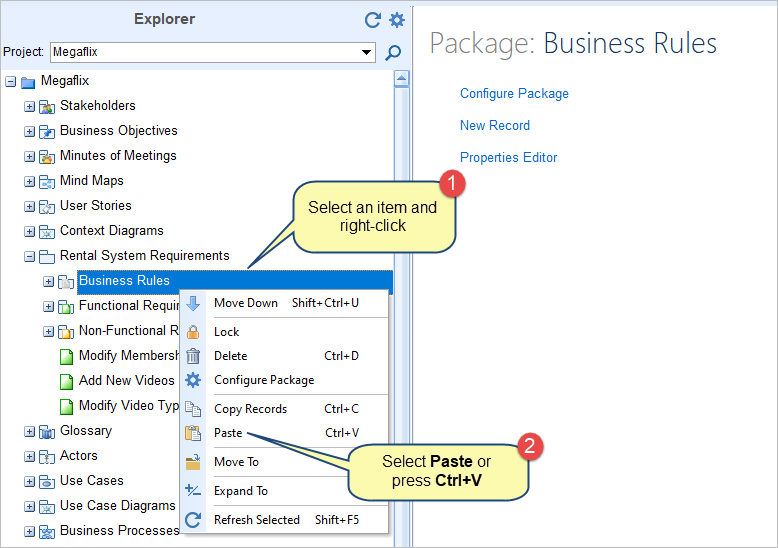
Step 3. The Import Records from Clipboard wizard starts
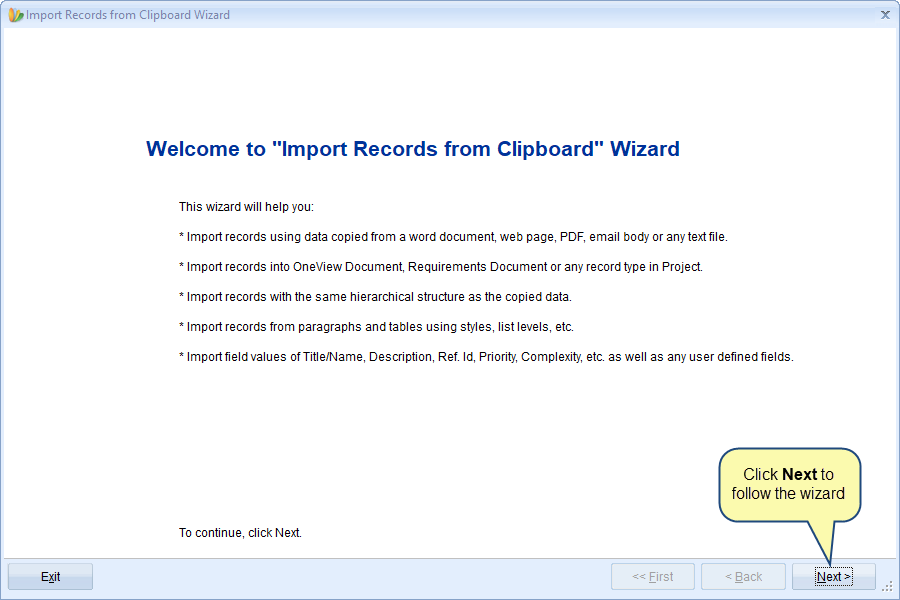
Step 4. Select if you want to import artifact of multiple Record types or a single record type
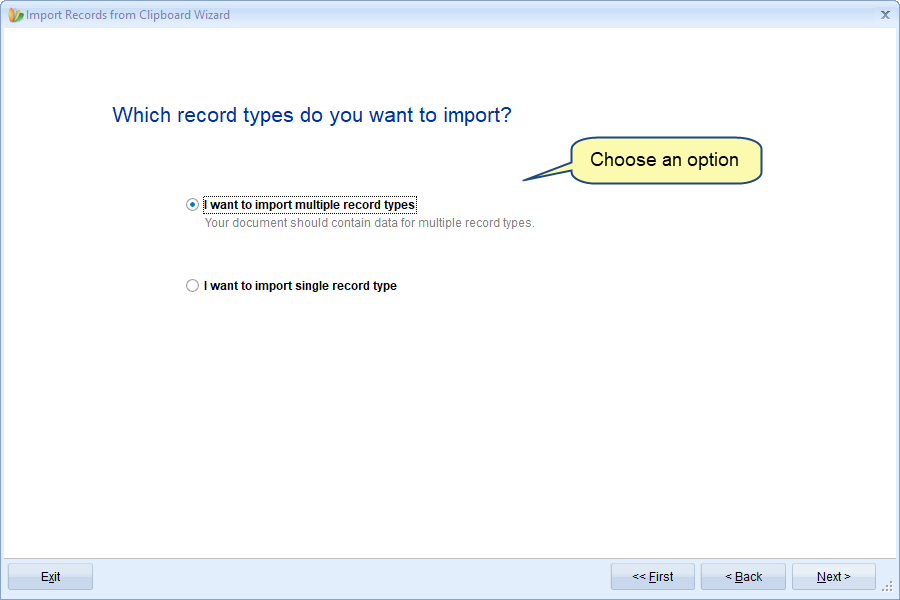
If you have selected a Package that is configured with multiple record types and you want to import multiple record types, choose the first option.
If you want to import a single record type, choose the second option.
Let’s see how to import using both options.
Step 4.1. Importing from Multiple Record Types
Step 4.1.1. Choose an Import Profile
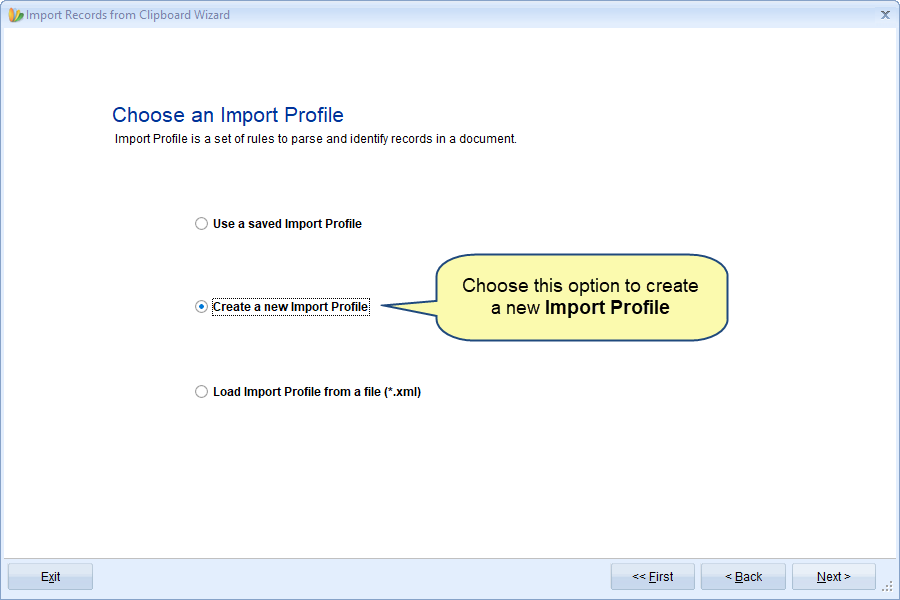
On this page, there are three options:
- Use a saved Import Profile:
Choose this option if you have a document that has a similar layout as the document from which you had imported artifacts earlier, you can use the same Import Profile of the previous document for the current document by saving the Import Profile.
This option is visible only if you have saved any Import Profiles created by you earlier. How to save an import profile is explained in step 5 while you are creating a new import profile.
- Create a new Import Profile:
Choose this option if you want to import artifacts that are defined in your word document by using the step-by-step wizard that allows you to define rules for import parser. This will create UI based Import Profiles.
In this article, we are showing this method.
- Load import Profile from a file (*.xml)
Choose this option if you want to import from a document that has traceability defined, fields in paragraphs, or tables in mixed layouts. This option is recommended for the users who have the technical know-how of working with XML, TopTeam, and import parser XML structure.
To know more about XML file import, click here.
Step 4.1.2. Define Rules for this Import Profile
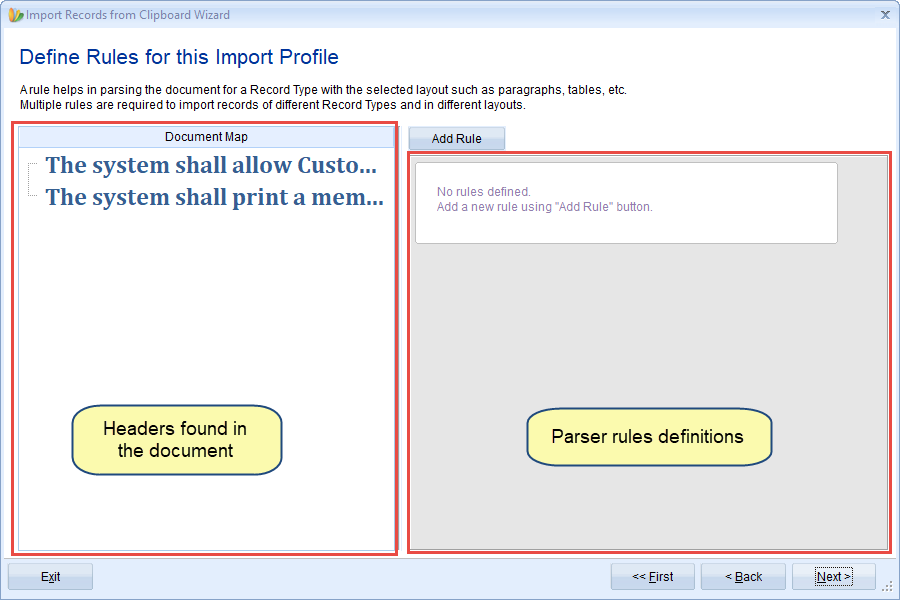
Each parser rule helps in importing artifacts of different record types from the document.
Step 4.1.3. Add Rules for Import Profile
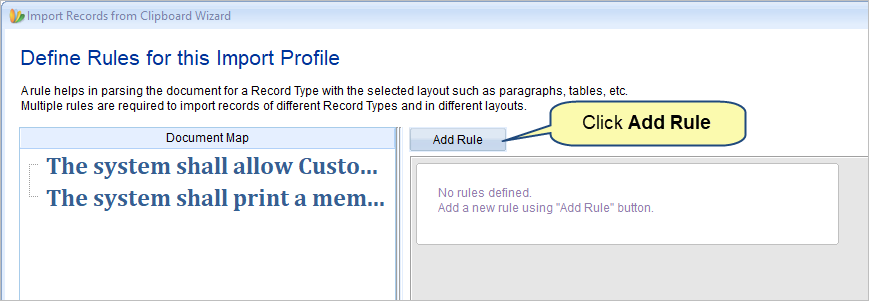
To learn how to add rules, refer to the article How to add rules for importing records from Word document using Add Rule Wizard.
Step 4.1.4. Multiple parser rules have been added
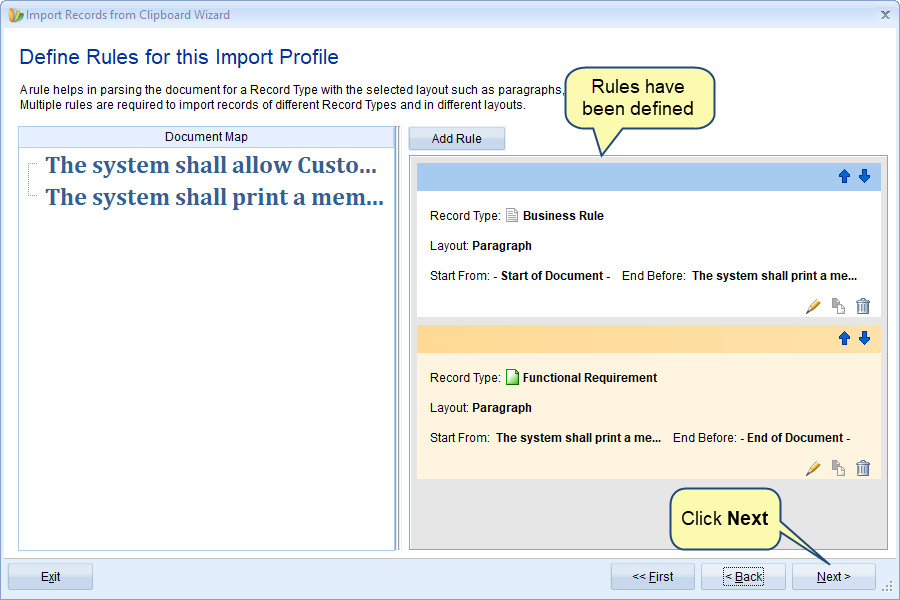
Step 4.1.5. Preview of the parsed artifacts
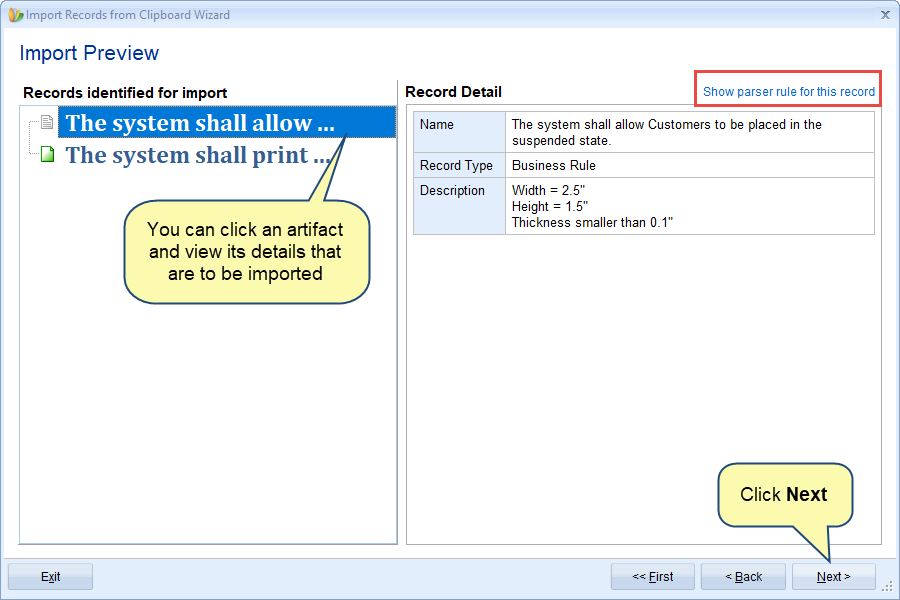
Before you click Next, you can verify whether parser has correctly read your data using this option.
Show parser rule for this record: Click this option to display and highlight the rule for the selected artifact. This is useful if any record has NOT been imported by the parser, you can click this option and go to the corresponding parser rule and fix it.
After this step, you can continue from step 5 for the next wizard pages. The following steps explain importing artifacts of a single record type.
Step 4.2. Importing from Single Record Type
Step 4.2.1. Select Record Type of which artifacts you want to import from the document
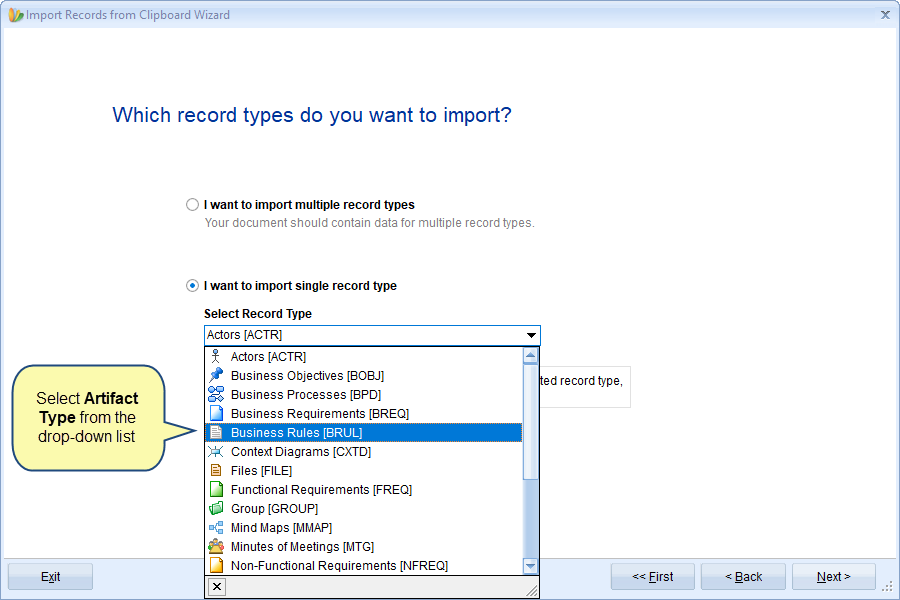
Step 4.2.2. Choose an Import Profile
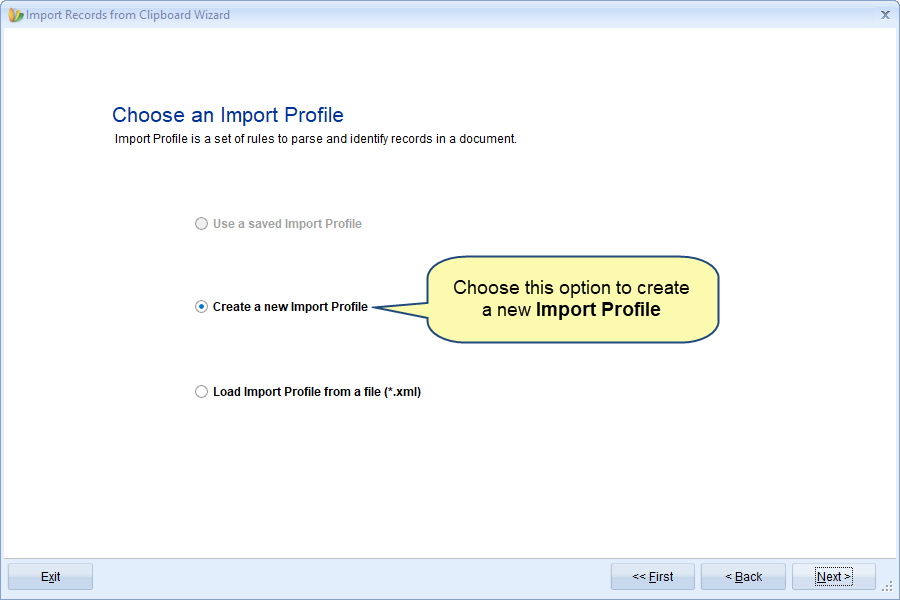
Please refer to step 4.1.1. for the information on this wizard page.
Step 4.2.3. Select format
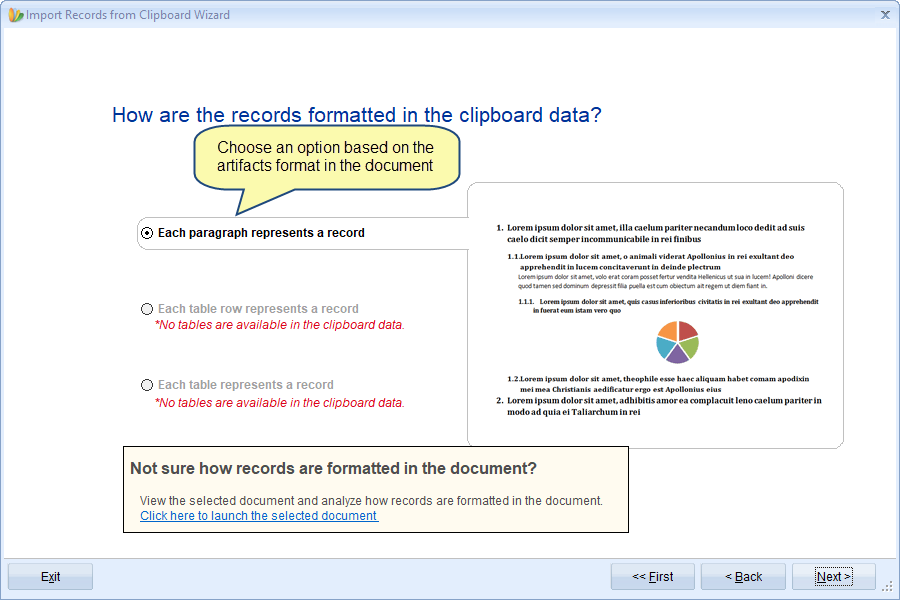
For information on choosing an appropriate option for importing artifacts, refer to the article Choosing an appropriate option for importing requirements using “Import Requirements from Word” wizard.
Step 4.2.4. Select options to identify artifacts title and other fields
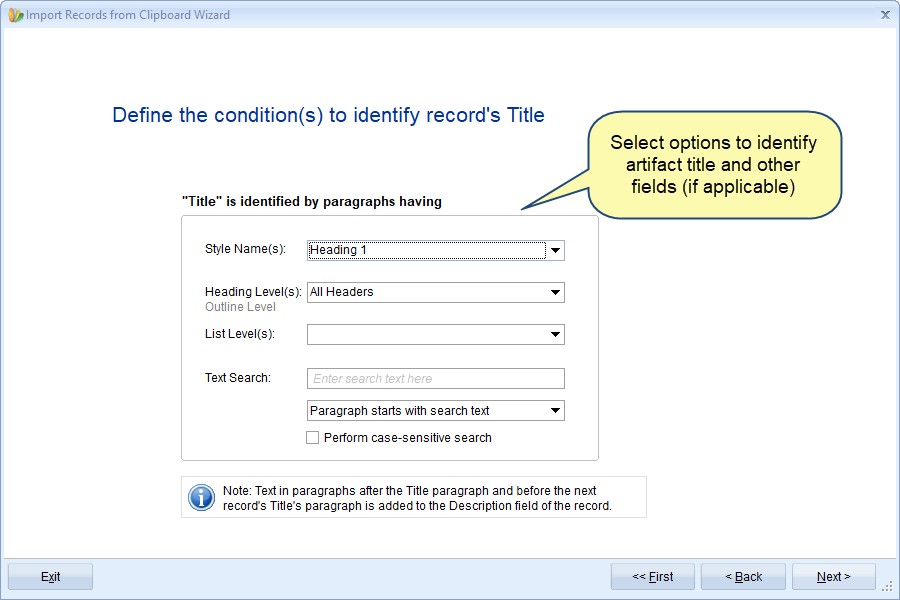
This page changes based on the selection on the previous page.
Step 4.2.5. Preview of the artifacts being imported
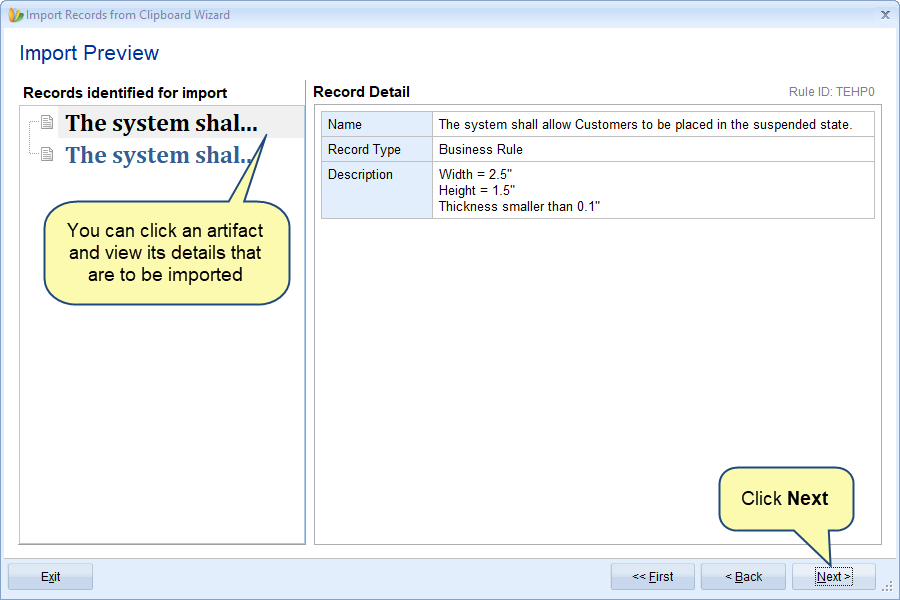
Step 5. Save the newly created Import Profile (optional)
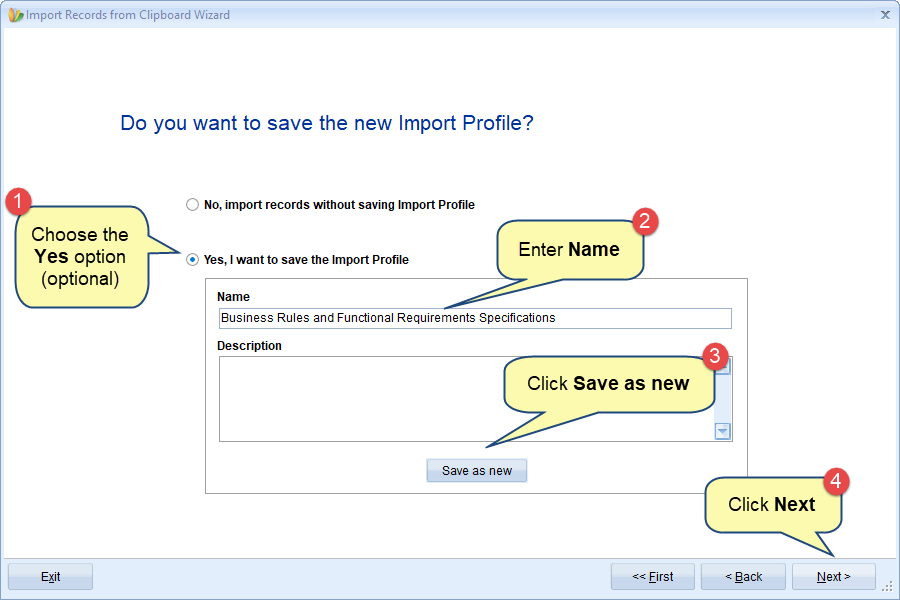
Step 6. Specify if you want to process Advanced Workflow and Automation Rules during import (optional)
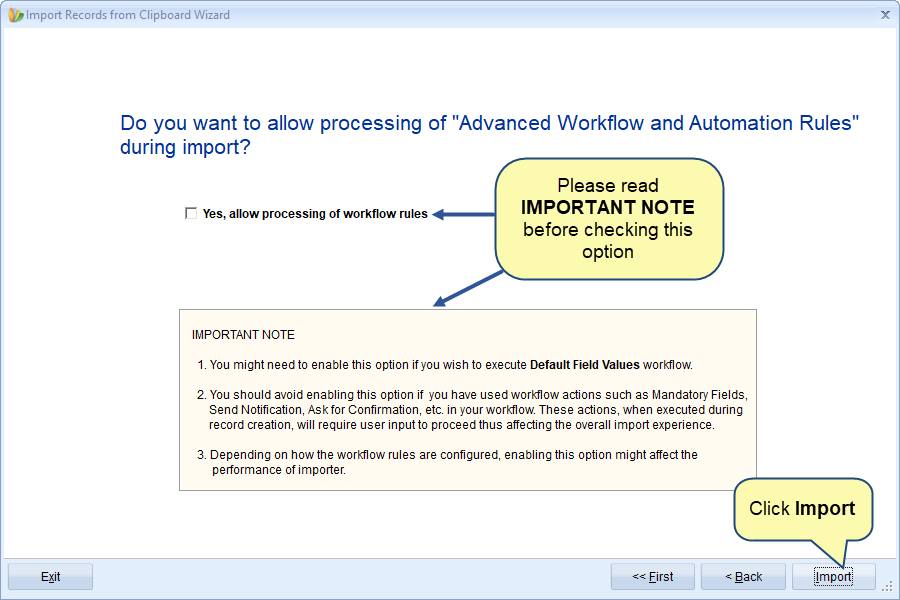
Step 7. View Import Record Summary
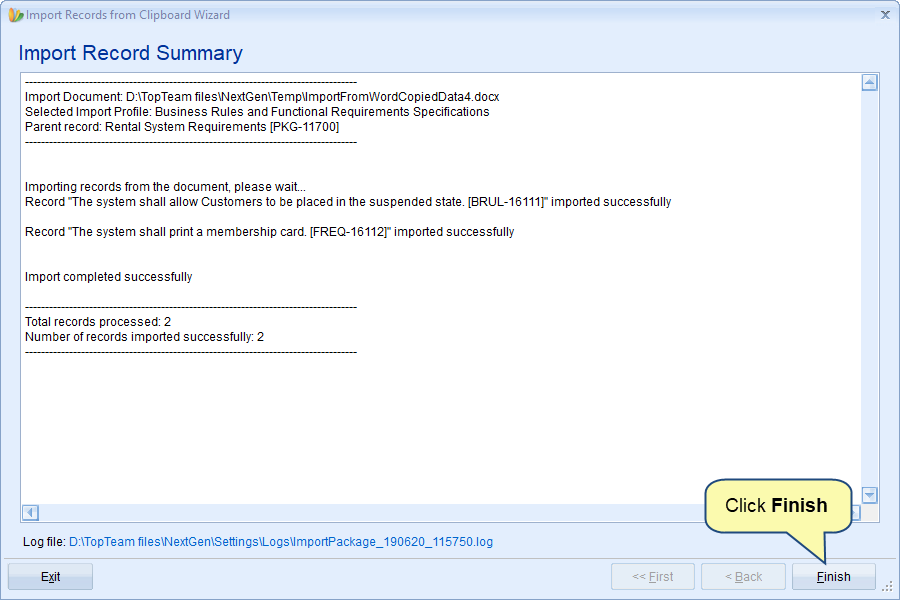
NOTE: Depending on the number and size of artifacts (images, Visio files, OLE, inserted OLE, etc.) it may take some time for the import process.
Step 8. Artifacts are imported under the selected Package
If you have chosen multiple record types for importing artifacts into Rental System Requirements Package (e.g.), artifacts will be imported as shown in the image below:
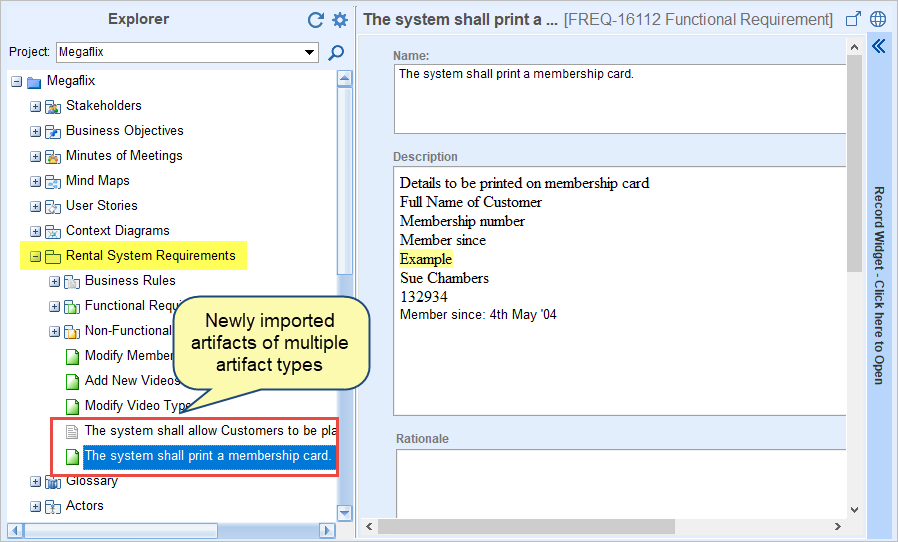
If you have chosen a single record type for importing into Business Rules Record Type (e.g.), artifacts will be imported as shown in the image below:
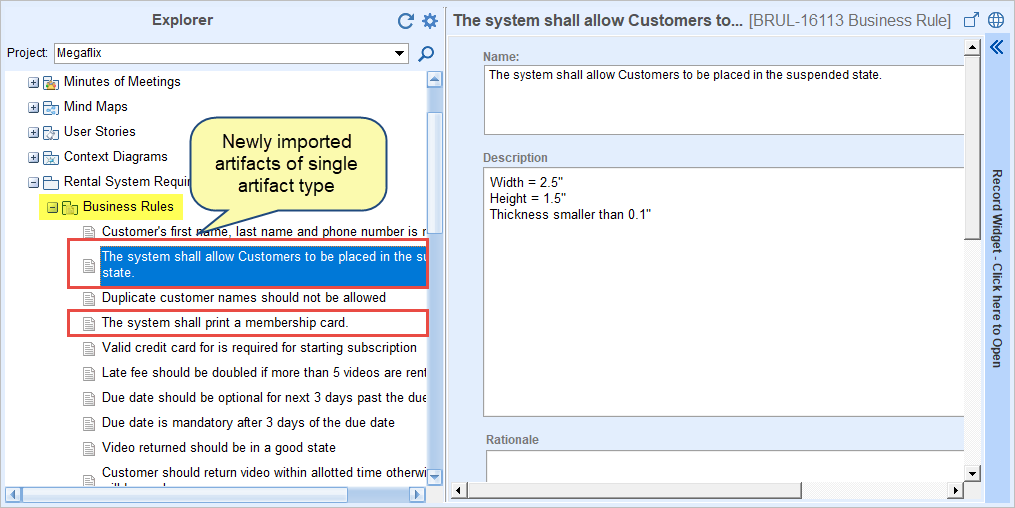
Related Articles
How to import artifacts from Microsoft Excel
How to import artifacts from Microsoft Word document
How to import Business Processes from Microsoft Visio
How to import artifacts from ReqIF file
How to import artifacts from Word document using XML file
See Also
Revised: February 16th, 2021