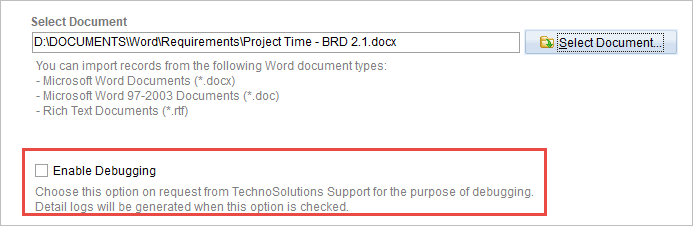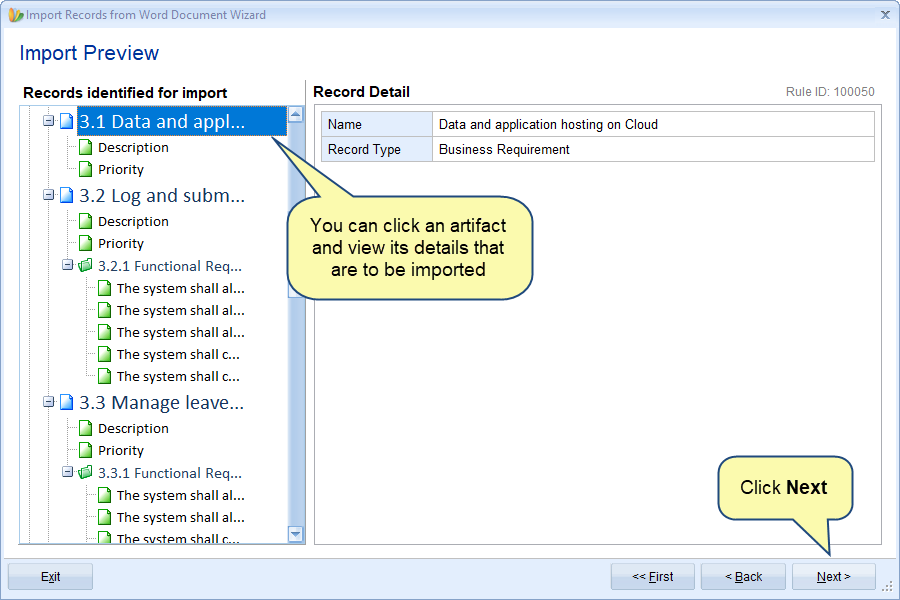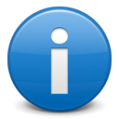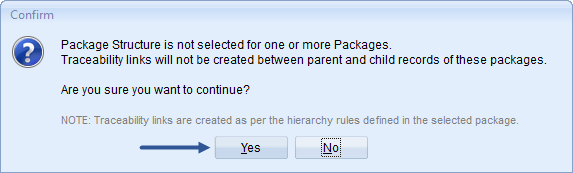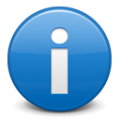Overview
Import Records from Word Document Wizard helps you in importing these artifacts of different types from Microsoft Word compatible documents (*.docx, *.doc, *.rtf) into the TopTeam repository under Project, Package, OneView Document, Folder, or System Package in the same order and hierarchy as in the document.
XML based Import Parser file has many advanced options for importing artifacts as follows:
- Import their fields.
- Import their cross-document traceability.
- You can define mapping in the XML based import parser file i.e. define what corresponding values in Word document represent what list of field values in TopTeam.
- If your title is formatted, while importing you can divide your title into parts. E.g. if your title consists of Ref. ID, while importing you can separately import Ref. ID from the title.
NOTE: This wizard does NOT require the installation of Microsoft Word for processing Word documents.
TopTeam also supports import of artifacts from the following file formats:
- Excel spreadsheet (*.xls, *.xlsx)
- Word document (*.doc, *.docx)
- Copy-paste from Word document (*.doc, *.docx) or any text file
- Business Process from Visio files (*.vsd, *.vsdx)
- ReqIF (Requirement Interchange Format)
This article explains how to use an external Import Parser file (*.xml) for importing artifacts from a Word document.
Who should read this?
- TopTeam Advanced Users
Process Concept
1. Import Parser XML Structure
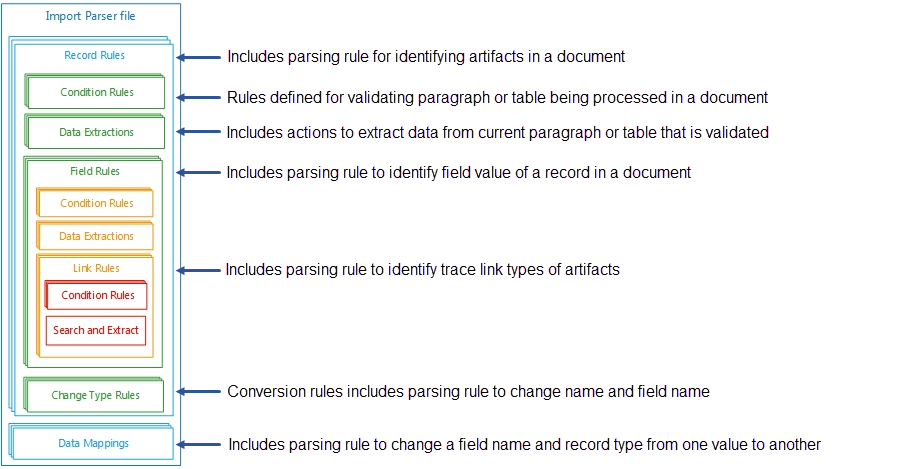
2. Parser Engine Flow Chart
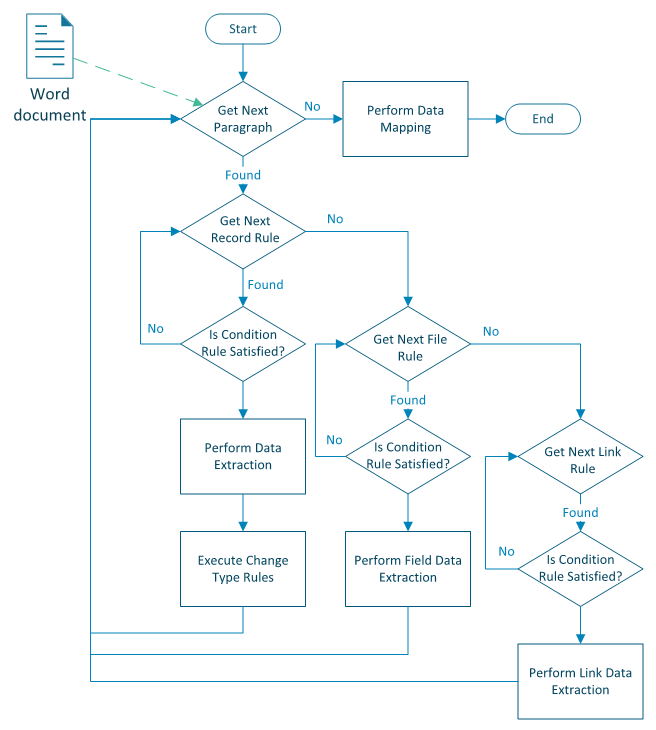
Step 1. Start Import Record from Word Document Wizard
Select a Project, Package, OneView Document, Folder, or System Package in Repository Explorer, go to the Import tab on the ribbon toolbar, and click Import Word.
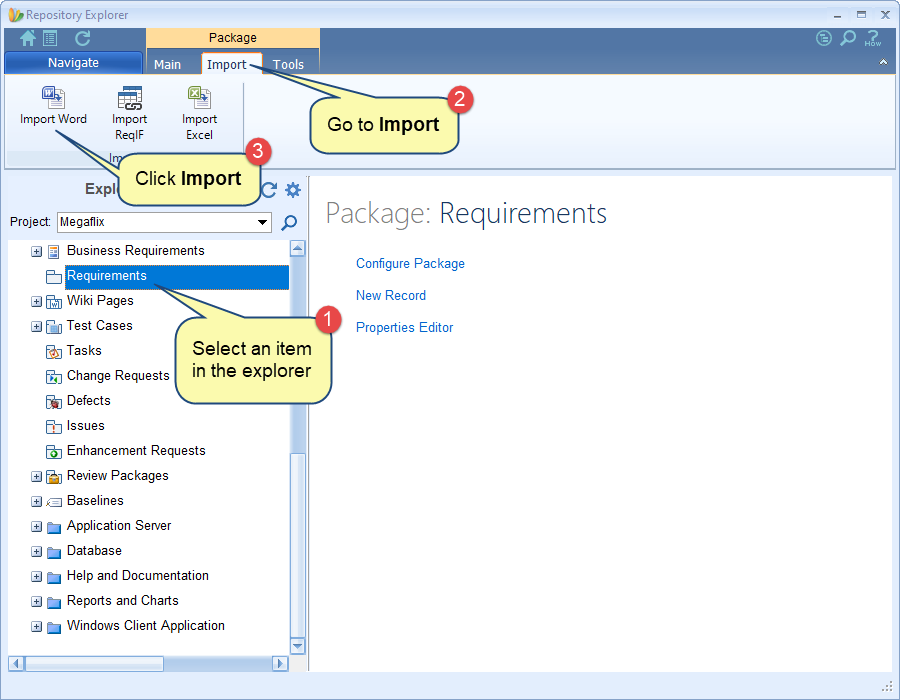
Alternatively, you can open this wizard from the following:
- How do I? – Access
 from the top-right corner of the application or editors and start typing the wizard name. Click the wizard in the search results.
from the top-right corner of the application or editors and start typing the wizard name. Click the wizard in the search results.
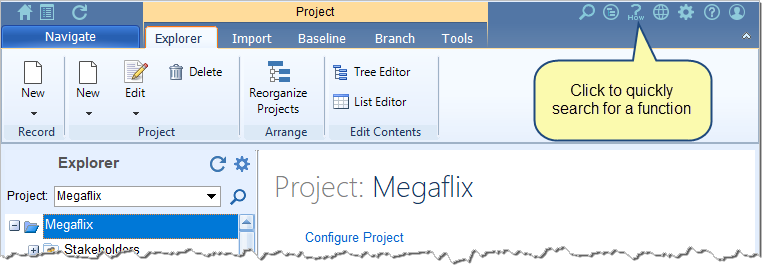
- Navigation menu – Click Navigation menu > Import / Export > Import Records into TopTeam Wizard.
- Import tab on the ribbon toolbar of a Project, Folder, OneView Document, and System Package.
- Import tab on the ribbon toolbar of OneView Document Editor, Document View Editor, and Tree Editor.
Step 2. The Import Records from Word Document wizard starts
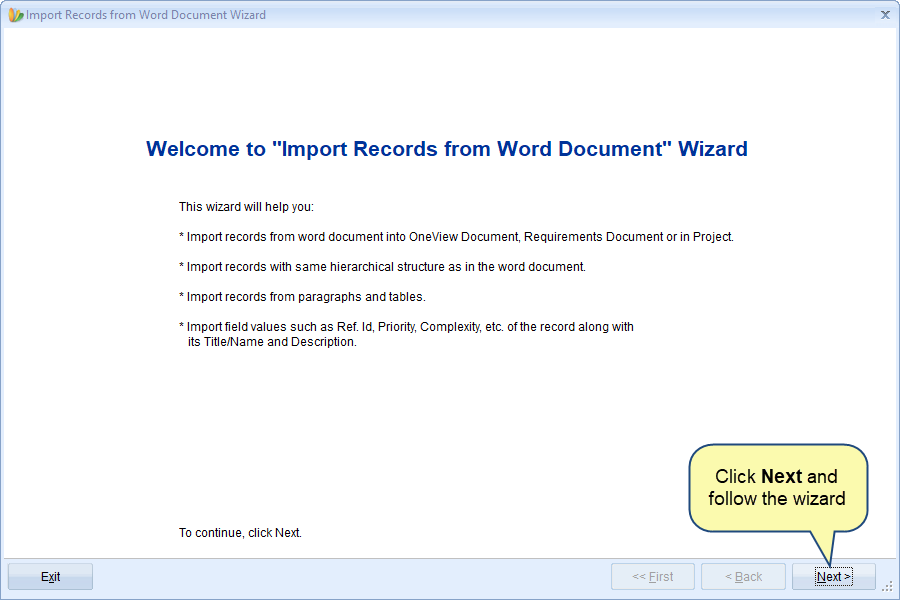
|
NOTE
|
If you start this wizard from How do I? or Navigation menu, it will ask you to select a location where you want to import artifacts i.e. Project, Package, OneView Document, Folder, and System Packages. |
Step 3. Select a document from which you want to import artifacts
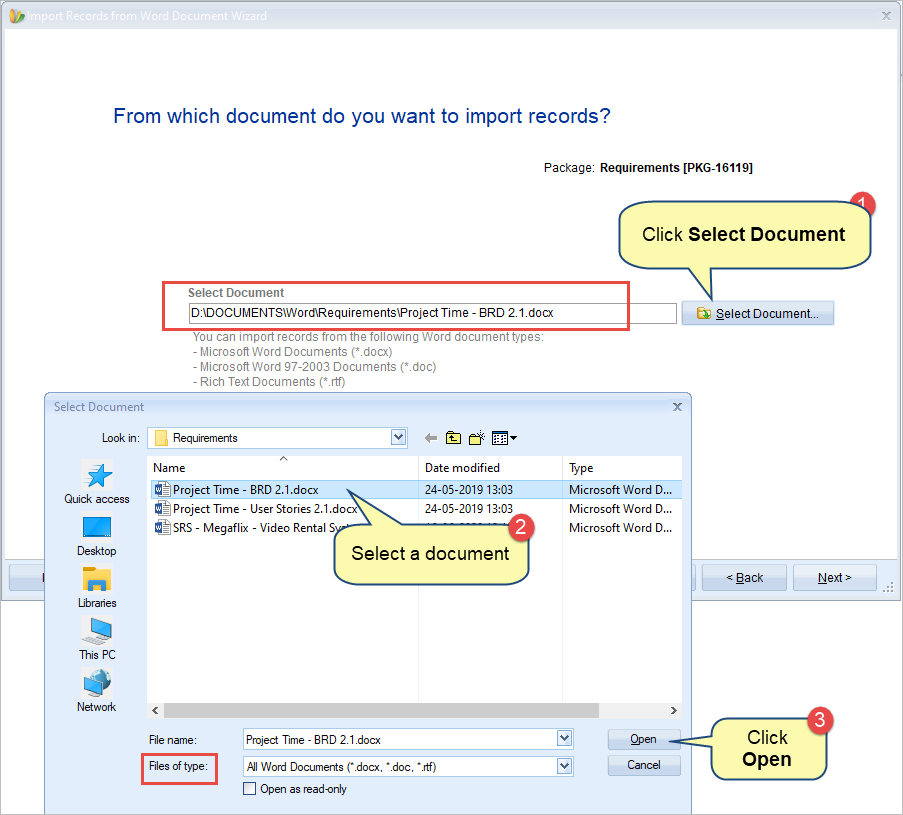
The Files of type drop-down menu lists all available document formats from which artifacts can be imported into TopTeam.
|
NOTE
|
Enable Debugging: Check this option to enable detailed logging of the import process. This is required in case TechnoSolutions Support needs to analyze the import process. Enable this option only at the request of TechnoSolutions Support.
|
Step 4. Select if you want to import artifact of multiple record types or a single record type
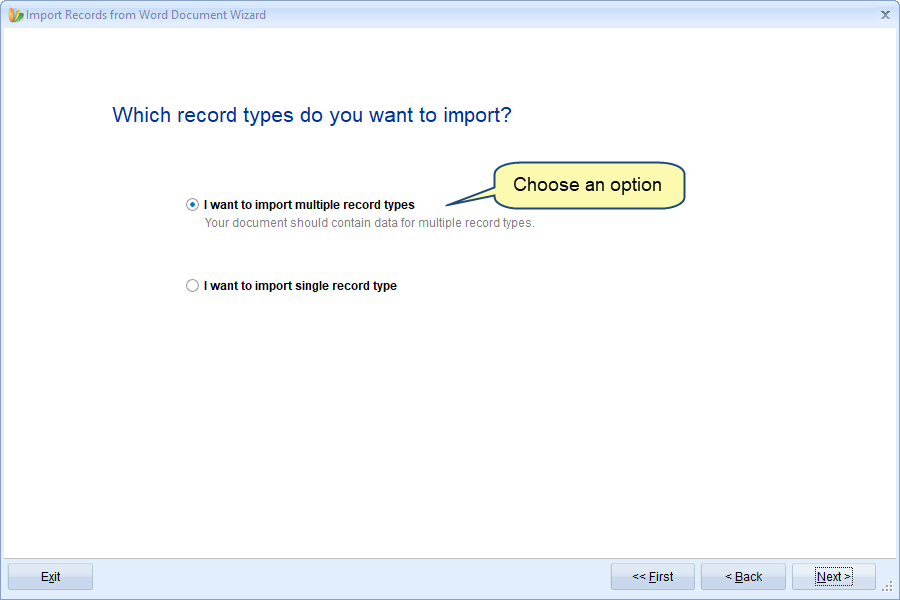
- If your document contains data of different record types and you want to import all of them, choose the first option.
- If your document contains data of single record type or different record types and you want to import only a single record type, choose the second option.
|
NOTE
|
|
Let’s see how to import using both options.
Step 4.1. Importing Multiple Record Types
Step 4.1.1. Choose Load Import Profile from a file (*.xml)
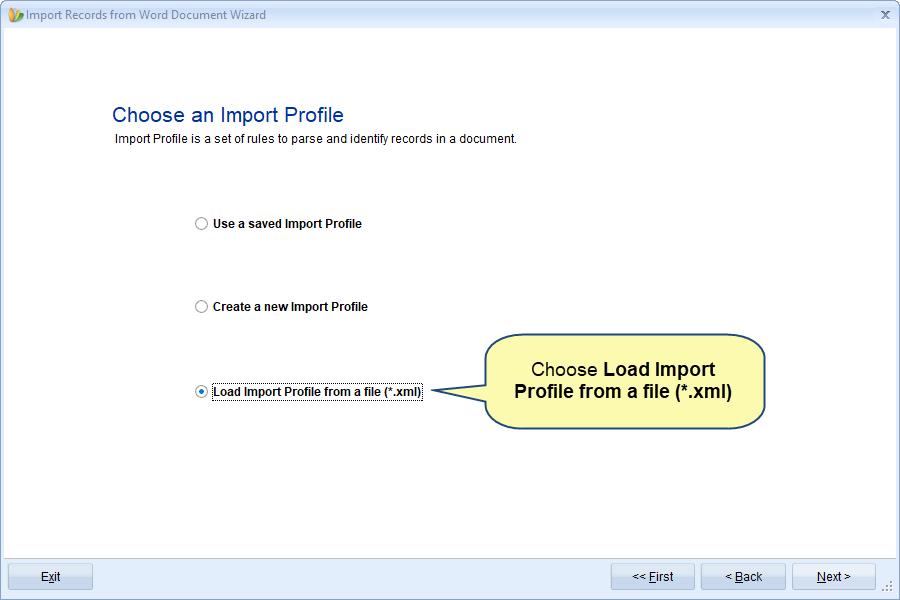
On this page, there are three options:
- Use a saved Import Profile:
Choose this option if you have a document that has a similar layout as the document from which you had imported artifacts earlier, you can use the same Import Profile of the previous document for the current document by saving the Import Profile.
This option is visible only if you have saved any Import Profiles created by you earlier. How to save an import profile is explained in step 4.1.5 while you are creating a new import profile.
- Create a new Import Profile:
Choose this option if you want to import artifacts that are defined in your word document by using the step-by-step wizard that allows you to define rules for the import parser. This will create UI based Import Profiles.
To learn more about importing artifacts from a word document by creating a new Import Profile, click here.
- Load import Profile from a file (*.xml)
Choose this option if you want to import from a document that has traceability defined, fields in paragraphs, or tables in mixed layouts. This option is recommended for the users who have the technical know-how of working with XML, TopTeam, and import parser XML structure.
In this article, we are showing this method.
Step 4.1.2. Select an Import Profile for parsing records from the document
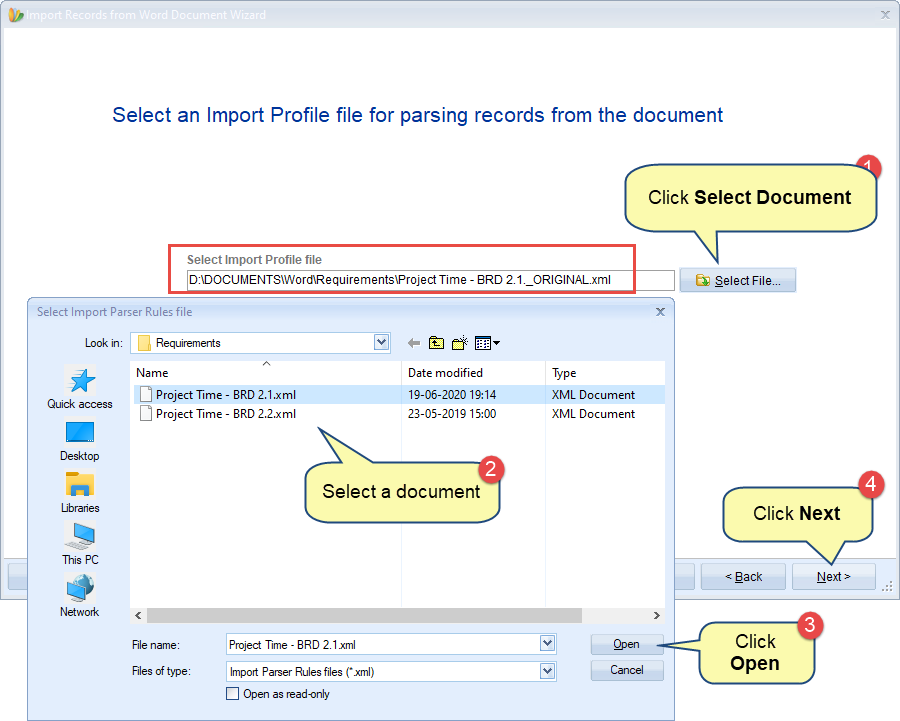
Step 4.1.3. Preview of the artifacts being imported
Step 4.1.4. Specify Package Structures for the new Packages

Assumption: Package Structures are defined. To know more about Package Structure, click here.
|
INFORMATION
|
Why you should select Package Structure? If the record types you are importing have parent-child relationships and are similar to the parent-child relationships of a Package Structure, you can select the Package Structure so that traceability links are created between them. Otherwise, traceability links will not be created. |
|
NOTE
|
This step is optional and it is NOT necessary to assign a Package Structure to the Packages. Click Yes to continue
|
Step 4.1.5. Save the newly created Import Profile (optional)
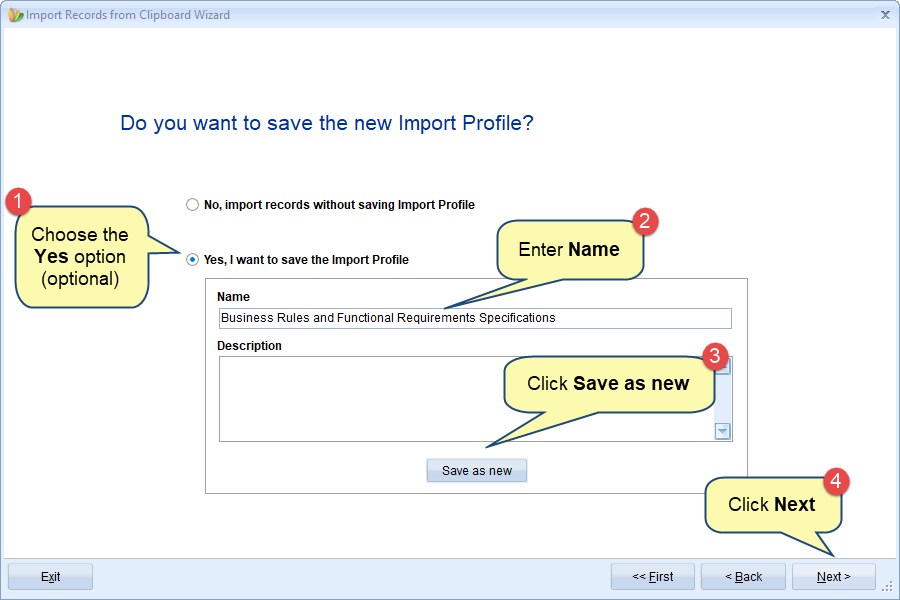
You may need to save an import file if you have a document that has a similar layout as the document from which you are importing artifacts.
|
INFORMATION
|
1. If the import profile that you save here is created for multiple record types, this import profile will be shown for selection only when you choose the multiple record types option in step 4.1. 2. Similarly, if the import profile that you save here is created for a single record type, this import profile will be shown for selection only when you choose the same record type option in step 4.2 for which you have created the import profile. |
Step 4.1.6. Specify if you want to process Advanced Workflow and Automation Rules during import (optional)
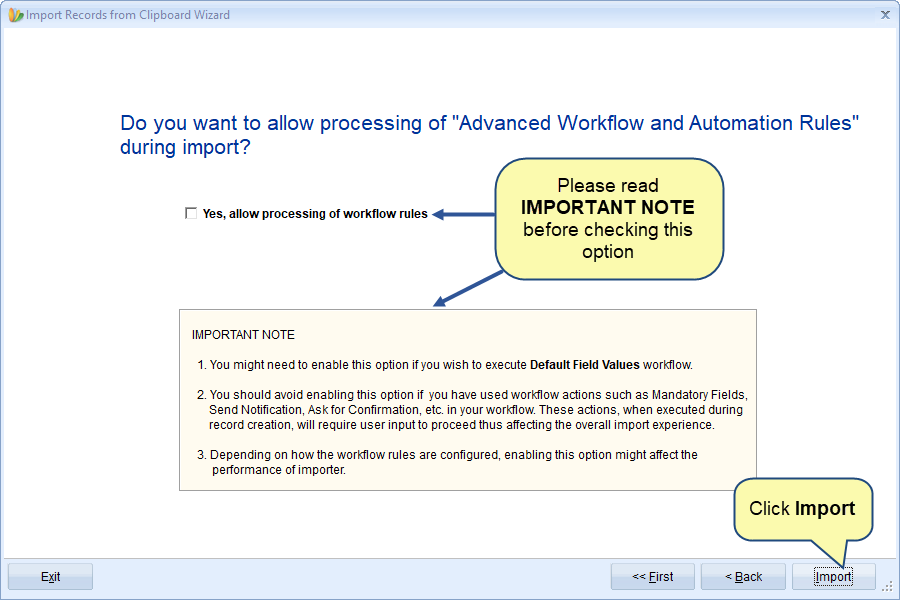
By default, workflow rules are turned OFF. If you have defined workflow actions for mandatory fields, etc. such workflow rules will not be processed during import.
Step 4.1.7. View Import Record Summary
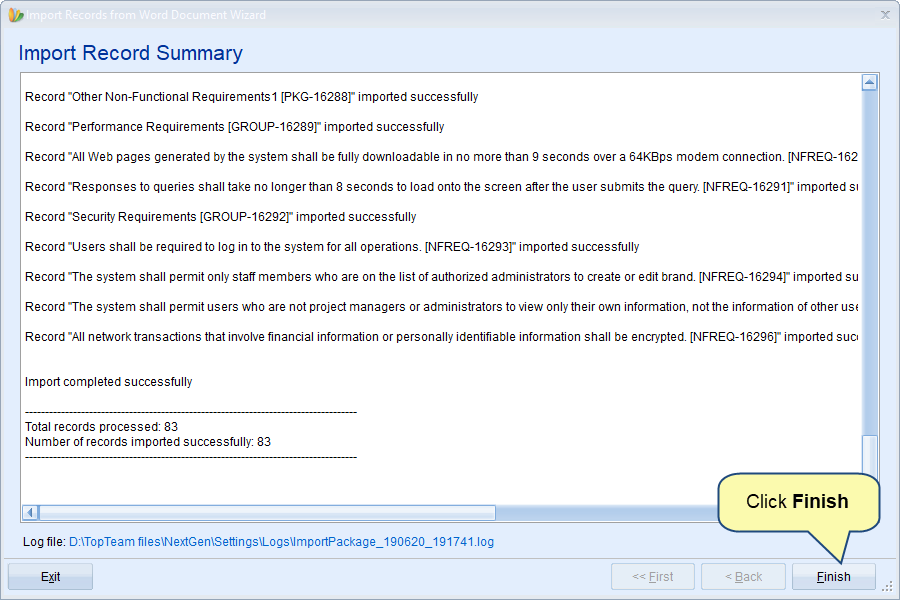
|
NOTE
|
Depending on the number and content of artifacts (images, tables, etc.) it may take some time for the import process to complete. |
Step 4.1.8. Artifacts are imported to the selected location
If you have chosen multiple record types for importing artifacts into Requirements Package (e.g.), artifacts will be imported as shown in the image below:
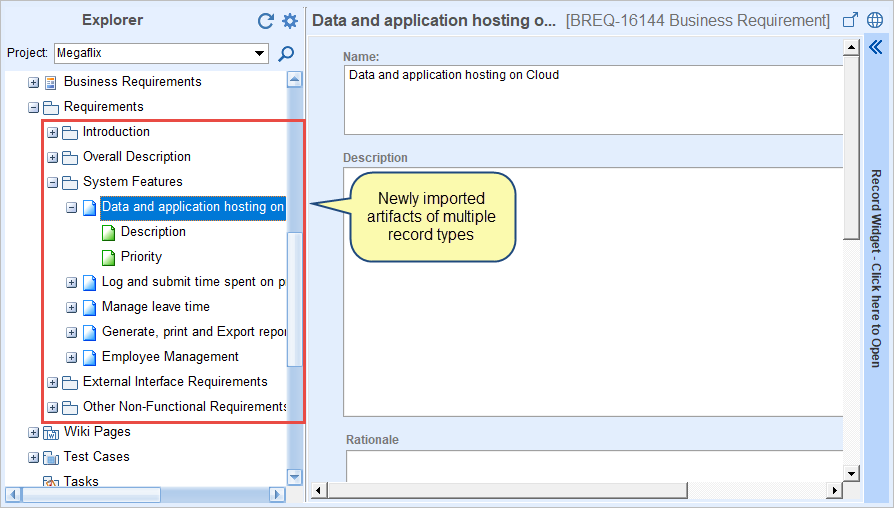
Step 4.2. Importing Single Record Type
Step 4.2.1. Select record type of which artifacts you want to import from the document
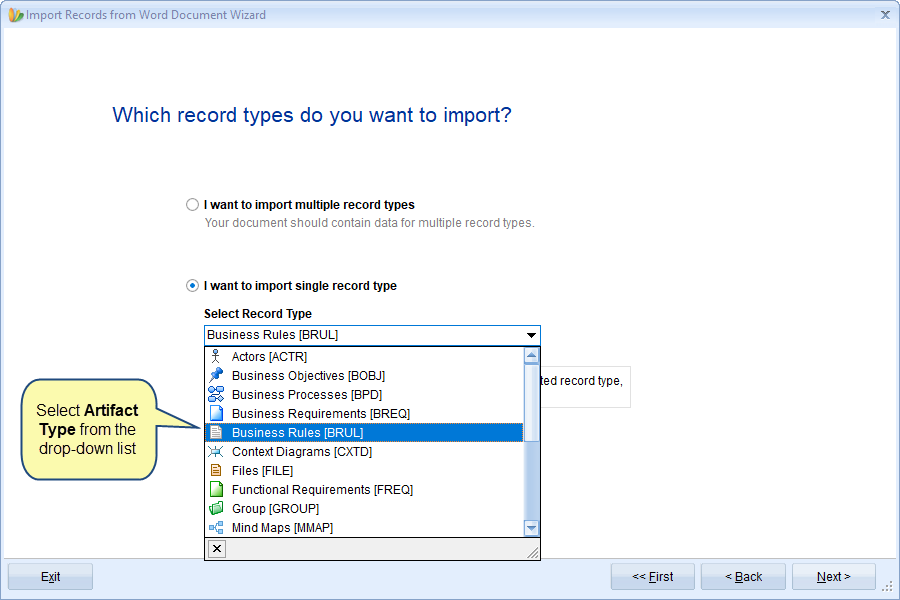
|
NOTE
|
While importing from an XML file, there is no restriction on the record type that will be imported to the selected Package (single record type). Record type will be imported based on the parser rule defined in the XML file. |
Step 4.2.2. Choose an Import Profile
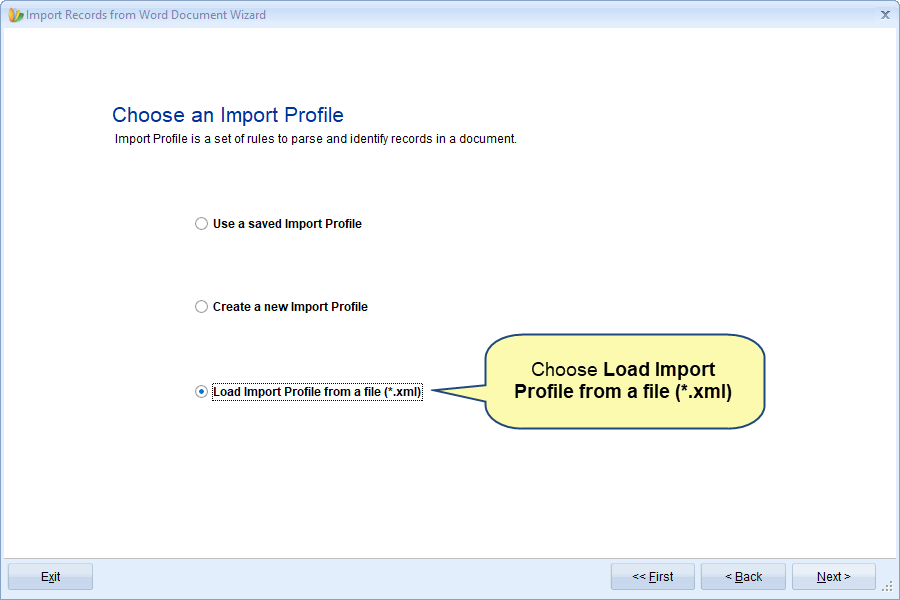
Please refer to step 4.1.1. for the information on this wizard page.
For the next wizard pages, please refer to the steps from 4.1.2. to 4.1.7.
Step 4.2.3. Artifacts are imported to the selected location
If you have chosen a single record type for importing artifacts into Requirements Package (e.g.), artifacts will be imported as shown in the image below:
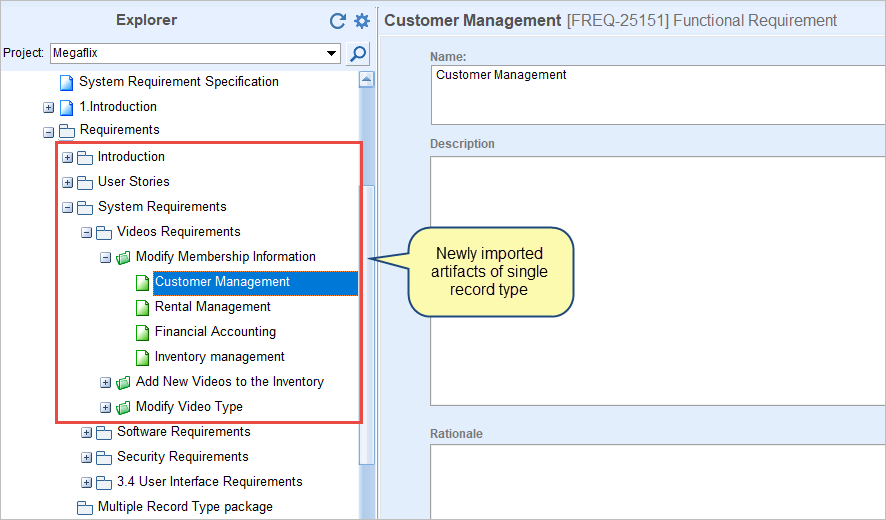
Related Articles
How to import artifacts from Microsoft Excel
How to import artifacts from Microsoft Word document
How to import artifacts using Copy-Paste
How to import Business Processes from Microsoft Visio
How to import artifacts from ReqIF file
See Also
Revised: February 22nd, 2021