Overview
This article explains how to grant access to all users to your project.
All users in the system belong to the <<All Users>> user group. When a new user account is added, it is automatically added to this user group. If this user group is a member of any project, all the members of the group automatically get access to that project.
To learn more about User Groups, click here.
Ensure that security is enabled in your project so that only required team members have edit permission and other users have read-only access.
Prerequisites
You must have System Administrator or Project Administrator permissions to manage team members in your project.
Step 1. Open TopTeam Web app and select the project where you want to grant access to all TopTeam users, then click Configure Project
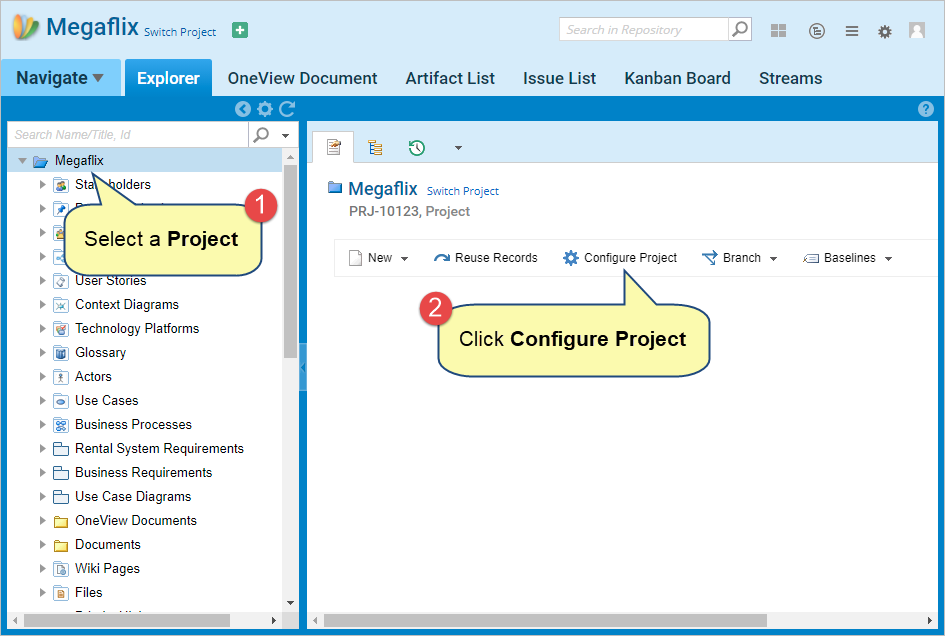
If you want to switch your project, click here.
Step 2. Select Team Members, and then click Add / Remove Team Members
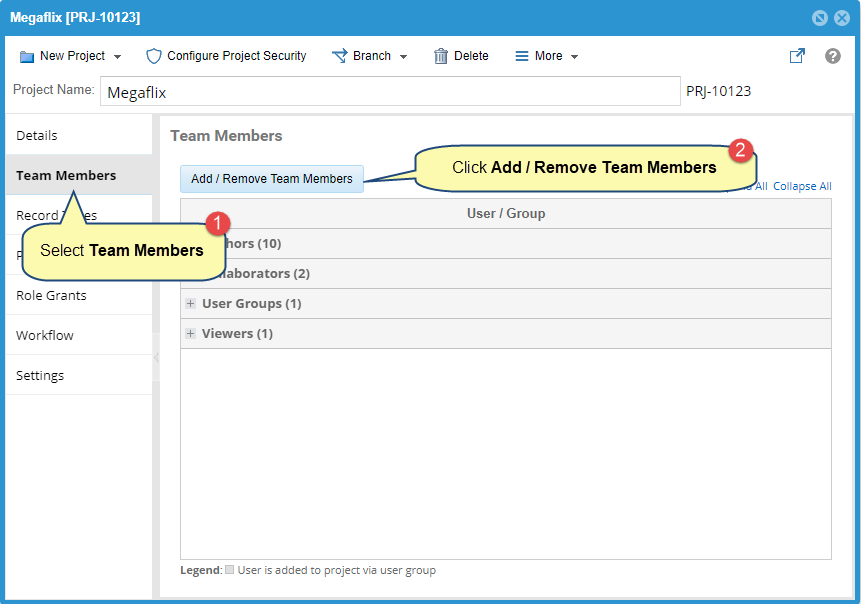
Step 3. Go to the Users Group tab and select << All Users>> group to add all users as Team Members
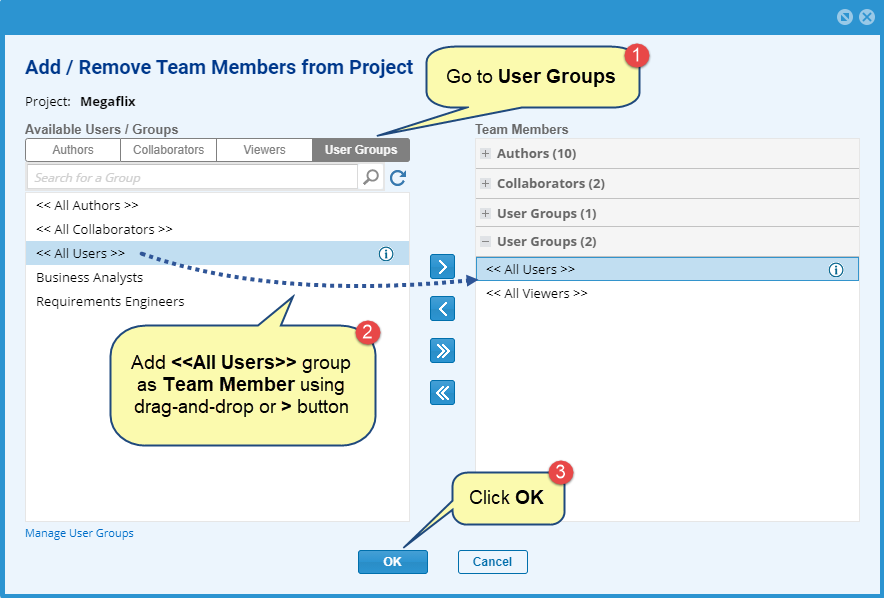
Step 4. Don’t forget to save the project when complete adding the group
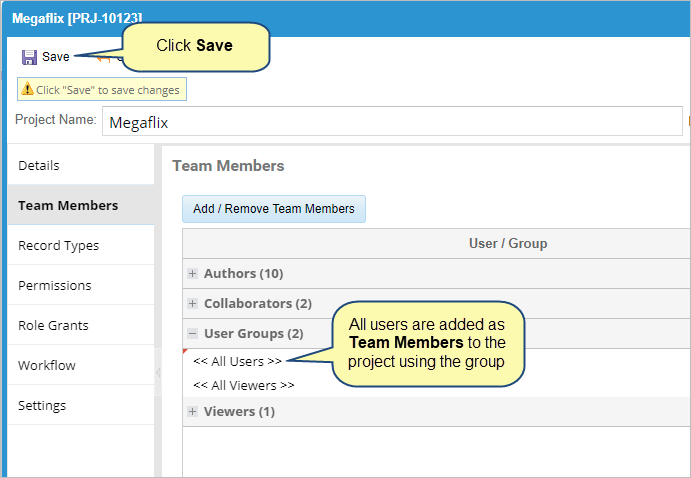
Step 5. You need to ensure the security of your project so that only members having edit permissions can edit and members who are not granted any explicit permissions have read-only access. For this, turn on ‘Fine-Grained Permissions’
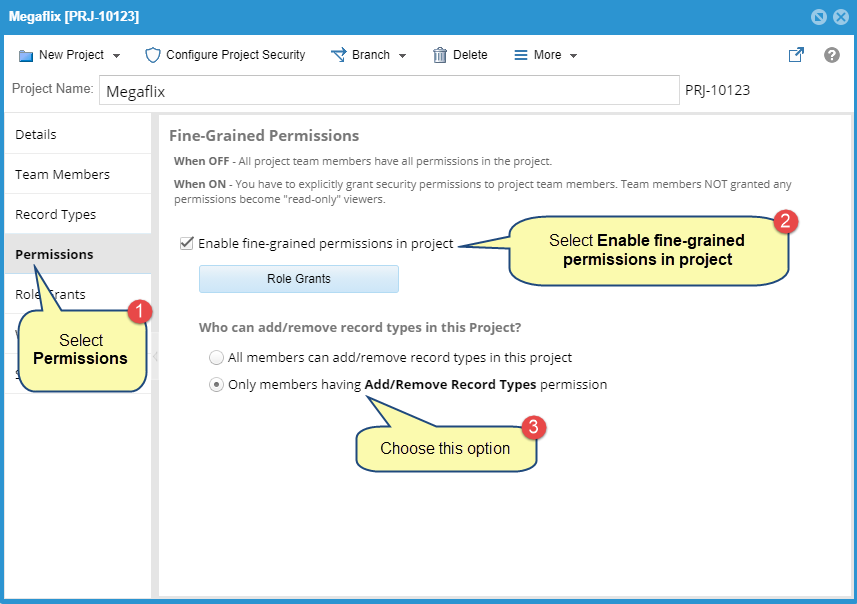
You can grant permissions to team members via Roles. To learn more, click here.
Revised: March 22nd, 2021