Overview
This article describes the procedure to add traceability between artifacts using drag-and-drop from Quick Explorer. If you’re new to Quick Explorer and want to know about it, refer to the Quick Explorer User Guide chapter.
You can add traceability links using drag-and-drop in the following interfaces:
- Repository Explorer Artifacts
- Traceability Widget
- Traceability Coverage Matrix
- Document View
- OneView Document Editor
- Artifact Tree Editor
- Rich Text Fields
- Non-Trace Links Widget
Step 1. Open the interface where you want to add traceability
| INFORMATION
|
For demonstration purposes, we are showing Traceability Widget. |
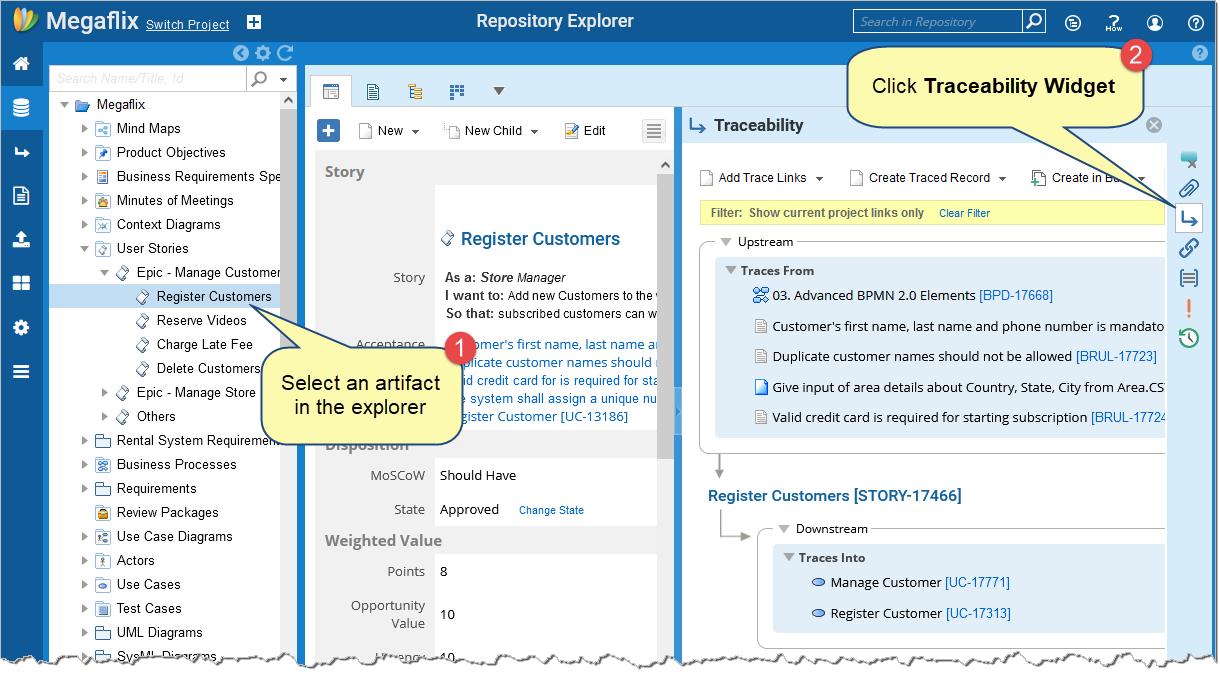
Step 2. Open Quick Explorer from the top right corner of the application
For information about opening Quick Explorer, see Opening Quick Explorer.
Step 3. Drag-and-drop artifacts from Quick Explorer
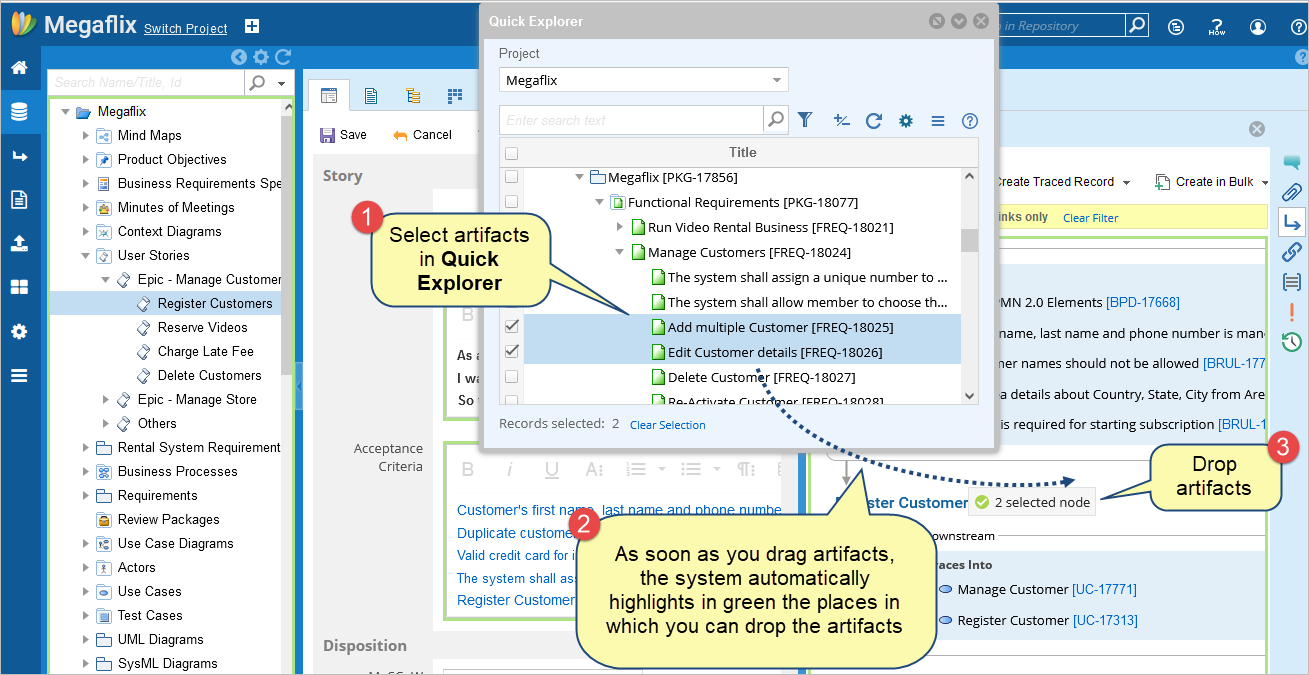
Step 4. Traceability links between the artifacts will be added based on the conditions listed below:
1. When either Upstream/Downstream traceability link is defined between artifacts
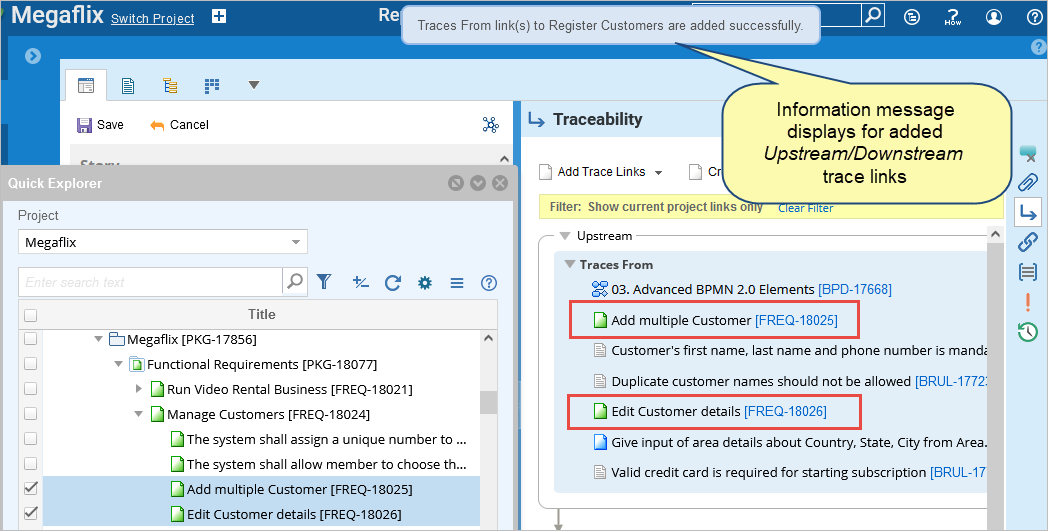
2. When both Upstream and Downstream traceability links are defined between the artifacts OR when multiple traceability rules are defined between the artifacts
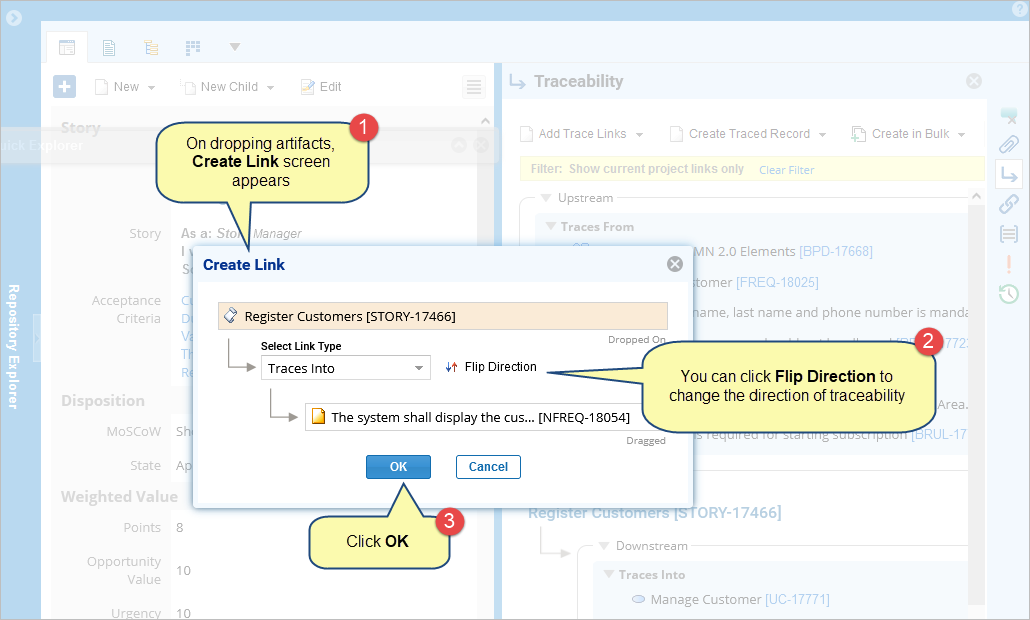
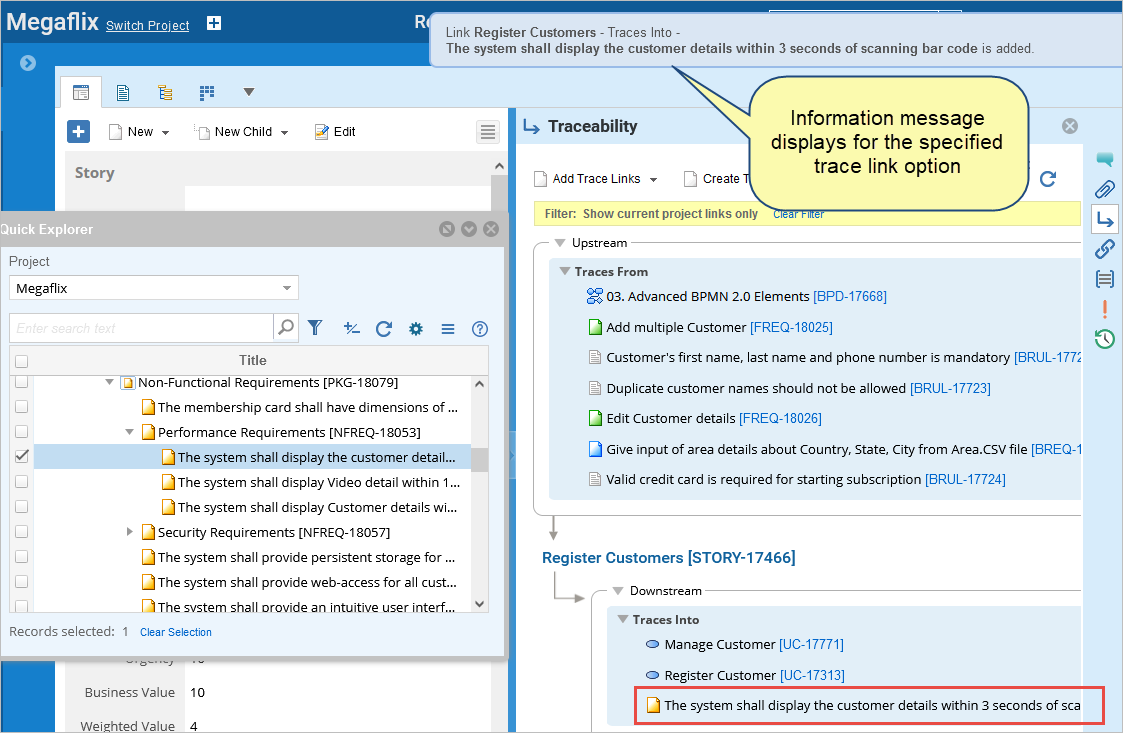
Related Articles
Inserting Artifacts as Links and Shapes in a Diagram from Quick Explorer
Inserting Artifacts in Rich Text Fields using Quick Explorer (TopTeam Web)
Copying-and-Pasting Artifacts from Quick Explorer to Repository Explorer (TopTeam Web)
See Also
Inserting Artifacts in Rich Text Fields using Quick Explorer (TopTeam Desktop App)
Using Quick Explorer (TopTeam Web)
Using Quick Explorer (TopTeam Desktop App)
Revised: May 30th, 2022