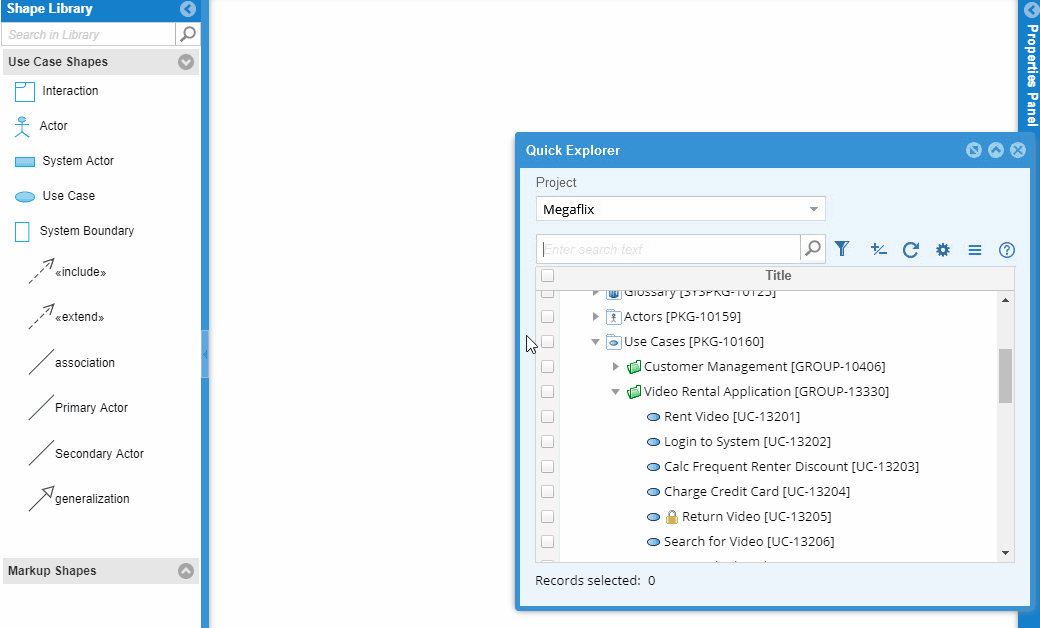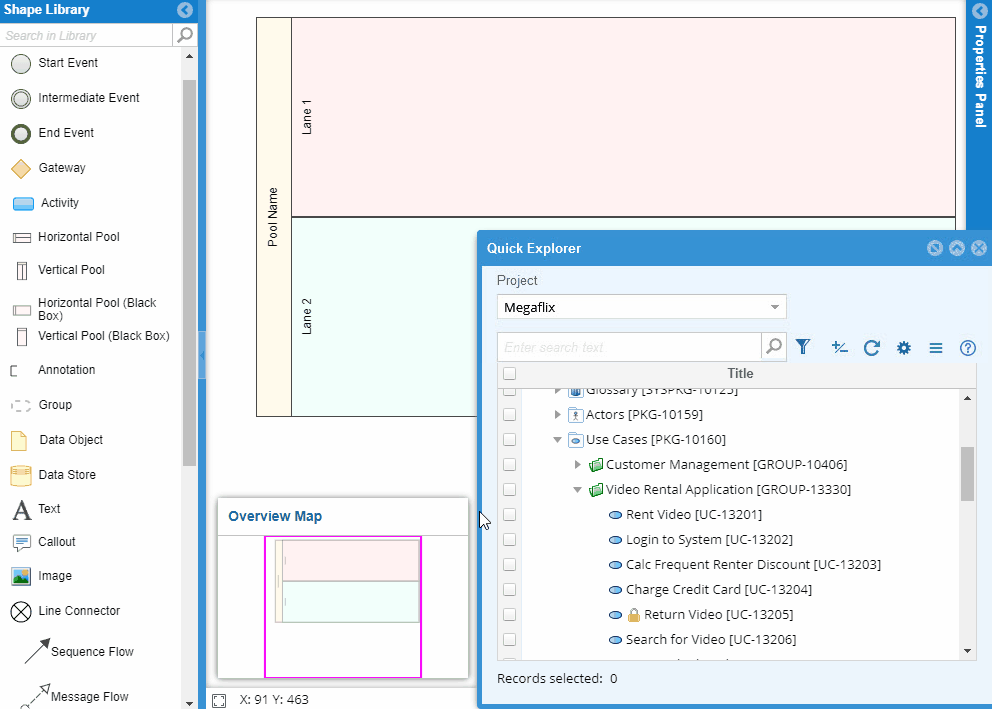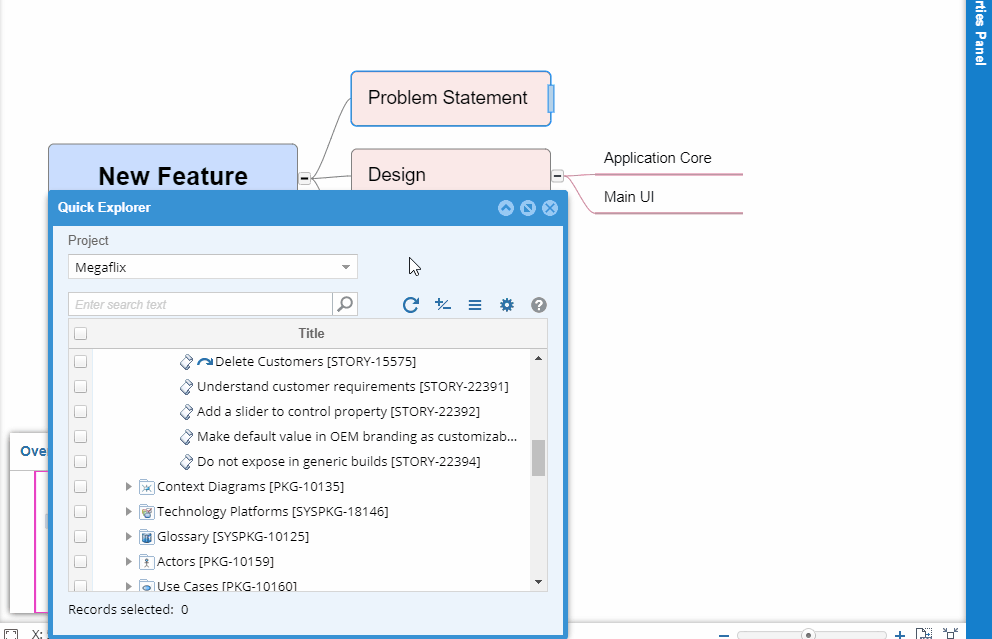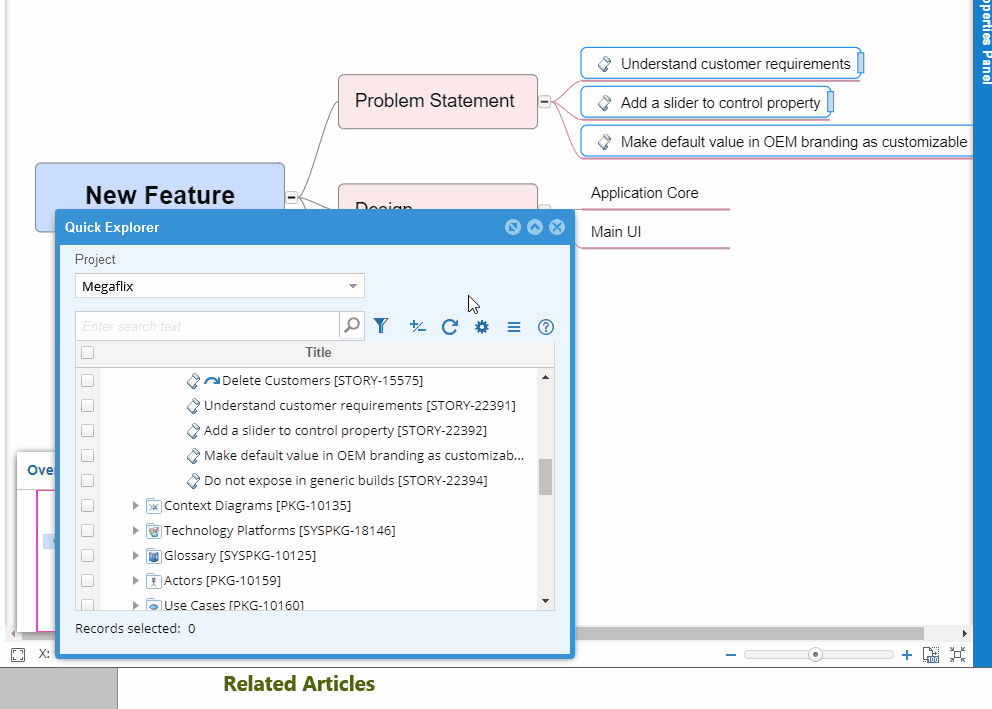Overview
This article explains the procedure for adding artifacts as shapes and links in a diagram such as Business Process, Use Case Diagram, Traceability Diagram, etc. from Quick Explorer using drag-and-drop. This method helps you quickly add multiple artifacts as links or shapes.
Assumptions
You have opened a diagram artifact in detail editor. For information about opening an artifact, click here.
1. Adding Artifacts as Shapes in a Diagram
The following demonstration shows adding shapes to the canvas.
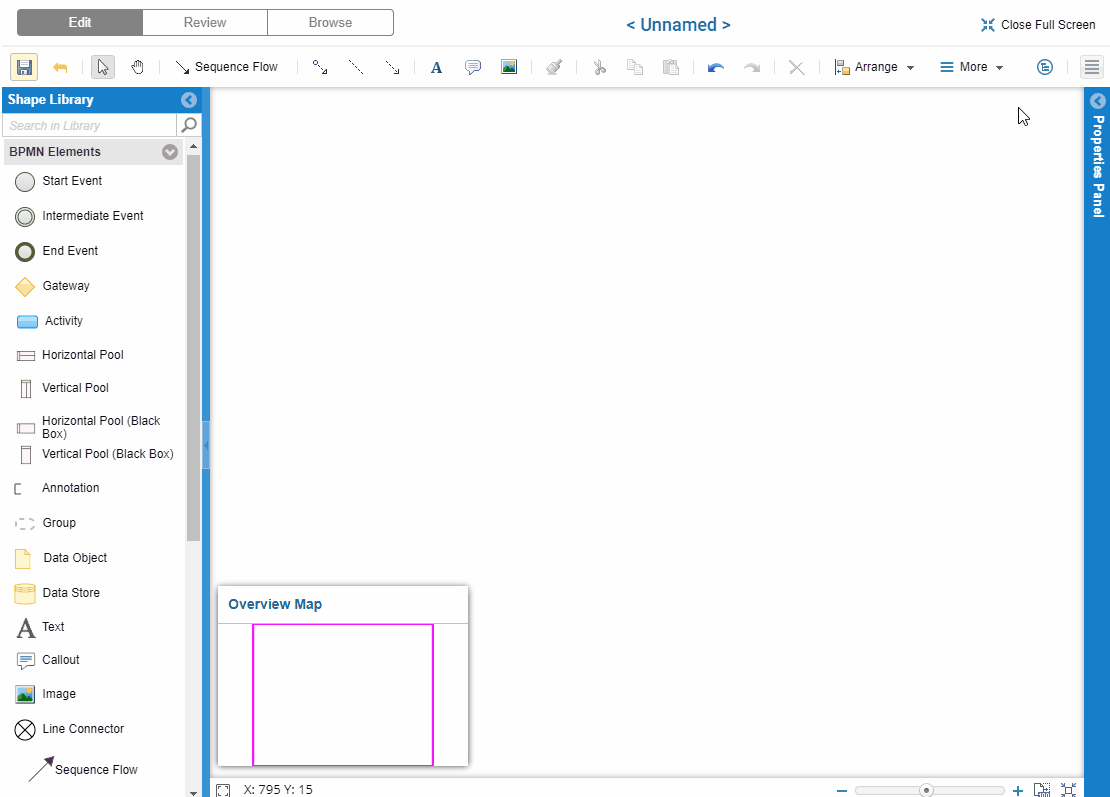
Added shapes are automatically linked to the dropped artifacts.
|
NOTE
|
Adding shapes to a Use Case Diagram will automatically add a Use Case artifact as Use Case shape.
|
2. Adding an Artifact as a Link in a Diagram
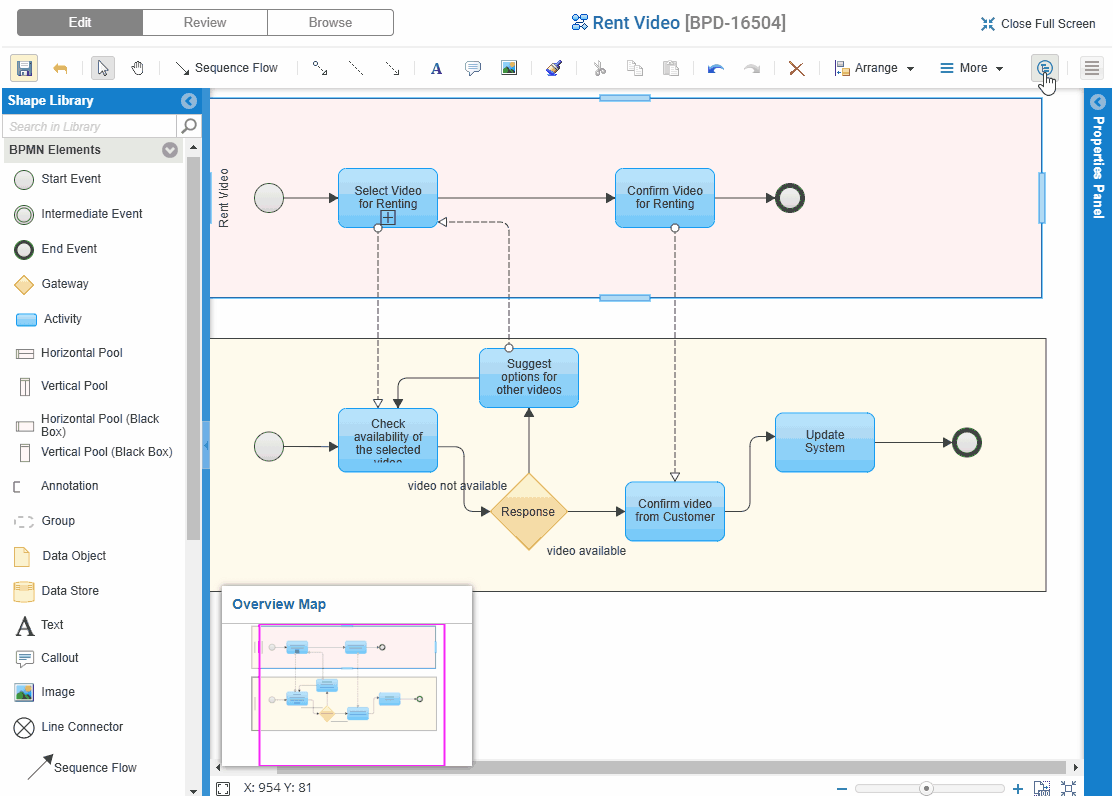
|
NOTE
|
|
Related Articles
Adding Traceability Links using Drag-and-drop from Quick Explorer (TopTeam Web)
Inserting Artifacts in Rich Text Fields using Quick Explorer (TopTeam Web)
Copying-and-Pasting Artifacts from Quick Explorer to Repository Explorer (TopTeam Web)
See Also
Inserting Artifacts in Rich Text Fields using Quick Explorer (TopTeam Desktop App)
Using Quick Explorer (TopTeam Web)
Using Quick Explorer (TopTeam Desktop App)
Revised: June 1st, 2022