Overview
You can insert Mathematical Equations into a rich text field of an artifact or a Wiki Page. You can also edit existing Mathematical Equations added to a rich text field.
Mathematical Equations support LaTeX Syntax. Click here to see a list of supported symbols and examples.
This article explains how to insert and edit a Mathematical Equation.
Inserting Mathematical Equation
Step 1. Open an artifact’s detail editor in TopTeam Web app and double-click a rich text field where you want to insert a Mathematical Equation
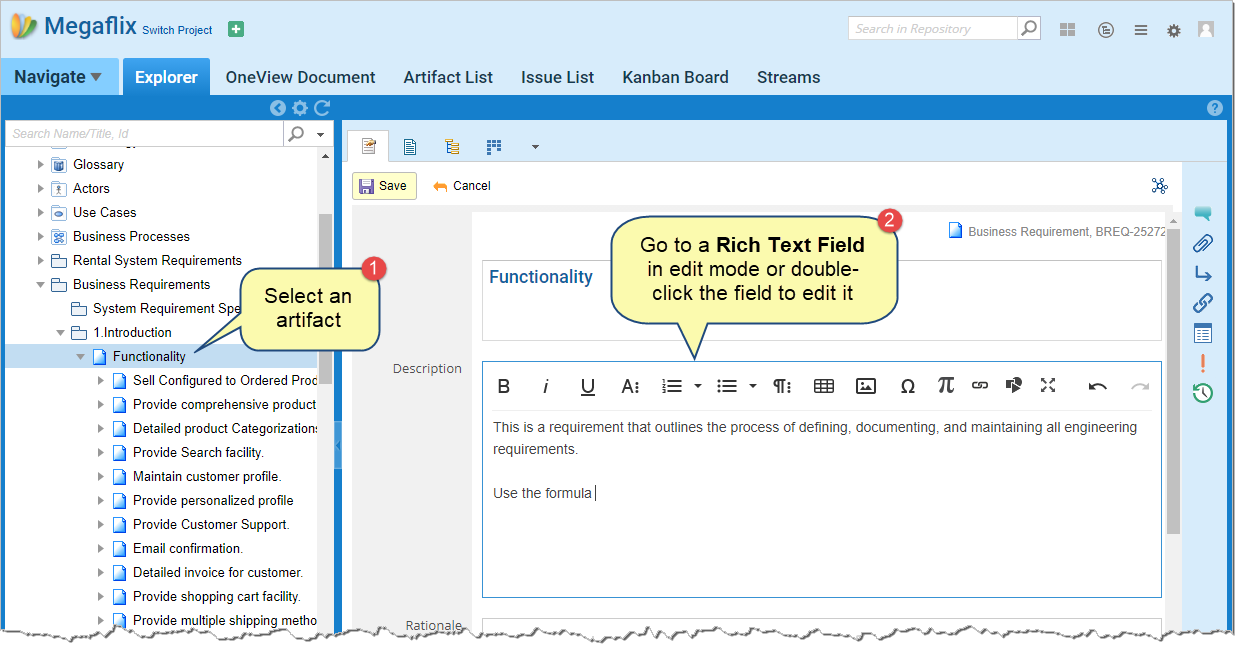
To enter into edit mode, click Edit on the artifact’s toolbar.
Step 2. Click the Mathematical Equation icon on the rich text field toolbar
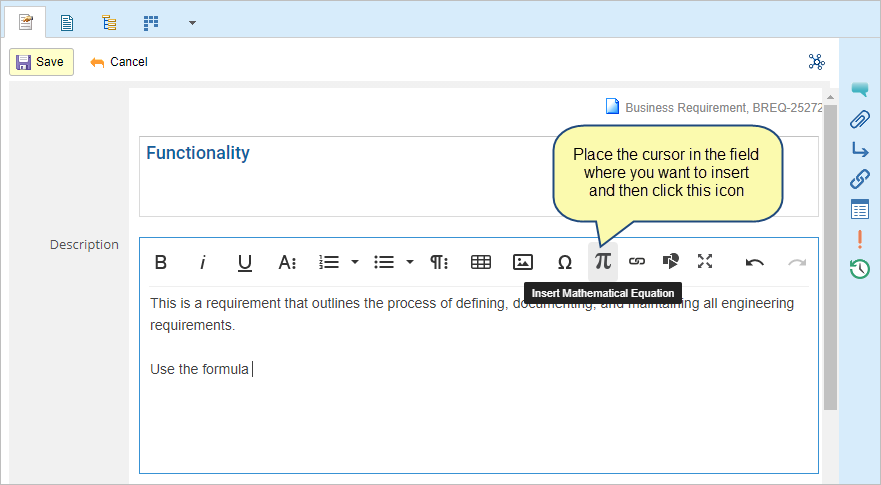
Step 3. Enter your formula in the Formula in LaTeX field
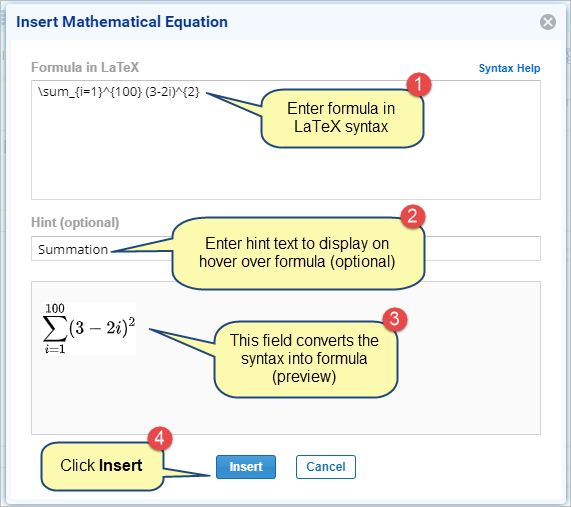
If you need help on supported symbols and examples, click here.
Step 4. Mathematical Equation is inserted into the rich text field
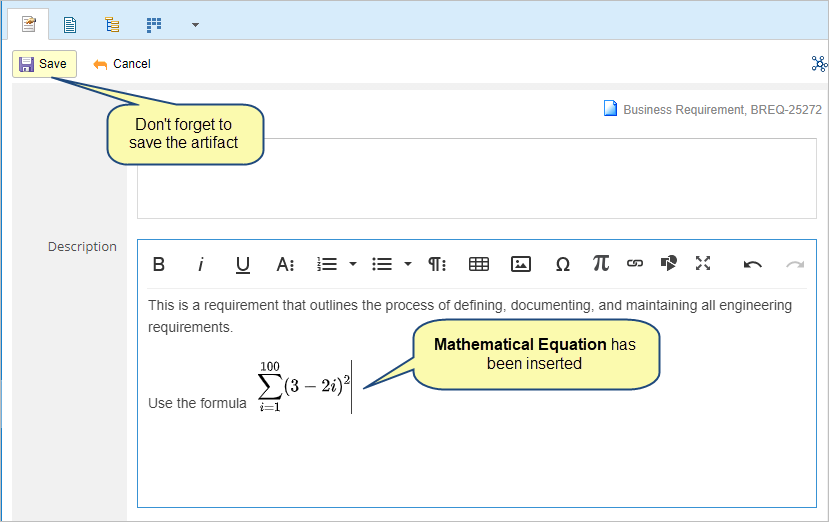
The formula inserts inline with the text as an image. You can view Mathematical Equations easily in an exported document as they are inserted as images.
Editing an existing Mathematical Equation
Step 1. Open an artifact’s detail editor in TopTeam Web app and double-click a rich text field where you want to edit a Mathematical Equation
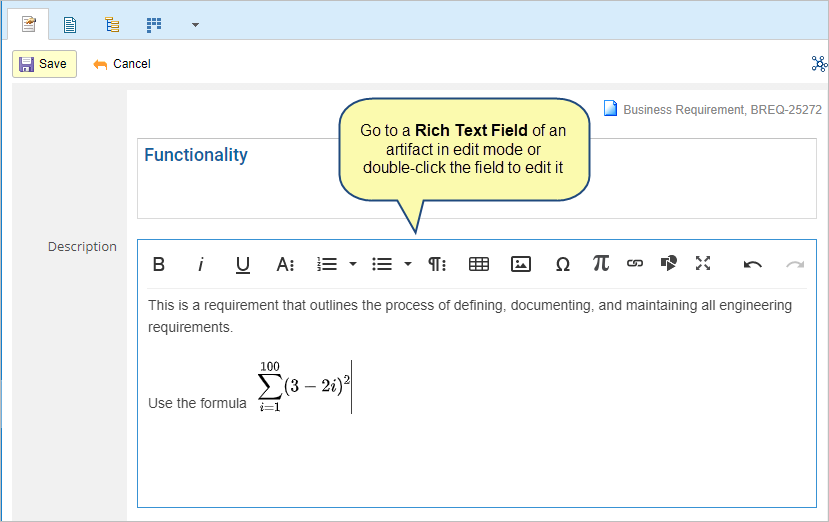
Step 2. Click the Mathematical Equation and click the Edit Mathematical Equation icon
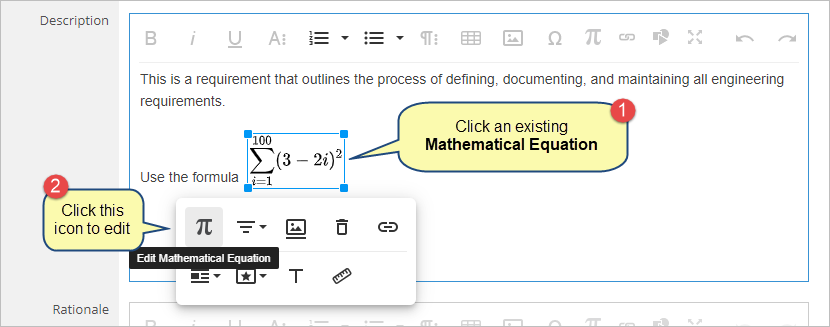
Step 3. Edit the Mathematical Equation in the Formula in LaTeX field and verify it in the Preview field
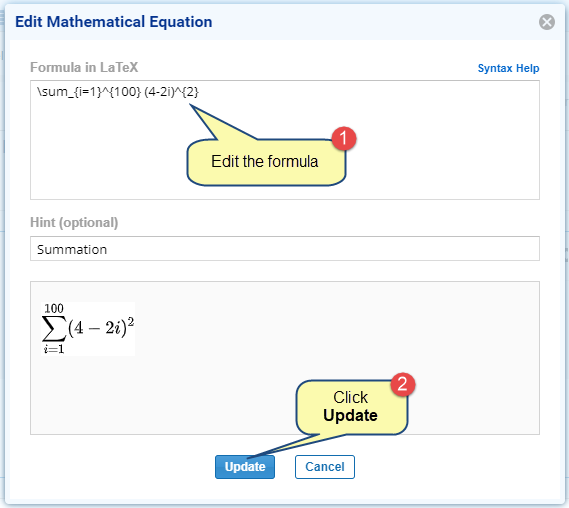
If you need help on supported symbols and examples, click here.
Don’t forget to save the artifact once updated.
Step 4. Edited Mathematical Equation displays
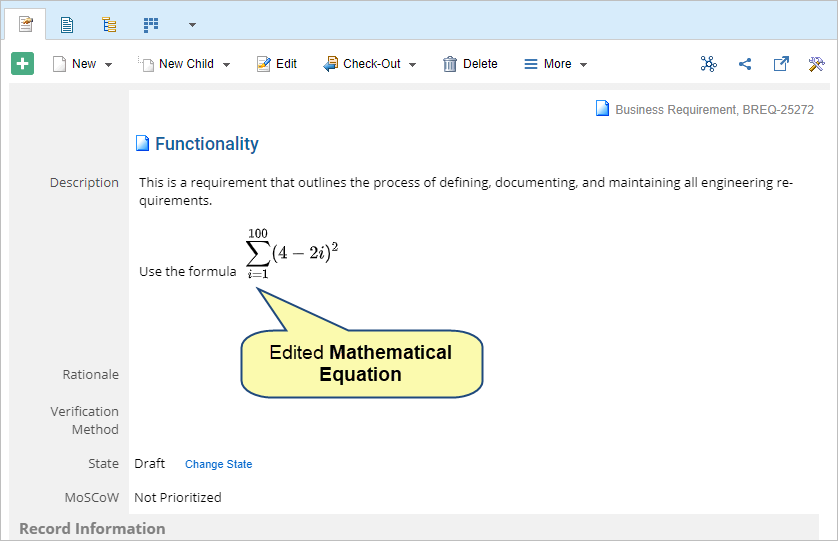
Other Editing Options
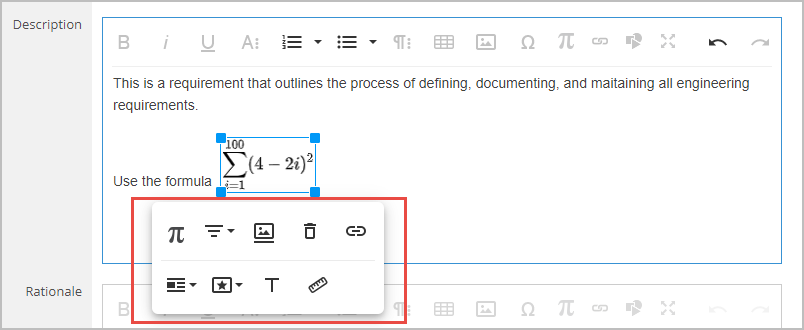
You can perform other editing actions on Mathematical equation image such as:
- Align – Change Mathematical Equation image alignment to left, none, or right
- Remove – Remove Mathematical Equation
- Change inline style to insert Mathematical Equation image in the new line or vice versa
Related Articles
Syntax help for LaTeX Equations
Revised: May 11th, 2021