Overview
TopTeam Server Configuration Wizard helps you quickly configure the basic settings of TopTeam Application Server that are required to start the server.
TopTeam Server Configuration Wizard appears in these two instances:
1. Automatically after first installation
2. Started manually
This article explains how to use the Configuration Wizard to specify basic configuration settings of TopTeam Application Server.
To fully configure TopTeam Application Server, refer to the article Configuring basic TopTeam Application Server settings using Management Console.
Who should read this?
- TopTeam Administrators
- System Administrators
- IT Support
Prerequisites
- Ensure that you have logged in as a Windows Administrator on the computer on which TopTeam Application Server is installed. This is required to install TopTeam Application Server as a Windows Service.
Step 1. Start TopTeam Server Configuration Wizard
First Time Installation:
TopTeam Server Configuration Wizard will automatically start after the first installation.
Manually starting the Wizard:
- How to run Management Console for TopTeam Application Server.
- Go to the Help tab.
- Click the Click to start Application Server Configuration Wizard button.
If this button is disabled, ensure the following:
- If TopTeam Application Server is running as a Windows Application, shut down TopTeam Application Server completely.
- If TopTeam Application Server is installed as a Windows Service, stop TopTeam Application Service, if already running.
Step 2. TopTeam Server Configuration Wizard starts
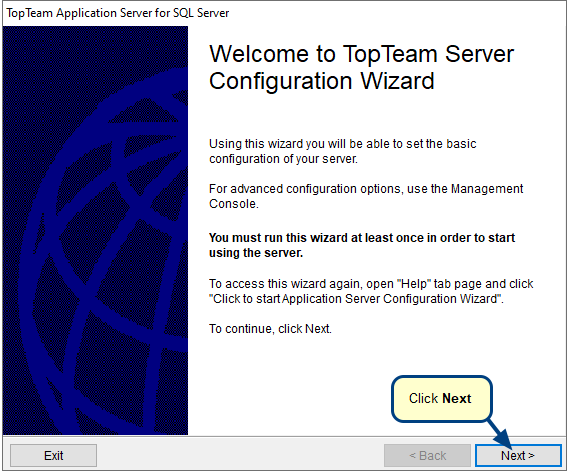
Step 3. Specify Server Network Settings
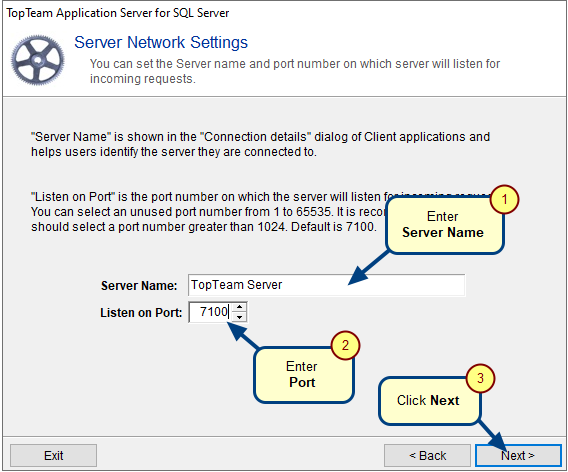
1. Specify the Name for your TopTeam Application Server. It will help you identify the server you are connected to in multiple server deployments.
2. Specify Port on which TopTeam Application Server should listen to.
Port number must be unique and not be shared with any other applications.
IMPORTANT: Ensure that the Port number on which TopTeam Application Server will listen to is not blocked by a firewall or any other similar application.
Consult and confirm with your IT Support or Network Administrators.
3. Click Next to proceed.
Step 4. Specify Database Connection Settings
Specify settings for connecting to TopTeam Database Schema.
If TopTeam Application Server is running on the same computer, Management Console will automatically pickup the database settings.
SQL Server Database Connection Settings
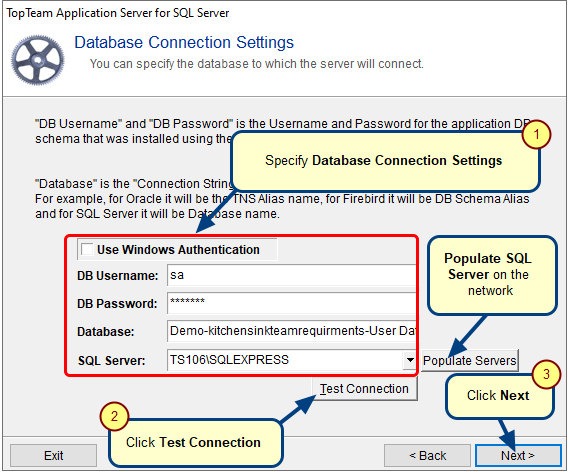
1. Specify Database Connection Settings
- Specify whether you want to use SQL Server’s Native Authentication or Windows Authentication for connecting to database. We recommend that you use Native Authentication.
- Specify the Database Username and Password. This is not required if you are using Windows Authentication.
- Specify the name of the TopTeam User Database.
- Specify the SQL Server instance to use.
- Click Populate Servers to load all the SQL Server instances available on your local network. If you are not finding the required SQL Server instance, you can directly enter the name of the SQL Server instance.
2. Click Test Connection to verify the database connection using the connection settings specified on this page.
If database connection test fails, please re-verify the database connection settings.
Verify that using the same database settings you are able to connect to the TopTeam database from this computer, using utilities such as SQL Management Studio.
3. Click Next to proceed.
IMPORTANT: If you have decided to use Windows Authentication to connect to SQL Server
If you want to use Windows Authentication ensure that the System User of the computer on which TopTeam Application Server is running can connect to the TopTeam Database. This is because when TopTeam Application Server runs as a Windows Service, it runs using credentials of the System User of this computer.
Clicking Test Connection will verify the connection settings using the credentials of logged in Windows User. A successful connection does not guarantee that TopTeam Application Server Service will also be able to connect to the SQL Server. We recommend you to consult your database administrator and ensure that the System User of computer on which TopTeam Application Server has been installed has access to TopTeam Databases on SQL Server.
You can also change the Windows User credentials that should be used to run TopTeam Application Server Service using Windows Service Manager. This topic is not in the scope of this article.
Step 5. Specify User Data Files Folder Settings
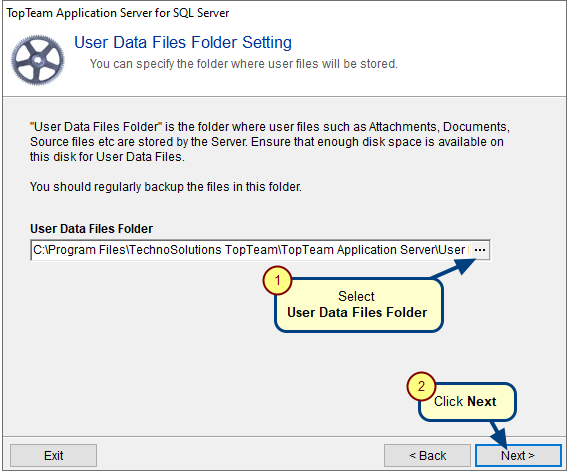
Specify the folder in which the Application Server should store all the User Data Files such as Attachments, Documents, Doc Processor Templates, etc.
IMPORTANT:
- Ensure that there is enough disk space to store files are per your usage. If you are evaluating TopTeam, you can start with 100 MB of free disk space. For production usage, we recommend you to have at least 500 MB of free disk space for storing User Data files. You can change this setting any time in future by moving the entire folder to another location.
- If you have selected a folder on a shared or network drive, ensure that this folder is always accessible to TopTeam Application Server Windows Service. When TopTeam Application Server runs as a Windows Service, it runs using credentials of the System User of computer on which TopTeam Application Server is installed. You can change credentials of Windows User used to run TopTeam Application Service using Windows Service Manager.
- Ensure that the Windows User whose credentials will be used to run TopTeam Application Server Service has READ and WRITE permissions on the User Data files folder.
Step 7. Server Startup Settings
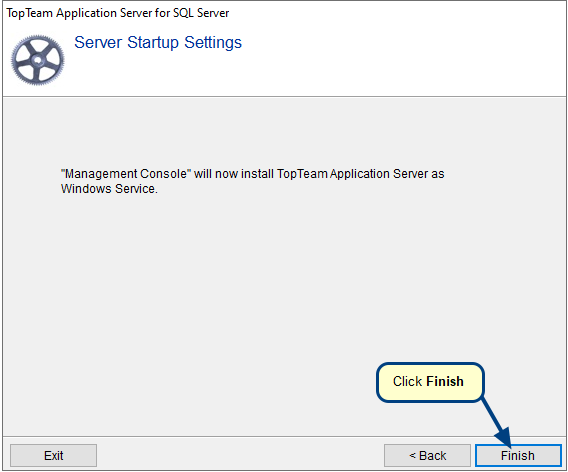
Click Finish to complete the basic configuration of TopTeam Application Server using Configuration Wizard.
TopTeam Application Server will automatically be installed as a Windows Service, if it’s not already installed as a Windows Service.
Step 8. Start TopTeam Application Server Service
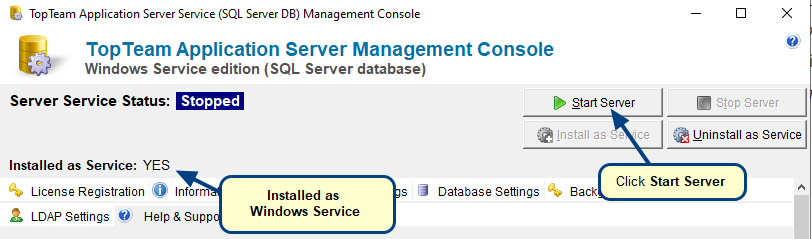
TopTeam Application Server Service has been configured and is ready to use.
Click Start Server to start TopTeam Application Service.
To configure all the features and services of TopTeam Application Server, refer to the article Configuring basic TopTeam Application Server settings using Management Console.
Revised: August 24th, 2022