Overview
Copy-paste creates a duplicate instance of an artifact.
- You can copy single as well as multiple artifacts.
- You can only copy artifacts to a package configured with the same type in the same or another project.
- You can also copy traceability links.
- You can copy artifacts in one interface and paste them into another interface. E.g., you can copy artifacts from Repository Explorer and paste them into Document View.
You can copy-paste artifacts in the following interfaces:
Copy-Paste Artifacts using Repository Explorer
Select artifacts in the explorer and select Copy Records. Select the destination location, such as package, artifacts, etc., of the same or different project and paste the artifacts. Refer to the process demonstration below.
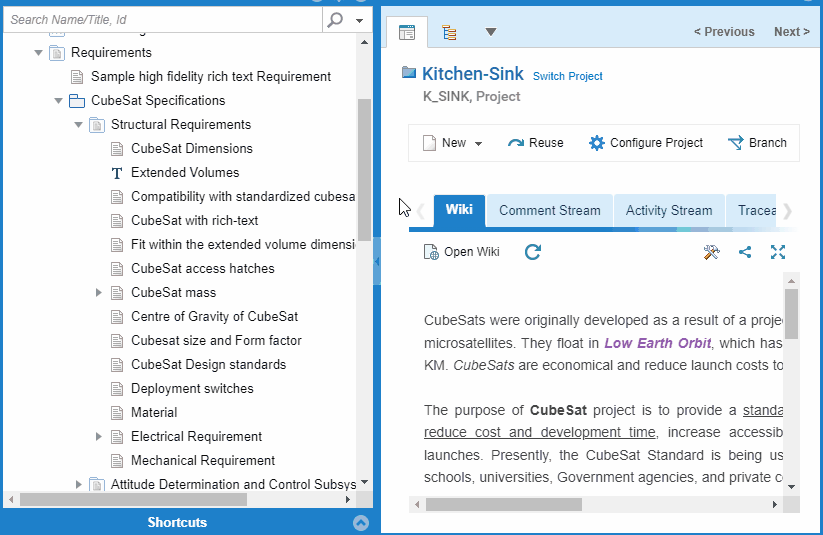
The selected artifacts are copied as siblings or children based on your selection.
If you want to copy from another project, switch to another project and paste at the desired location. To learn how to switch to another project, click here.
|
TIPS
|
|
Copy-Paste Artifacts using Quick Explorer
Copy artifacts from Quick Explorer and paste them into Repository Explorer, OneView Document, Document View, etc.
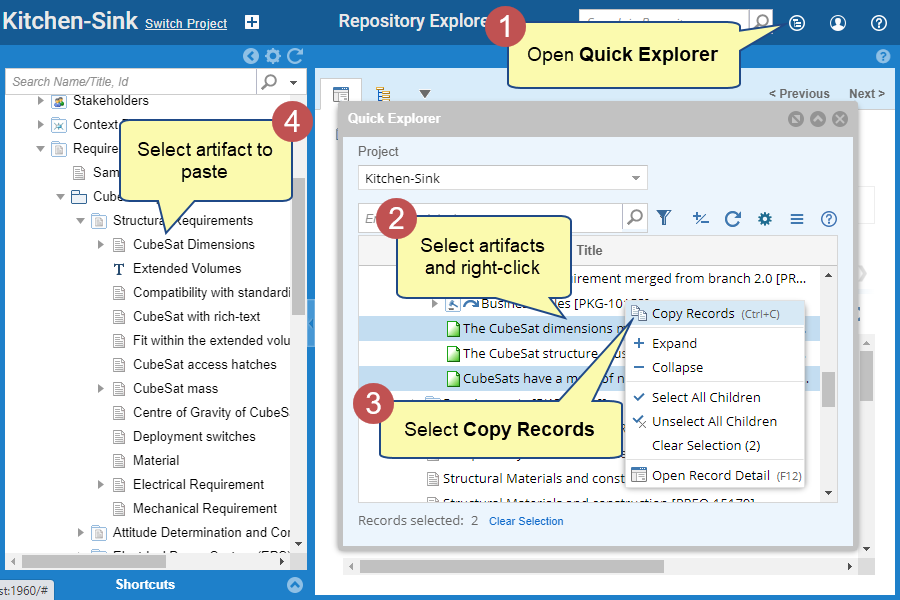
To learn more, click here.
Copy-Paste Artifacts using Document View
You can copy artifacts from Document Map and Workspace.
Document Map allows you to select single and multiple artifacts for copying.
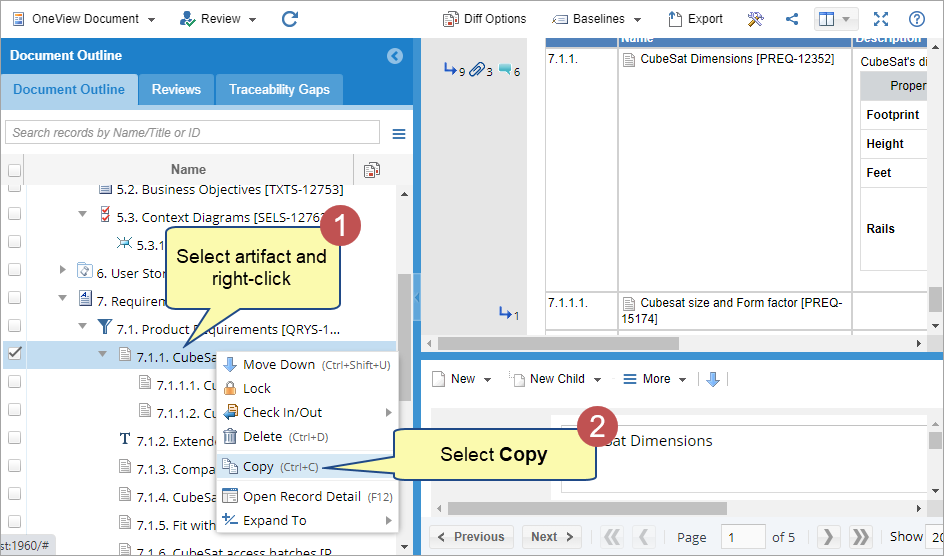
In Workspace, you can select a single artifact and Ctrl+C to copy records.
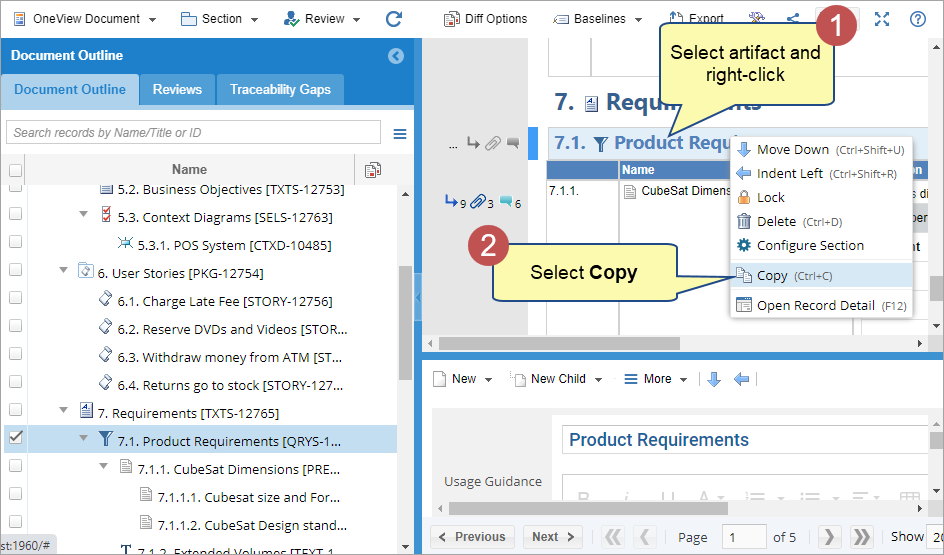
The rest of the procedure is the same as shown in the process demonstration of the Copy-Paste Artifacts using Repository Explorer topic.
Copy-Paste Artifacts using the Tree editor
Using Tree editor (go to Artifact List 🡪 switch to Tree View), you can copy single and multiple artifacts.
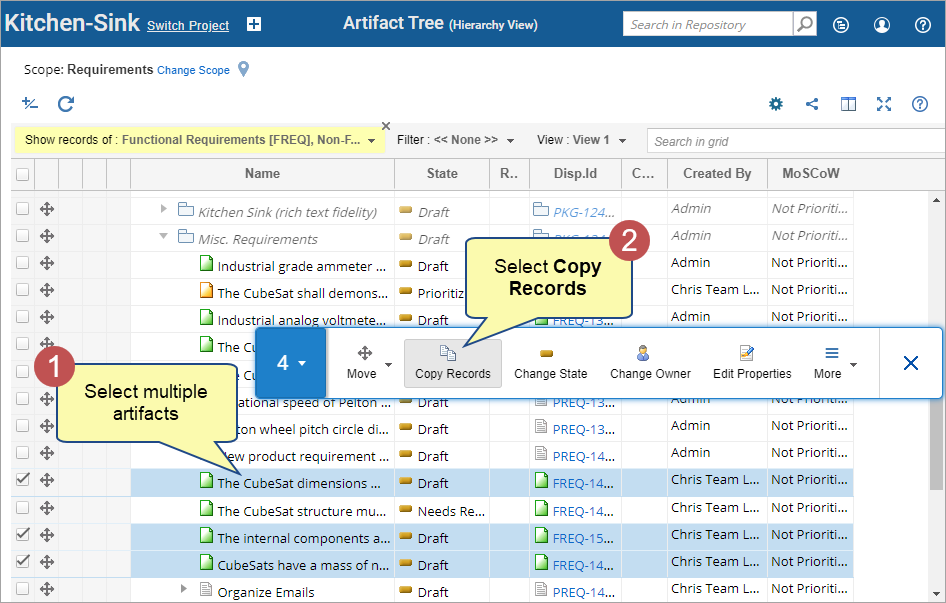
You can select single artifacts and click the gear icon or right-click and select the Copy Records action.
The rest of the procedure is the same as shown in the process demonstration of the Copy-Paste Artifacts using Repository Explorer topic.
See Also
Importing Artifacts using Copy-Paste
Copying & Pasting Shapes across diagrams
Creating Traceability Links using Copy-Paste
Revised: November 1st, 2023