Overview
The History Widget helps you:
- Track modifications and progress of an artifact.
- Review approval and audit-related information associated with an artifact.
This article explains the History Widget and its tabs, and how you can use them to review version history, approvals, audit logs, and workflow transitions.
The History Widget includes the following tabs:
Recommendations
We recommend you go through the Detail Editor article before proceeding with this article by clicking here.
Opening History Widget
You can open the History Widget from the Widgets panel of an artifact’s Detail Editor.
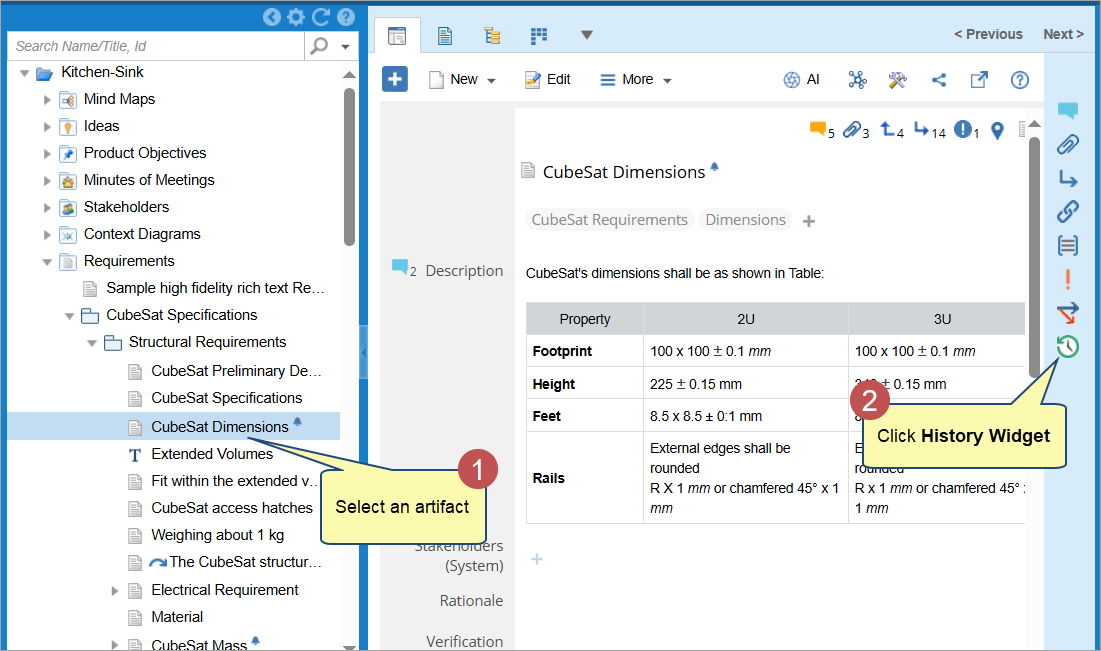
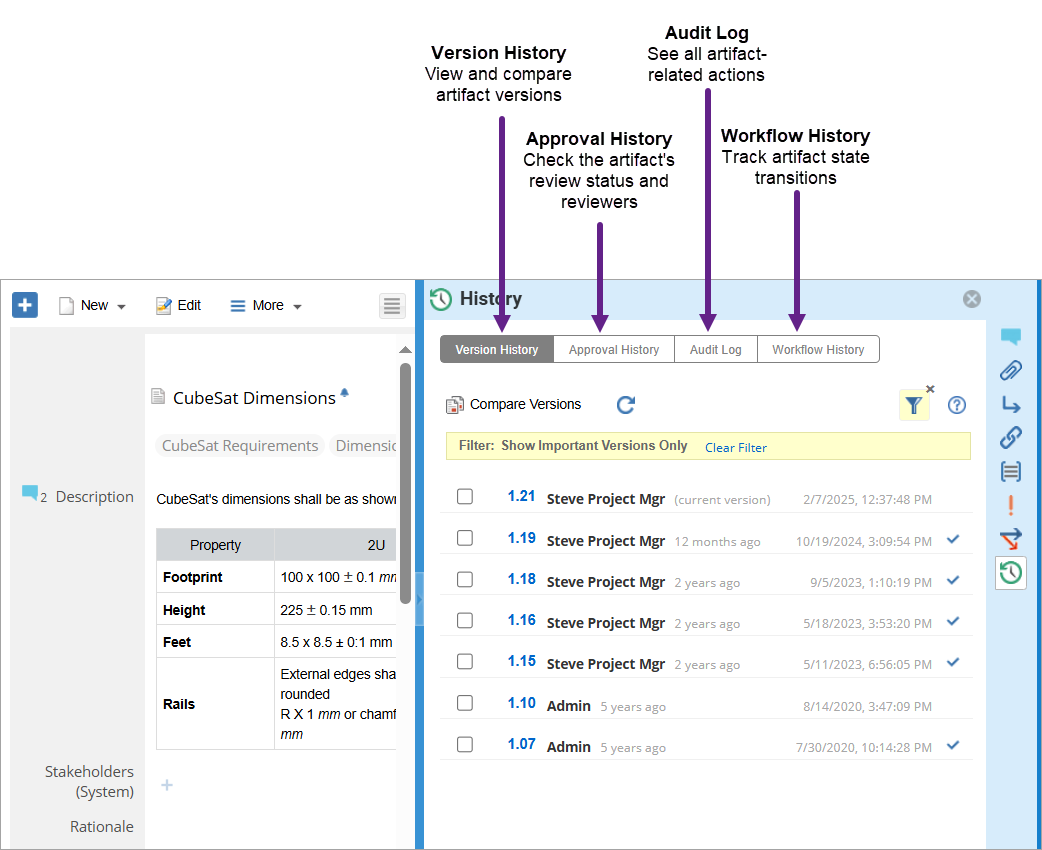
Let’s know more about each tab in the History Widget.
Version History
The Version History tab lists all saved versions of an artifact.
You can view details of each version, such as modification time, author, and comments, helping you understand how the artifact has evolved.
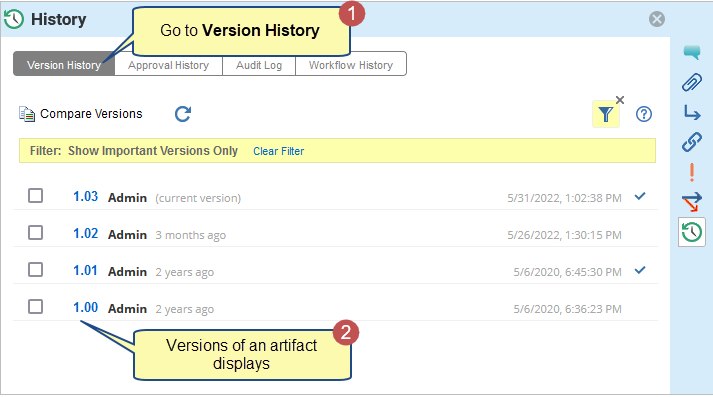
|
HELP
|
For more information, see Comparing Versions. |
Approval History
When an artifact is sent for review, you can track its review progress using the Approval History tab. For more information about sending an artifact for review, see here.
- You can open the Approval History tab from within the History Widget tab in the Detail Editor of an artifact.
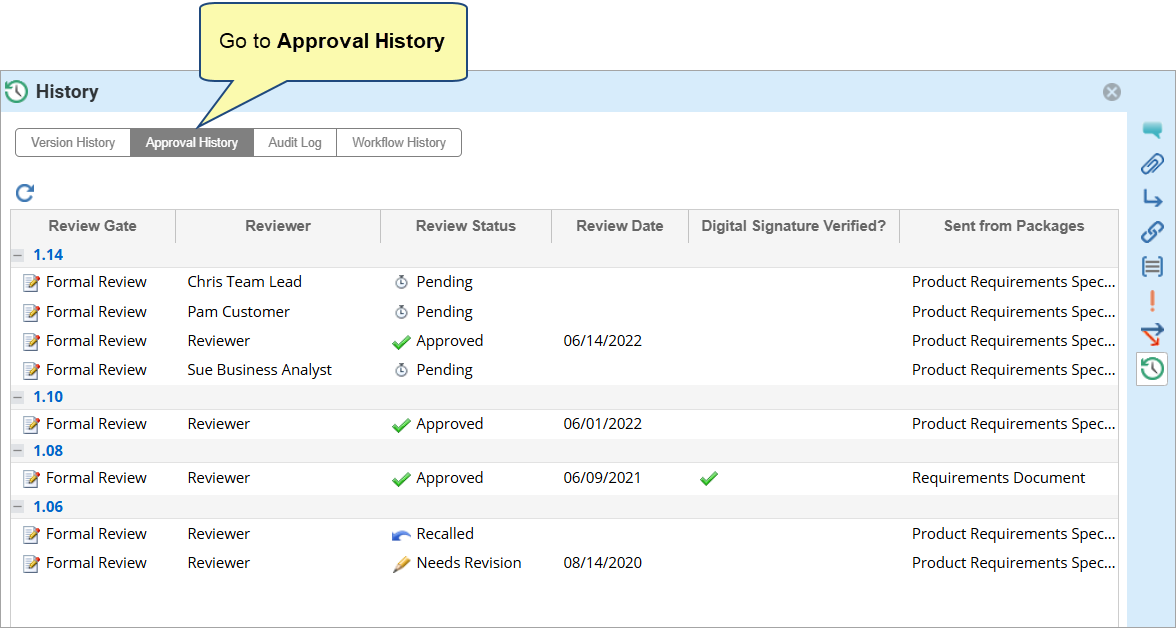
- Approval History will display details for each review request and its status.
You can expand/collapse the review request.
Columns in the Approval History Tab
|
Column Name |
Description |
|
Review Gate |
This column displays the Review Gate used to send the Review Request. See Creating & Managing Review Gates. |
|
Reviewer |
The column displays the names of reviewers assigned to the review request. |
|
Review Status |
This column displays the status of the review request, i.e., Approved, Pending, Needs Revision, etc., by a reviewer. |
|
Review Date |
This column displays the date on which a reviewer completed the review. |
|
Digital Signature Verified? |
This column displays whether the Digital Signature of the reviewer has been verified or not. |
|
Sent from Packages |
This column displays the package from which the review was sent to the reviewer. To learn more about the Review Package, click here. |
|
Record Type |
This column displays the type of review request that the author has sent to reviewers, such as:
|
|
Requested By |
This column displays the name of the author, i.e., the user who sent the artifact for review. |
|
Request Date |
This column displays the date on which the artifact was sent for approval. |
Audit Log
Audit Log tab in History Widgets records all changes made to an artifact in detail.
It helps you verify what changes were made, by whom, and when — supporting traceability and compliance checks.
You can open the Audit Log tab from the History Widget in the artifact’s Detail Editor.
- Activities are listed in descending order by modification date and time.
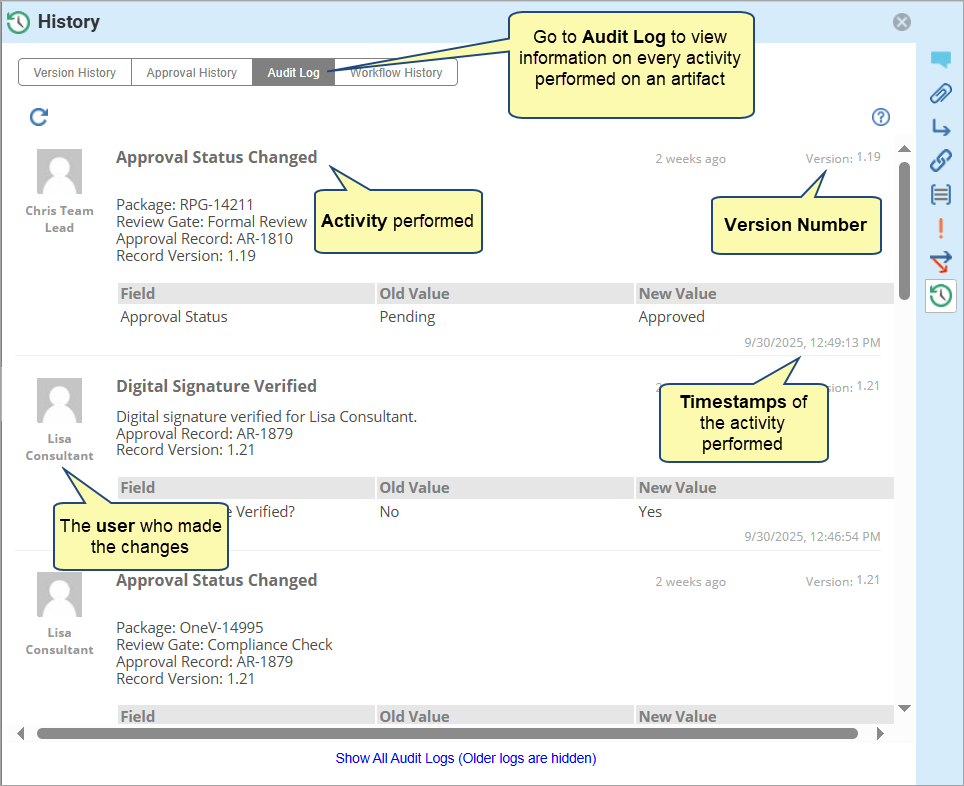
- By default, only recent logs are shown and older logs are hidden. To see all audit logs, click Show All Audit Logs.
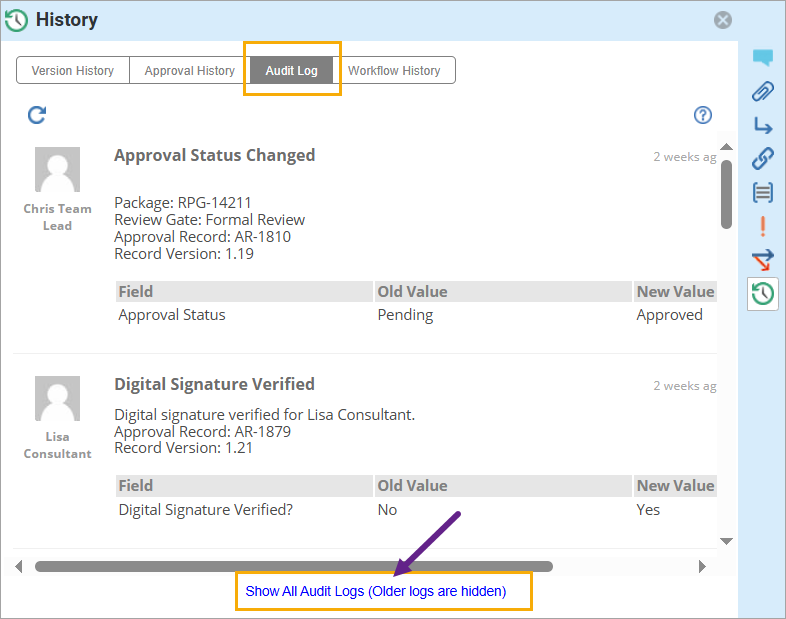
Use the Audit Log tab to perform internal checks and ensure data integrity.
Workflow History
Workflow History tabs display the complete lifecycle of an artifact in a visual diagram format.
It provides a state-by-state record of the artifact’s progression since creation.
Each state shows:
- The state name
- Who performed the transition
- The date of the update
If the Enforcing State Transition Rule option is enabled, possible future states are also displayed.
You can open the Workflow History tab from within the History Widgets tab in the Detail Editor of an artifact.
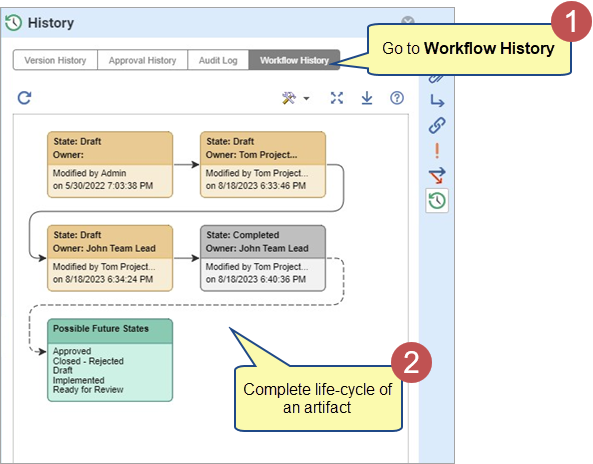
You can use this tab to:
- Monitor the current state of an artifact.
- Verify previously completed states.
- View the full diagram in full-screen mode.
- Export the workflow diagram as an image using Export to Image.
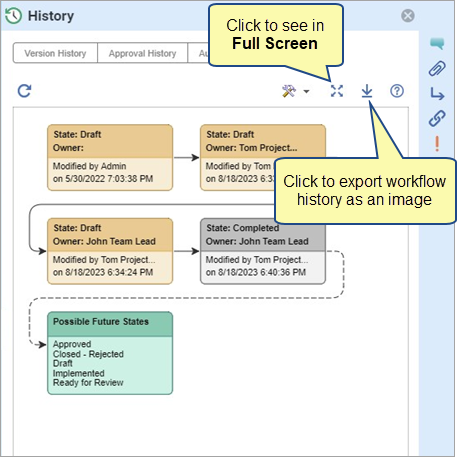
See Also
Revised: October 16th, 2025