Overview
This article describes the procedure to locate TopTeam Application Server’s installation folder.
TopTeam Application Server’s installation folder can be located using the following options:
1. Using TopTeam Application Management Console.
2. Using the default installation path.
3. Searching for application executable.
Who should read this?
- TopTeam Administrators
- System Administrators
- IT Support
Prerequisites
Login as a Windows Administrator into the computer on which TopTeam Application Server is installed.
Option 1 – Locating installation folder using Management Console for TopTeam Application Server
Prerequisite: Use this option if you have a shortcut to run Management Console for TopTeam Application Server either on the Windows Start/Programs menu or Windows desktop.
Try option 2 or option 3 in case you do not have any of the above options to run Management Console.
Step 1. Run TopTeam Application Management Console from Window Programs menu or using shortcut on Windows desktop
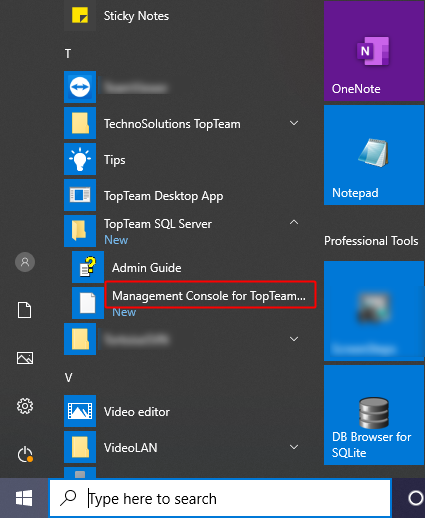
You can also run Management Console for TopTeam using shortcut on the Windows desktop, created during installation.
If you are not able to find any shortcut for Management Console on the Windows Programs menu or a on the Windows desktop, then try option 2 or option 3.
Step 2. Open TopTeam Server’s installation folder using the link on Management Console
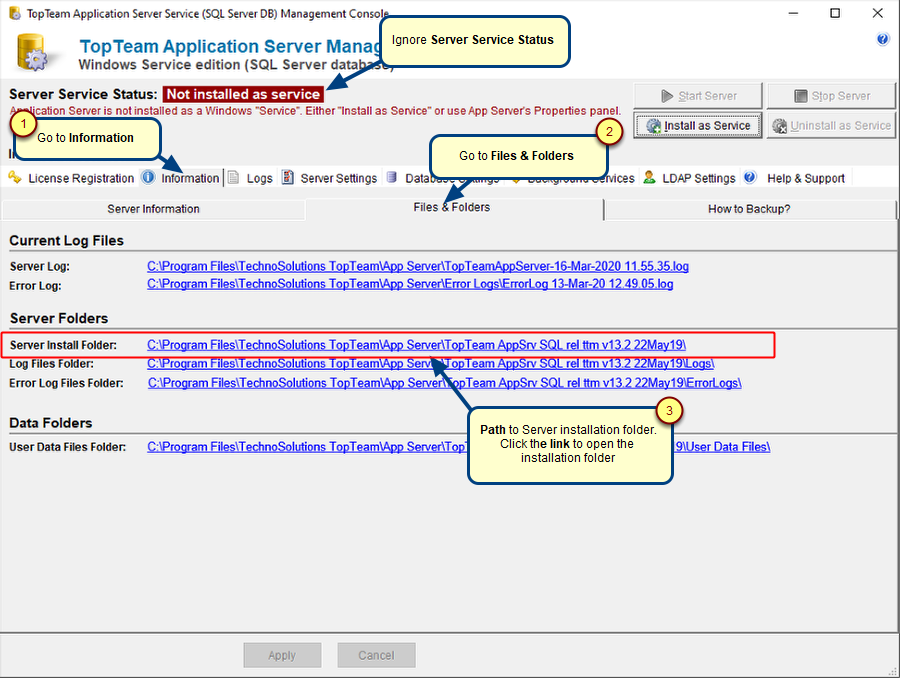
Option 2 – Using Default Installation Path
The default installation path for TopTeam Application Server is as follows:
C:\Program Files\TechnoSolutions TopTeam\Application Server for SQL Server
NOTE: Your Application Server’s installation path may be different if the default installation path was altered at the time of installation of TopTeam Application Server.
If you are not able to find the installation folder at the default installation path then try option 3.
Option 3 – Search for Application Executable file
Step 1. Open Windows Search
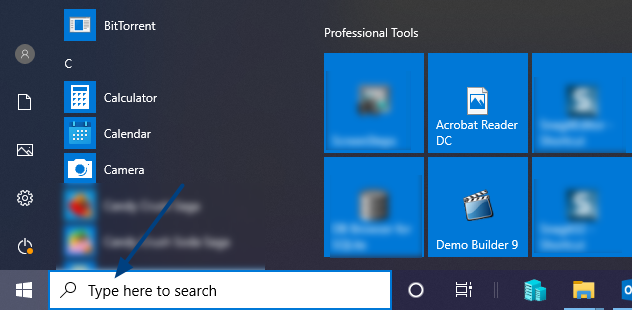
Step 2. Search for TopTeam Application Server Executable
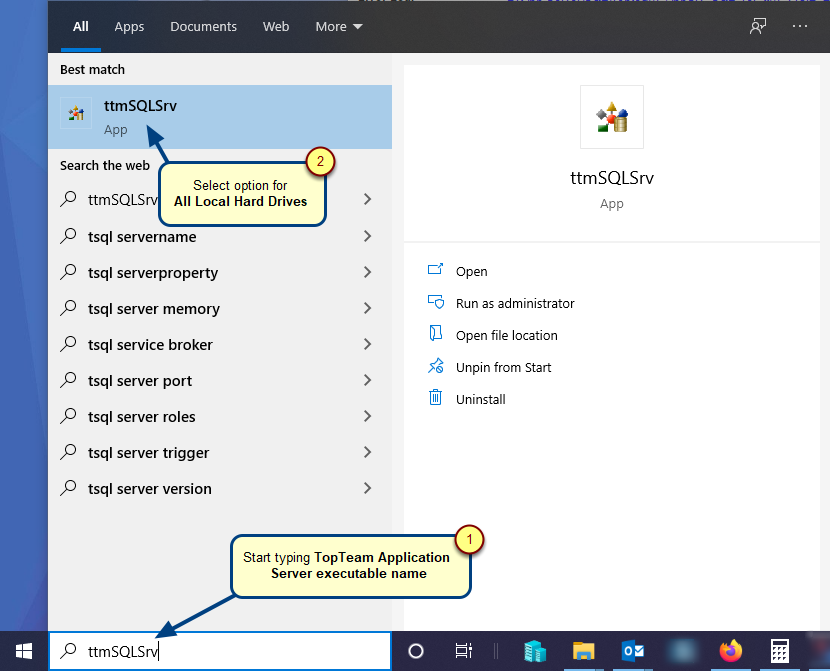
Step 3. Open the installation folder
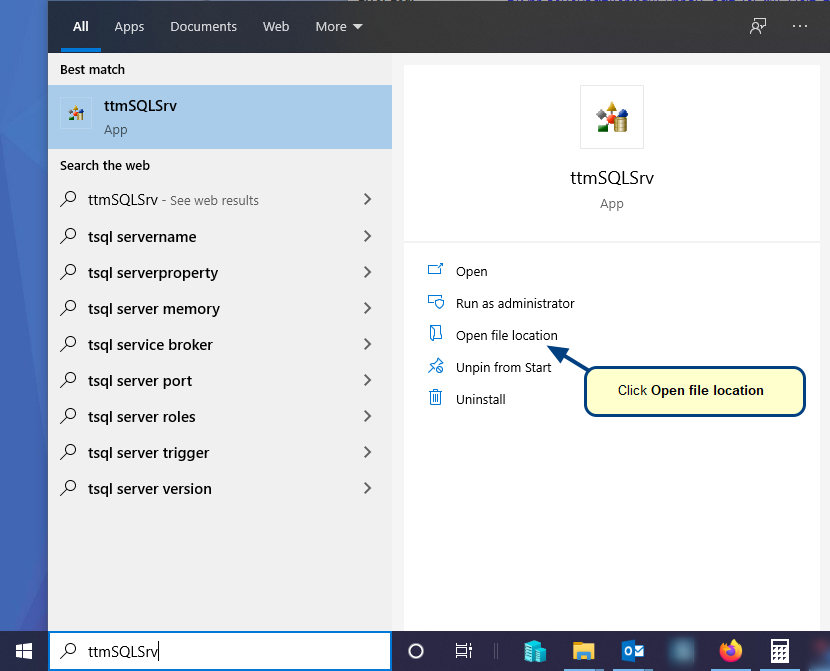
This will open the installation folder.
TopTeam Application Server’s installation folder
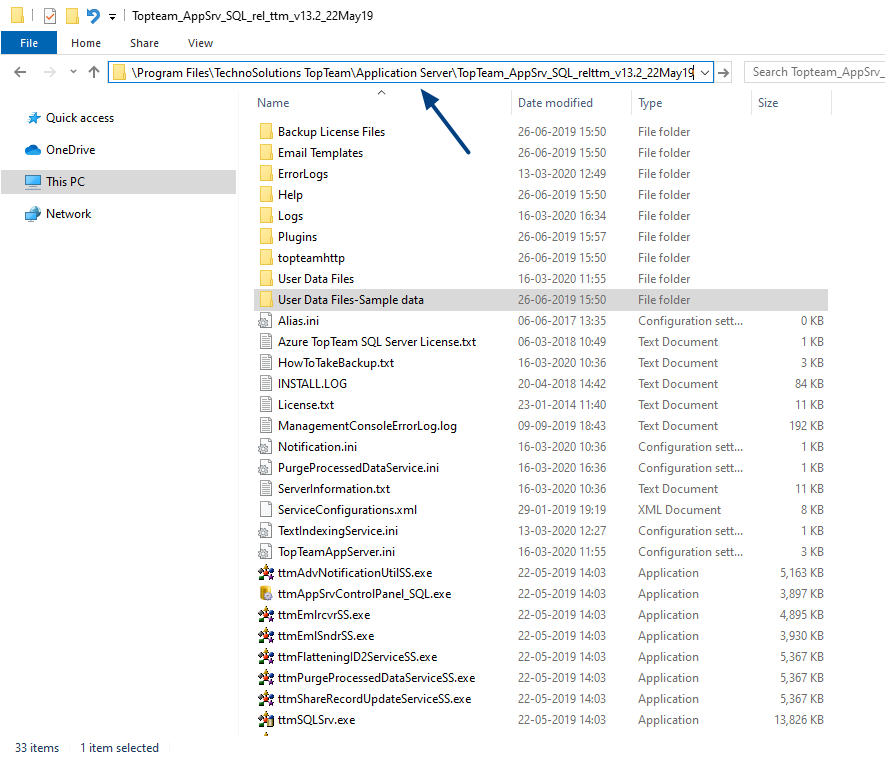
Revised: June 17th, 2022