Overview
This article explains the following widgets and their various features:
Recommendations
Both these widgets are part of the History Widget. Therefore, we recommend you go through the History Widget article before proceeding with this article by clicking here.
Version History
Whenever an artifact is modified, a new version is created automatically (provided versioning is set to ON for the record type in that project). You will find the version history of any artifact in the Version History tab of the History Widget.
For more information about the versioning concept, see Record Versioning Concepts.
For more information on configuring versioning rules, see How to Configure Record Type Versioning Rule.
Version History helps you:
Opening Version History
Step 1. Open the History Widget from the Widgets panel of an artifact’s Detail Editor.
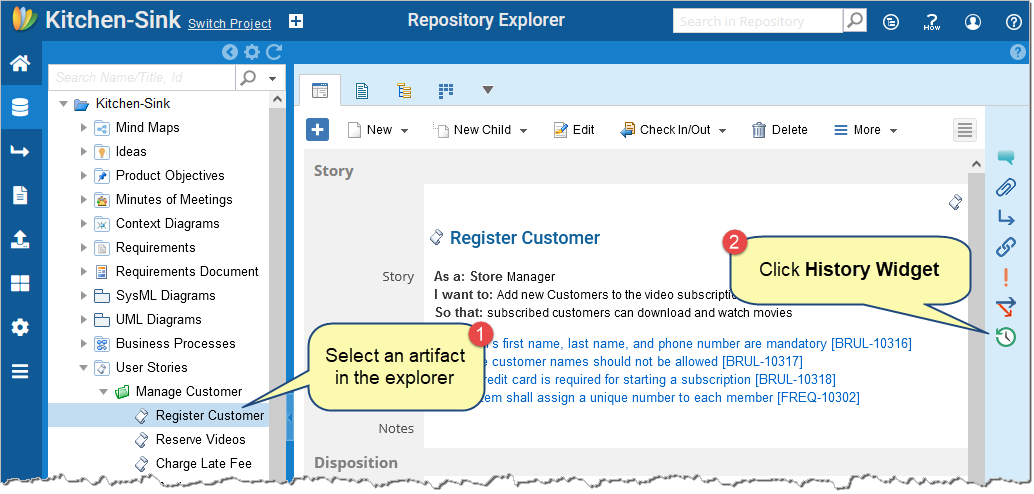
Step 2. Go to the Version History sub-tab
In this tab, versions display in descending order according to their modification date and time.
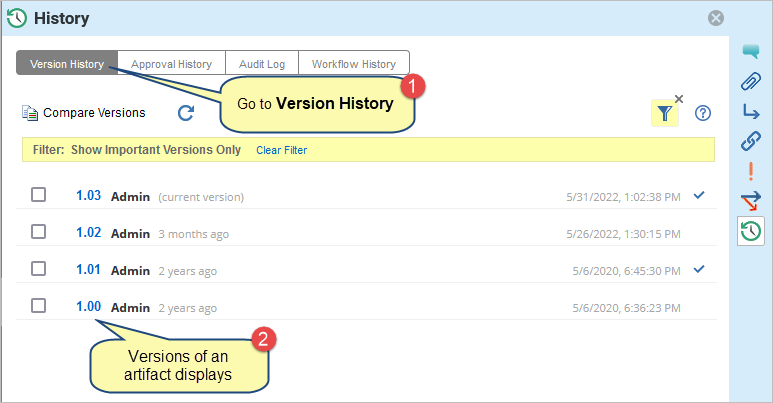
Viewing details of an older version
Step 1. To view details of an older version, click the version number
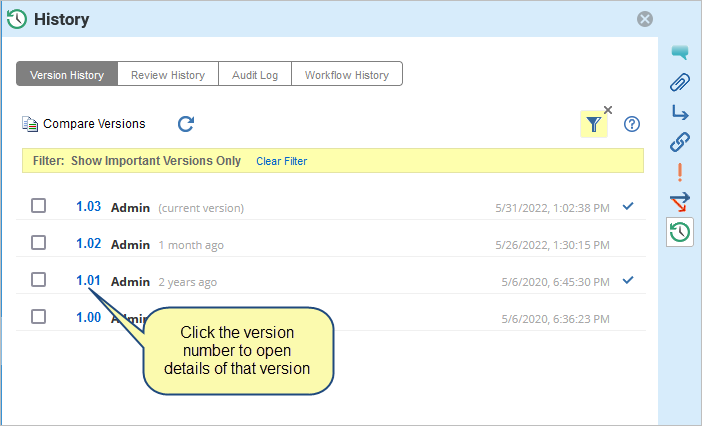
Step 2. A pop-up screen will open with all the details related to that older version
|
NOTE
|
The details of all older versions are read-only. |
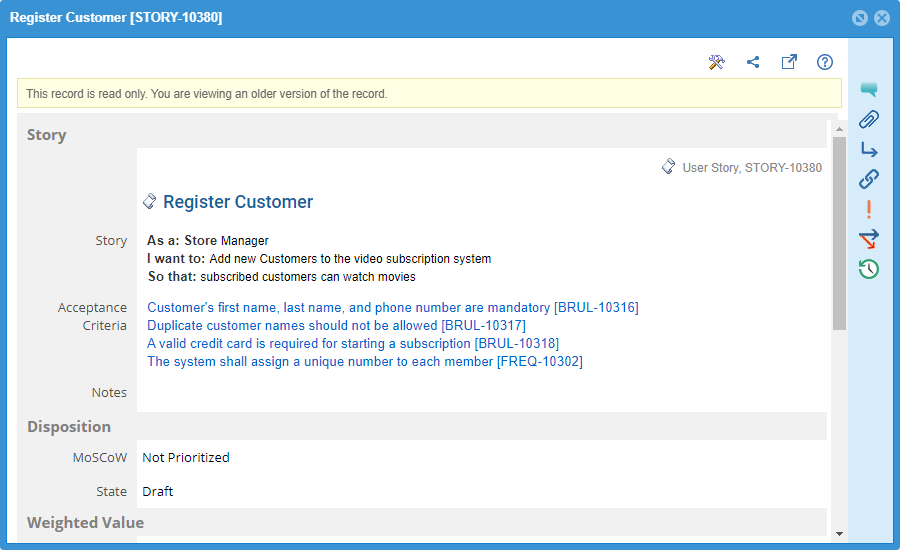
From the version detail pop-up screen, you can:
- Print the version
- Share (via email or get Permalink) the details with stakeholders
- View the details in full-screen mode
- View other details in the widgets panel, such as comments, attachments, etc.
- View help
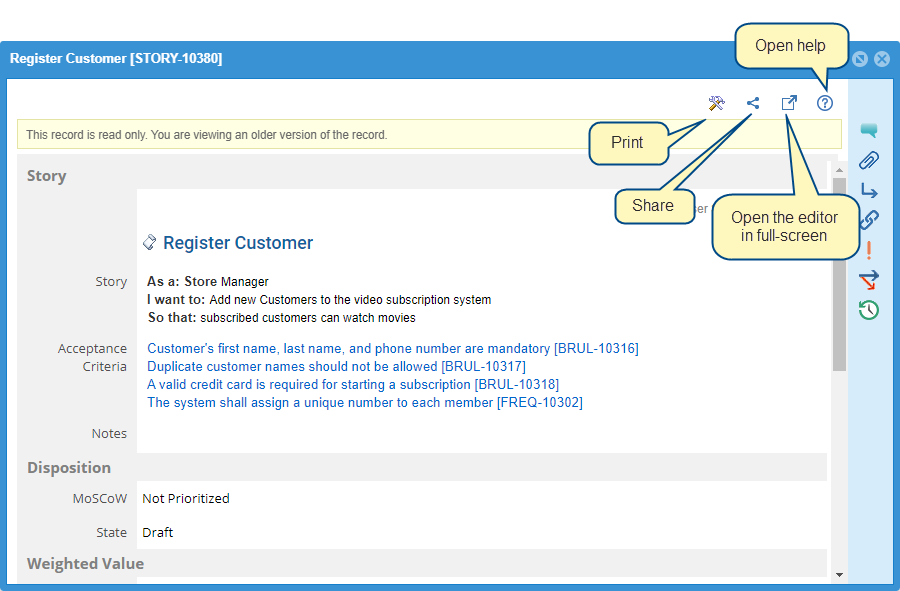
Comparing Versions
Compare Versions lets you compare two versions of an artifact by analyzing differences between them, such as easily identifying any additions, modifications, or deletions made to an artifact.
You can keep track of updates to the artifact, such as:
- The date when the content was modified.
- The user who changed the content.
- What content was added/modified/deleted, etc.?
Step 1. To compare two versions, select any two and click Compare Versions
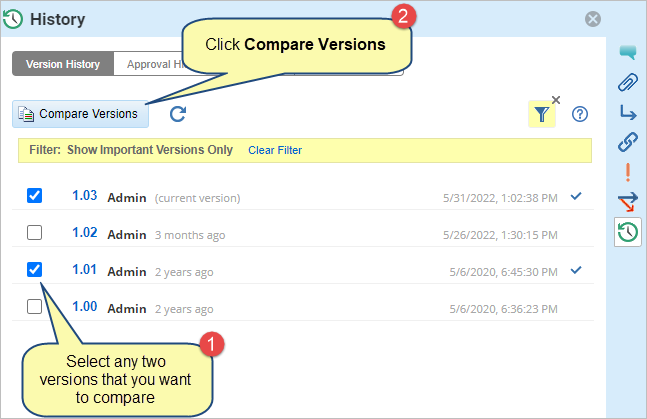
Step 2. A pop-up screen will open with all the details and the differences between the two versions
Differences are highlighted by color:
- Blue color indicates that the content was added.
- Green color indicates that the content was modified.
Redcolor indicates that the content was deleted.
You can select different version numbers from the drop-down menu, and the system will automatically show the result.

You can specify Compare Options to:
- View all fields by clicking Show all Fields or fields that have differences by clicking Show Differences Only
- View differences in Split View or Merged View
- In Split View, both versions of the artifact are displayed in two columns, i.e., side-by-side. Each row represents a field for which the differences are shown.
- In Merged View, both versions of the artifact are displayed in a single view with the original content and changed content displayed next to each other. Each row represents a field for which the differences are shown.
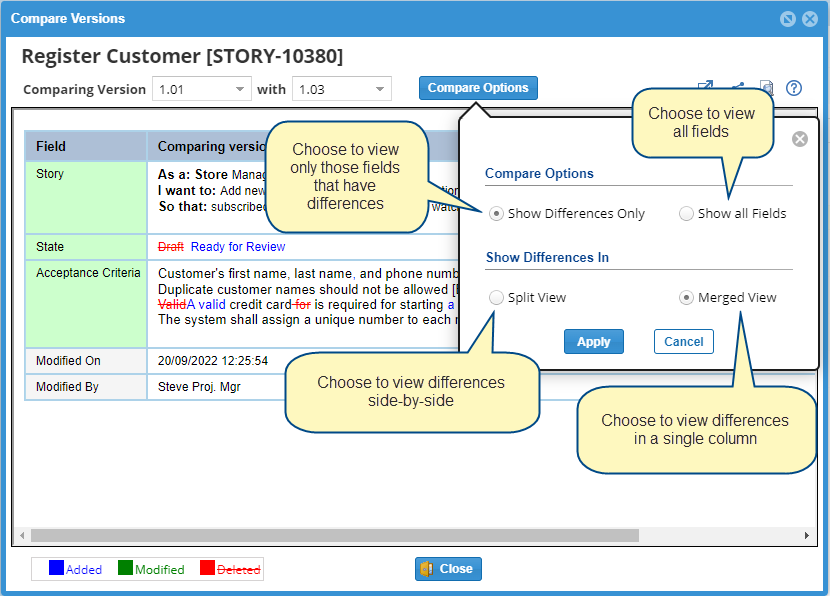
From Compare Versions pop-up screen, you can:
- View comparison results in a new window.
- Share (via email or get Permalink) the details with stakeholders.
- View a printer-friendly comparison result.
- View help.
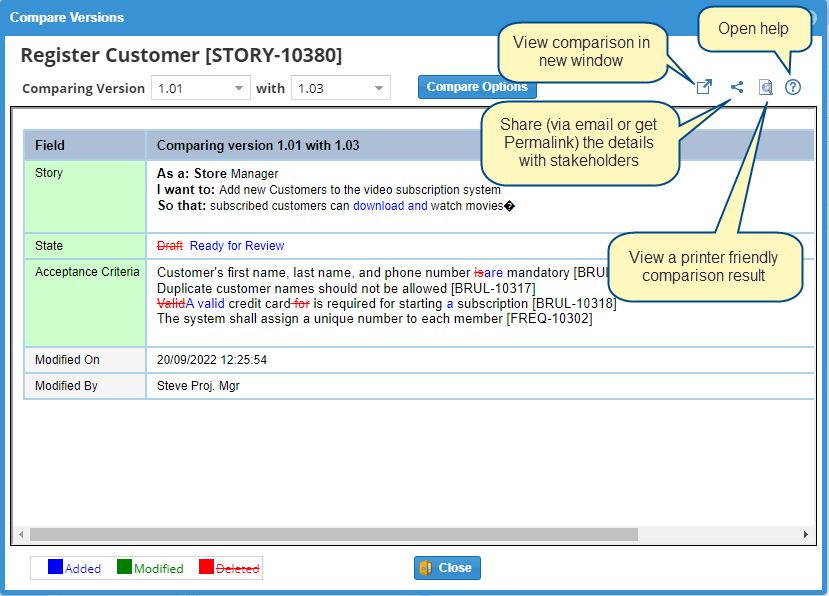
Reverting to selected version
This feature allows you to go back to a selected version from the current version.
- Select a version
- Click the gear icon
- Select Revert to Selected Version.
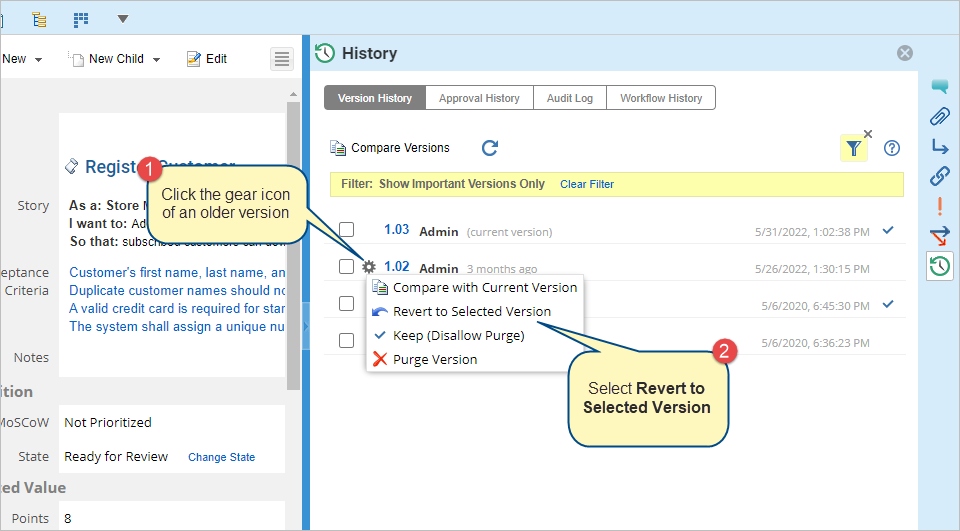
Record Branches
Whenever a new Project Branch is created, a new branched artifact (record) for each artifact present in the project is also created in the new branch.
Using the Record Branches widget, you can:
- View the different branched artifacts that exist for a particular artifact in other Project Branches.
- Compare and view the changes made to a branched artifact since its creation.
Viewing Record Branches
- You can access the Record Branches widget from the Widgets panel of an artifact’s detail editor
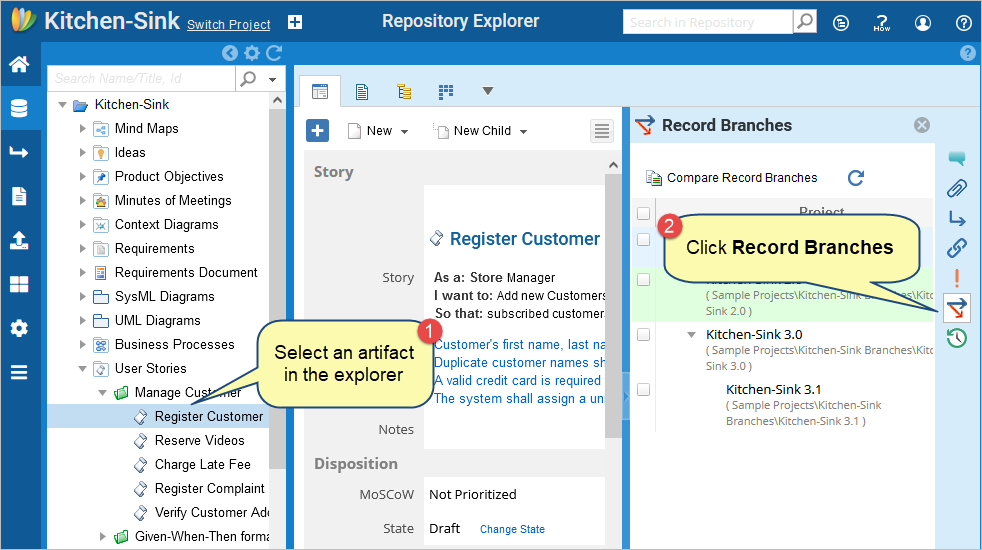
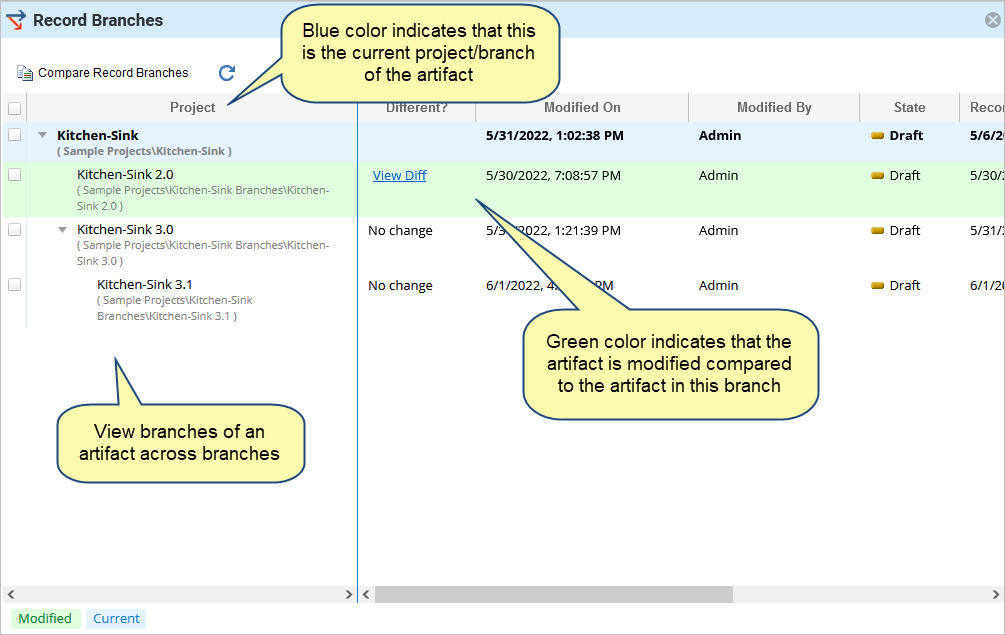
Comparing Record Branches
Suppose any changes are made to an artifact in any project or branch. In that case, it is indicated with View Diff link in the Different? column.
- You can click the View Diff link to compare it with the current project.
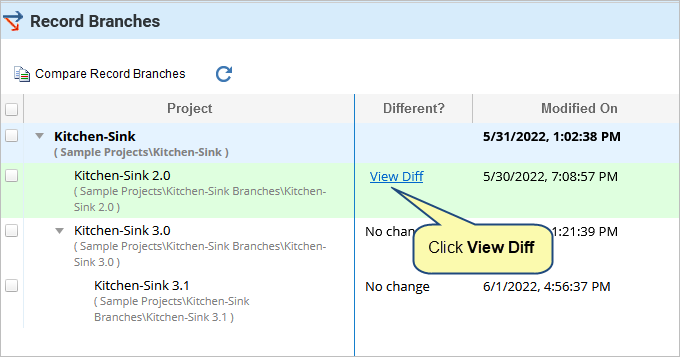
- You can also select any two branches to view the differences between them.
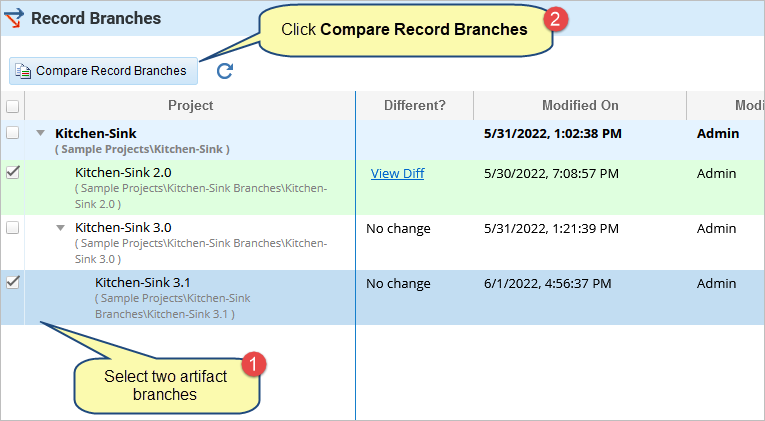
- A pop-up screen will open with all the details and the differences between the two versions
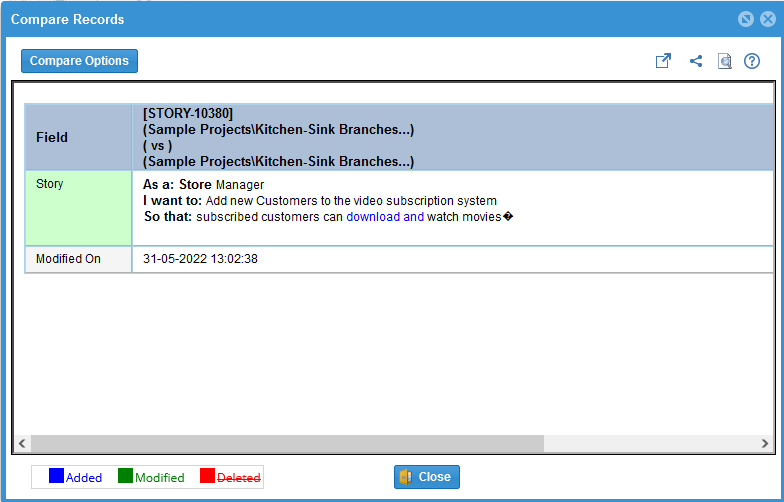
For more information on viewing differences, see step 2 of Comparing Versions topic explained previously in this article.
See Also
Revised: September 22nd, 2022