Overview
Management Console is a control panel for TopTeam Application Server. It helps you configure settings for TopTeam Application Server and provides the capability to install/uninstall TopTeam Application Server as a Windows Service.
This article explains how to run (start) TopTeam Application Server Management Console.
You can run TopTeam Application Server Management Console using any one of the following options:
- Using the Windows Start menu.
- Using shortcut on the Windows desktop.
- From TopTeam Application Server’s installation folder.
Who should read this?
- TopTeam Administrators
- System Administrators
- IT Support
Prerequisites
Login as a Windows Administrator to the computer on which TopTeam Application Server is installed.
Option 1 – Run Management Console using shortcut on the Windows Start menu
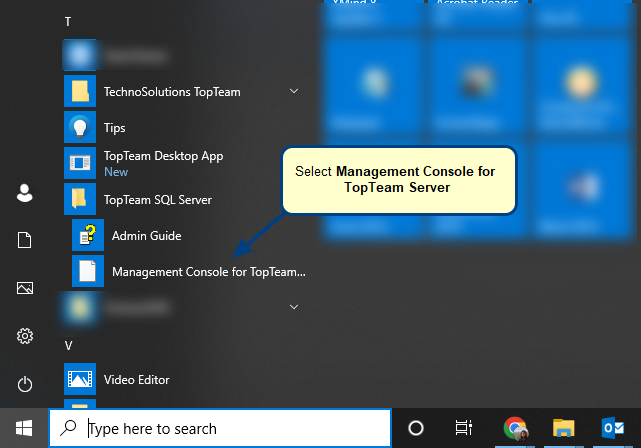
In case you have not installed TopTeam Application Server using an installer, you might not be able to find the shortcut for Management Console for TopTeam Server in the Windows Start menu. In that case you can use option 2 or 3.
Option 2 – Run Management Console using shortcut on the Windows desktop
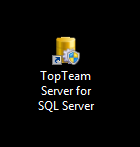
1. Go to the Windows desktop.
2. Double-click the shortcut for Management Console for TopTeam Application Server as shown above.
Option 3 – Run Management Console from TopTeam Application Server’s installation folder
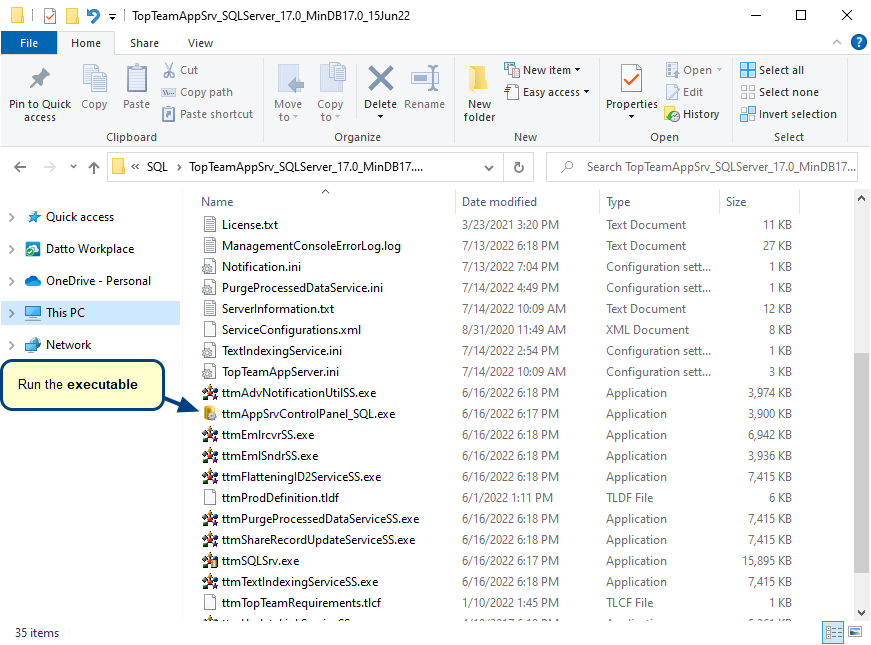
1. Open the installation folder for TopTeam Application Server.
To locate TopTeam Application Server’s installation folder, refer to the article How to locate TopTeam Application Server’s installation folder.
2. Run the executable for Management Console.
TopTeam Application Server for SQL Server: ttmAppSrvControlPanel_SQL.exe
We recommend that you create a shortcut of this executable on the Windows desktop for quick access to Management Console in future.
TopTeam Application Server Management Console opens
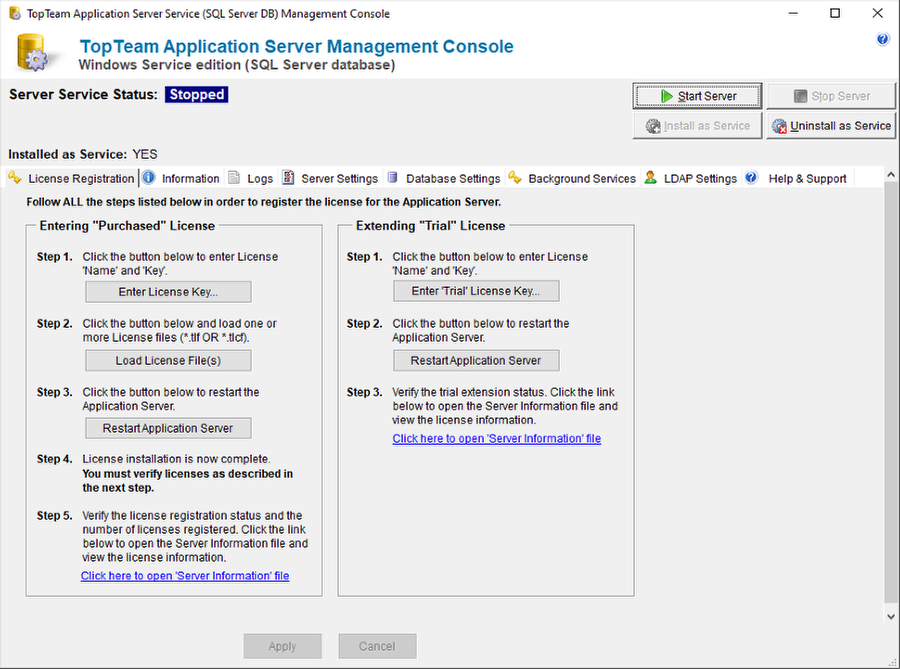
Revised: July 18th, 2022