Overview
TopTeam Application Server and its utility services continuously generate log file messages to indicate their current operation. These applications also generate error log files to log errors caused during operation.
TechnoSolutions Support will often request that you send these Log and Error Log files to resolve any issues related to Application Server installation, licensing, configuration, working etc.
This article will discuss how to locate the log and error log files of TopTeam Application Server and its utilities.
Who should read this?
- TopTeam Users
- TopTeam Administrators
- System Administrators
- IT Support
Where are the Log files located?
TopTeam Application Server Log files are generated and saved into the Logs folder under TopTeam Application Server’s installation folder.
If TopTeam Application Server is installed at the default location, the Log files folder path would be:
C:\Program Files\TechnoSolutions TopTeam\Application Server for SQL Server\Logs
NOTE: Your TopTeam Application Server’s installation folder may be different depending on where you have installed TopTeam Application Server.
Prerequisites
Log into Windows Operating System as a Windows Administrator. You need Windows Administrator permissions to open Management Console for TopTeam Application Server.
Step 1. Start Management Console for TopTeam Application Server
Refer to the article How to run TopTeam Application Server Management Console.
Step 1.1. Identify the Log Files Folder
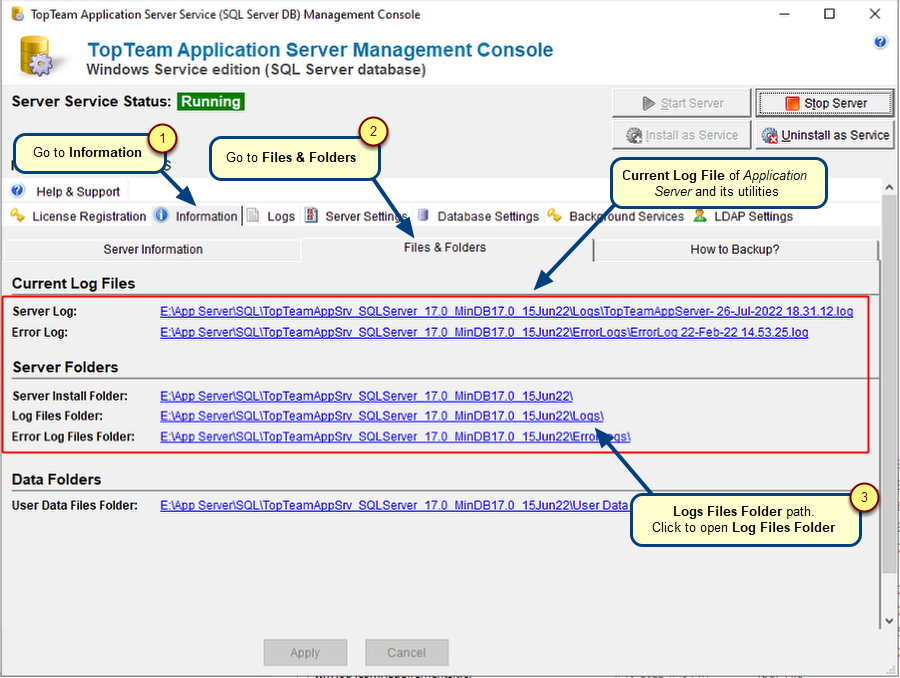
Click the Log Files Folder URL to open the Log Files Folder.
NOTE:
- Some files and folder path URLs may show <<Log file not available>> or <<Information not available>> if their Log files or folders are not yet created.
- You do NOT need to stop TopTeam Application Server to access the Log files.
Step 1.2. Log Files Folder opens
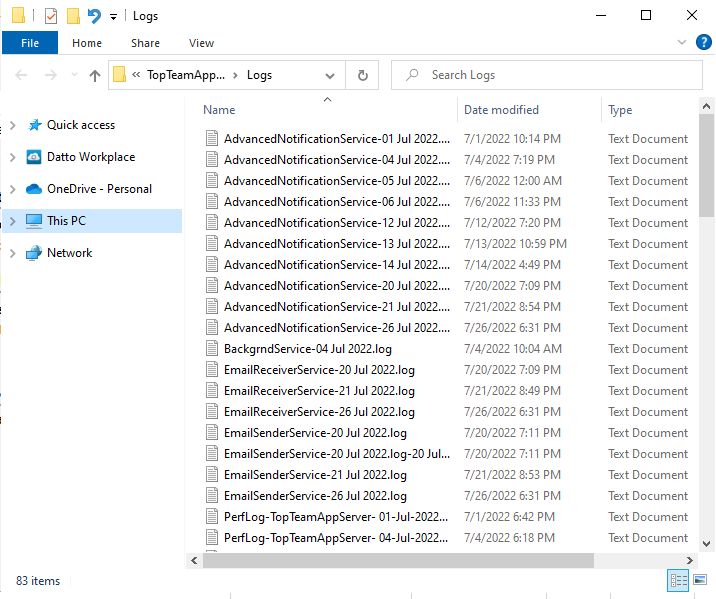
This folder contains the TopTeam Application Server Log files utility services.
TechnoSolutions Support will request all or some specific Log files from this folder to troubleshoot your issues. Zip the requested Log files and send them to TechnoSolutions Support.
Step 2.1. Identify the Error Files Folder
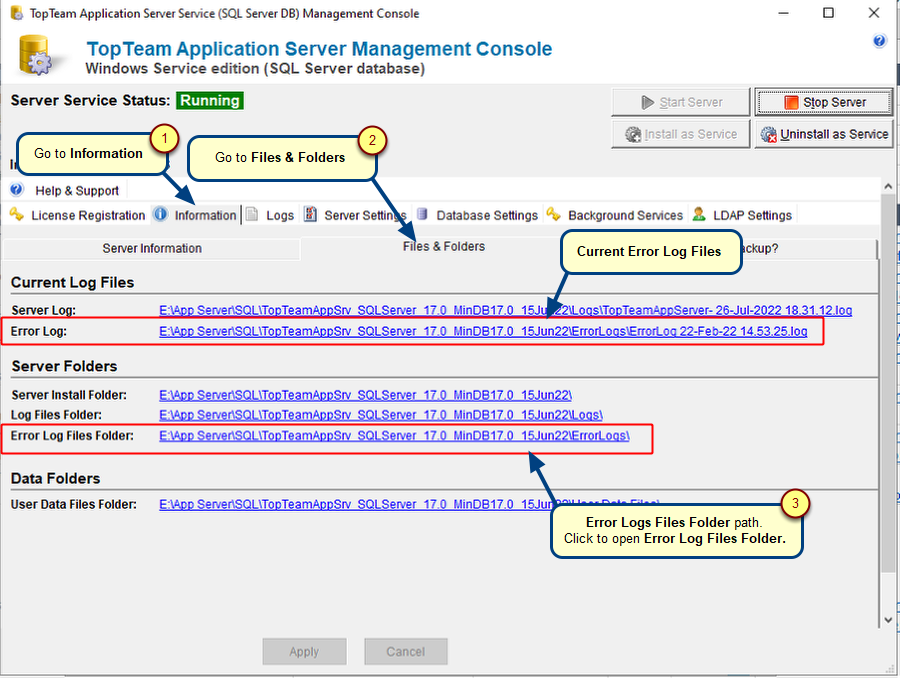
Click the Error Log Files Folder URL to open the Error Log Files Folder.
NOTE:
- The Error Log Folder or Error Log File URL may show <<Log file not available>> or <<Information not available>> if Error Log Files Folder or Error Log files are not yet created.
- You do NOT need to stop TopTeam Application Server to access the Error Log files.
Step 2.2 Error Log Files Folder opens
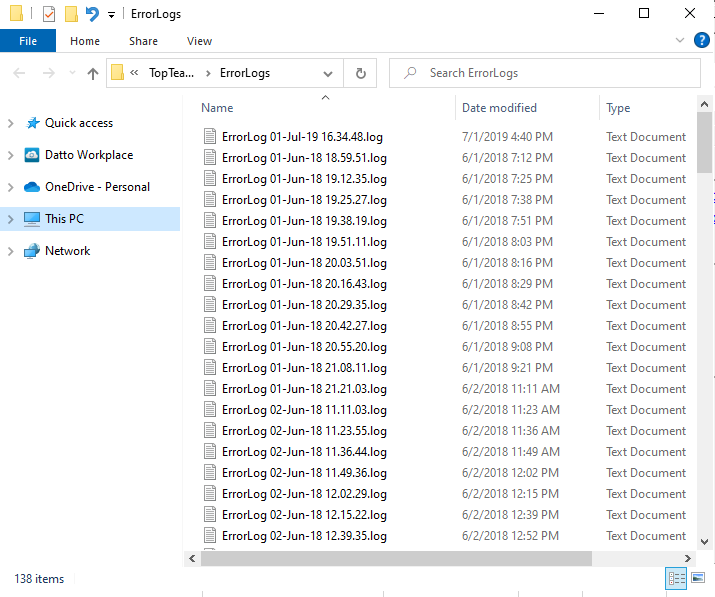
This folder contains TopTeam Application Server Error Log files.
TechnoSolutions Support will request these files to troubleshoot your issues. Zip the requested Error Log files and send them to TechnoSolutions Support.
Revised: July 26th, 2022