Overview
This article describes the procedure to run TopTeam Application Server as a Windows Application.
You can run TopTeam Application Server as a Windows Application using any one of the following options:
- Option 1 – From the shortcut on Windows desktop.
- Option 2 – From the Windows Start menu.
- Option 3 – From the TopTeam Application Server’s installation folder.
Who should read this?
- TopTeam Administrators
- IT Support
Prerequisites
TopTeam Application Server must be installed as a Windows Application. For identifying that TopTeam Application Server is installed as a Windows Application, refer to the article Determining whether TopTeam Application Server is installed as a Windows Application or Windows Service.
Option 1 – Run TopTeam Application Server using shortcut on Windows desktop
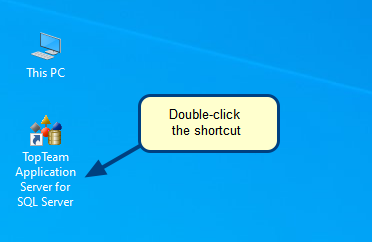
1. Go to the desktop.
2. Double-click the TopTeam Application Server for SQL Server shortcut.
If you have not installed TopTeam Application Server using an installer, you may not be able to find any options for it in the Windows Start menu. In that case, you can use any of the following options.
Option 2 – Run TopTeam Application Server using Windows Start menu
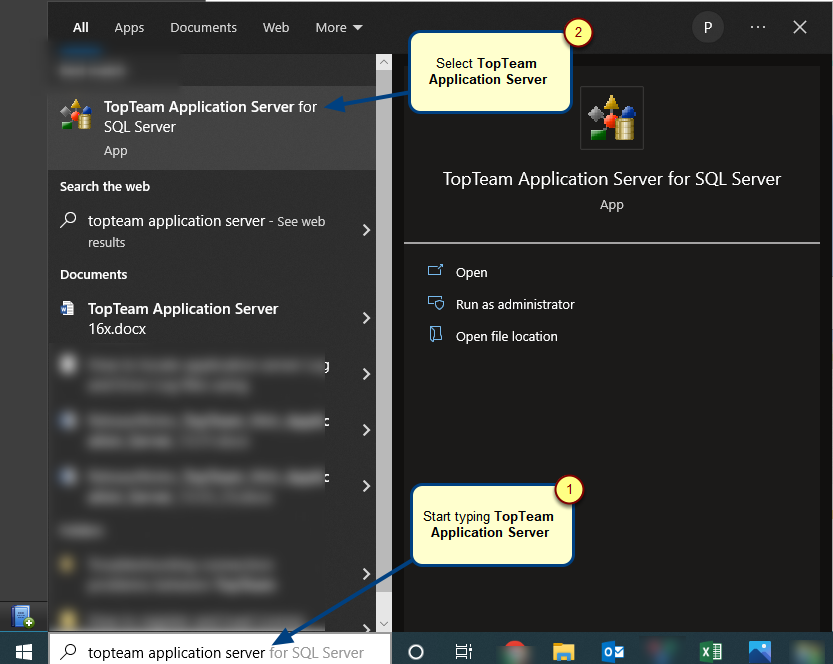
Option 3 – Run TopTeam Application Server from the TopTeam Application Server’s installation folder
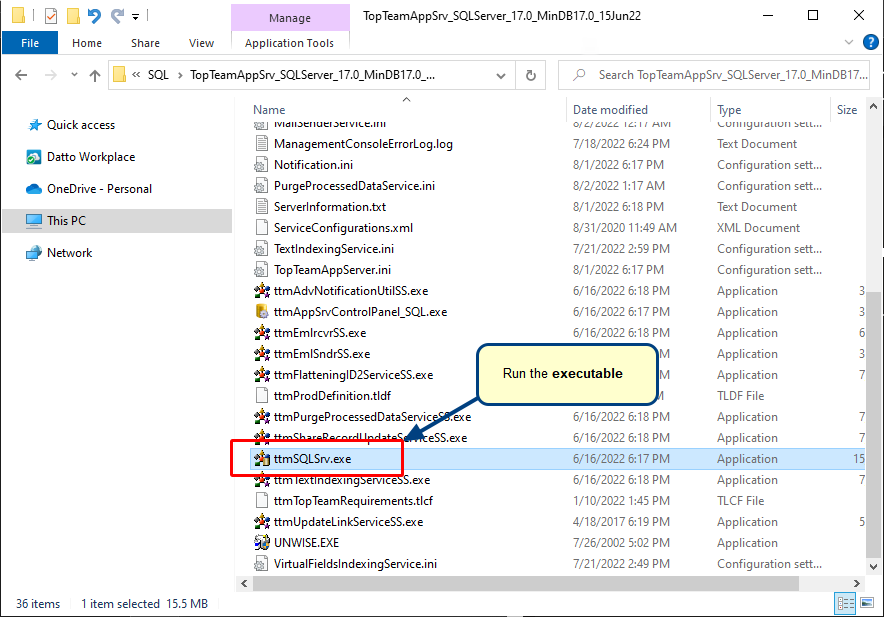
1. Open the TopTeam Application Server’s installation folder. For more information on how to locate the installation folder, refer to the article How to locate TopTeam Application Server’s installation folder.
2. Run the executable for TopTeam Application Server: ttmSQLSrv.exe
The TopTeam Application Server window opens
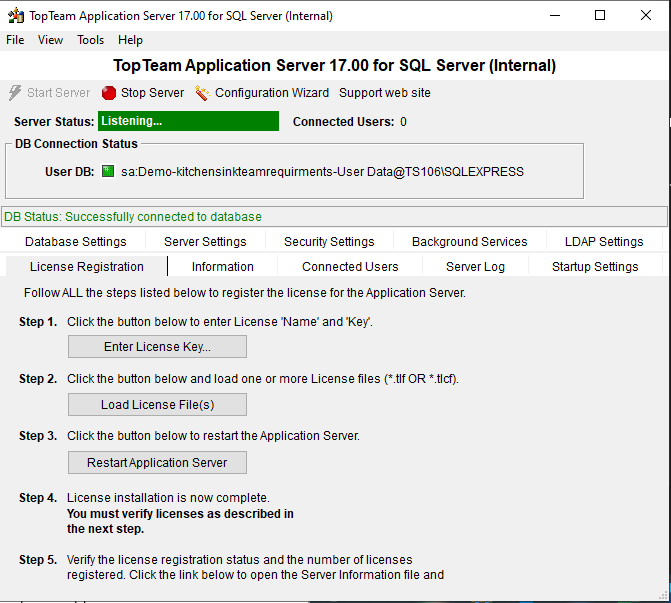
Related Articles
Revised: August 5th, 2022