Overview
This article describes the procedure to find the TopTeam Database Schema version currently installed in your organization.
There are two methods to find the schema version:
Who should read this?
- TopTeam Administrators
- Database Administrators
- IT Support
Prerequisites
- To find the TopTeam Database Schema version using TopTeam Desktop App or TopTeam Application Server, TopTeam Application Server must be running.
- If you are using TopTeam Desktop App (option 1), ensure that you have TopTeam Desktop App installed on your computer and is connected to TopTeam Application Server.
- If you are using TopTeam Application Server (option 2), ensure that you have logged in as a Windows Administrator to the computer on which TopTeam Application Server is installed.
Option 1 – Using Connection Details in TopTeam Desktop App
Step1. Run TopTeam Desktop App and open Connection Details
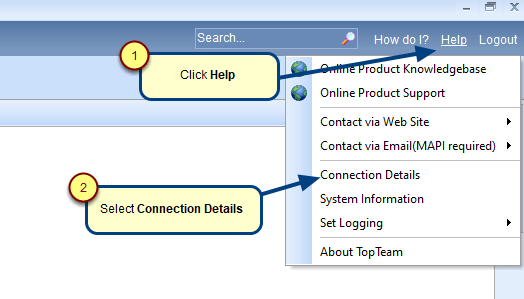
The Connection details window will be displayed.
Step 2. View the TopTeam Database Schema Version in the Connection Details window
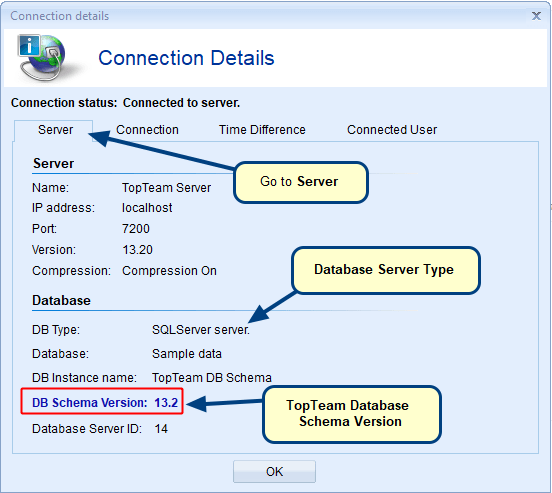
Option 2 – Using TopTeam Management Console
Login to a computer on which TopTeam Application Server is installed and run Management Console for TopTeam Application Server.
For more information, refer to the article How to run TopTeam Application Server Management Console.
Step 1. Go to the Server Information tab of Management Console
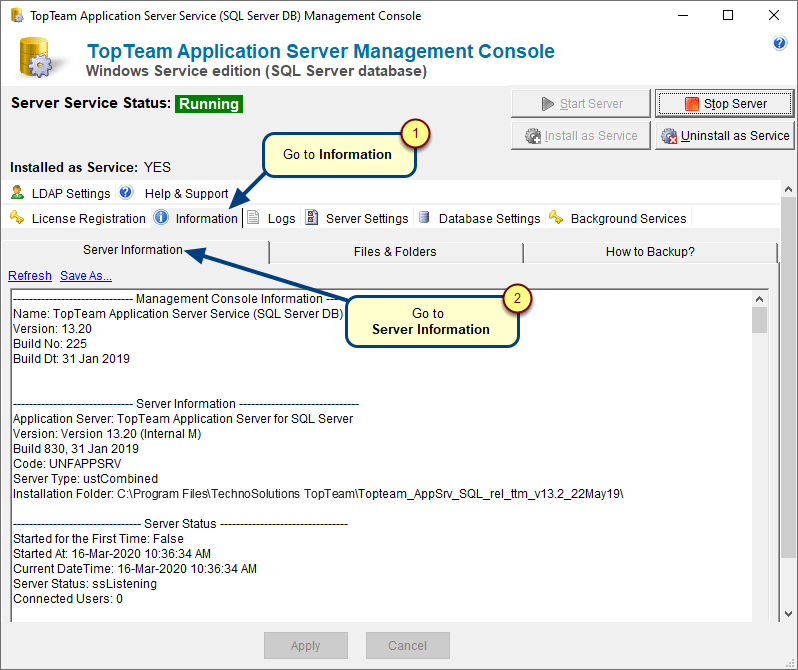
Step 2. Scroll to the Database Settings section of the Server Information log
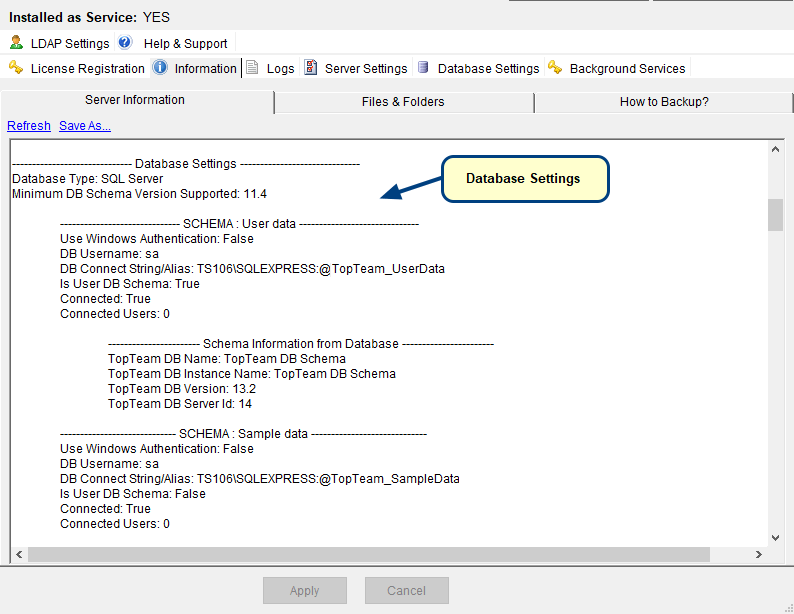
Step 3. Locate the entry for the TopTeam Database Schema version
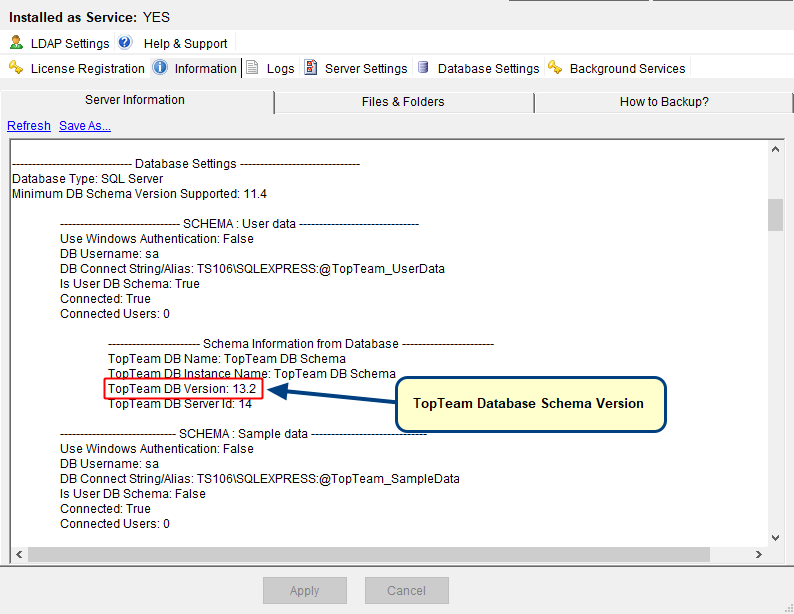
Revised: August 4th, 2023