Package Code is an alpha-numeric identifier you can assign to a Package, Component, and OneView Document.
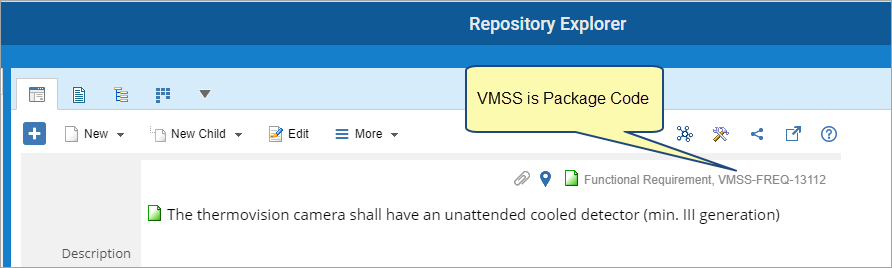
Using Package Code Easily Identify the Package to which an Artifact belongs
By including the Package Code in the Disp. ID format of artifact/record types, you can easily identify the package to which an artifact belongs.
Package Code will be displayed in the Disp. ID field of all artifacts of a package, including artifacts that are in child packages. This will help you quickly and easily determine the package associated with a particular artifact.
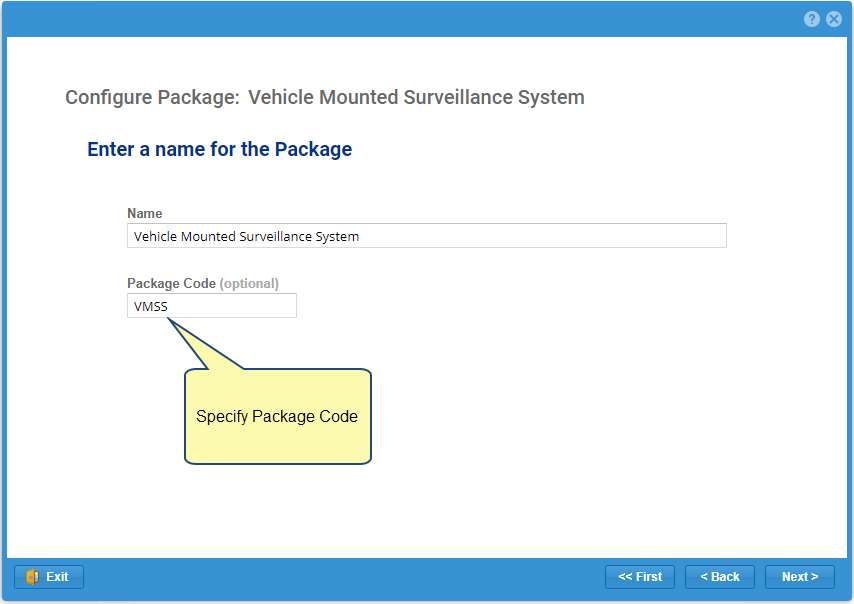
| NOTE
|
In the Standard Edition, package code is displayed only for the direct content of a package, not for the content of child packages. |
Guidelines for Specifying Package Code for a Package
- It is recommended to specify a Package Code only for packages that are significant to you, such as Components, OneView Documents, etc.
- Package Code can be up to 25 characters long; however, it is recommended to keep it as short as possible to fully display it in all user interfaces.
- You should assign a unique package code to ensure that you can easily identify the location of an artifact.
How to Use Package Code
You can include Package Code in Disp. ID field for an Artifact
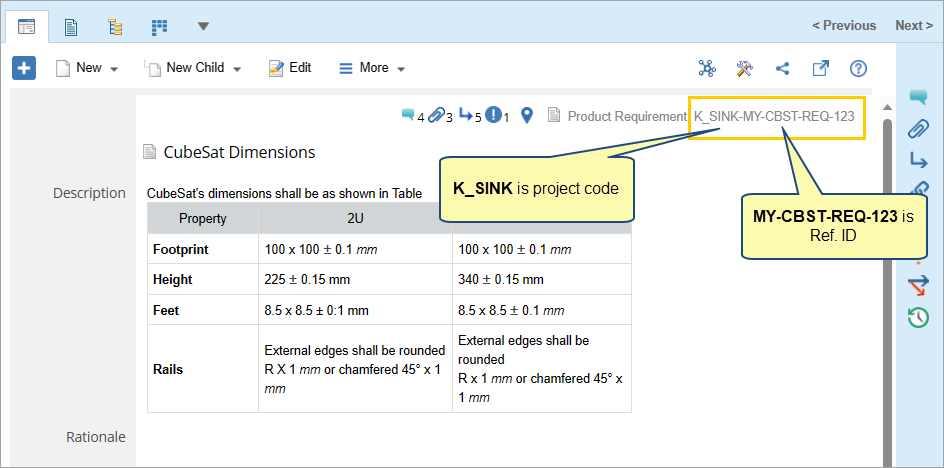
To use Package Code, you need to customize the Disp. ID format to make it visible in various interfaces.
You can specify this custom ID format at the system level or project level. Note that settings at project level will override the settings at system level.
System Level Setting
The system uses this to display as identification of an artifact.
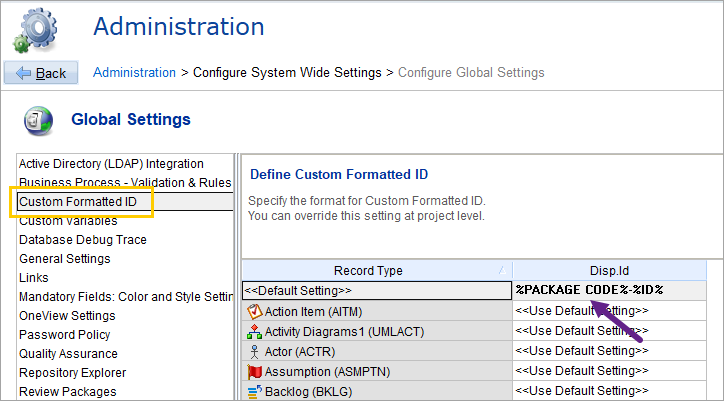
Project Level Settings
You can override the system-level setting in a selected project.
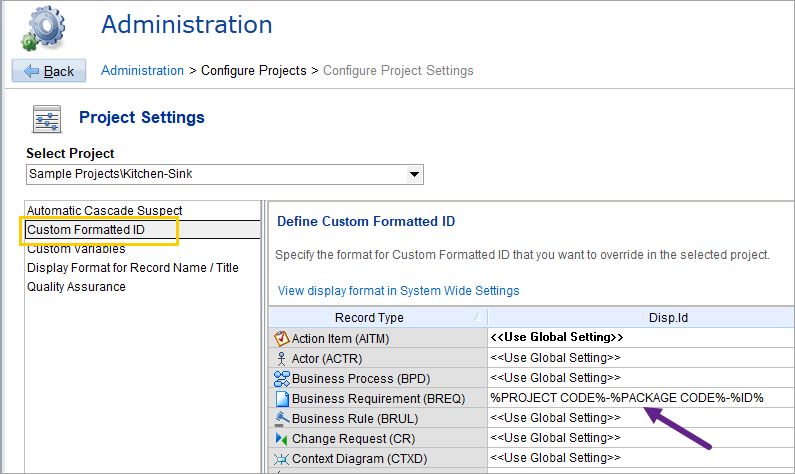
| ONLINE HELP
|
You can access detailed information on configuring Custom Formatted ID from the link below: |
If you have included Package Code in Disp. ID, it can be displayed in Formatted Name of an Artifact
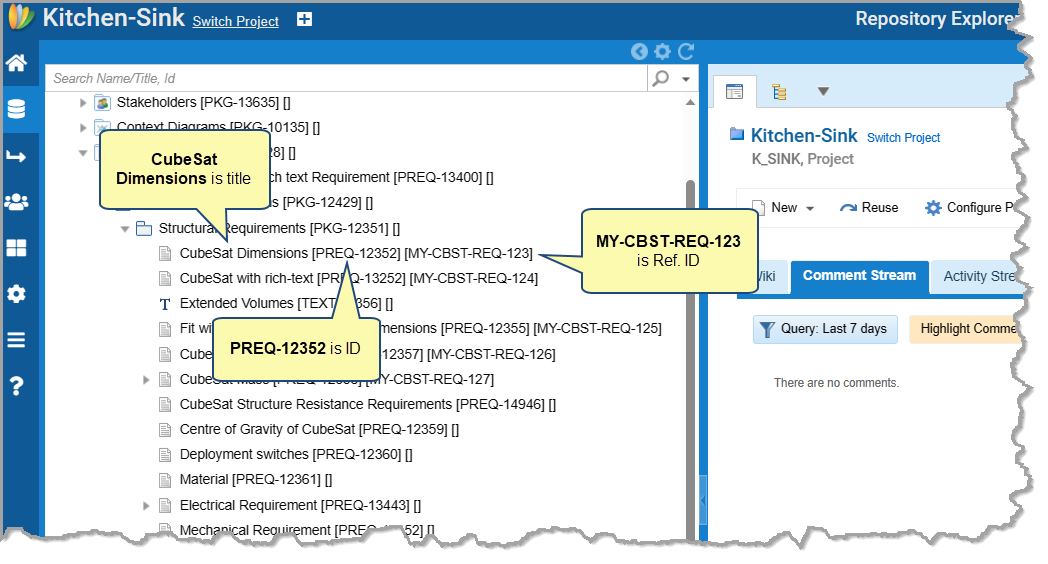
To display Package Code in the formatted name of an artifact, you need to specify Disp. ID (%Disp. ID%) in Name Display Format.
You can specify the Name Display Format at the system level or project level. Note that settings at project level will override the settings at system level.
System Level Settings
The system uses this to display the name of an artifact where it is not possible to show the fields such as ID, Ref. ID, Project Code, etc., in separate columns.
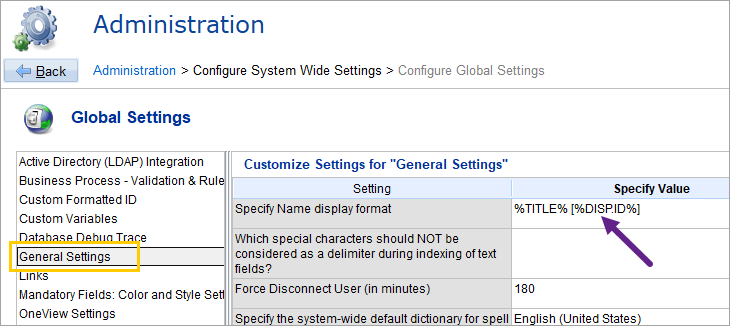
Project Level Settings – Display Format for Record Name/Title
Customize the display format for record type name. This setting will override the setting configured at the system level.
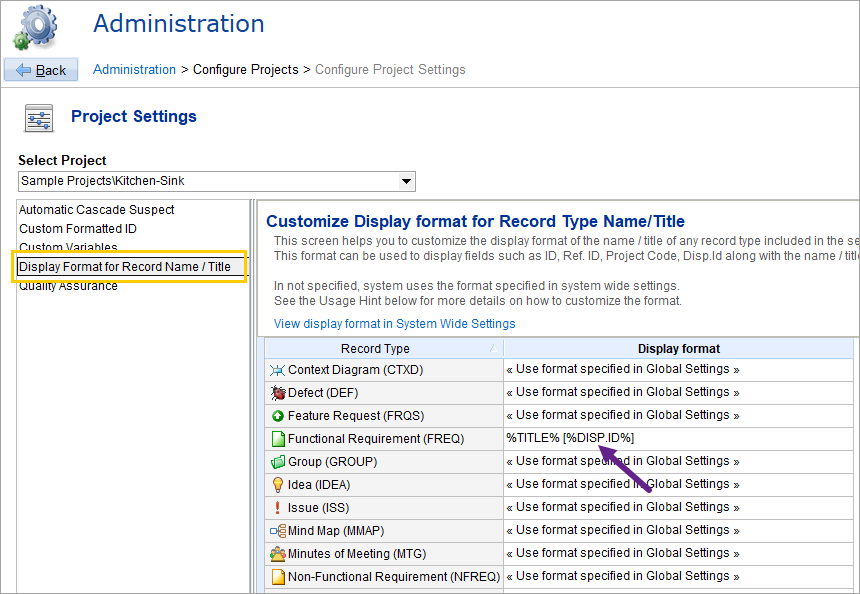
| ONLINE HELP
|
You can access detailed information on configuring Custom Formatted ID from the link below: |
If you have included Package Code in Disp. ID, it can also be displayed in text of artifacts links inserted in rich text field
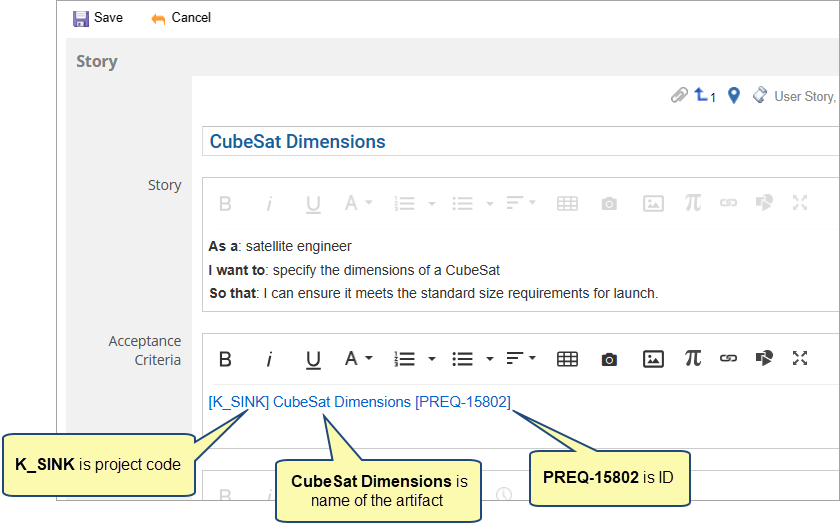
To display Package Code in the text of artifacts links inserted in a rich text field, you need to specify Disp. ID (%Disp. ID%) in Text Format for Inserted Links global setting.
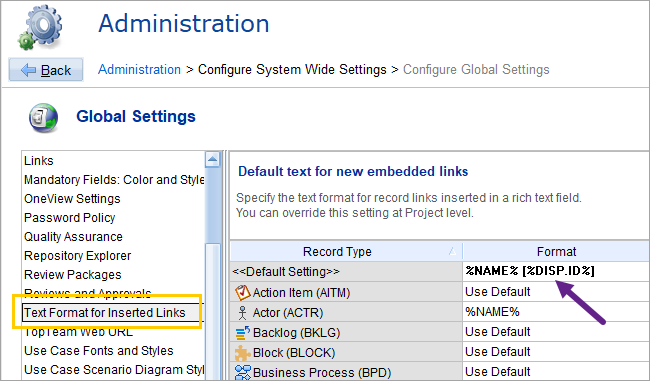
| ONLINE HELP
|
You can access detailed information on configuring Text Format for Inserted Links from the link below: |
What Happens if I Keep Package Code Empty
If you leave the Package Code field blank, the system will automatically use the Package Code of the closest parent package in the hierarchy.
What Happens if I Specify Package Code in a Package
Specifying a Package Code in a package overrides the Package Code of the parent package. The artifacts of the package will use the overridden value in the Disp. ID field.
How to Specify Package Code
Package Code can be specified from Create Package or Configure Package Wizard.
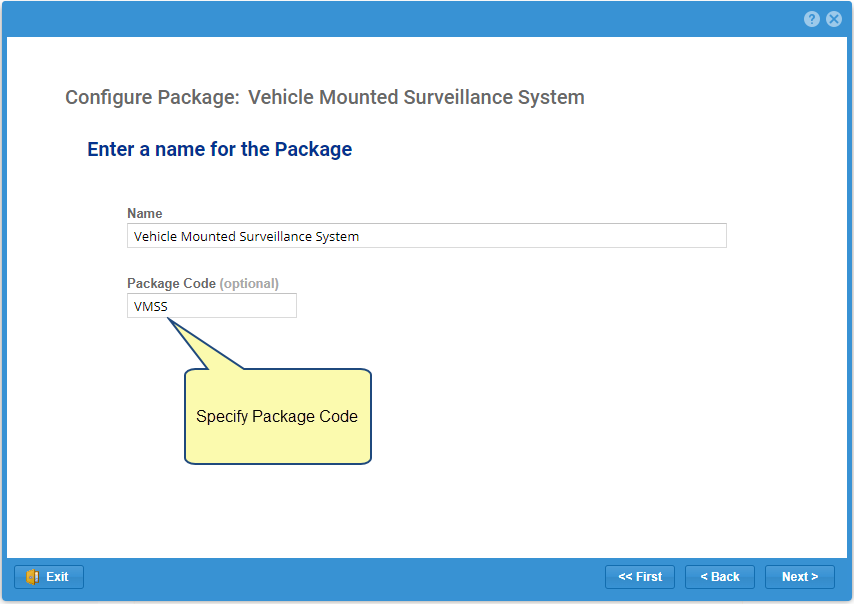
What is the effect of specifying Package Codes in Parent and Child Packages?
When a Package Code is assigned to a package, all its child packages inherit the same code. However, if a child package already has a code assigned, it will be retained.
Why should I Use Package Code
Package Codes help you identify the origin of a requirement and its trace relationships by including the Package Code in the ID. This makes it easier to understand where a derivation is happening and which level a requirement is, especially when working with cross-project relationships in TopTeam’s Systems Engineering implementation.
Revised: September 8th, 2023