Overview
There is a Disp. ID field in all repository artifacts in TopTeam. This is a calculated field that uses Formatted ID setting to format and display the Disp. ID. You can use a custom formatted ID to display fields such as ID, Ref. ID, Package Code, and Project Code of an artifact. The system uses this format to show the artifact (record) identifier in various interfaces such as detail editor, tree/list editor, document-like interfaces, etc.
| NOTE
|
|
This article describes how to customize Formatted ID at both the system level and project level.
Who should read this?
- TopTeam Administrators
Customizing Formatted ID at System-level
Step 1. Navigate to the Administration area
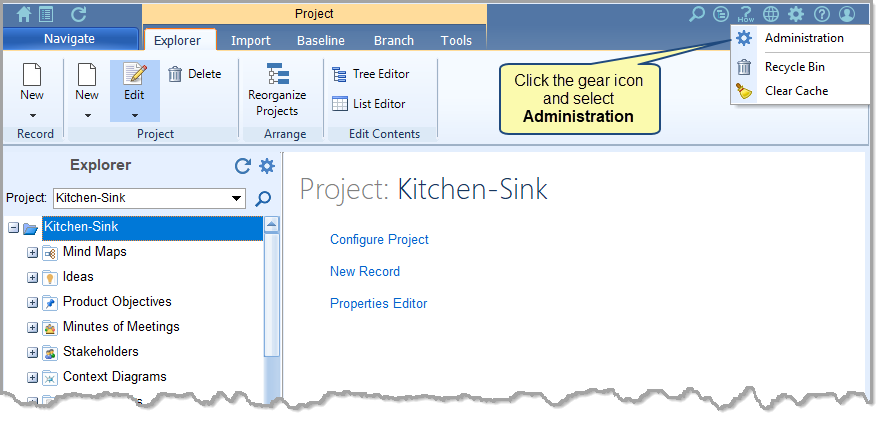
Step 2. Navigate to Global Settings and select Custom Formatted ID
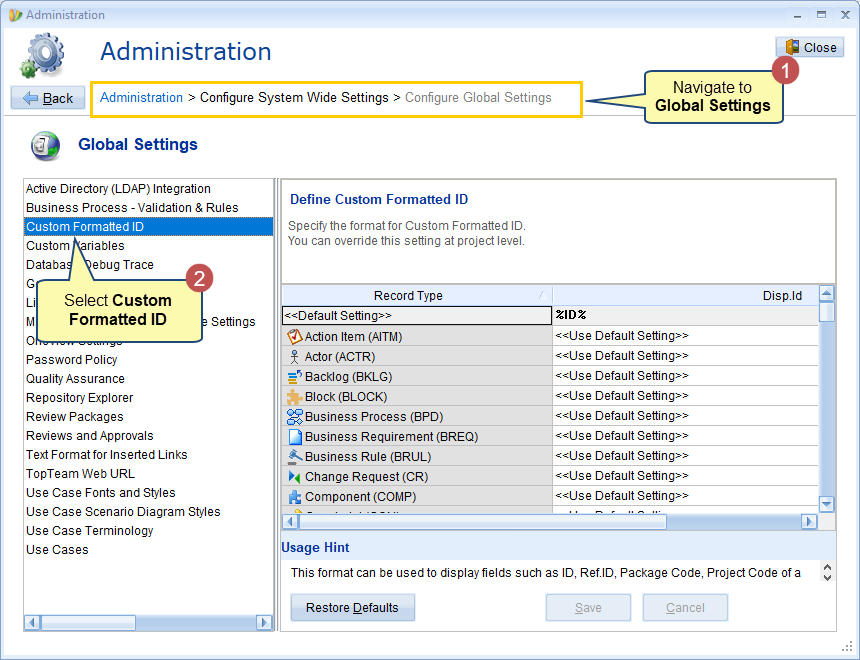
Step 3. Select a Record Type and customize the way Disp-ID appears in different interfaces
You can use the following tags while manually entering the format string:
- %ID%: for displaying the ID of the artifact.
- %Ref. ID%: for displaying the Ref. ID of the artifact.
- %PACKAGE CODE%: for displaying the Package Code of the package where artifacts exist.
- %PROJECT CODE%: for displaying the Project Code associated with the project of the current artifact.
- << Use Default Setting >>: It will use the global setting format that appears as the first row in the above list.
| ONLINE HELP
|
You can access detailed information on each artifact identifier from the link below: |
For example, %Project Code%-%Package Code%-%ID% will display the artifact as KTS-FRS-FREQ-2345678, where:
- KTS is the project code of the project in which the artifact exists.
- FRS is the package code of the container where the artifact exists.
- FREQ-2345678 is the ID of the artifact.
| NOTE
|
|
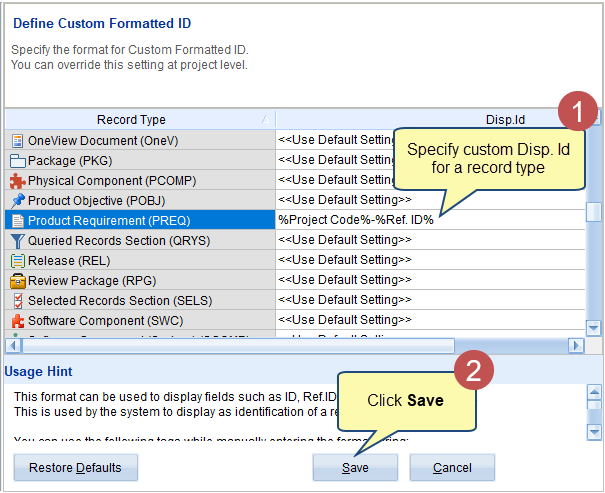
| NOTE
|
You can override this setting at the project level. See the topic below. |
Overriding Custom Formatted ID Setting at Project-level
Step 1. Navigate to the Administration area
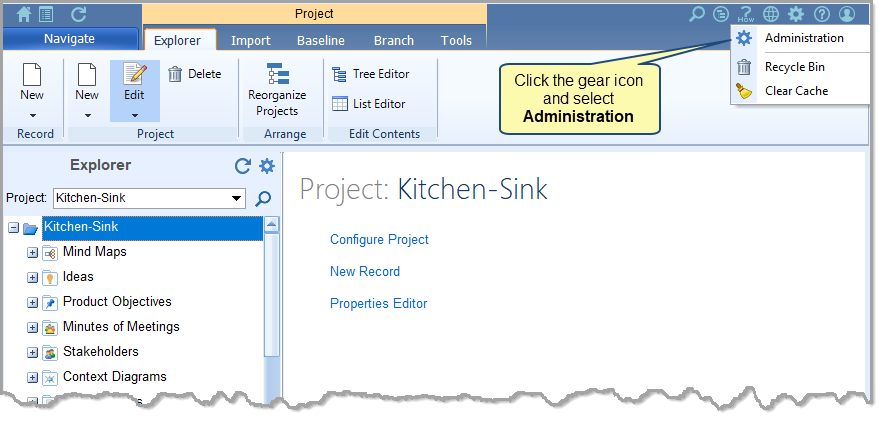
Step 2. Navigate to Project Settings, select a project and then specify Custom Formatted ID for desired record types
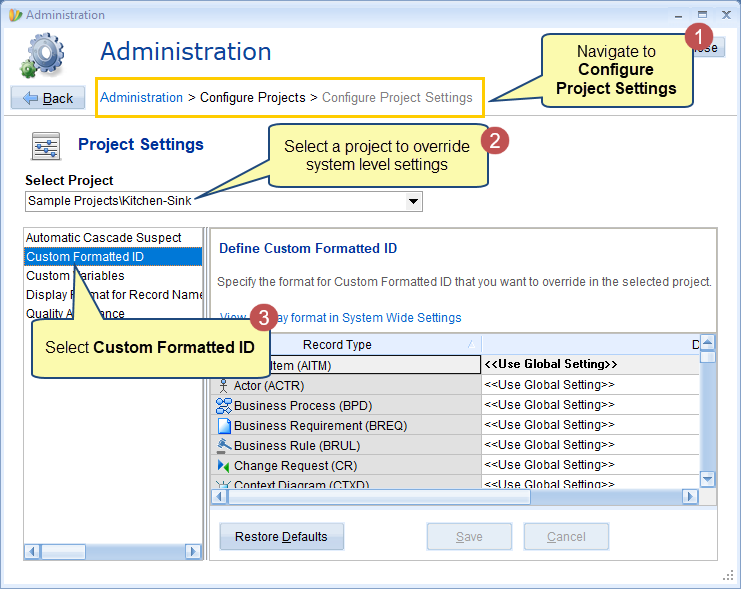
Step 3. Select a Record Type and customize the way Disp-ID appears in different interfaces
You can use the following tags while manually entering the format string:
- %ID%: for displaying the ID of the artifact.
- %Ref. ID%: for displaying the Ref. ID of the artifact.
- %PACKAGE CODE%: for displaying the Package Code of the container where current artifact exists.
- %PROJECT CODE%: for displaying the Project Code associated with the project of current artifact.
- << Use Default Setting >>: It will use the global setting format.
| ONLINE HELP
|
You can access detailed information on each artifact identifier from the link below: |
For example, %Project Code%-%Package Code%-%ID% will display the artifact as KTS-FRS-FREQ-2345678, where:
- KTS is the project code of the project in which the artifact exists.
- FRS is the package code of the container where the artifact exists.
- FREQ-2345678 is the ID of the artifact.
| NOTE
|
|
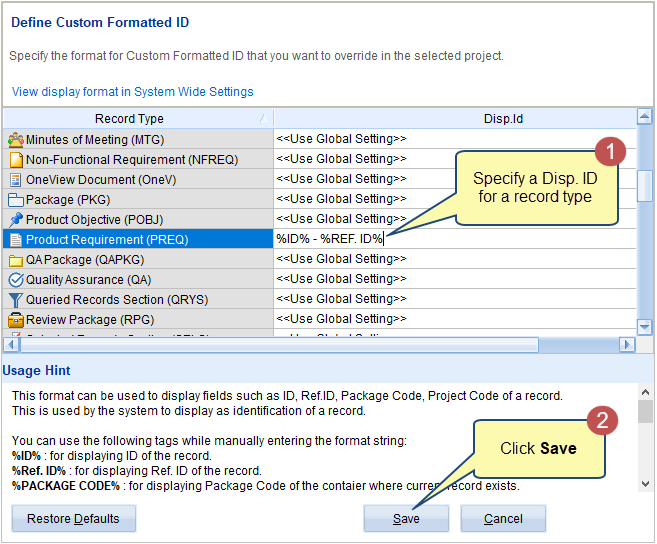
The following images show specified Disp. ID of an artifact of type Product Requirements in different interfaces such as:
- Detail Editor
- The following image shows system-level settings:
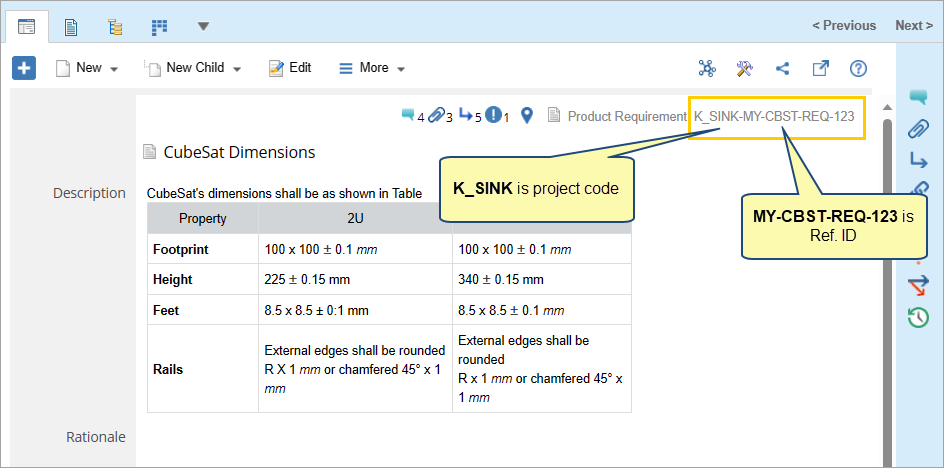
-
- The following image shows settings overridden at project level:
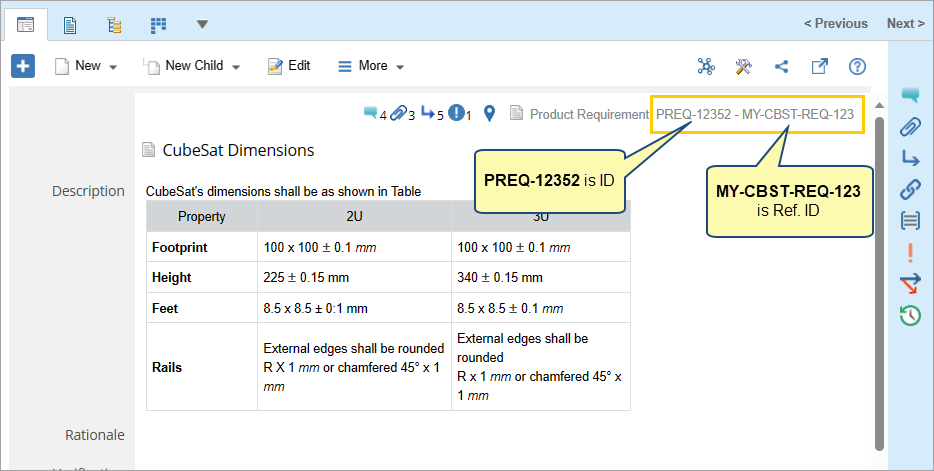
- Artifact Tree
- The following image shows system-level settings:
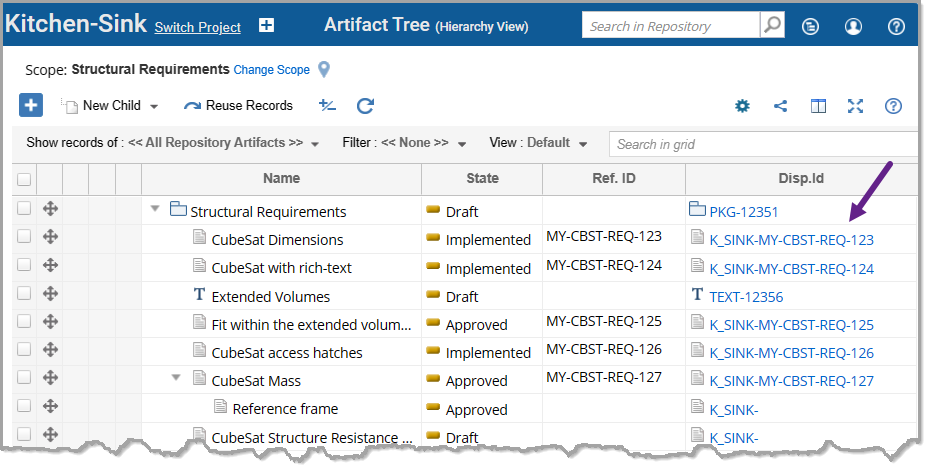
-
- The following image shows settings overridden at project level:
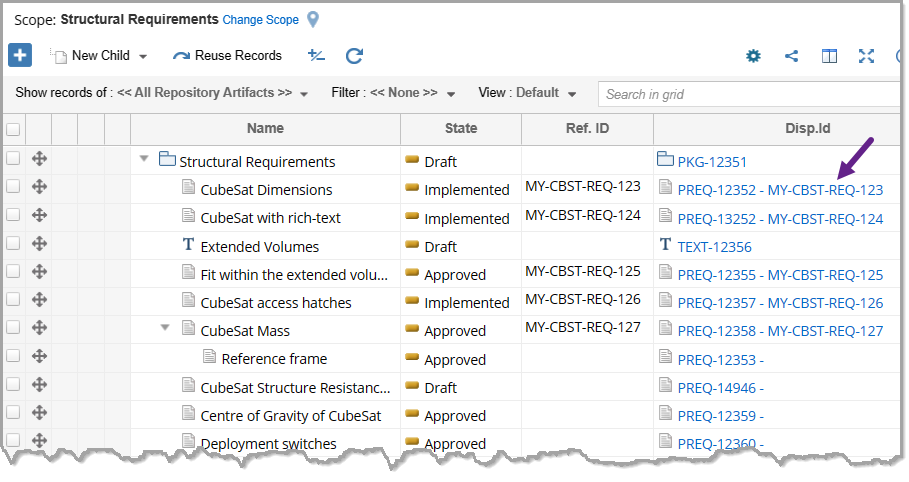
Related Articles
Specifying Name Display Format
Specifying Text Format of Artifact Links
Revised: September 8th, 2023