Overview
You can specify a format that can be used to display fields such as ID, Ref. ID, Project Code, Disp. ID, along with the name of the artifact (record). The system uses this to display the name of an artifact on screens where it is not possible to show the above-mentioned fields in separate columns, such as in Repository Explorer.
| NOTE
|
|
This article describes the procedure for specifying a Name Display Format at the system and project levels.
Who should read this?
- TopTeam Administrators
Specifying Name Display Format at System-level
Step 1. Navigate to the Administration area
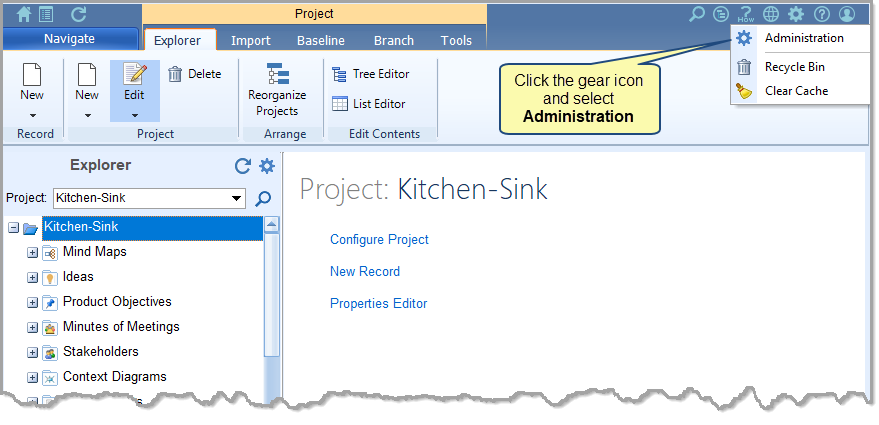
Step 2. Navigate to Global Settings and select General Settings
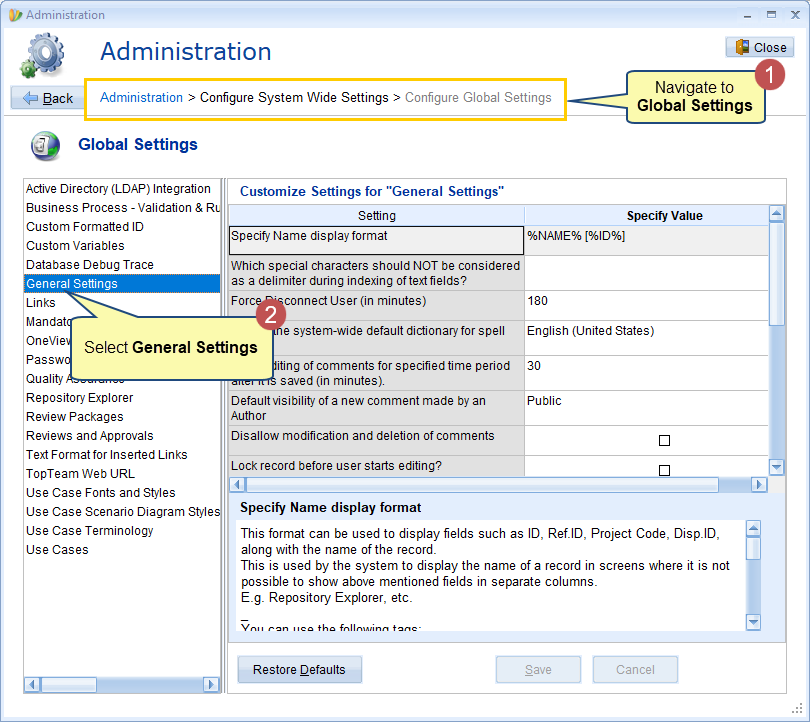
Step 3. Specify Name Display Format
You can use the following tags:
- %ID%: for displaying the ID of the artifact.
- %Ref. ID%: for displaying the Ref. ID of the artifact.
- %Name%: for displaying the Name/Title of the artifact.
- %PROJECT CODE%: for displaying the Project Code associated with the project of the current artifact.
- %Disp.ID%: for displaying a custom formatted ID based on the setting.
| ONLINE HELP |
You can access detailed information on each artifact identifier from the link below:Understanding Artifact Identifiers |
For example, %TITLE% – [%ID%] [%Ref.ID%] will display the artifact as “CubeSat Dimensions – [ID – TKC4353B2]” where “CubeSat Dimensions” is the name of the artifact and “TKC4353B2” is the Ref. ID of the artifact.
| NOTE
|
|
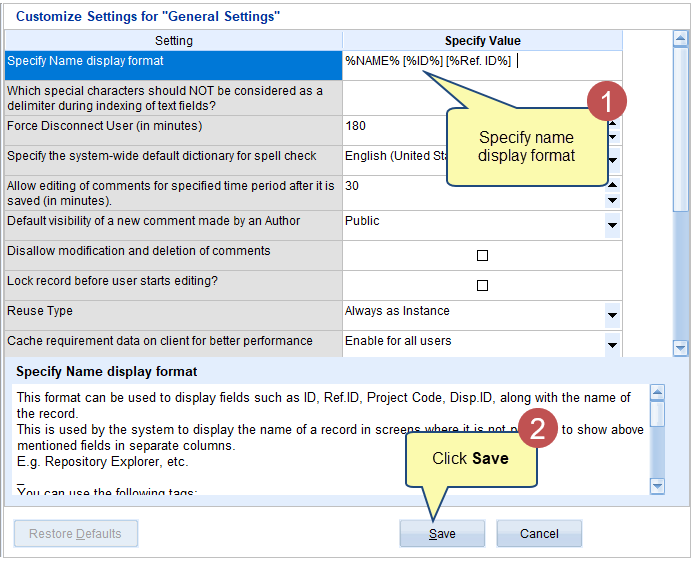
| NOTE |
You can override this setting at the project level. See the topic below. |
Overriding Name Display Format Setting at Project level
You can customize the name display format for any record type included in a project.
Step 1. Navigate to the Administration area
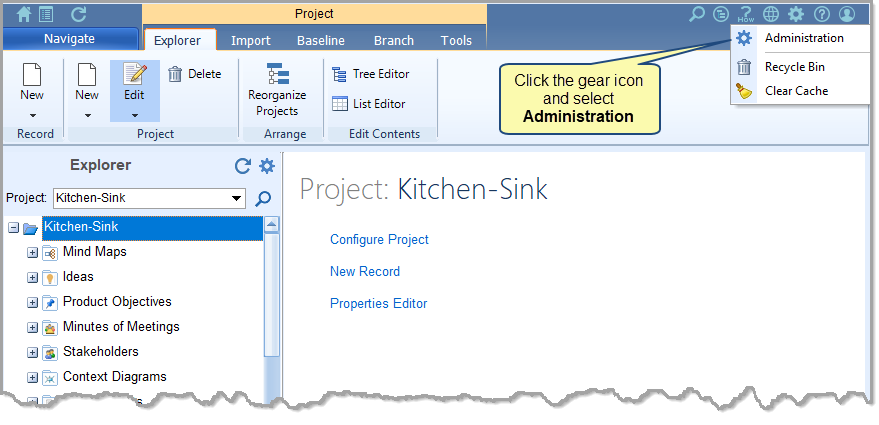
Step 2. Navigate to Project Settings, select a project, and then select Display Format for Record Name / Title
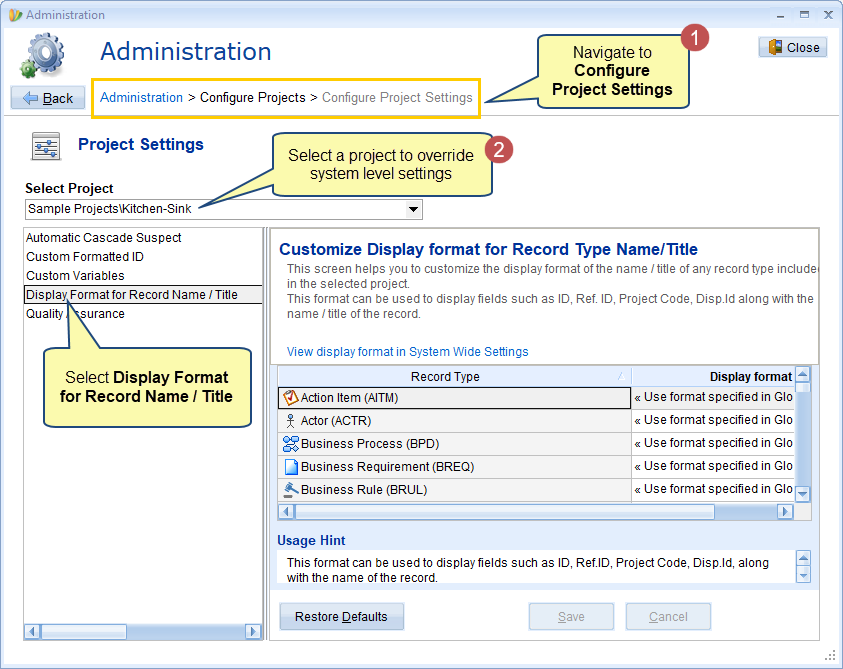
Step 3. Specify Name Display Format
You can use the following tags:
- %ID%: for displaying the ID of the artifact.
- %Ref. ID%: for displaying the Ref. ID of the artifact.
- %Name%: for displaying the Name/Title of the artifact.
- %PROJECT CODE%: for displaying the Project Code associated with the project of the current artifact.
- %Disp.ID%: for displaying a custom formatted ID based on the setting.
- <<Use format specified in Global Settings>> – It will use the format specified in the system-wide setting.
| ONLINE HELP |
You can access detailed information on each artifact identifier from the link below:Understanding Artifact Identifiers |
For example, %TITLE% – [%ID%] [%Ref.ID%] will display the artifact as “CubeSat Dimensions – [ID – TKC4353B2]” where “CubeSat Dimensions” is the name of the artifact and “TKC4353B2” is the Ref. ID of the artifact.
| NOTE |
|
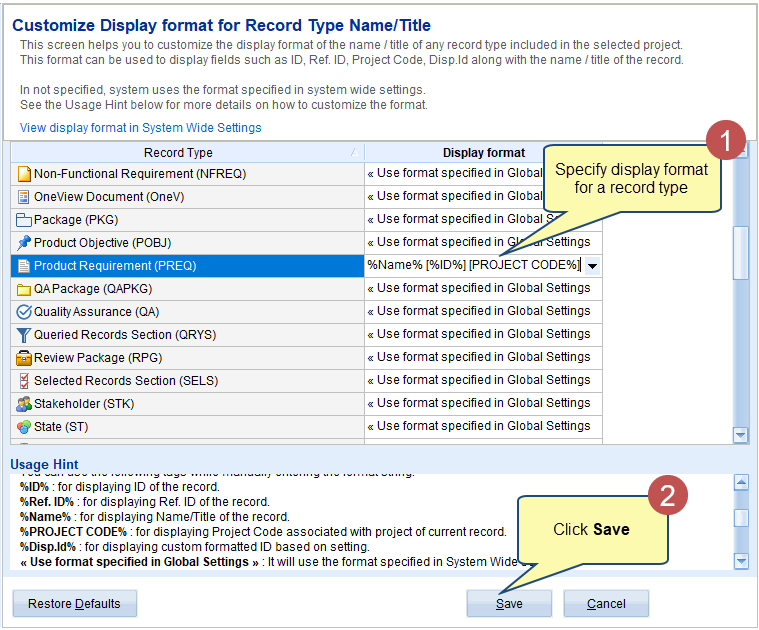
The following images show the specified Name Display Format in Repository Explorer
System-level setting
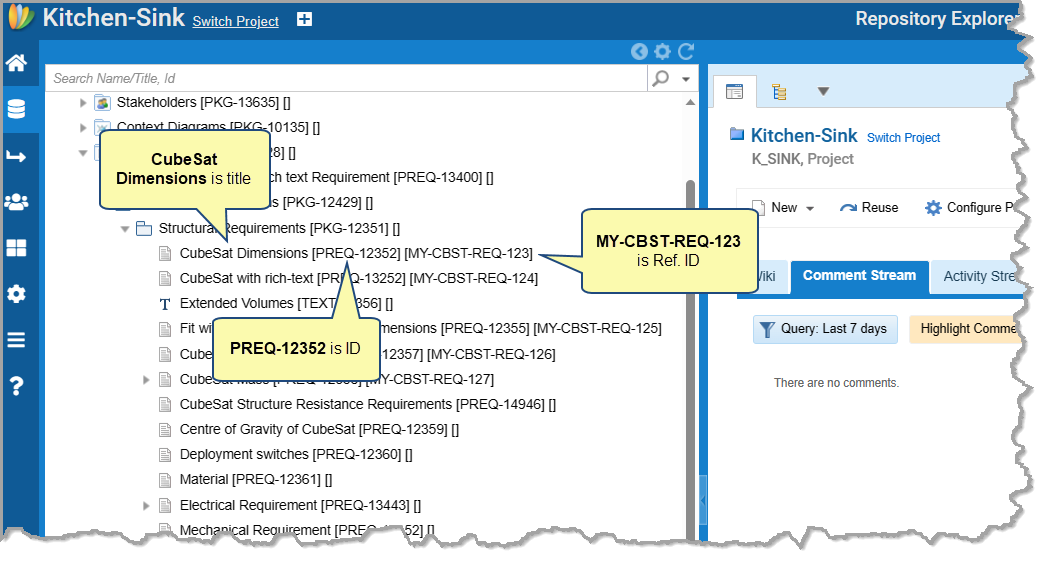
Project-level setting has overridden system-level setting
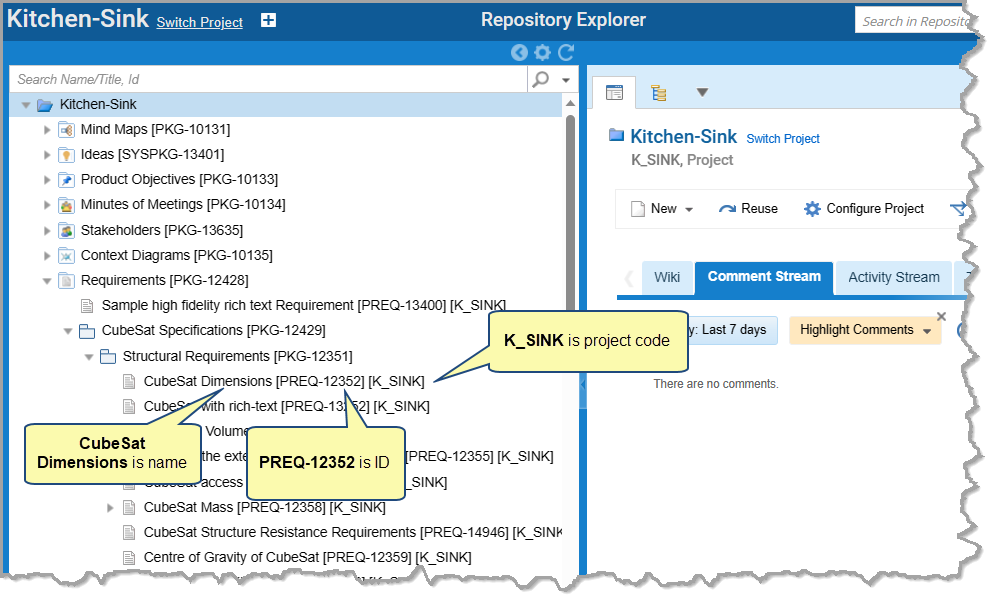
Related Articles
Specifying Text Format of Artifact Links
Revised: September 8th, 2023