Overview
Reports can be generated in TopTeam to share artifacts and their specific details. Reports are generated in PDF or Microsoft Word format, depending on your selection. TopTeam provides template flexibility, allowing you to tailor report content to your specific needs.
Methods for Generating Reports
TopTeam offers two different methods for generating reports:
- Standard Report – This method allows you to easily generate a detailed report for different sections without requiring a template.
- Custom Report – Select a predefined template to generate your report.
You may decide which method you want to use for generating a report. Using both methods, you can generate a report for single as well as multiple artifacts.
|
NOTE
|
You can personalize a template in Custom Reports to suit your needs, but this requires you to add commands/syntaxes to the template. It is important to note that this is for advanced users who should know the commands to make the desired template changes. To see a list of all commands that can be used in a template for customization, see DocProcessor Commands Reference Guide. |
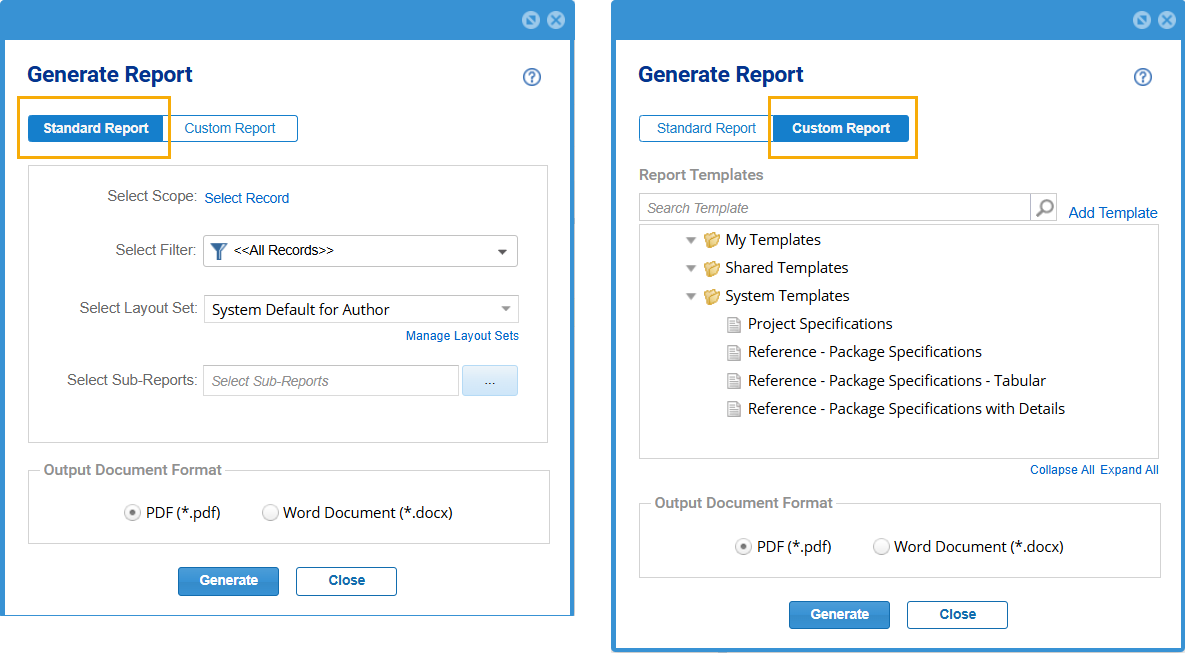
Step 1. Opening Generate Report
The initial step to open the Generate Report screen is the same regardless of whether you plan to generate a Standard Report or a Custom Report.
You can open Generate Report screen in the following ways:
1. Opening for a Single Artifact
You can access Generate Report action for a single artifact from the ![]() icon in Detail Editor or split pane toolbar in the repository.
icon in Detail Editor or split pane toolbar in the repository.
- Select an artifact in the explorer or any interface such as document-like view, tree view, etc.
- Click the
 icon.
icon. - Click Generate Report.
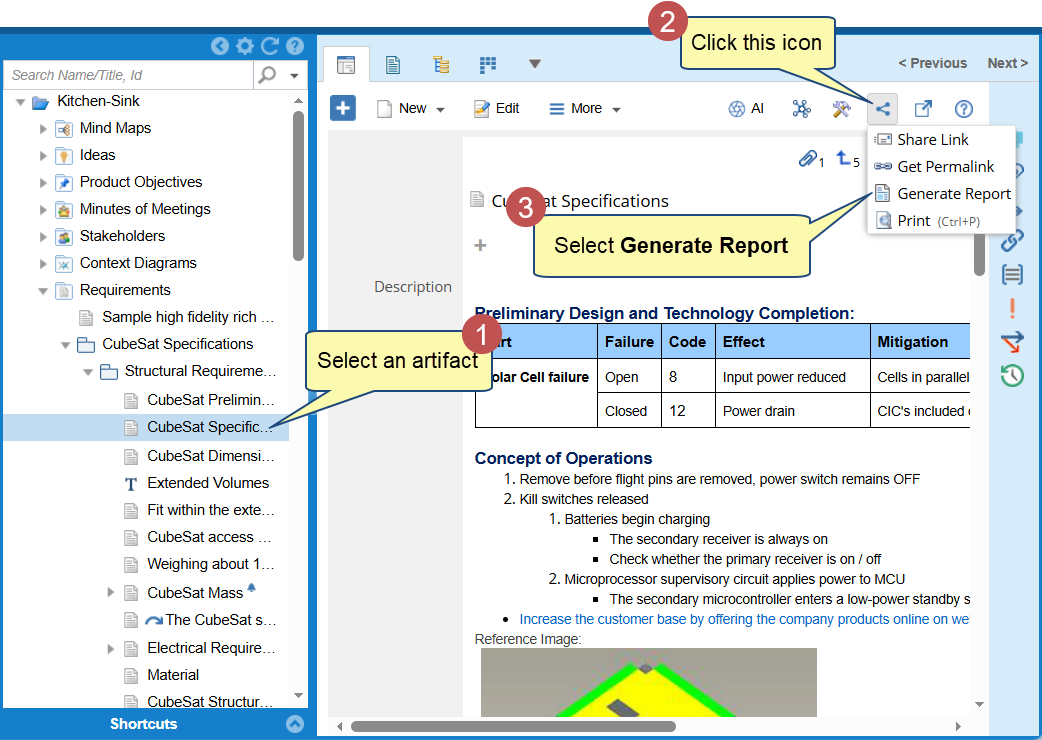
|
NOTE
|
You can also generate a report of a single artifact by selecting a project in the explorer. On the Generate Report screen, you need to select a specific artifact for which you want to generate the report. |
2. Opening for Multiple Artifacts
You can access Generate Report action for multiple artifacts from a Project, Package or multiple artifacts in the explorer.
A floating toolbar appears whenever you select multiple artifacts or packages in any interface such as explorer, document-like view, tree view, list view, etc.
From there, you can click the ![]() icon and select Generate Report.
icon and select Generate Report.
|
NOTE
|
When you generate a report for a package, the generated report will include all the package contents by default. |
The following image shows the opening of Generate Report screen from Artifact Tree View. In a similar method, you can open the screen from other interfaces.
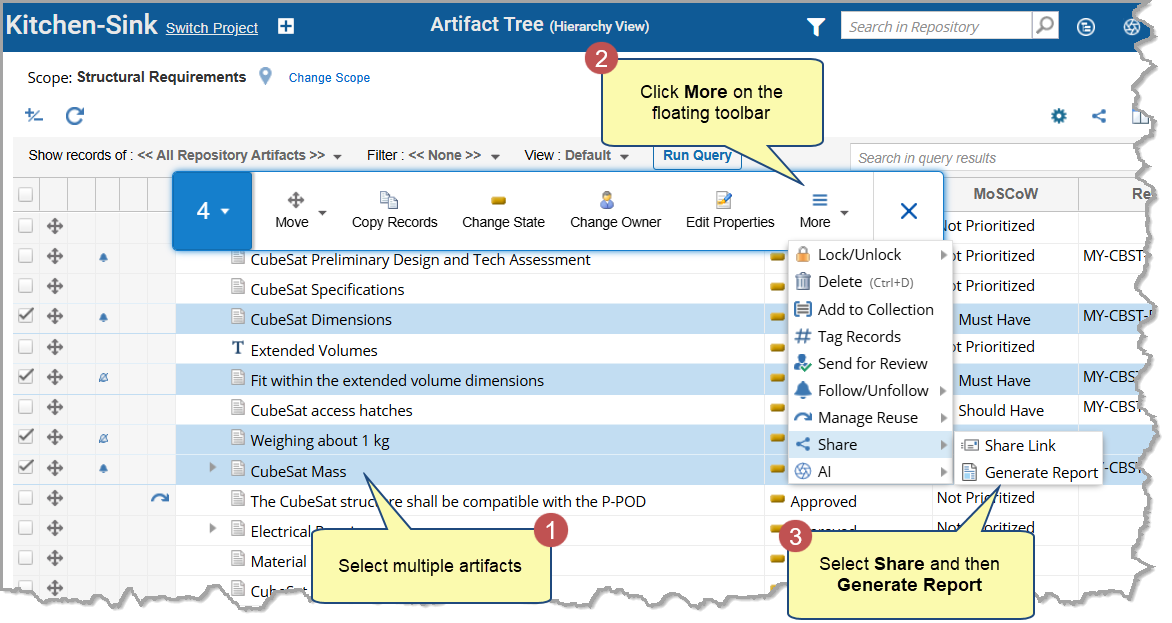
3. Opening for a Package
Select a package and click ![]() icon and select Generate Report. This will generate a report for all the package’s artifacts.
icon and select Generate Report. This will generate a report for all the package’s artifacts.
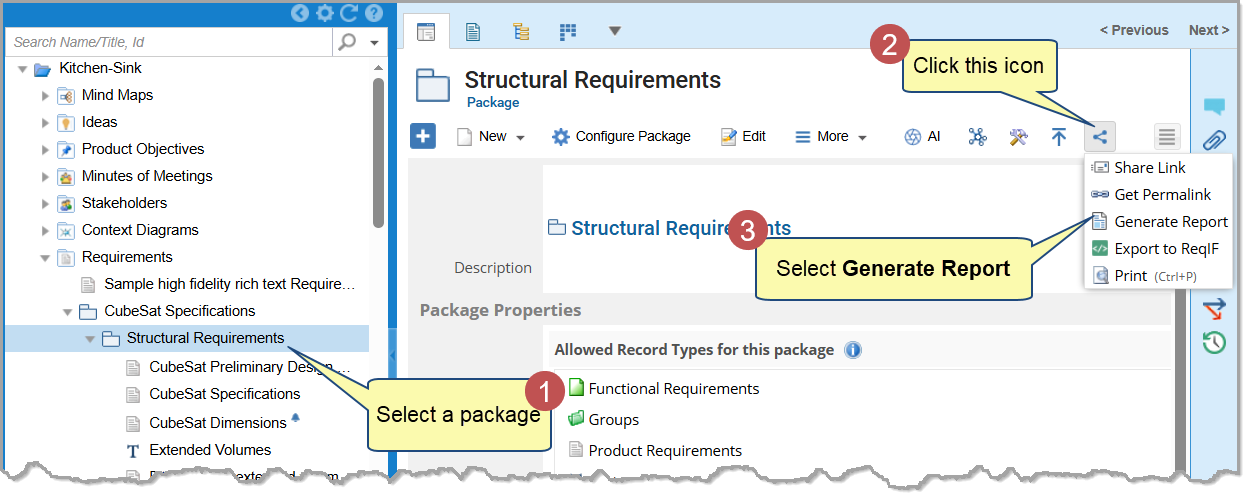
4. Opening for a Project
Select a project and click the ![]() icon and select Generate Report. From here, you can specify the location of the artifacts for which you want to view the report.
icon and select Generate Report. From here, you can specify the location of the artifacts for which you want to view the report.
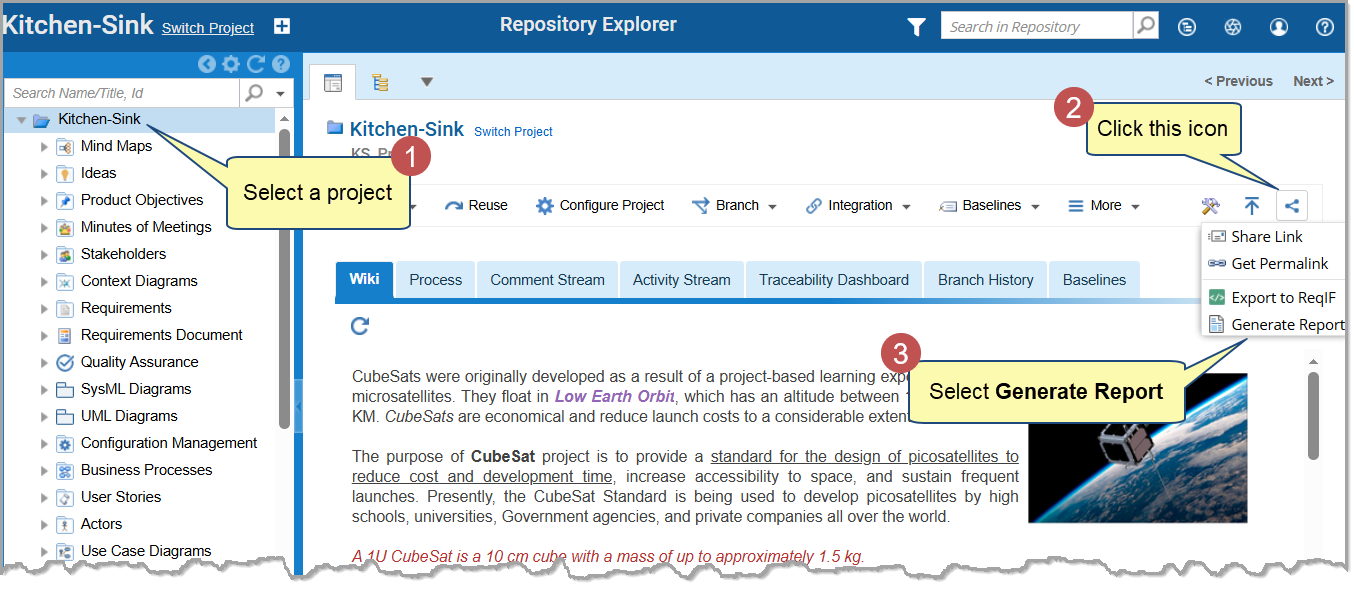
Step 2. Generating Report
When you invoke the Generate Report screen, you must select the appropriate tab (Standard Report or Custom Report) to begin configuration.
1. Configuring and Generating a Standard Report
Once the screen is open, the following steps are used to configure a Standard Report.
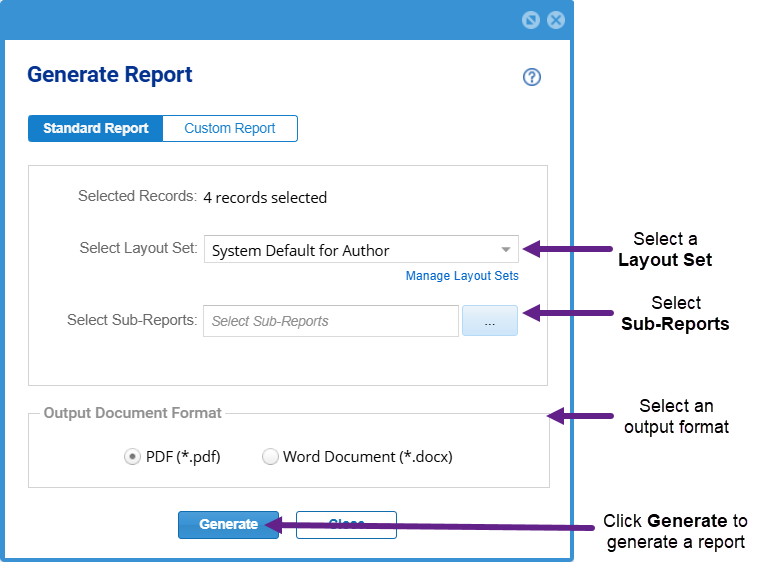
Step 1.1. Selected Records or Select Records
- This section will show you selected artifact, package, or number of artifacts based on where you have opened the Generate Report screen from, (e.g., from the detail editor, package, or multiple artifacts)
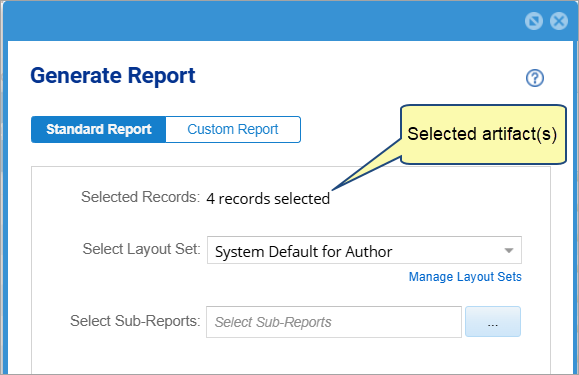
- This section will allow you to select a single artifact or multiple artifacts (by specifying their location) if you have opened the Generate Report screen from a project.
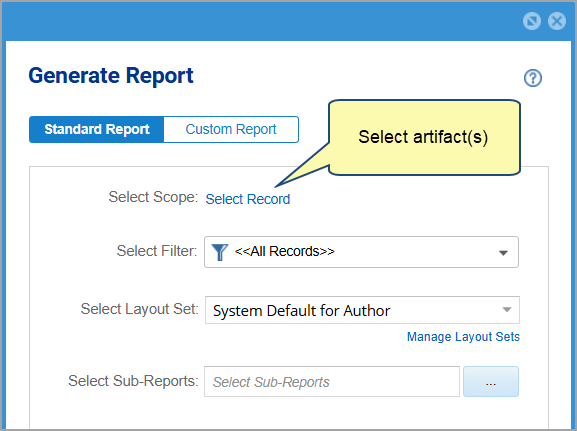
Step 1.2. Select Layout Set
Select a Layout Set to display a specific layout for the artifact details in the report.
You can also create a custom Layout Set by clicking the Manage Layout Set link.
For more information on Layout Sets, see Creating a Layout Set.
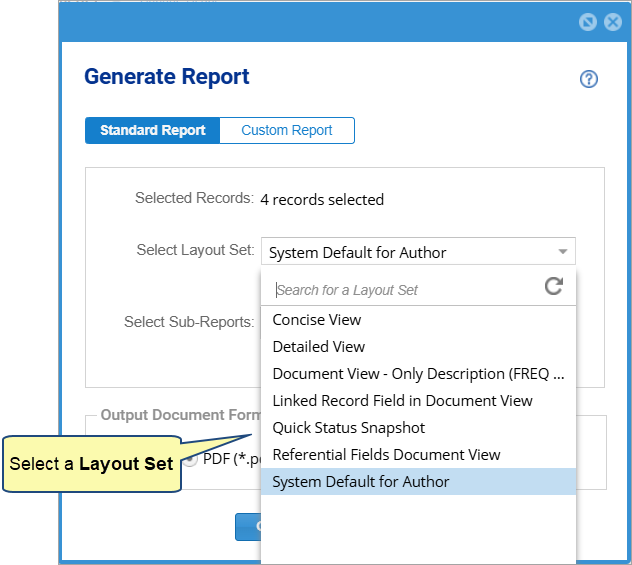
Step 1.3. Select Sub-Report(s)
Select Sub-report(s) from the drop-down menu of the Select Sub-Reports. For each artifact of the main report, a Sub-Report is executed and placed under the primary artifact.
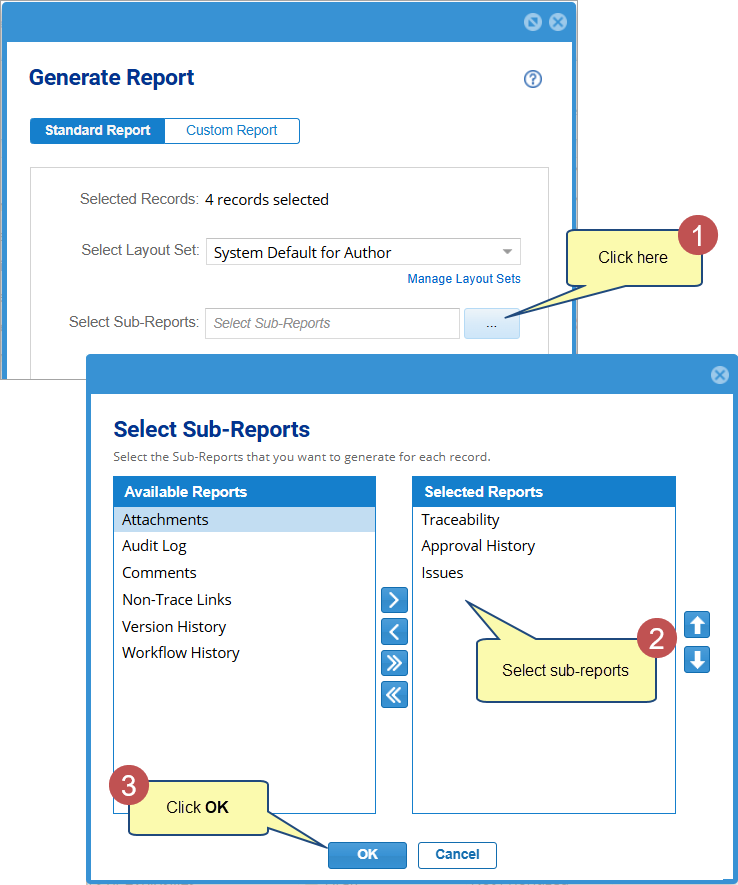
|
TIPS
|
To select or remove Sub-Reports, use any of the following options:
|
Step 1.4. Output Document Format
Choose to generate a report in PDF or Microsoft Word document format.
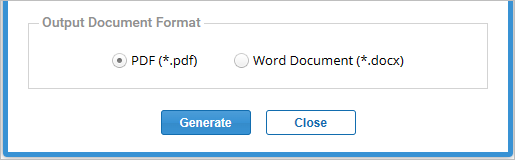
Step 1.5. Click Generate to generate the report
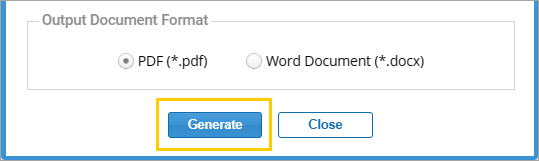
Sample Report

2. Configuring and Generating a Custom Report
If you wish to use a predefined template, once the Generate Report screen opens, navigate to the Custom Report tab
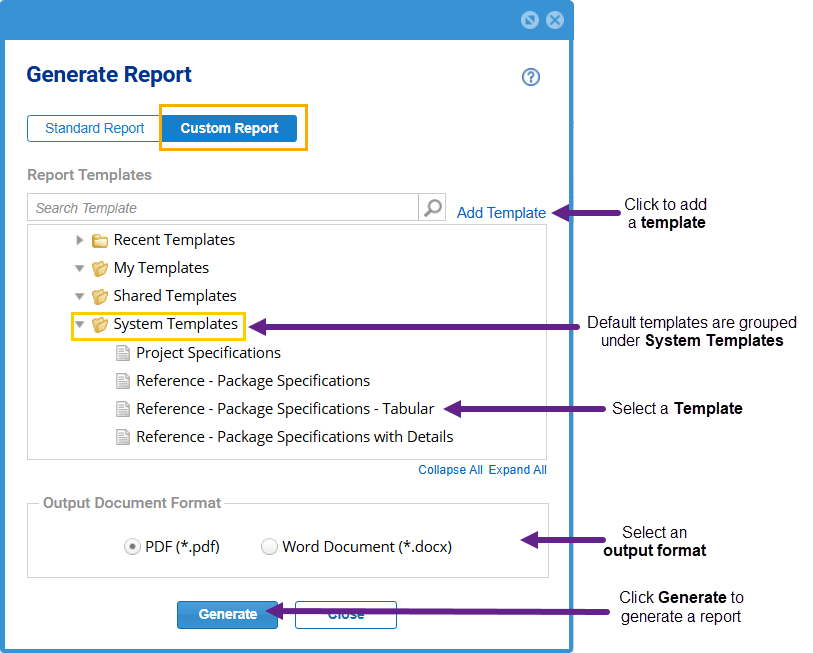
Step 2.1. Select a Predefined Template or Customize Template
- TopTeam provides default report templates representing the most commonly used report layouts. The templates displayed will be based on the type of artifacts you have selected.
- You can use these default templates as the starting point to create your customized report layouts. You can also use the default report template of your organization.
|
NOTE
|
You can customize a default report template. However, template customization requires specialized knowledge of commands/syntaxes and is for advanced users. Consult the DocProcessor Commands Reference Guide. |
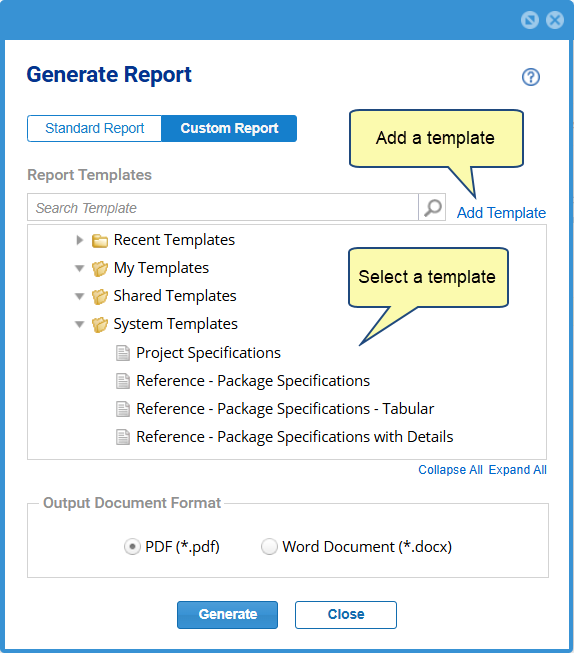
Step 2.2. Output Document Format
Choose to generate a report in PDF or Word document format.
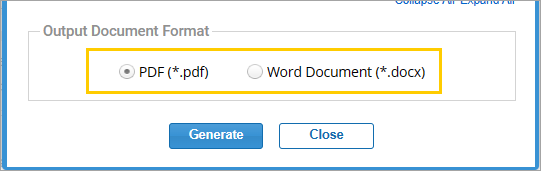
Step 2.3. Generate Report
Click Generate to generate a report.
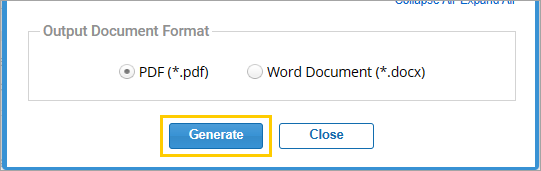
Sample Report
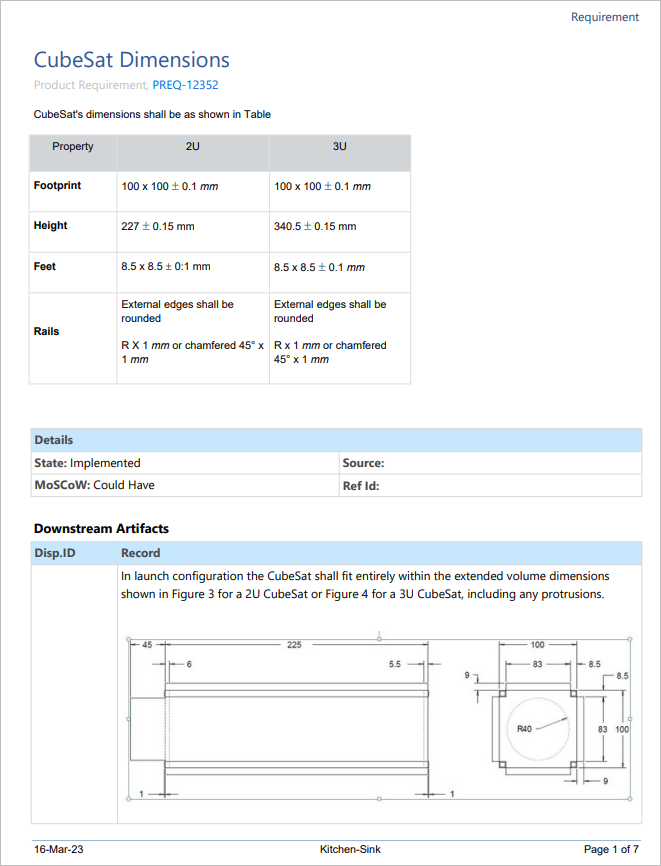
Related Articles
Revised: November 28th, 2025