Layout Set is a collection of record type screens.
In TopTeam, you can define screens or layouts by specifying fields, their order, etc. for a record type. You can then assign them to users based on their user type, such as author, collaborator, etc. For more information about record type screens, see Configuring Record Type Screens.
In a Layout Set, you can select multiple record types and screen for each record type. Together they create a layout set. You can also assign a layout set to all or desired user types.
You can define multiple Layout Sets. For example, you can define a layout set with the Name & Description fields and another layout set with more details.
Layout Set is required for the following:
- While generating an Ad hoc Report for artifacts, you need to select a layout set that will display in the report. For more information about Ad hoc Report, see Generating Reports.
- While viewing artifacts in Document-like interfaces, you can select a layout set to apply to a view. For more information, see Document View.
- While viewing artifacts in Focused View, you can select a layout set to apply to a view.
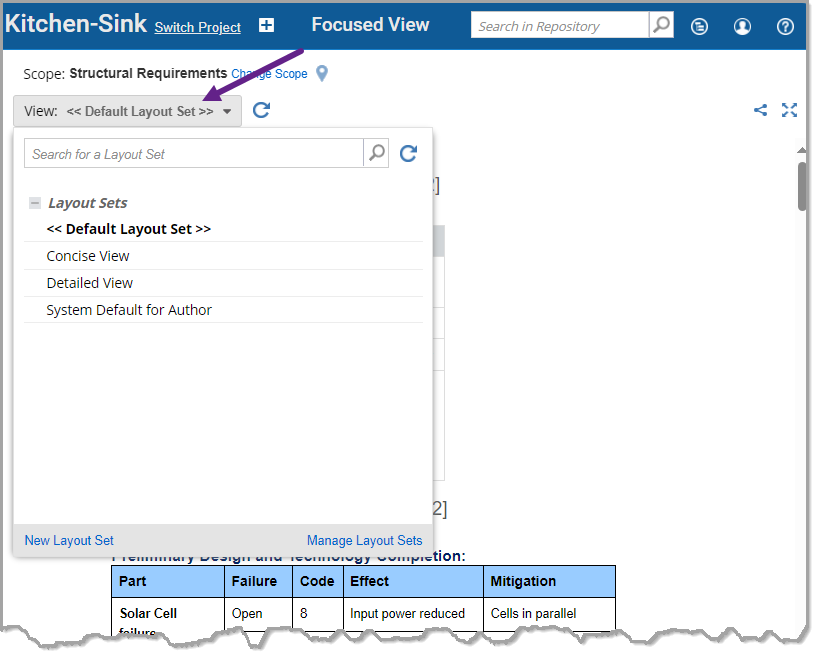
This article describes the procedure for defining a Layout Set.
Step 1. Navigate to the Administration area
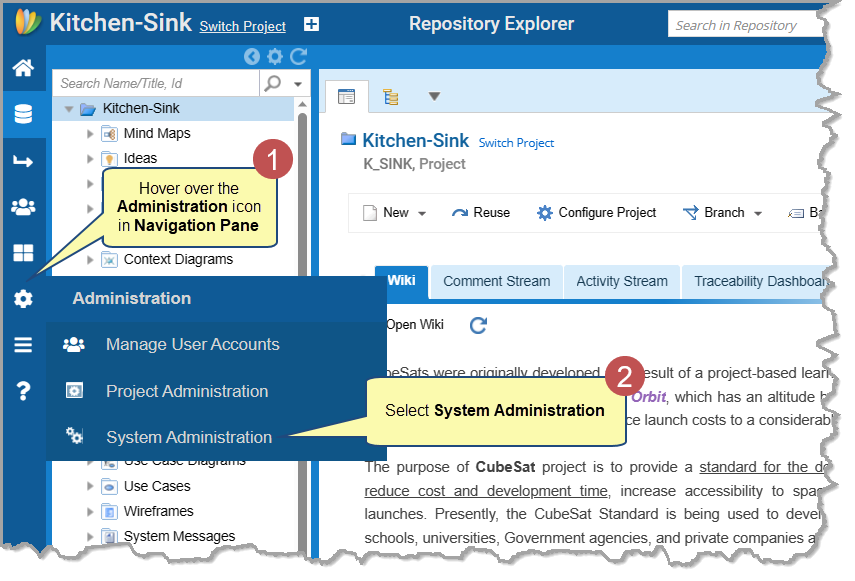
Step 2. Navigate to Manage Layout Sets
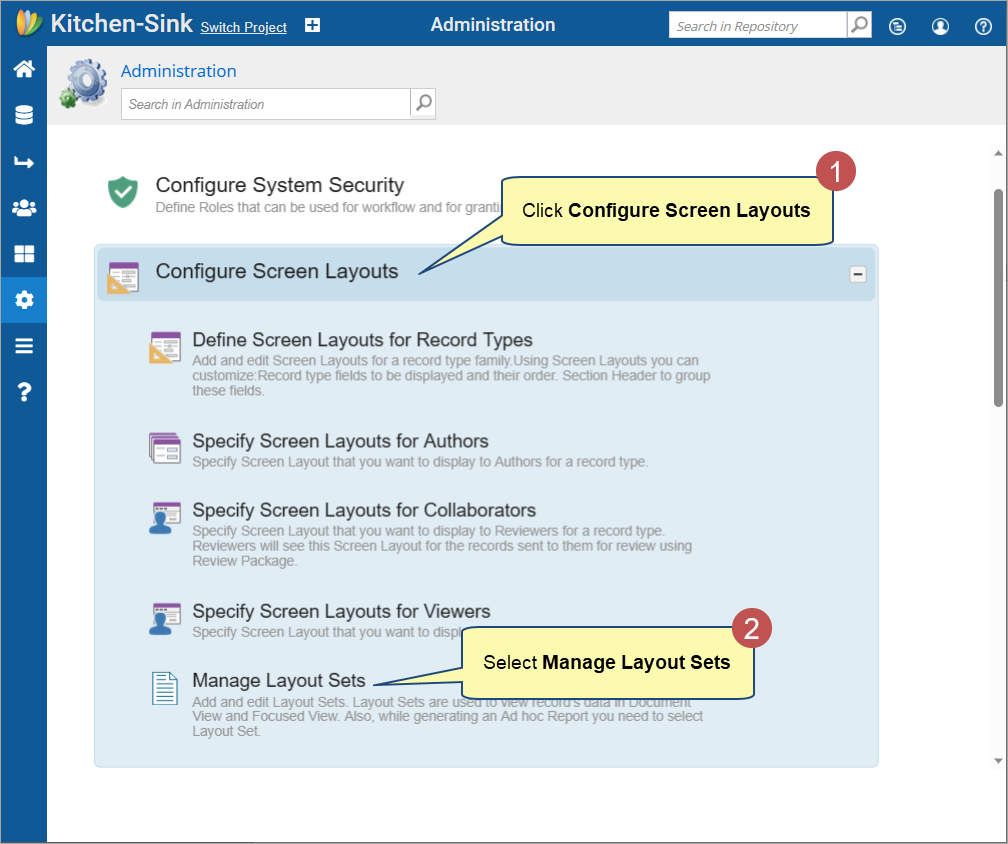
Step 4. Click New Layout Set
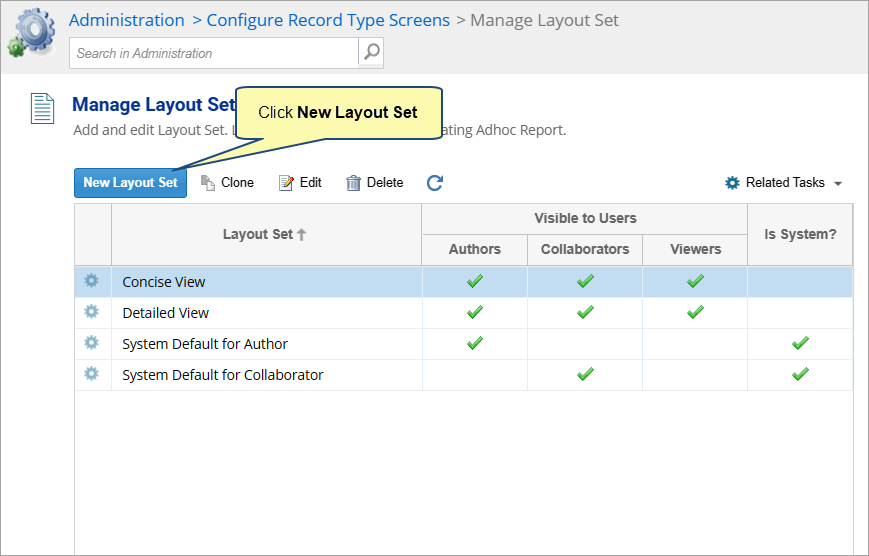
Step 5. New Layout Set Wizard will start
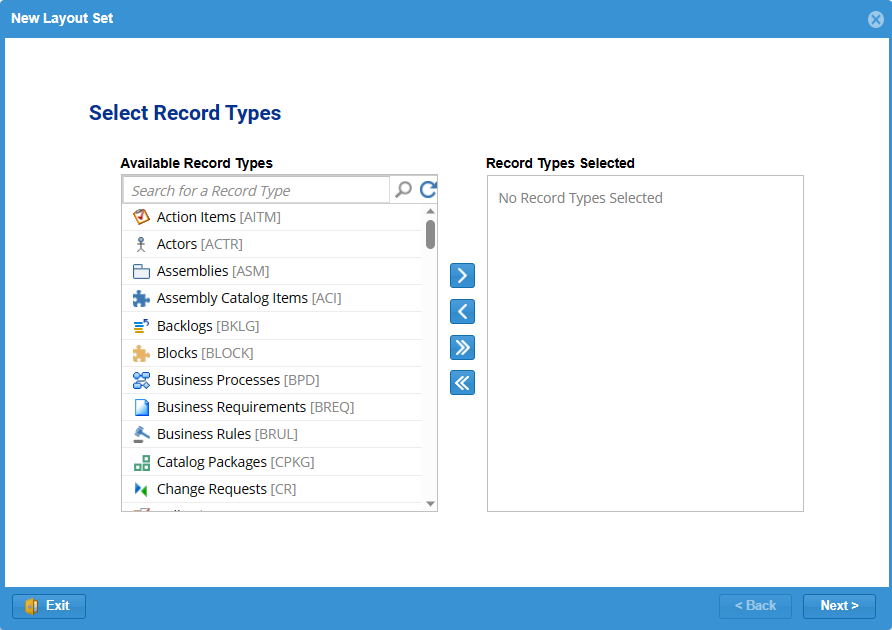
Step 6. Select all or desired record types from the Available Record Types box and add them to the Record Types Selected box
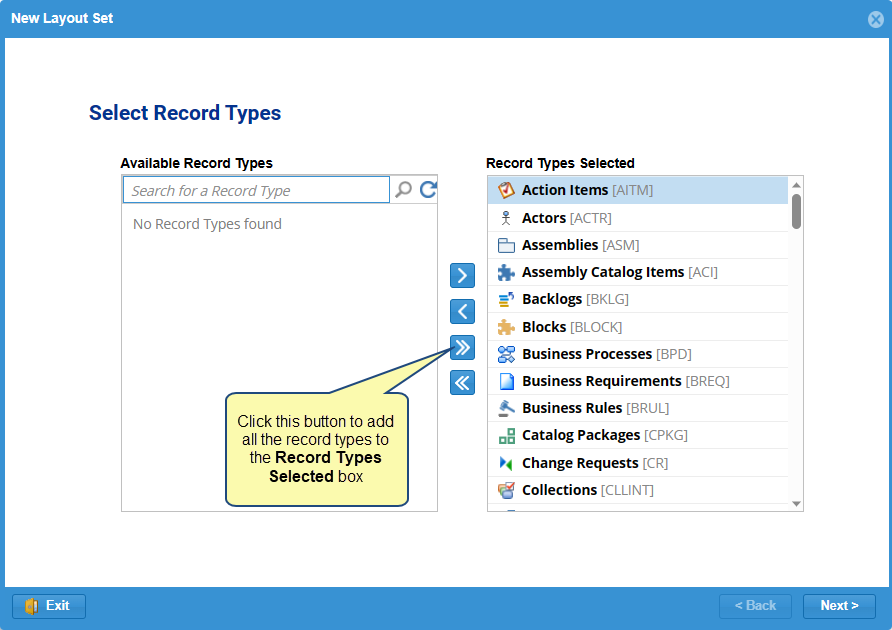
| TIPS
|
To select record types, use any of the following options:
|
Step 7. Select Screen for Record Types
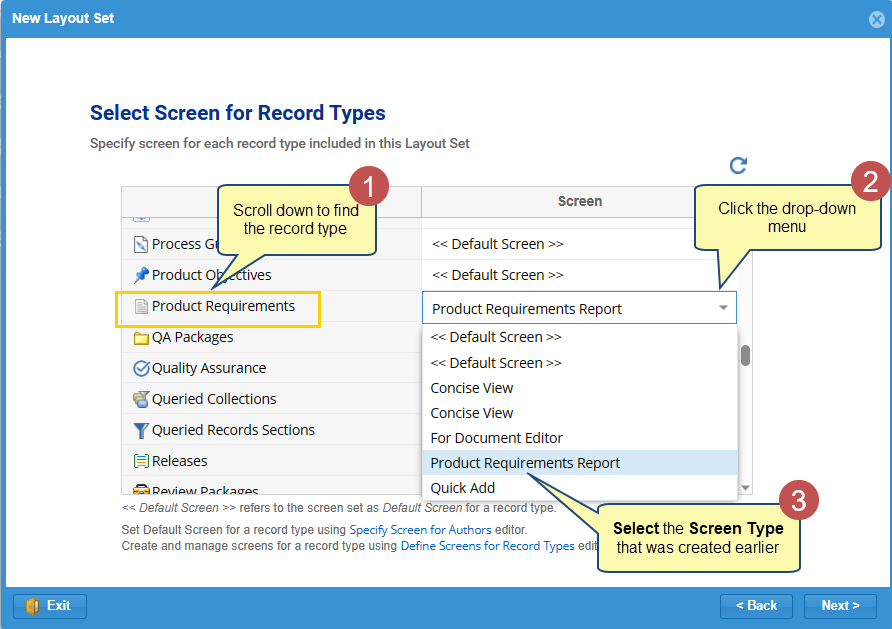
Step 8. Choose who can view and use this Layout Set
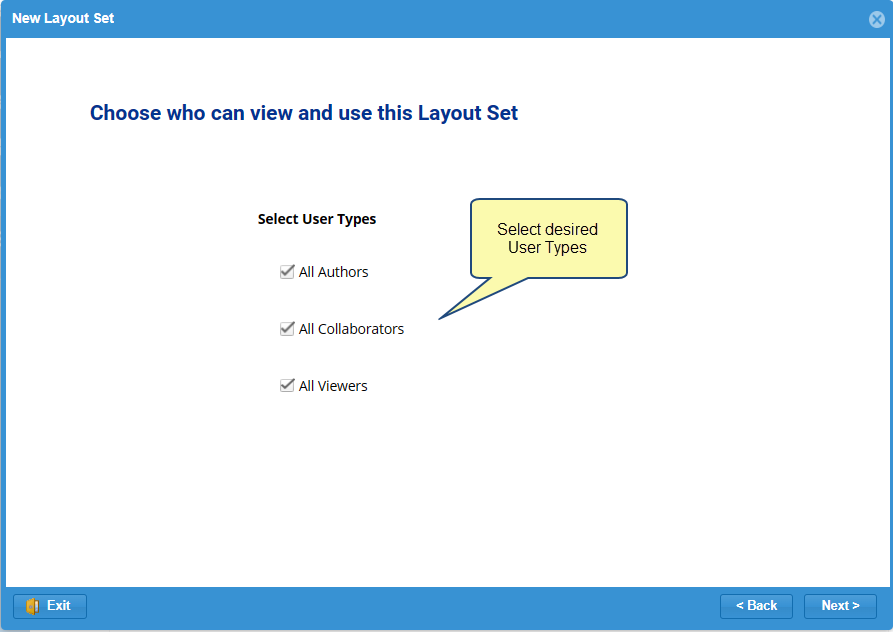
Step 8. Enter Layout Set Name
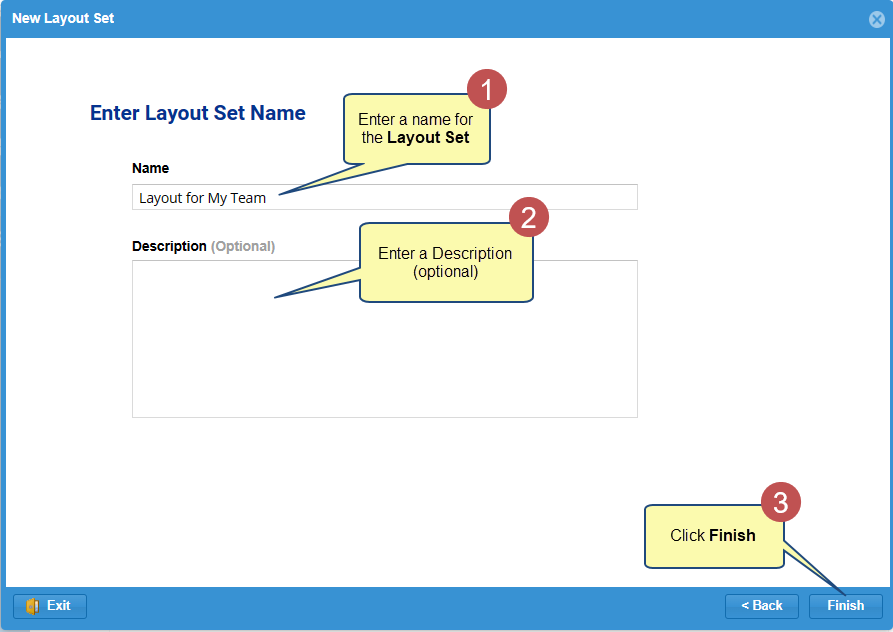
New Layout Set has been added.
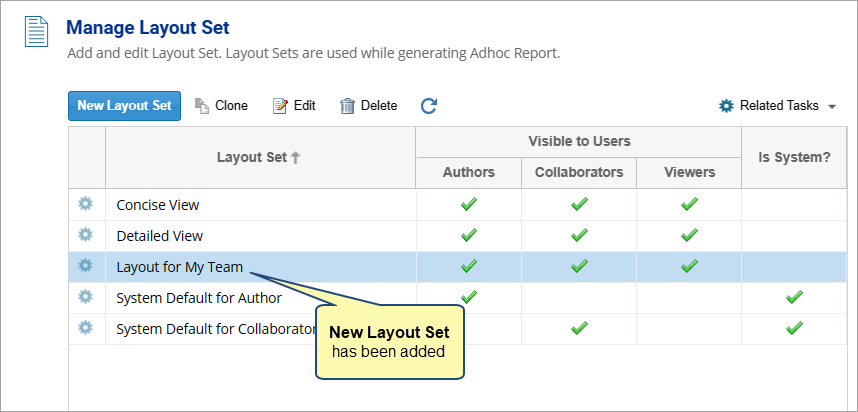
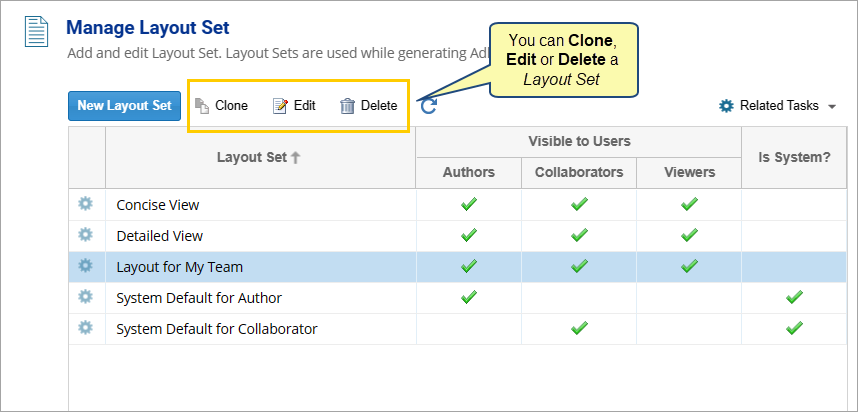
Next Step
Once you’ve created a Layout Set, you can now use it to view artifact details in Document View, Focused View, and generate an Ad hoc Report.
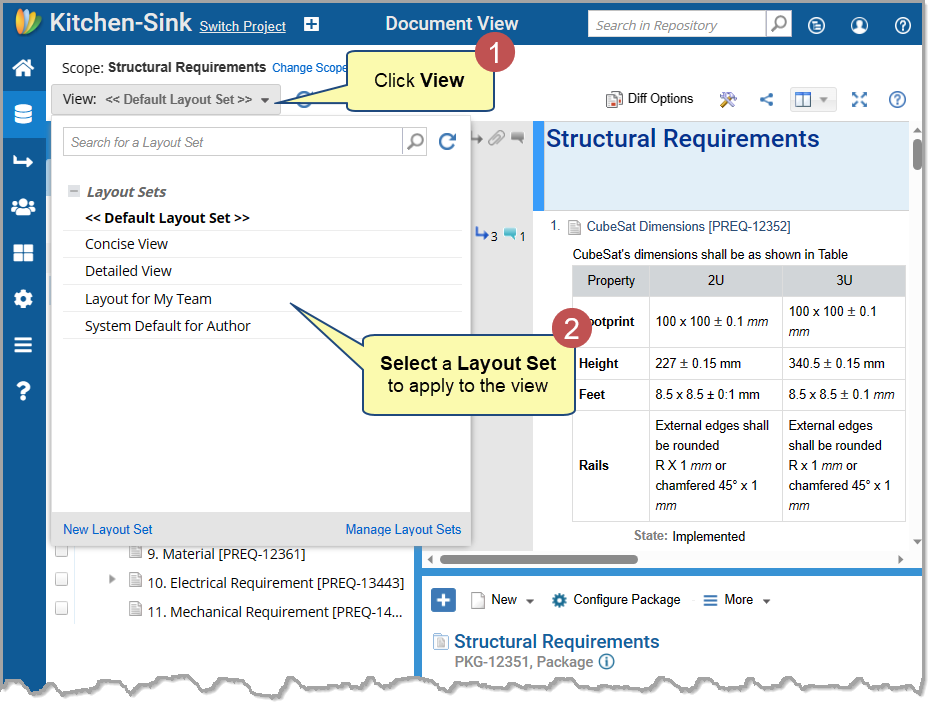
Apply Layout Set to the Document View or Focused View
Revised: September 20th, 2023