Overview
This article outlines the steps to install TopTeam Cloud App using the Auto Update feature.
Alternatively, you can install TopTeam Cloud App using the MSI installer. To learn more, click here.
Introduction to TopTeam Auto Update App
In some organizations, deployment of Windows client applications is a long and involved process requiring the participation of Windows administrators. In some cases, it also requires packaging of the application for deployment and pushing the updates to users’ computers.
TopTeam provides a solution to this problem via TopTeam Automatic Update feature. TopTeam Automatic Update helps organizations easily deploy TopTeam Cloud App from the initial installation to subsequent updates – on all users’ computers.
NOTE: Please contact TechnoSolutions Support for TopTeam Auto Update App download link. For technical reference, refer to the TopTeam Auto Update Technical Reference Guide.
How TopTeam App Launcher works?
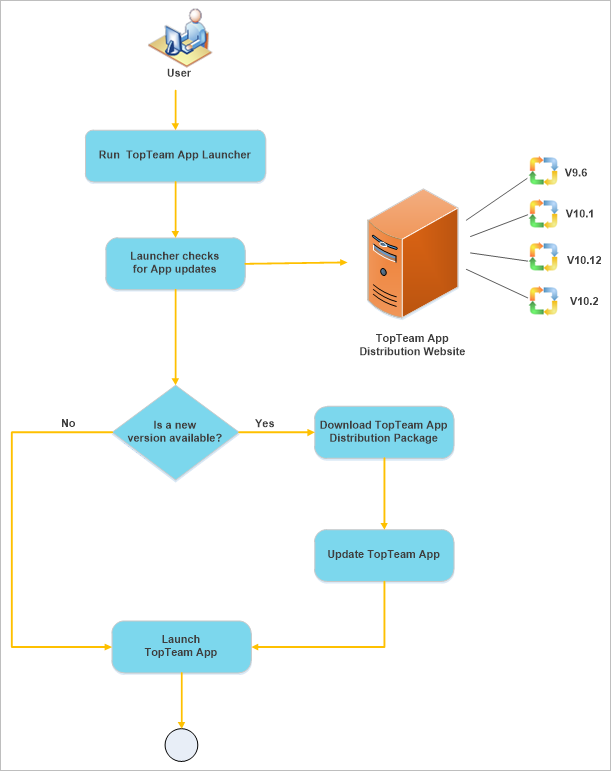
Preparations
Extract the downloaded zip file in the folder in which you have read and write permissions.
Prerequisites
Refer to System Requirements for TopTeam Cloud App and ensure that the computer on which you want to install TopTeam Cloud App meets the requirements.
The following are the steps to install TopTeam Cloud App using Auto Update feature
- Download the TopTeam App Launcher zip file provided by TechnoSolutions Support.
- Extract the downloaded zip file.
- Double-click the TopTeamLauncherApp EXE and run it.
- This will download and install the required files from the server.
- Next, TopTeam Cloud App will be launched.
- TopTeam Cloud App shortcut will be created on your desktop. You can use this shortcut to launch TopTeam Cloud App.
See Also
Installing TopTeam Cloud App using MSI installer
Logging into TopTeam Cloud App
Revised: June 29th, 2020