Overview
You can create custom Record Types to extend the out-of-the-box functionality of TopTeam to meet your organization’s specific needs. For example, you can create custom Record Types to document project information such as:
- Business Objectives
- Project Risks
- Error Messages
- Visio Diagrams (via OLE Objects)
- And practically any other type of information
This article explains how to create custom Record Types.
Who should read this?
- TopTeam Administrators
Prerequisites
You must log in with a User Account with the System Administrator’s permission.
Step 1. Go to the System Administration
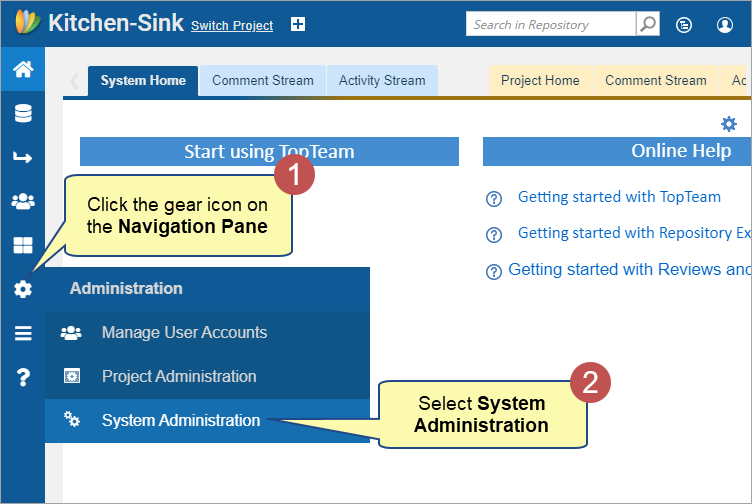
Step 2. Click Customize Record Types
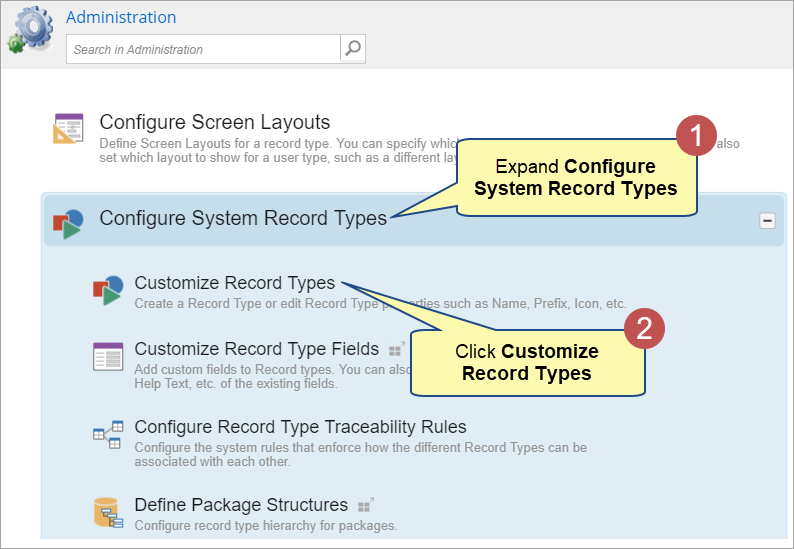
Step 3. Click New Record Type
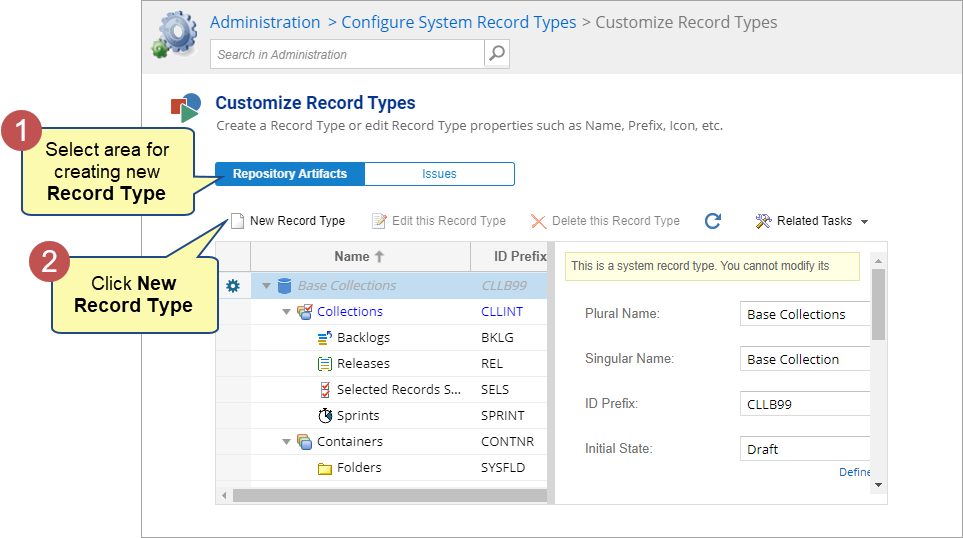
Step 4. Follow the wizard
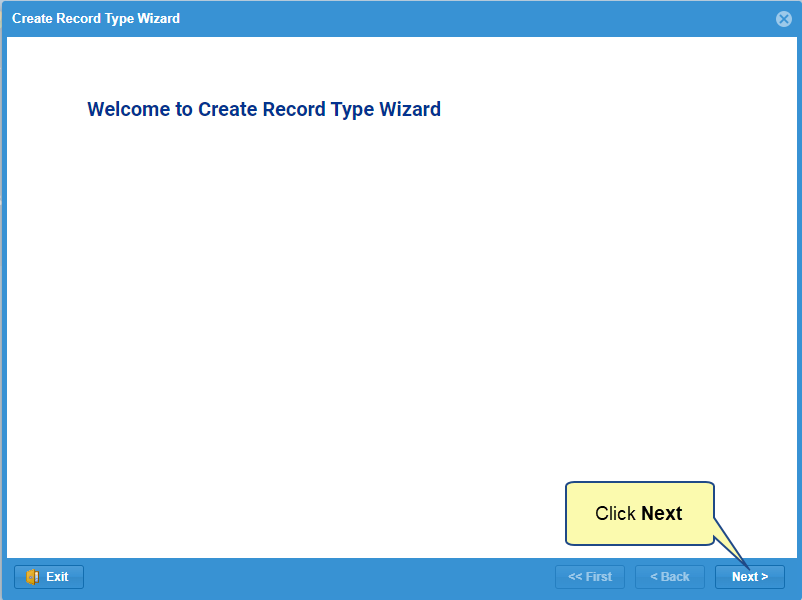
Step 5. Select a parent Record Type carefully
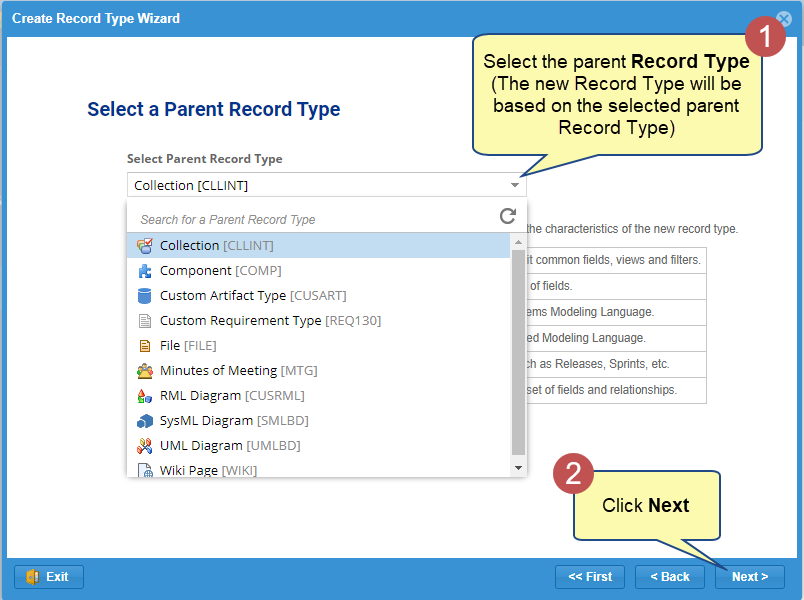
For example,
- To create a new Requirement Type, use the Custom Requirement Type as the parent.
- To create a general-purpose record (such as for documenting Error Messages, Project Risks, etc.), use the Custom Artifact Types as the parent.
Step 6. Enter a Name and Description (optional) for the new Record Type
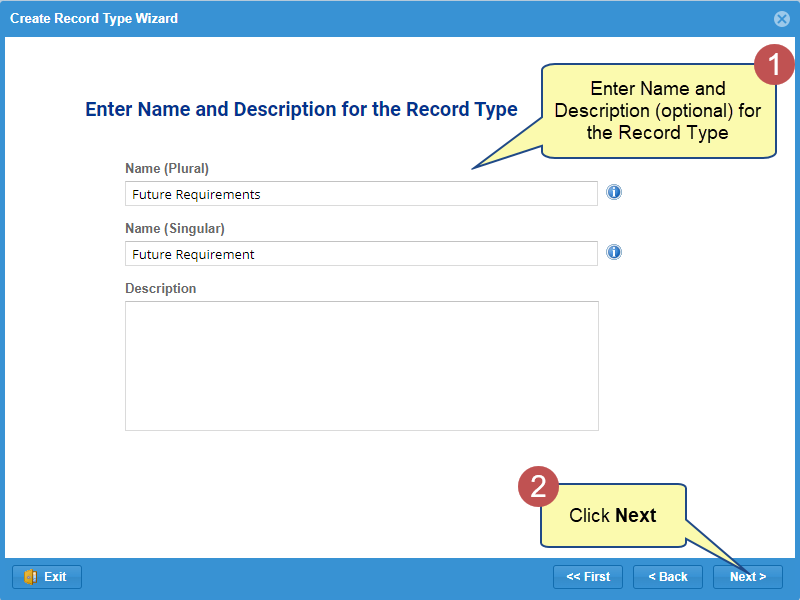
Step 7. Enter Prefix (unique text identifier) for the Record Type
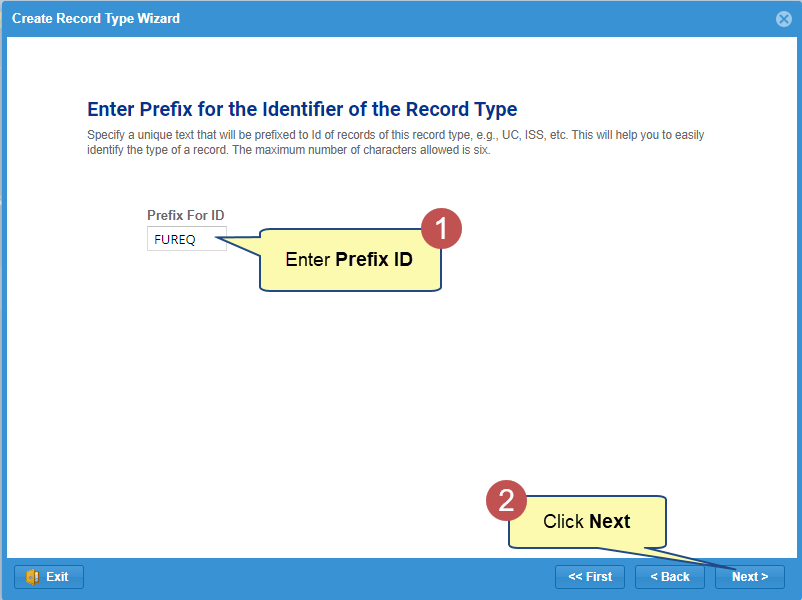
Step 8. Specify the Initial State of the Record Type
INITIAL STATE: Whenever an artifact of the selected type is created, the specified “Initial State” will be assigned.
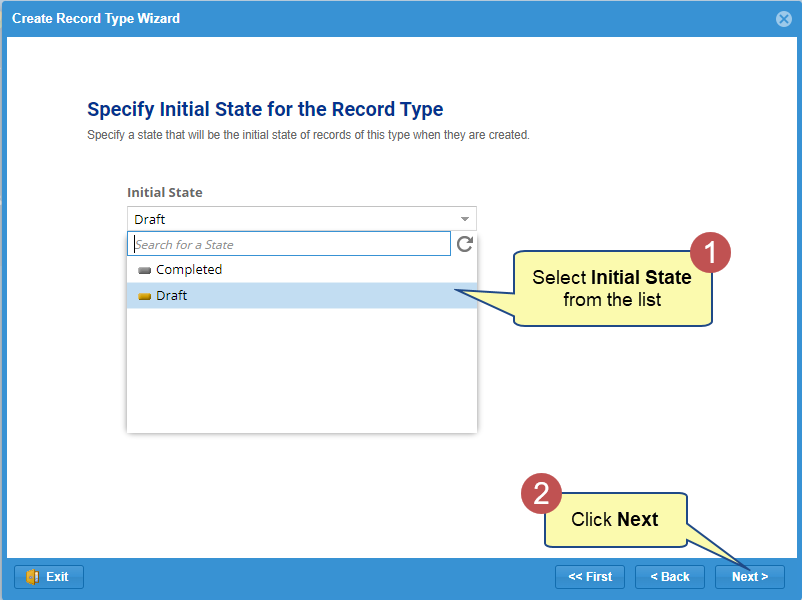
| NOTE
|
You can change the “Initial State” after fully defining the Record Type States/Workflow Life Cycle. |
Step 9. Enter the default display order for this Record Type in Repository Explorer
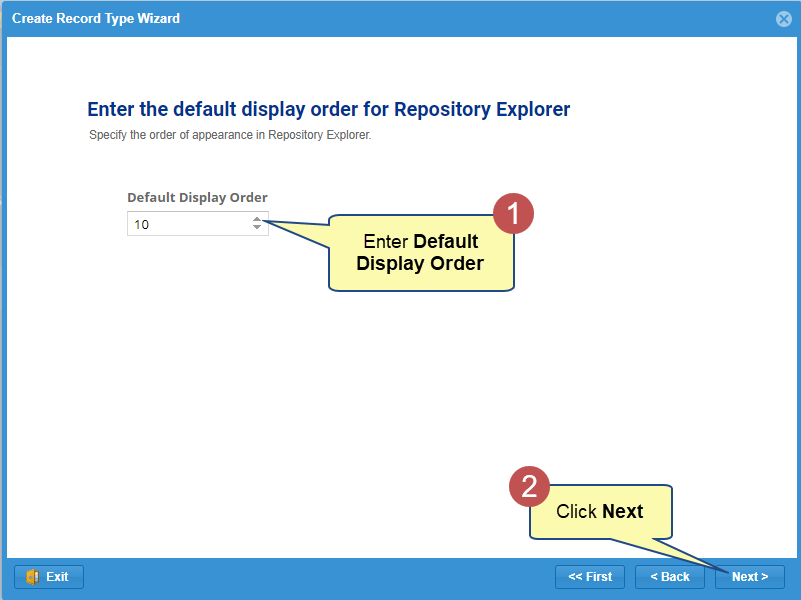
Step 10. Select an icon for this Record Type
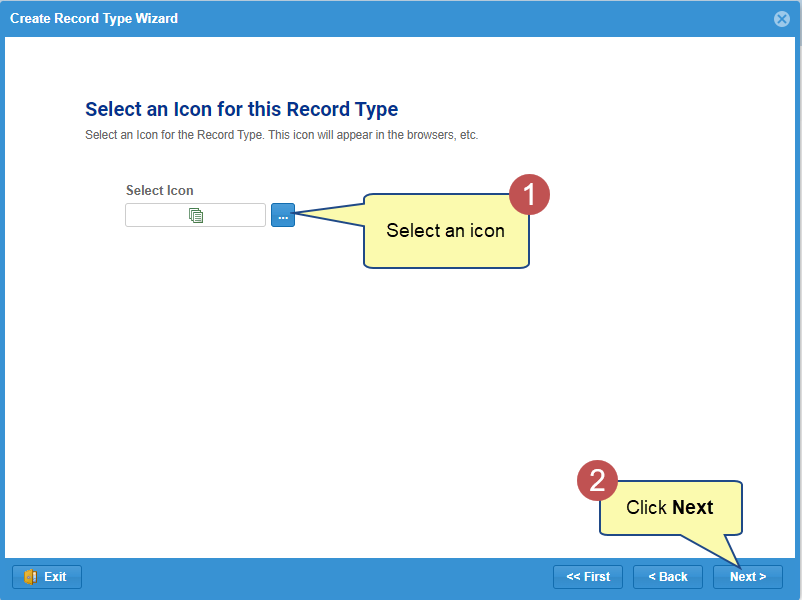
| NOTE
|
The selected Record Type icon appears in Repository Explorer nodes and other interfaces. |
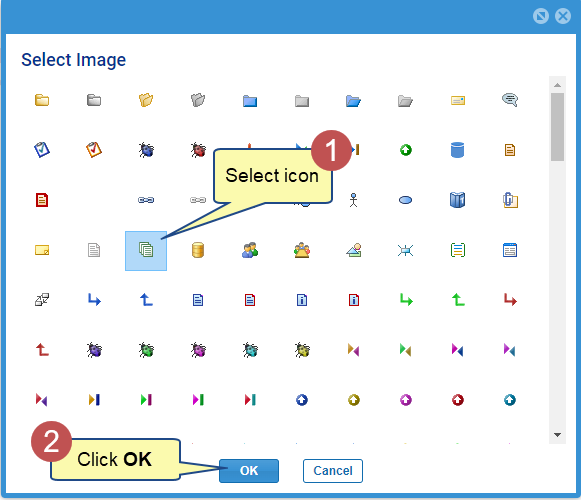
Step 11. Specify Record Type properties
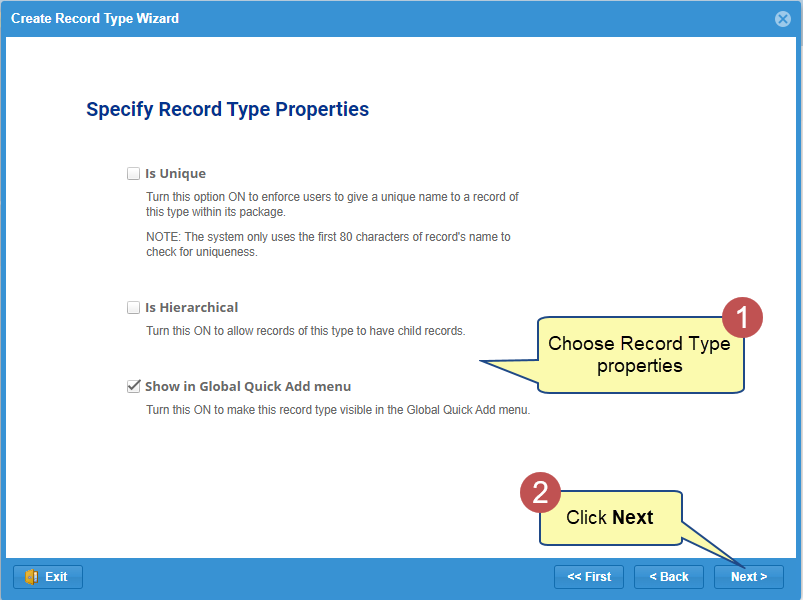
Step 12. Enable or disable explicit Stakeholder Approval for the new Record Type
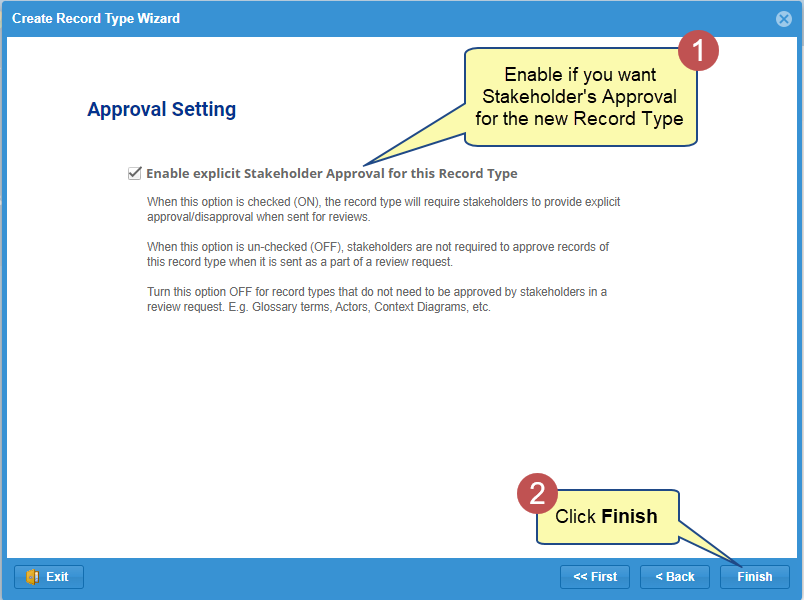
The Record Type has been created.
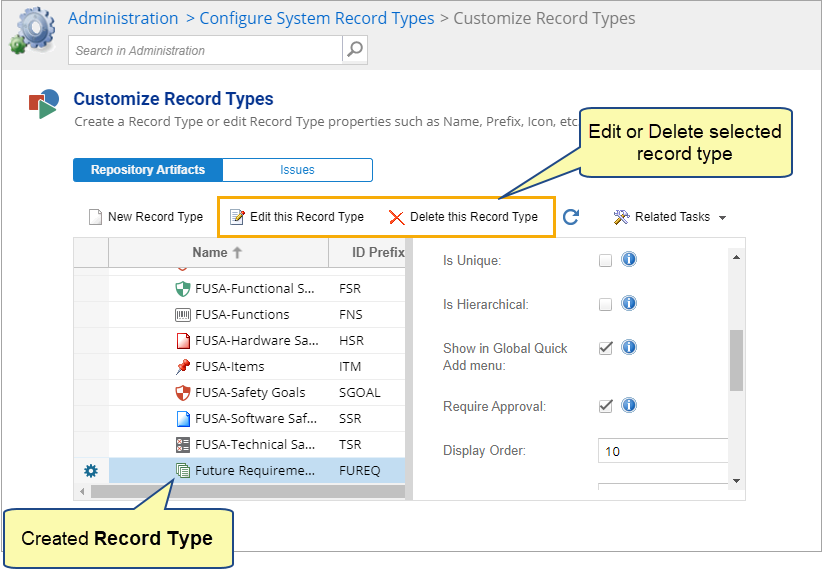
Similarly, you can create a New Record Type for Issues area. In the step 3, you need to select Issues and follow the wizard.
IMPORTANT steps after creating a new Record Type
- Entering Data/Using in a Project:
Include new Record Type in a Project – When you create a new Record Type, you must also include it in a Project before you can start entering the data. To learn more, click here.
- Traceability:
Define Record Type Traceability Rules – If you want to be able to create “Trace Links” with other Record Types in the repository, you must specify the traceability rules before you can create the trace links. To learn more, click here.
- Custom Fields and Workflow Life Cycle:
- Record Type Fields and Form Layout – You can rename existing fields and create custom fields to hold specific data attributes for the new Record Type. You may also want to alter the default Form layout to place new fields, add or remove tabs, etc.. To learn more, click here.
- Record Type Status Life Cycle – You may also want to define the “status life cycle” or workflow for the Record Type.
These functions and several other advanced functions are available from the Administration area.
See Also
Creating Custom Record Types (Desktop App)
Revised: December 12th, 2023