Overview
This article describes how to register and load (License files) in TopTeam using Management Console.
Prerequisites
- Ensure that you have the TopTeam Application Server’s License Certificate Files (*.tlf or *.tlcf) sent by TechnoSolutions. Copy these files (*.tlf or *.tlcf) to the computer on which TopTeam Application Server is installed
- Ensure that you have logged into the Windows Operating System as a Windows Administrator as Administrator privileges are required to start and stop the Windows Service.
Who should read this?
- TopTeam Administrators
- IT Support
Step 1. Stop TopTeam Application Server’s Windows Service
For more information, refer to the article How to start and stop TopTeam Application Server Service using Management Console.
Step 2. Open the Enter License Key window
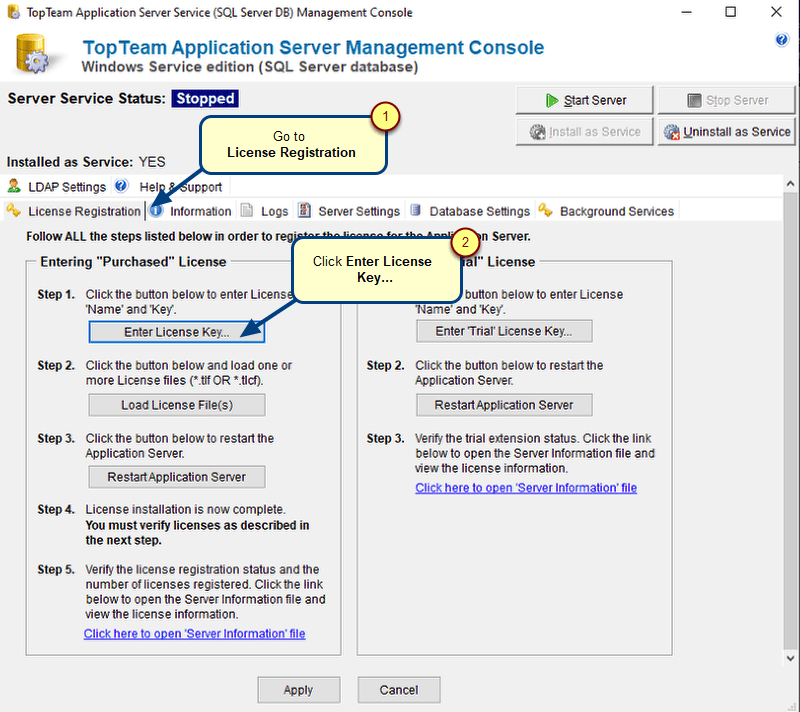
Step 3. Enter License Key information
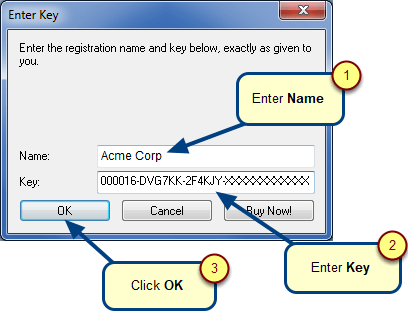
1. Enter Name as provided by TechnoSolutions.
2. Enter Key as provided by TechnoSolutions.
NOTE: To prevent typing errors, it is recommended that you copy and paste the Name and Key into the fields as provided by TechnoSolutions.
3. Click OK.
Step 4. The Key Valid window displays
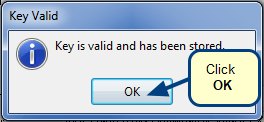
The Key Valid window indicates that the key is registered successfully.
If any error window is shown, try entering the Name and Key again.
If registration does not succeed, report the problem to the Sales department with the error message.
Step 5. License acceptance Information window appears
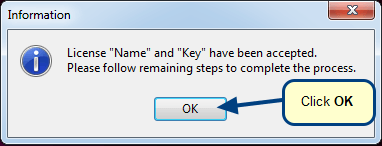
License is accepted and TopTeam Application Server is now registered.
Step 6. Click “Load License File(s)
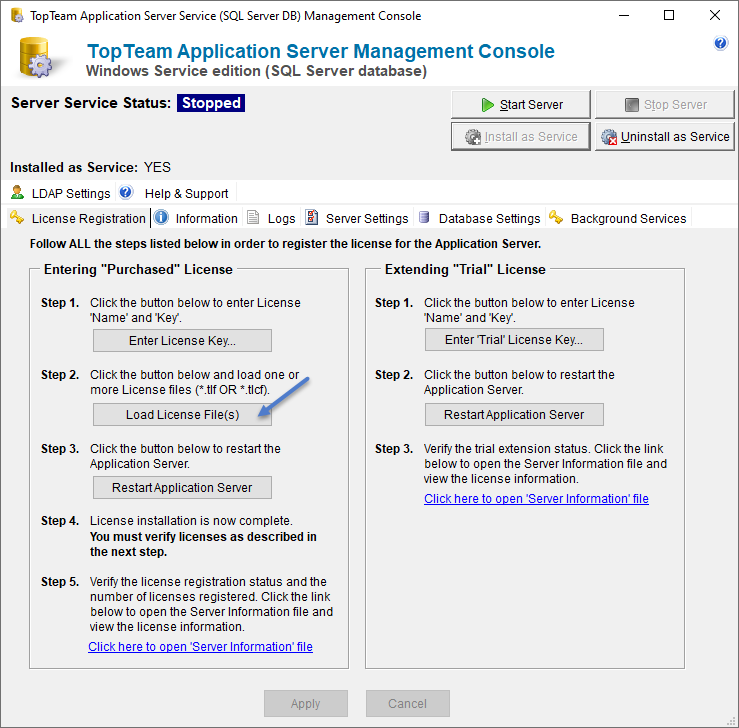
Click Load License File(s) to load the TopTeam License Certificate Files (*.tlf or *.tlcf).
Step 7. Select the License Certificate File(s) to load
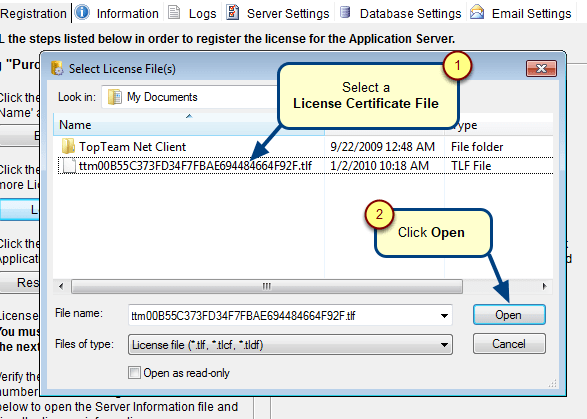
The selected license files will be copied to the TopTeam Application Server’s installation folder.
Step 7. The Information window opens after the selected license certificate files are copied
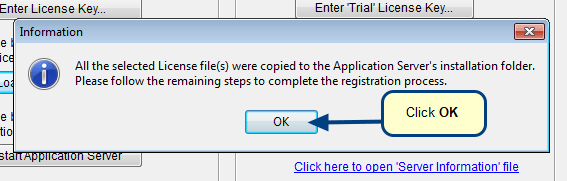
Step 8. Restart TopTeam Application Server’s Windows Service
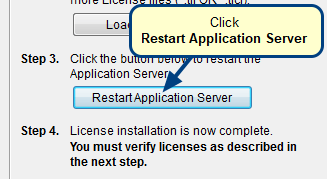
Restart TopTeam Application Server to load the new licenses.
NOTE: Restarting TopTeam Application Server Service may take a few minutes.
Step 9. The Information window opens after TopTeam Application Server Service is successfully restarted
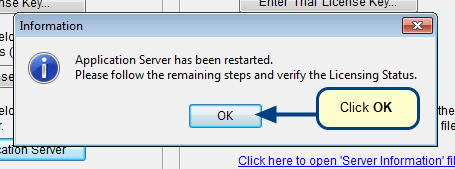
Step 10. Verify the installed licenses
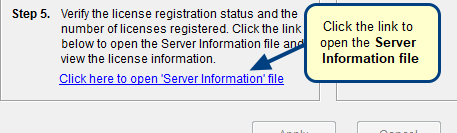
The Server Information File contains information about the registration and newly loaded licenses.
Revised: August 2nd, 2024