Overview
In today’s dynamic business environment, managing complex relationships between various artifacts is crucial for maintaining consistency and enhancing traceability. Linked Records Fields provide an innovative solution by allowing users to display related artifacts dynamically based on predefined filter criteria. This feature streamlines the process of linking and managing artifacts, offering a flexible and efficient approach to traceability management.
This document provides a detailed overview of Linked Records Fields, explaining what they are, when to use them, and how to configure them effectively within your system.
What is Linked Records Field
Linked Records Field is a pseudo field that queries and displays links of a record (or artifact) based on filter criteria defined for the field. This helps you to display links of an artifact within its body as an attribute.
E.g. you can create a field called ‘Product Requirements’ which queries and displays upstream Product Requirements linked to Functional Requirements.
When to Use Linked Records Field
Use Linked Records Fields when you want to display certain type of artifacts that are linked to an artifact as an attribute of the artifact.
E.g. you want to display the names of downstream Screen Mockups linked to a User Story in a field called “Wireframes”.
For more details, see FAQs.
Contents
Configuration Process Overview
Adding the Field to a Record Type
Displaying Linked Records Field in Different Editors
Configuration Process Overview
- Create Linked Records Field: Navigate to Administration area > Configure System Record Types > Customize Record Type Fields. Create a Linked Records Field, and define its properties.
- Add to Record Type: Add the Linked Records Field to desired record types.
- Add to User Interface
- Detail Editor: Customize the screen layout of a record type to add the new field.
- OneView: Customize the OneView Field Layouts of the OneView sections where you want to display the new field.
- Document View: Add the field to the Screen Layouts of the Screen Layout Sets in which you want to display the new field.
- Artifacts Tree/Artifact List: Add the new field as a column in Artifact Tree/Artifact List and save it as a View.
The Linked Records Field is now ready to be used by the user.
Creating Linked Records Field
Step 1. Navigate to the Record Type Fields Editor administration area
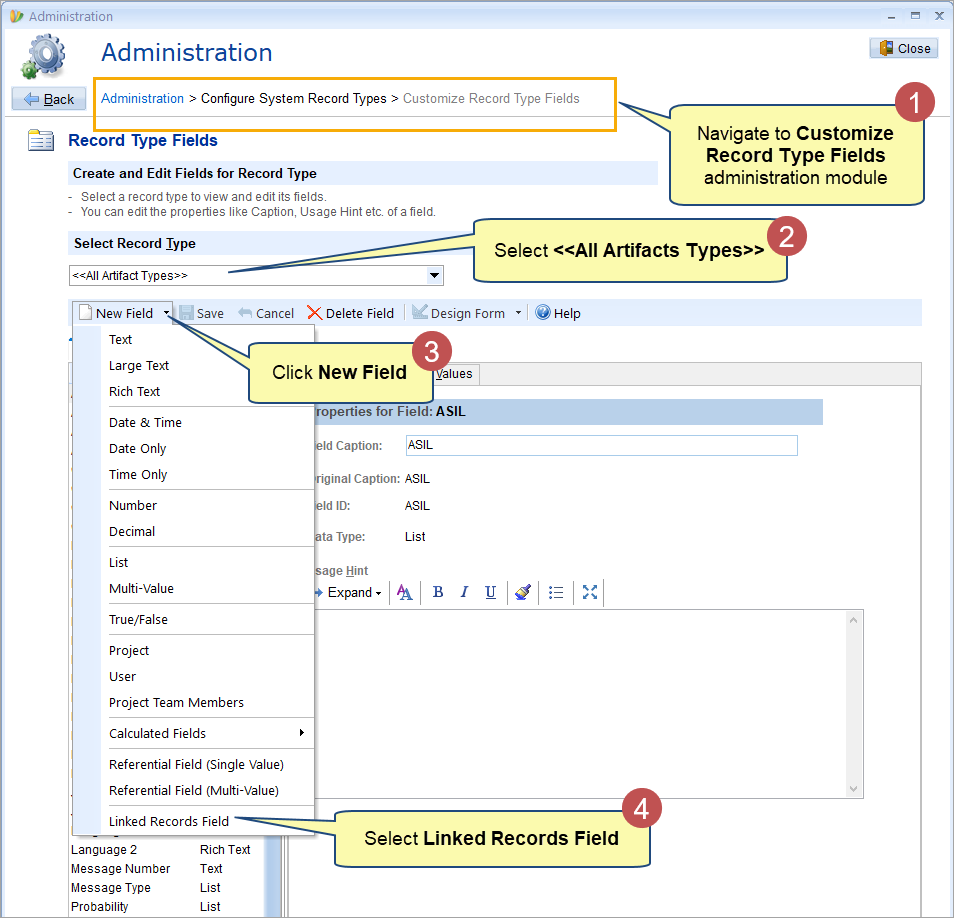
Step 2. Enter the name of the field
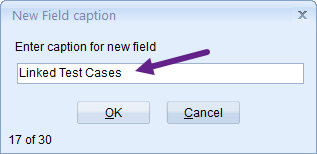
Step 3. Specify the field properties
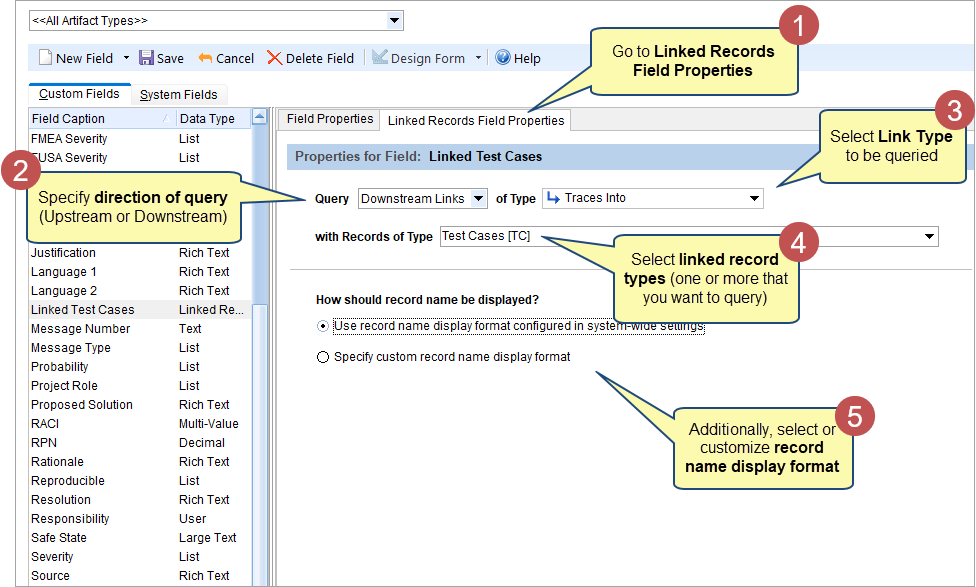
Adding the Field to a Record Type
Once created, the Linked Records Field can be added to record types of your choice.
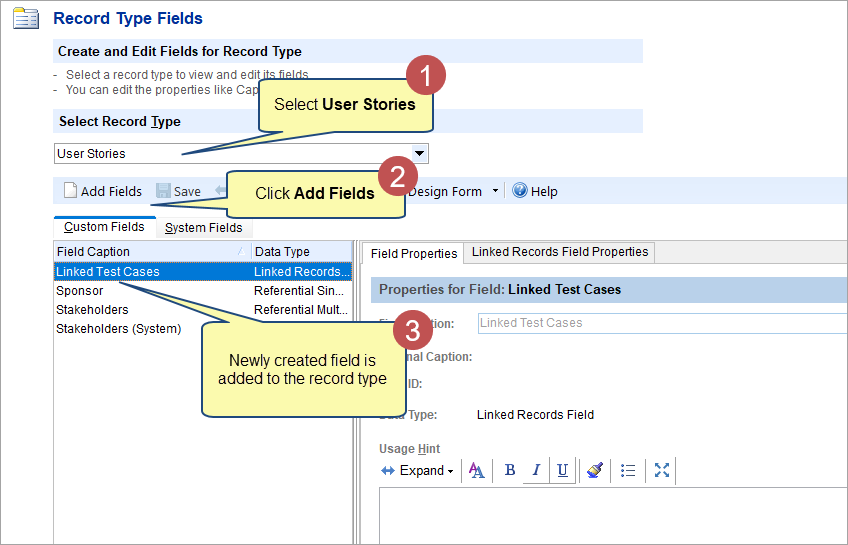
| HELP
|
To learn more about adding fields to record types, click the link below:
See step 8 onwards in Defining Custom Fields for a Record Type. |
Displaying Linked Records Field in Different Editors
Detail Editor
To display the field in detail editor, customize the Screen Layouts of the record types and add the new field.
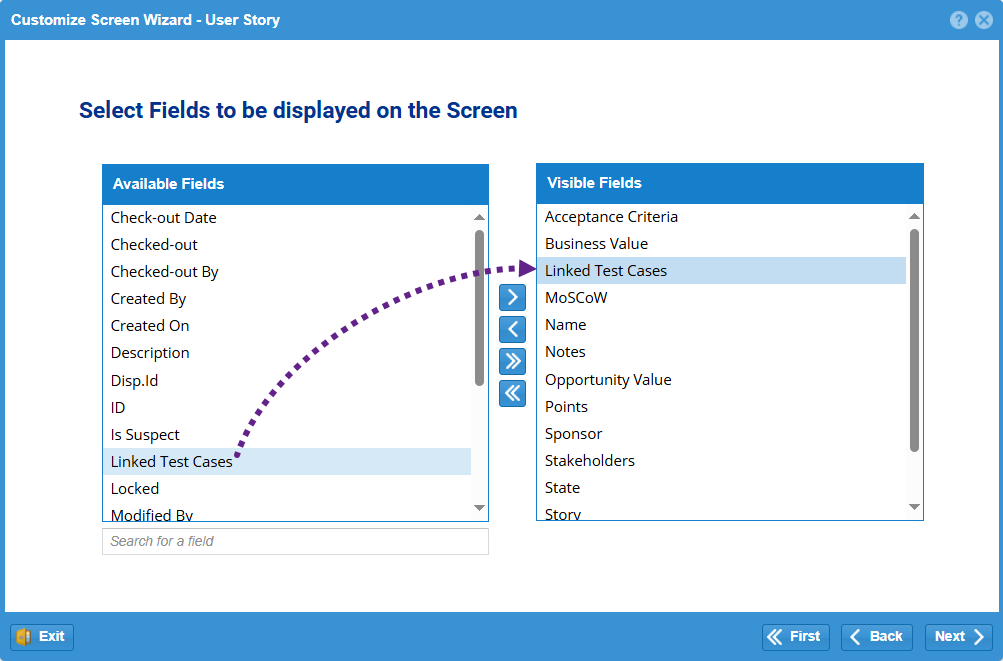
| HELP
|
To learn more about adding fields to the detail editor, click the link below: |
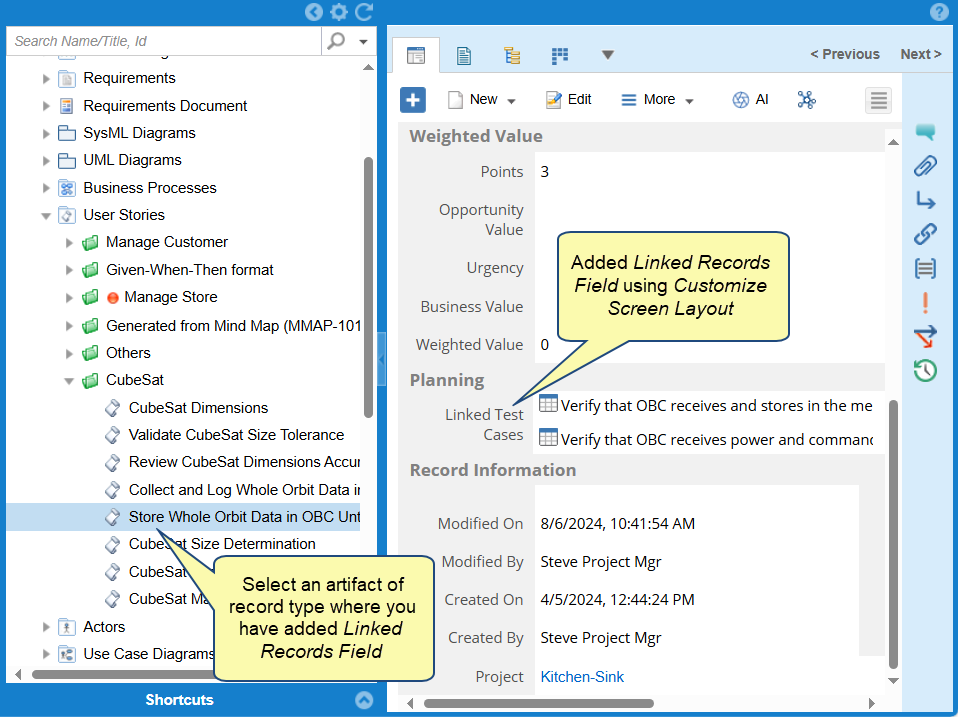
Editing the field
- Add Artifacts to field
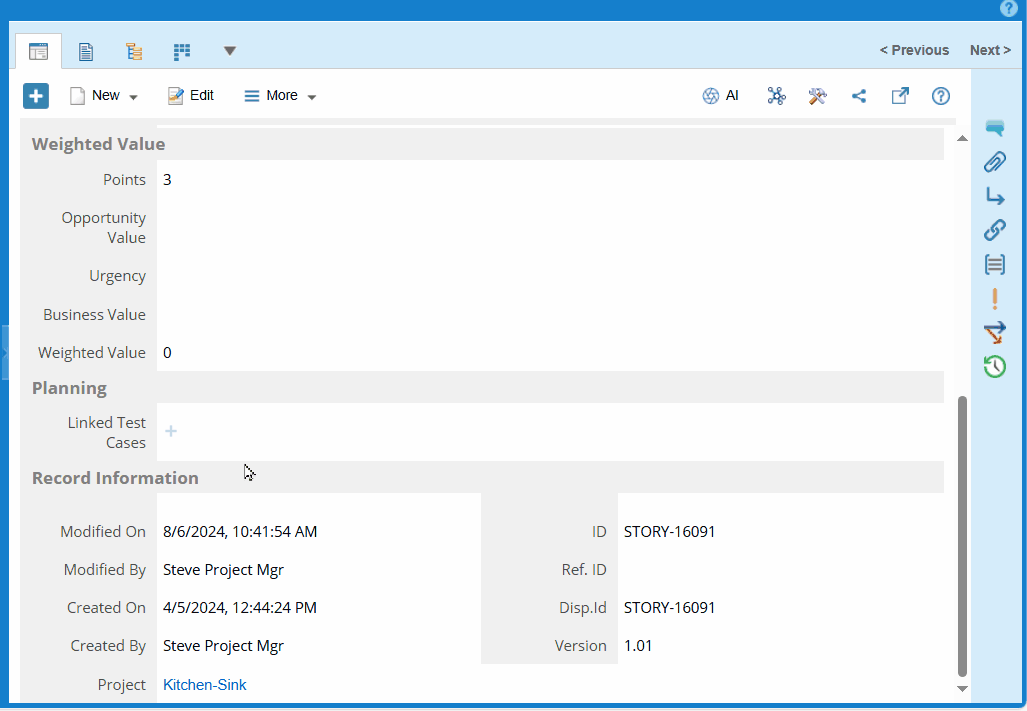
- Remove Artifacts from field
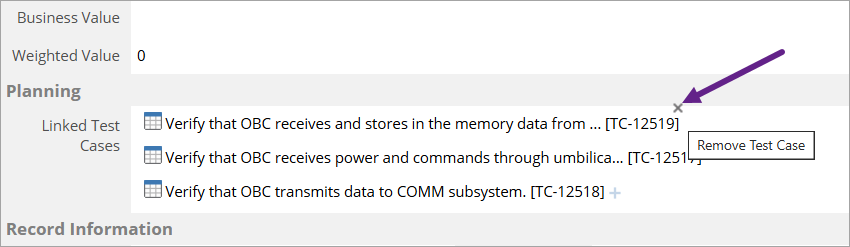
| NOTE
|
Artifacts displayed here are linked to this artifact. Adding or removing artifacts will correspondingly add or delete links.
Changes in the field do not alter the artifact version and are not displayed in Compare Versions. |
OneView Document Editor
Customize the OneView Field Layout of the OneView sections where you want to display the new field and add Linked Records Fields to it. See Configuring OneView Layouts.
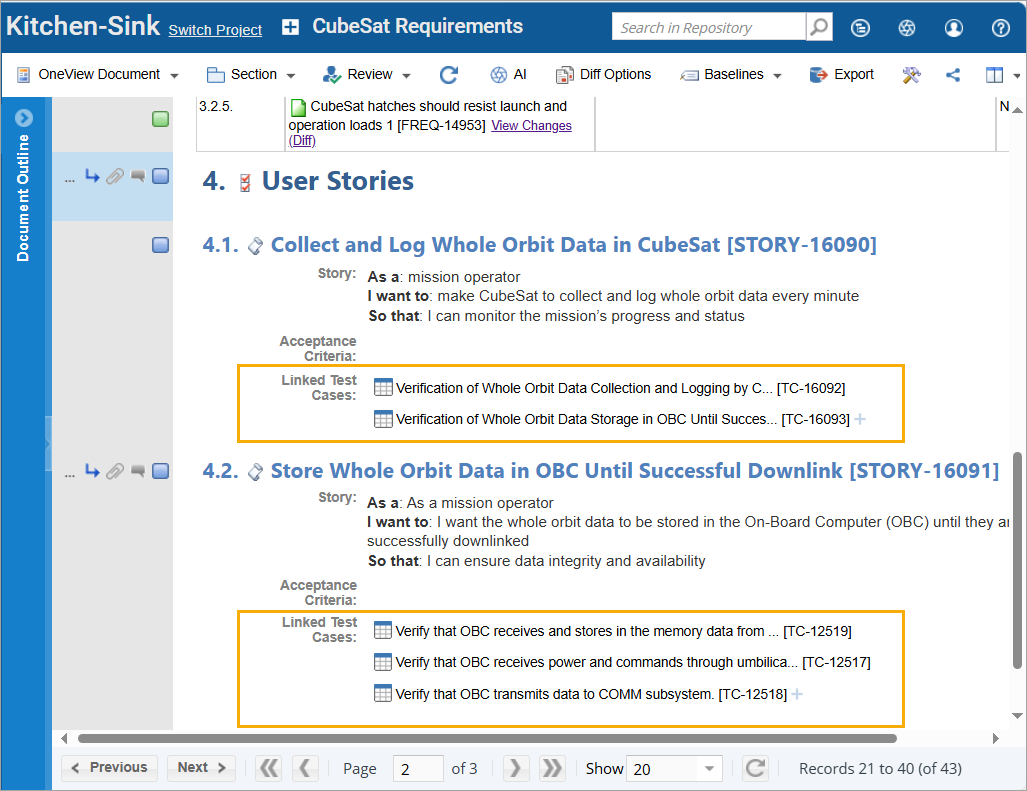
Document View & Focused View
Add the field to the Screen Layouts of the Screen Layout Sets in which you want to display the new field.
| HELP
|
To learn more about adding fields to the Document View and Focused View, click the links below:
|
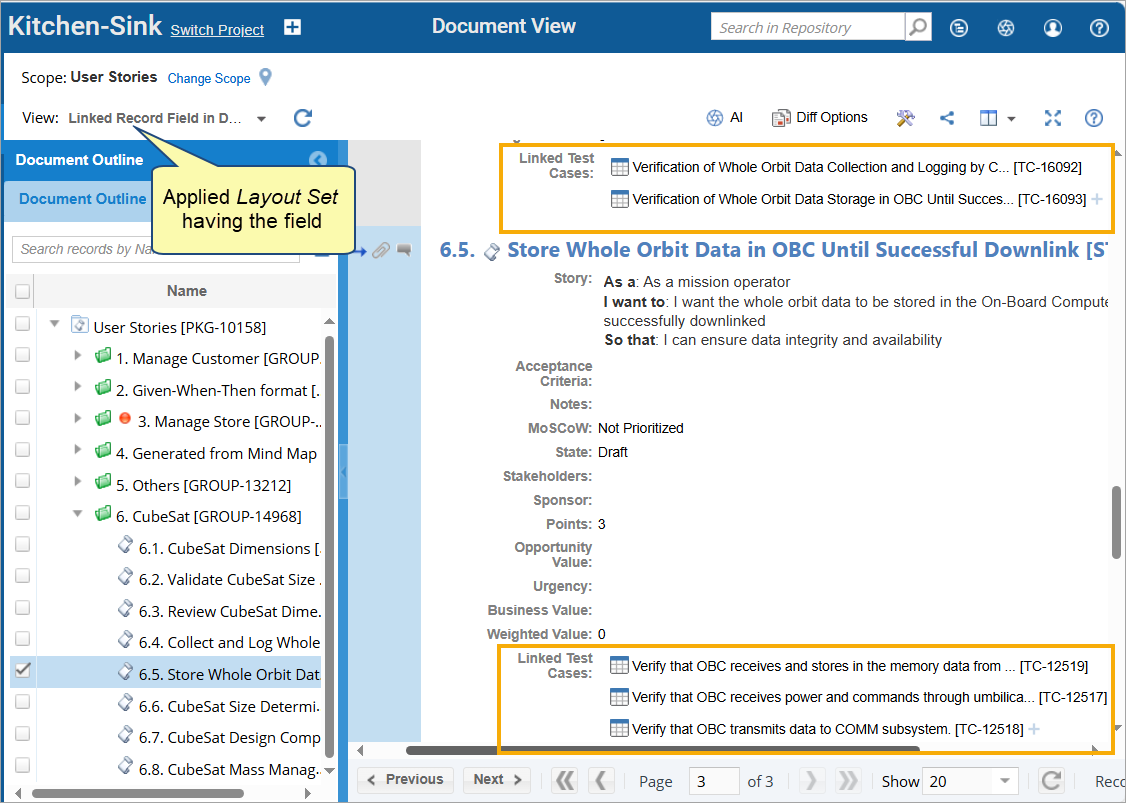
Artifacts Tree & Artifacts List
You can add the Linked Record Field as a column in Artifact Tree/Artifact List and save it as a View.
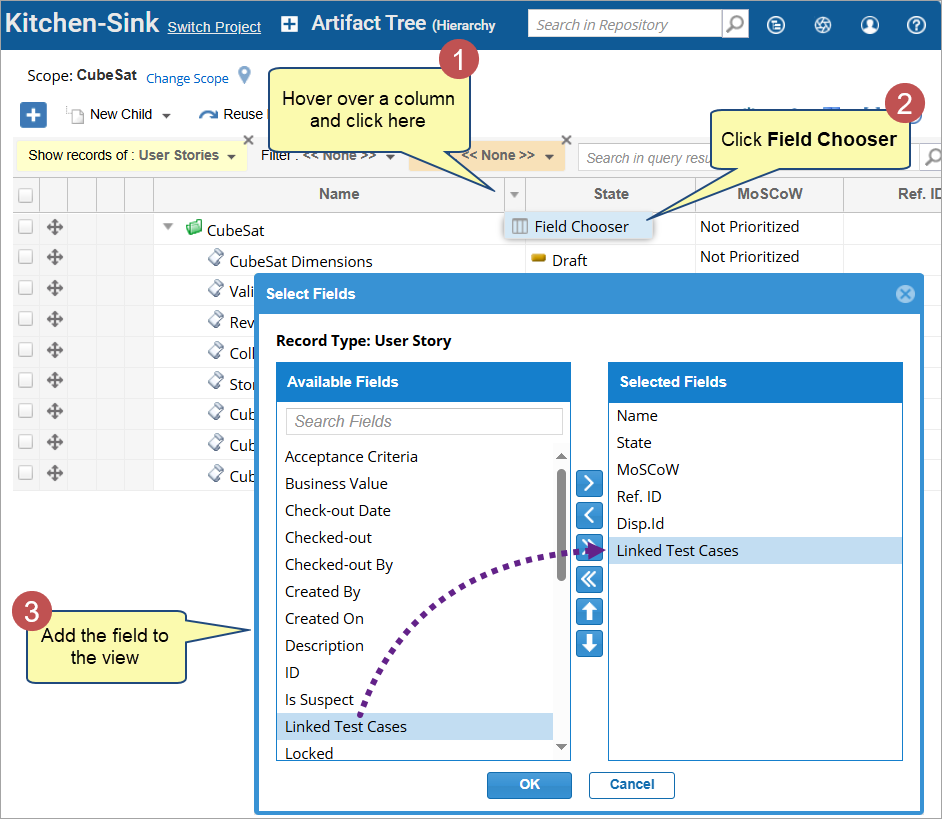
| HELP
|
To learn more about adding fields to the Artifact Tree/Artifact List, click the links below:
See the Editing a View topic in Working with Views. |
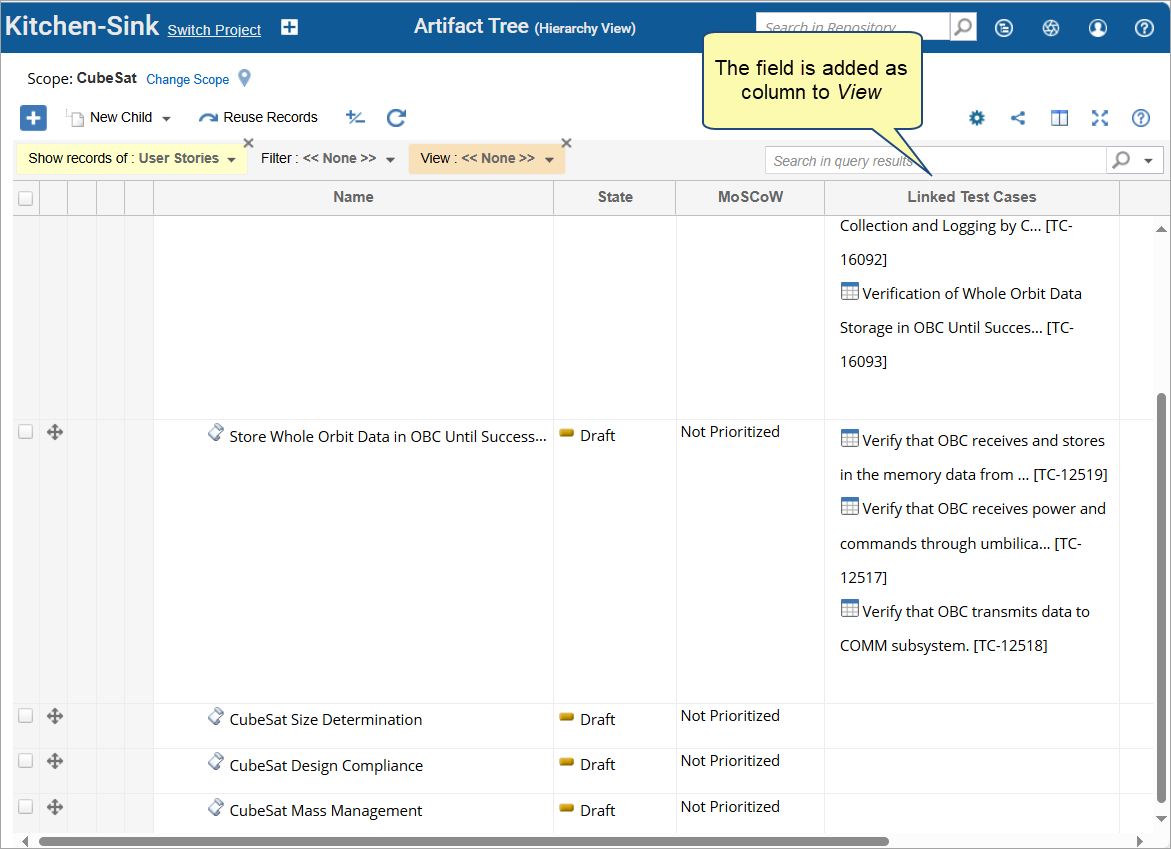
Conclusion
In conclusion, Linked Records Fields serve as a powerful tool for managing traceability links within your system, providing a streamlined method to display related artifacts dynamically. By using Linked Records Fields, you can enhance the visibility and editing of traceability links of artifacts.
This guide provides a comprehensive overview of the configuration process, demonstrating how Linked Records Fields can be created, customized, and displayed across various interfaces.
For additional guidance, please refer to the FAQs section or contact support for further assistance.
FAQs
How do Linked Records Fields differ from Referential Fields?
Linked Records Fields are pseudo fields that do not physically exist in the database. They query traceability links based on the filter settings provided and display the results. In contrast, Referential Fields are database fields where you can store a reference to an artifact, similar to inserting a link in a rich text field. Linked Records Fields directly affect traceability links without modifying or incrementing the artifact’s version, whereas Referential Fields can be configured to increment the artifact’s version when modified. See Referential Fields.
When should I use Linked Records Fields and when should I use Referential Fields?
Use Linked Records Fields when you need consistent traceability without affecting the artifact’s version. They are ideal display and edit traceabiity of an artifact as an attribute. On the other hand, use Referential Fields when you need to store references within the database and want the option to increment the artifact’s version upon modification.
What happens when changes are made to Linked Records Fields?
Changes made to Linked Records Fields directly impact traceability links. These changes do not modify the artifact’s version, ensuring that the version remains consistent. Additionally, these changes do not appear in Compare Version or Compare Records screens.
Are Linked Records Fields version-specific?
No, Linked Records Fields are not version-specific. Any changes made to this field will not alter the version of the artifact, and it is not displayed in the Compare Versions screen.
How are Linked Records Fields configured?
Linked Records Fields are configured by setting up filters that determine which traceability links are queried and displayed. This allows for flexible and dynamic traceability management.