Overview
This article explains how to retrieve and send System Information to TechnoSolutions Support.
Providing accurate system details, including the versions of TopTeam Web, REST, and the database, is essential when submitting a support request.
The System Information includes:
- Version details of TopTeam Web components (REST, Database, etc.)
- License status (active or inactive)
- Computer specifications and other system data
By following these steps, you can ensure that the required information is shared with TechnoSolutions Support for effective issue resolution.
Who should read this?
- TopTeam Users
- TopTeam Administrators
Step 1. Access the Help menu
- Navigate to the top-right corner of the TopTeam Web interface.
- Click the Help icon (a question mark symbol).
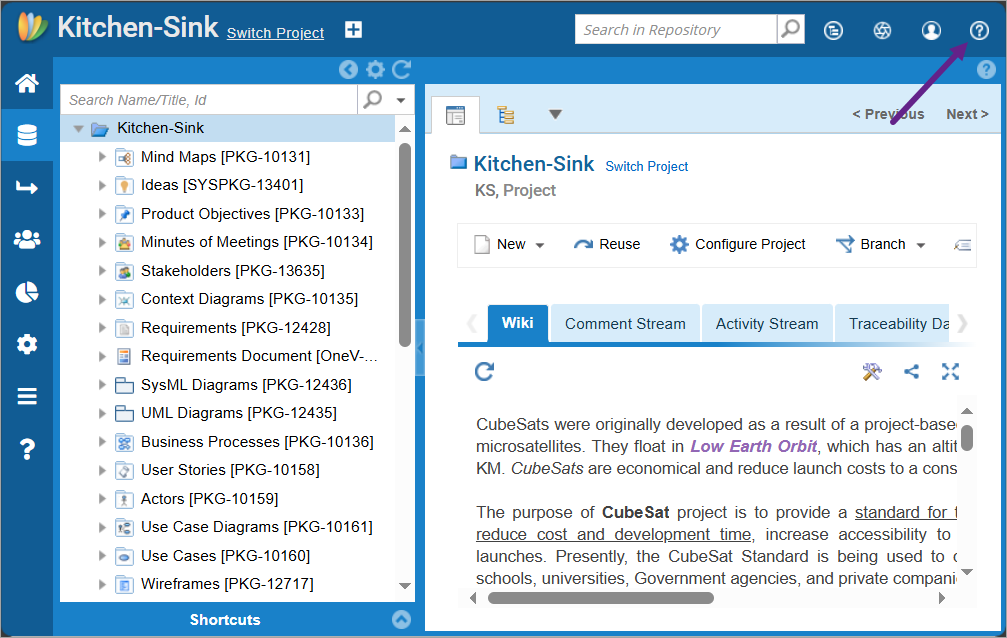
Step 2. Open System Information screen
From the Help menu, select System Information.
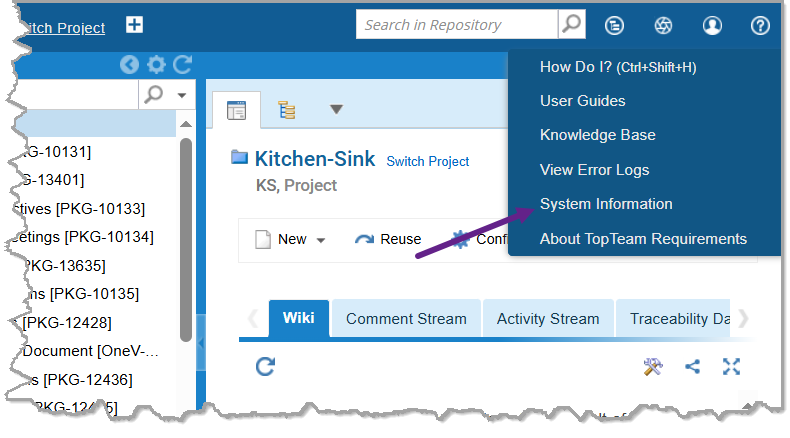
Step 3. View System Information
A new tab will open, displaying:
- TopTeam Web version details.
- License status and expiration details.
- REST and Database version information.
- Computer-specific technical data.
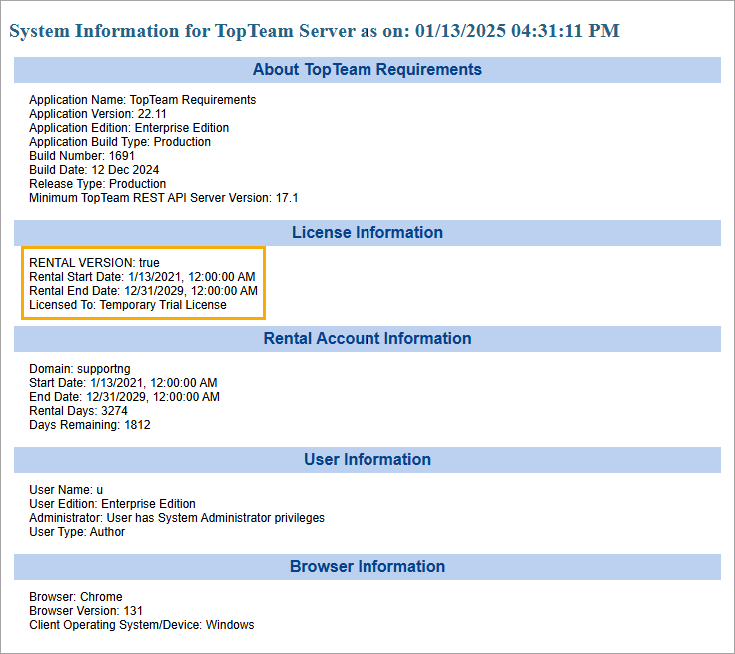
Step 4. Share the System Information with TechnoSolutions Support
- Save the System Information file or take a screenshot, then email it to TechSupport@TechnoSolutions.com.
- Ensure all necessary details are included to assist with issue resolution.
Revised: January 14th, 2025