Overview
Linking in TopTeam allows you to link two or more records in the system. A link type can either be a Traceability link or a Non-traceability link.
This article explains how to create a custom Link Type in TopTeam.
Who should read this?
- TopTeam Administrators
Prerequisites
- You must have System Administrator permissions to create a custom Link Type.
Step 1. Go to Administration screen
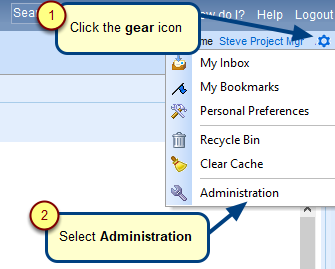
Step 2. The Administration screen displays, click Configure System Link Types
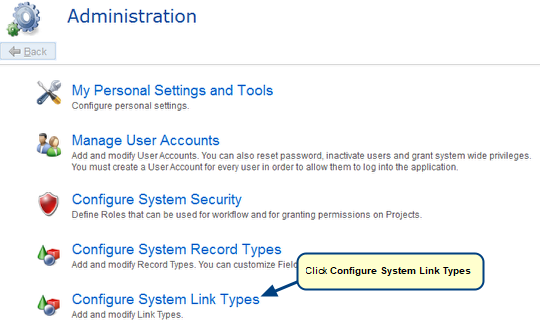
Step 3. Click Define System Link Types
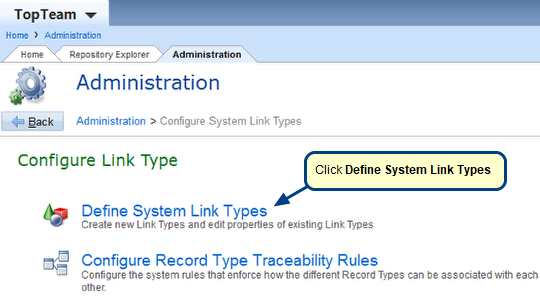
Step 4. The Manage Link Types screen displays
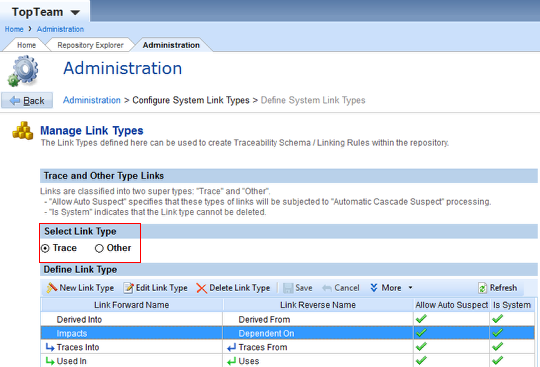
By default, Select Link Type will be set to the Trace radio button. However, if you wish to create an Other Link Type, select the Other radio button.
NOTE:
- The Other Link Type does NOT allow “Automatic Cascade Suspect” processing of the newly created Link Type.
- There are existing Trace Link Types such as Impacts, Used In, Traces Into, etc. which are listed in a table, as seen in the image below. However, if you need to describe a relationship between system elements that is different from the already available Link Types then, perform the following steps to create a new custom Link Type.
Step 5. Click New Link Type
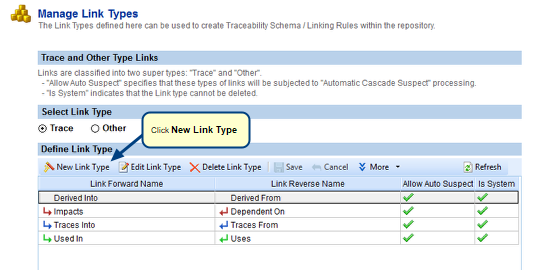
Step 6. Create Link Type Wizard window opens, choose the Yes option
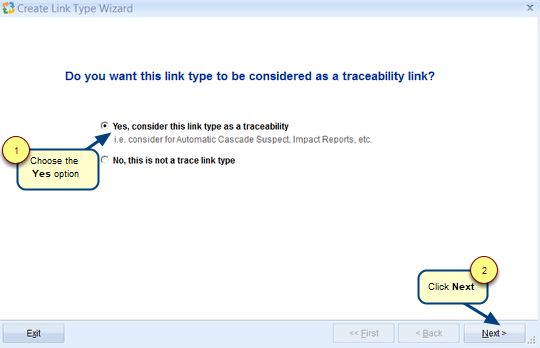
Choose the Yes option if you are creating a Traceability Link Type or choose No if you are creating an Other Link Type.
Step 7. Enter Names for Forward and Reverse Link Type
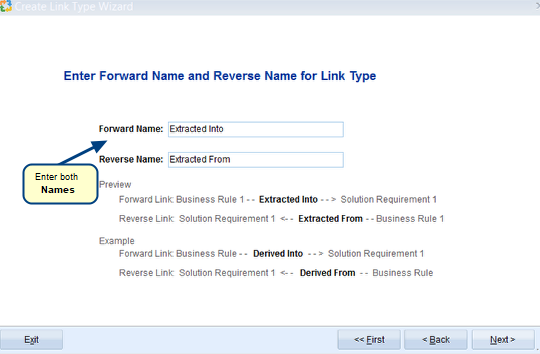
Step 8. Select Images for Forward and Reverse Link Type (optional)
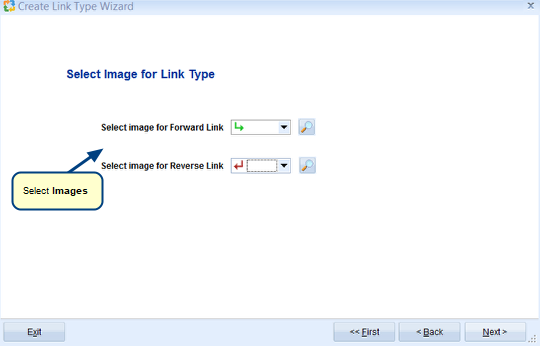
Step 9. Enter Description for Link Type (optional)
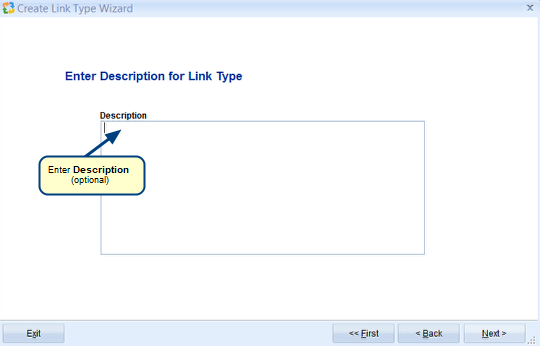
Step 10. By default, “Automatic Cascade Suspect” processing checkbox is enabled since you are creating a Trace Link Type
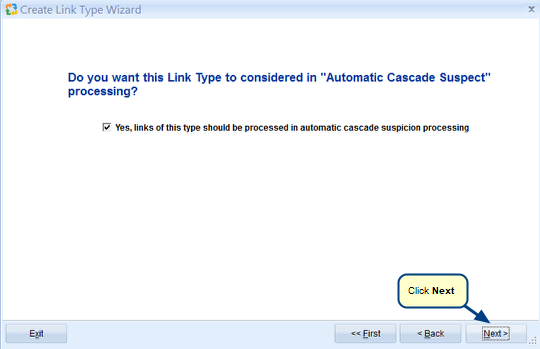
NOTE: This window will NOT appear if you are creating an Other Link Type.
Step 11. Specify when you want the Link Type should be cloned
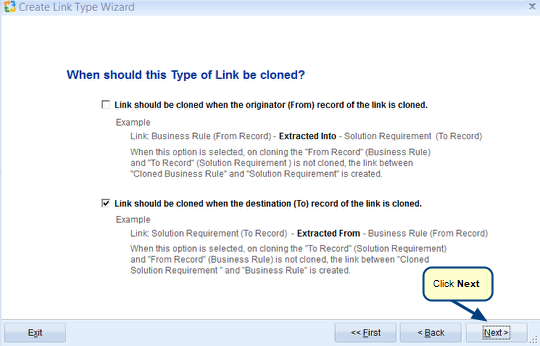
Step 12. View Summary and click Create
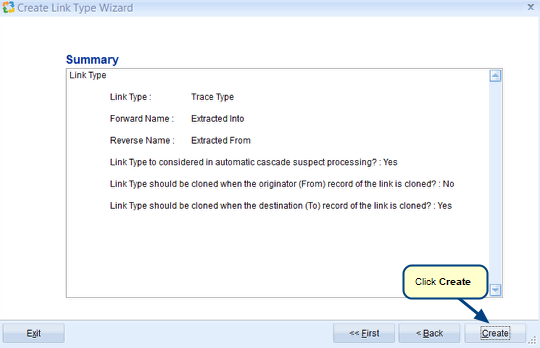
Step 13. By default, the define Link Rules checkbox is enabled
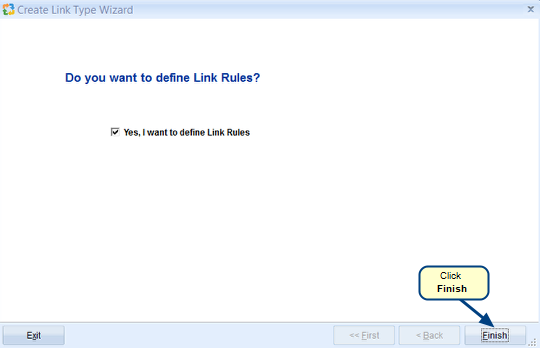
The Manage Link Types screen displays with the newly created Trace Link Type “Extracted Into” and “Extracted From” listed in the table
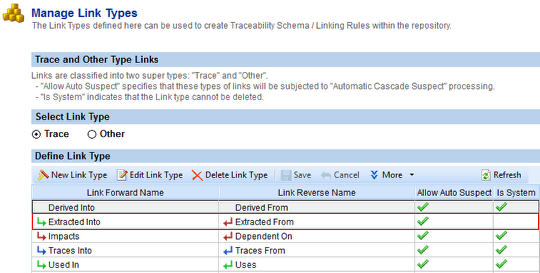
Revised: July 14th, 2020