Overview
TopTeam allows you to add traceability links between artifacts by inserting an artifact or an issue in a rich text field such as Description, Acceptance Criteria, etc. of an artifact.
Note:
- A trace link is created only when a traceability linking rule is defined between the inserted artifact type and the artifact type into which you are inserting. To learn more, click here.
- If the artifact is in another project in which you do not have access, it cannot be linked.
This article explains how to create traceability by inserting an artifact into a rich text field.
You can also create traceability between artifacts by inserting artifacts using the following methods:
Inserting a Repository Artifact in a Rich Text Field
Step 1. Open an artifact in Repository Explorer and click Edit or double-click a field of an artifact
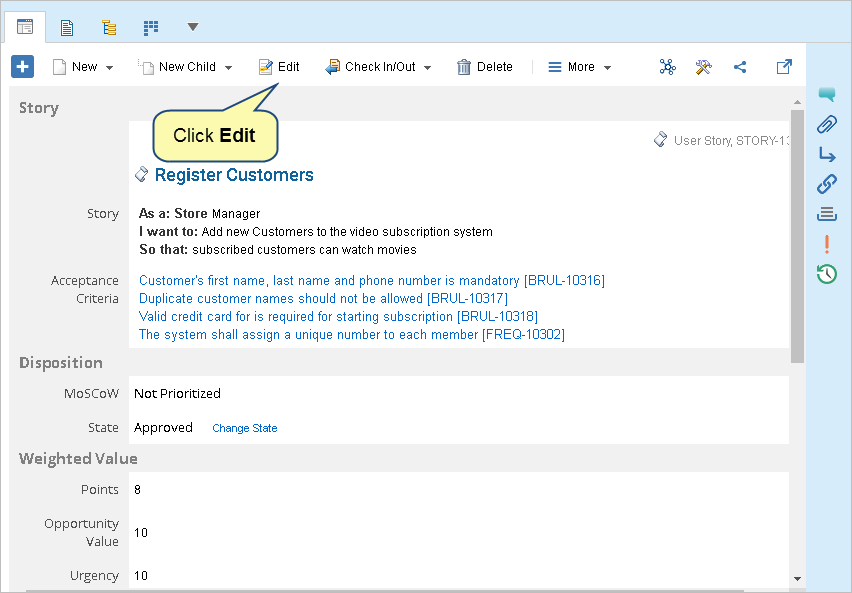
Step 2. Select the option to insert an artifact
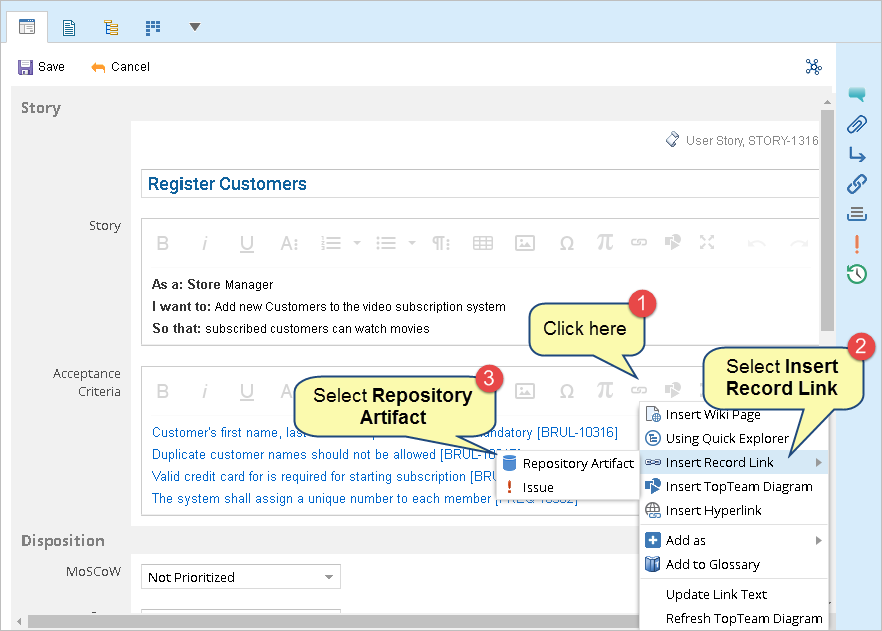
Step 3. For further steps, refer to the process demonstration below.
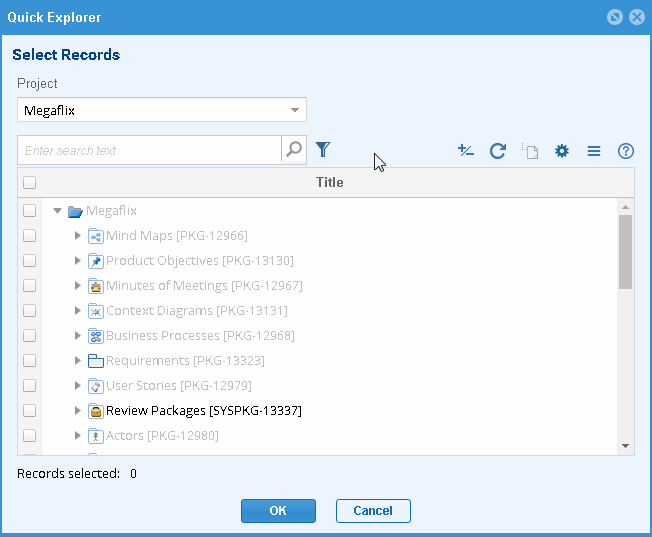
Click Save to save the changes.
The artifact has been inserted into the rich text field and traceability link has been created between the inserted artifact and the artifact in which the link has been inserted
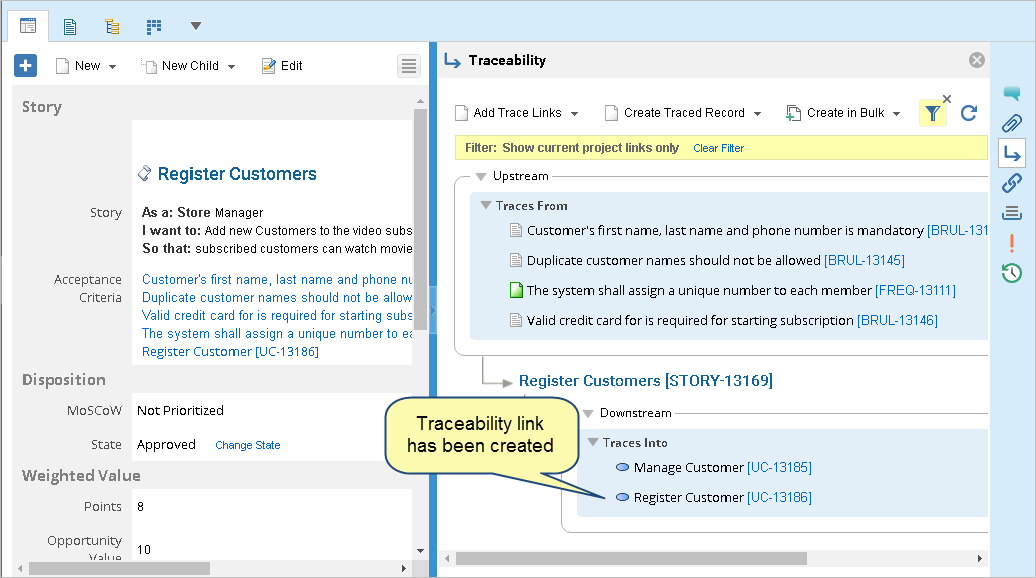
Inserting an Issue in a Rich Text Field
The process to insert an issue in a rich text field is the same as that of inserting a repository artifact.
- To insert an issue, you need to click the
 icon > select Insert Record Link > select Issue.
icon > select Insert Record Link > select Issue. - Select location and desired issues that you want to link and click OK.
- Issues will be inserted as links and trace links will be created between the inserted issues and the artifact in which links are inserted.
Related Articles
Creating Traceability by inserting artifacts in Rich Text Fields using Quick Explorer
How to add artifacts using Add As feature
Revised: November 16th, 2021