Overview
Artifacts are changed throughout the development lifecycle of your project.
As artifacts are linked to each other, any change can affect linked artifacts at multiple levels. This is called the impact of change and a change can cause a cascading effect on downstream linked artifacts.
You can easily mitigate change impact using TopTeam as it provides functionality that automatically marks downstream linked artifacts as suspect whenever any modification is made to its upstream artifact. You can then track the suspected trace links and identify which artifact has caused this change impact and also identify what all artifacts are impacted by a change.
TopTeam allows to automatically suspect the downstream artifacts. To enable automatic suspect behavior, you need to configure this project setting for record types using TopTeam Desktop App.
You can also manually make a trace link suspect. When you manually suspect a link, it opens a window on which you can select multiple or all dependent trace links as suspect. This behavior will always work irrespective of whether the project setting is configured or not.
This article explains how to automatically suspect trace links by configuring this behavior and also how to manually suspect trace links.
Prerequisites
You must have System Administrator permissions or Project Administrators permission to turn ON the Automatic Suspect Behavior option.
How to turn On Automatic Suspect Behavior
Step 1. Go to the Administration section in TopTeam Desktop App
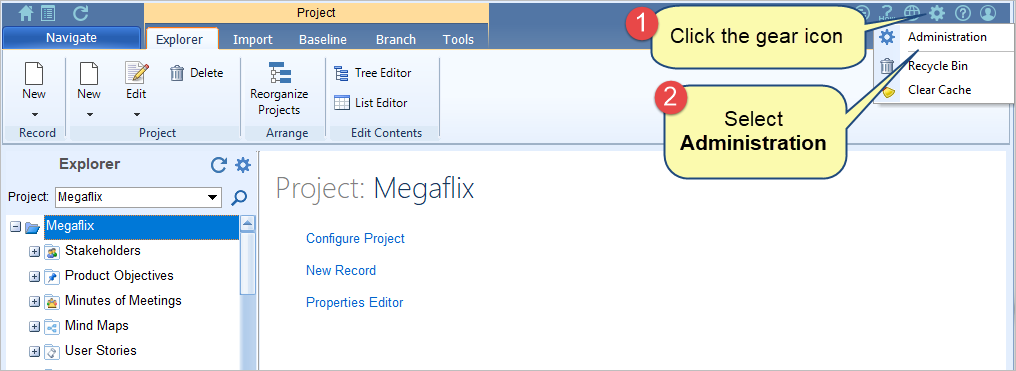
Step 2. Click Configure Projects
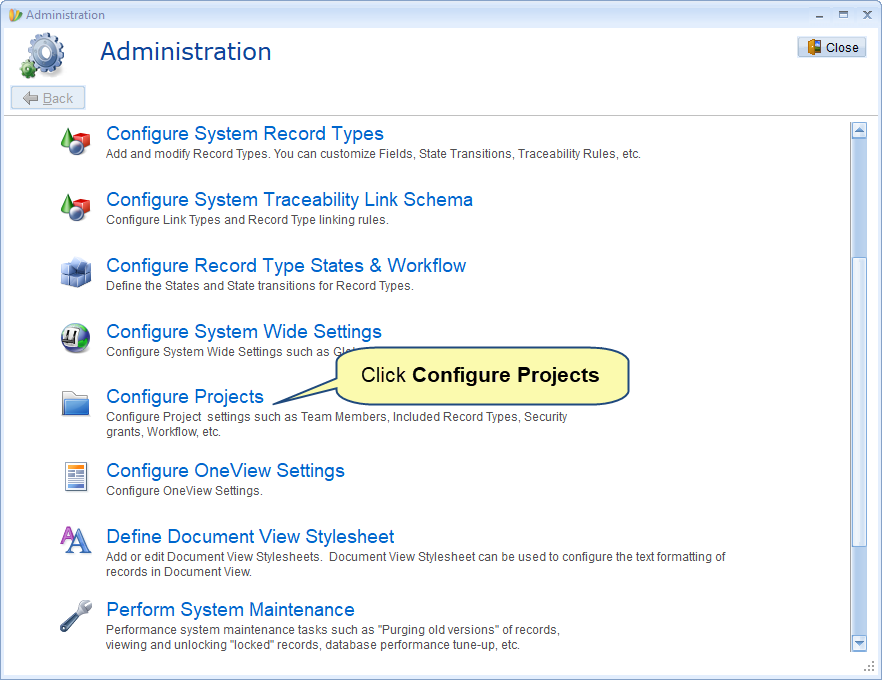
Step 3. Click Configure Project Settings
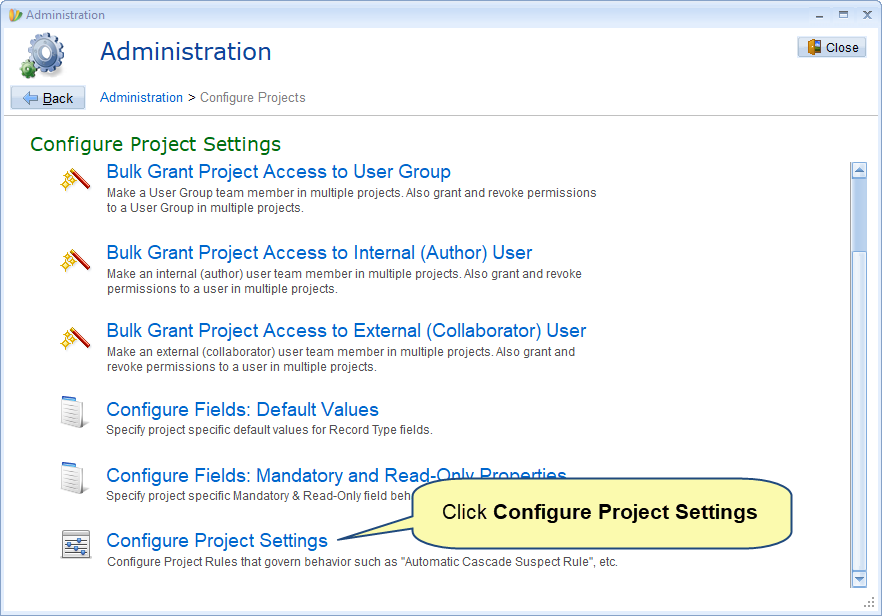
Step 4. Turn ON ‘Automatic Cascade Suspect’ Behavior for record types
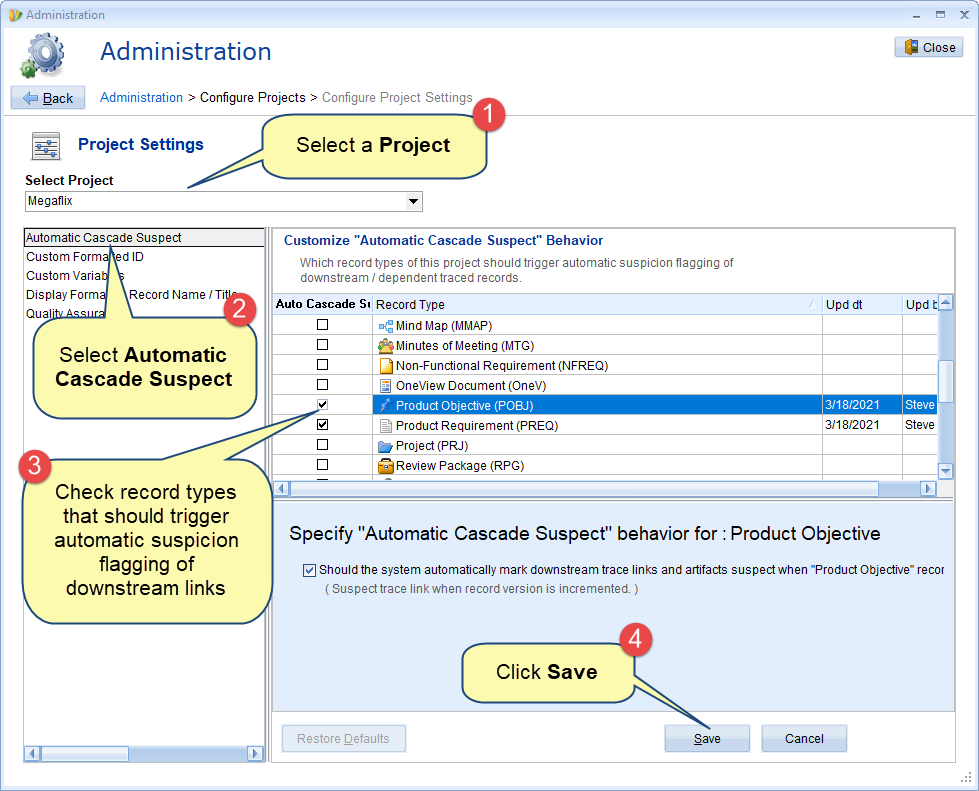
Additionally, you can specify whether or not the system should prompt the user to confirm suspect downstream linked artifacts each time an upstream artifact is modified.
The following process demonstration shows this behavior using Traceability Widget. This behavior works same in other Traceability tools.
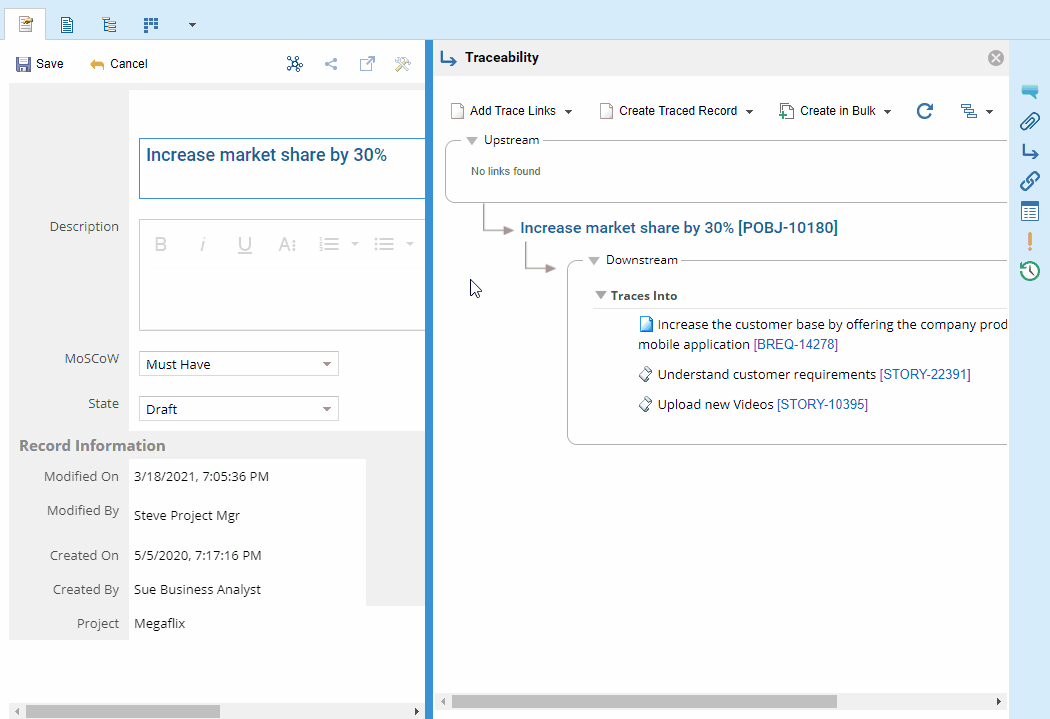
How to manually suspect trace links
Whenever you make a trace link suspect, the Confirm Cascade Suspect Action window opens automatically in which you can make dependent trace links as suspect or skip the confirmation to return to the editor/screen. Otherwise, you will have to clear suspect trace links one-by-one.
Confirm Cascade Suspect Action is a window that asks for your confirmation to keep the dependent traced artifacts marked as suspect when a trace link is made suspect.
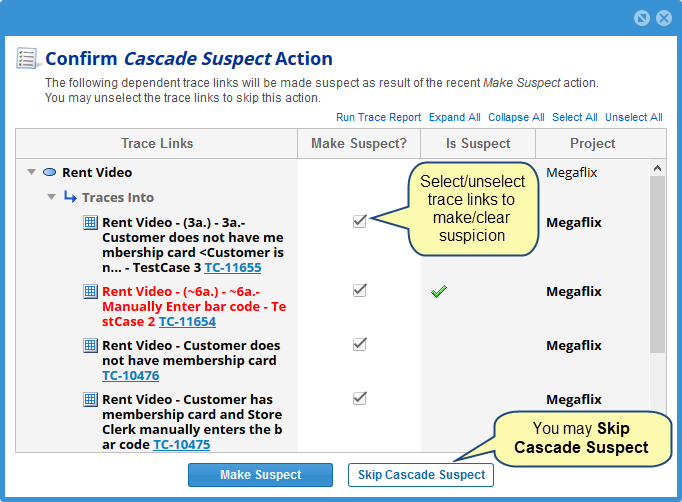
The following process demonstration shows how this window opens when you make a trace link suspect using Traceability Widget. This action works same if you make trace links suspect from other Traceability tools.
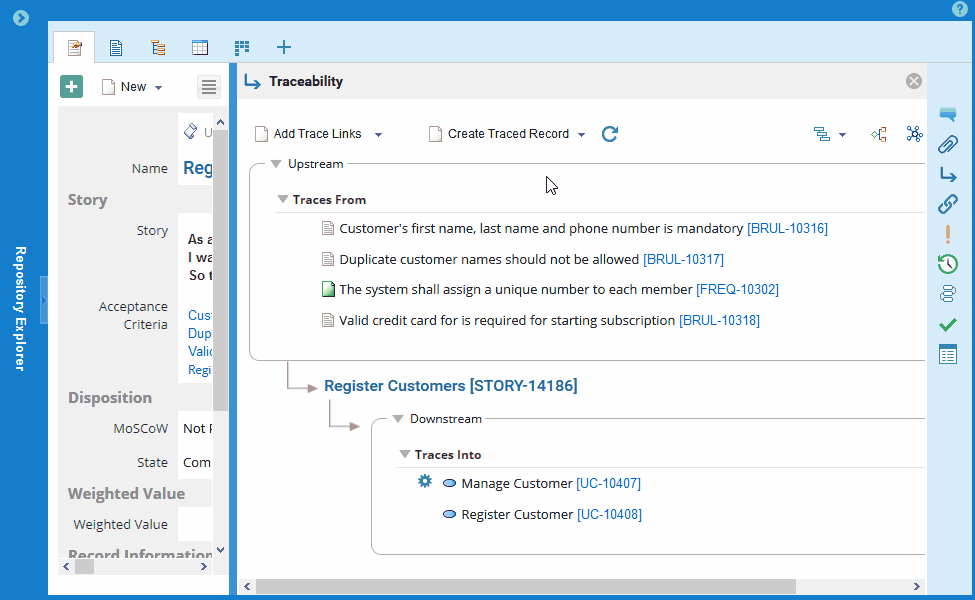
Related Articles
Making Trace Links Suspect using Traceability Widget
Making Trace Links Suspect using Trace Indicator
Making Trace Links Suspect using Traceability Coverage Matrix
Making Trace Links Suspect using Traceability Diagram
Revised: March 22nd, 2021