Overview
This article describes the procedure for synchronizing previously imported User Accounts from LDAP server.
This is a step-by-step guide that provides the facility to update User Properties such as Address, Contact details and other information from LDAP server.
Who should read this?
- TopTeam Administrators
- System Administrators
Prerequisites
- Ensure that LDAP settings are configured on Management Console of TopTeam Application Server. For more information, refer to the article Configuring LDAP Authentication for TopTeam Application Server using Management Console.
- You must have Administrator permissions to import data.
Step 1. Go to the Administration section
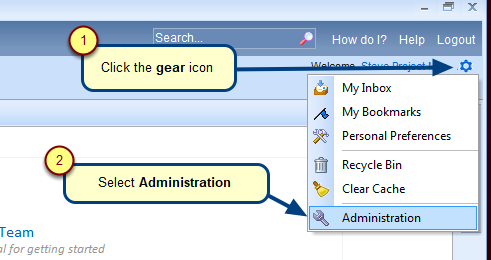
Step 2. Click Manage User Accounts on the Administration screen
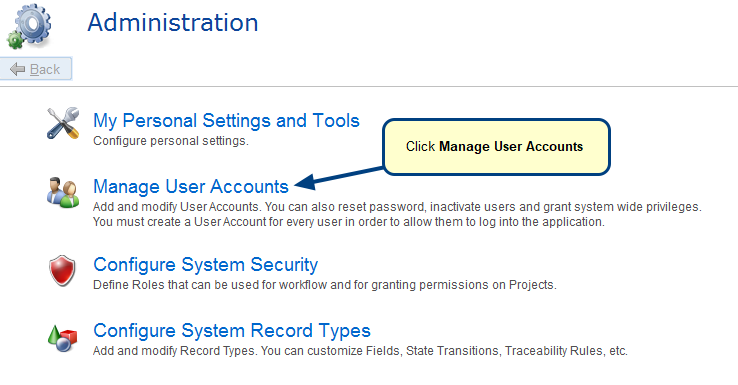
Step 2. Open LDAP User Accounts Synchronization Wizard
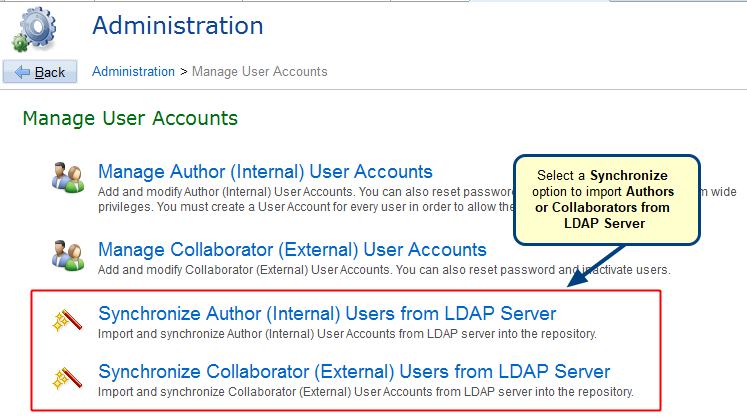
Step 3. The LDAP User Accounts Synchronization Wizard displays
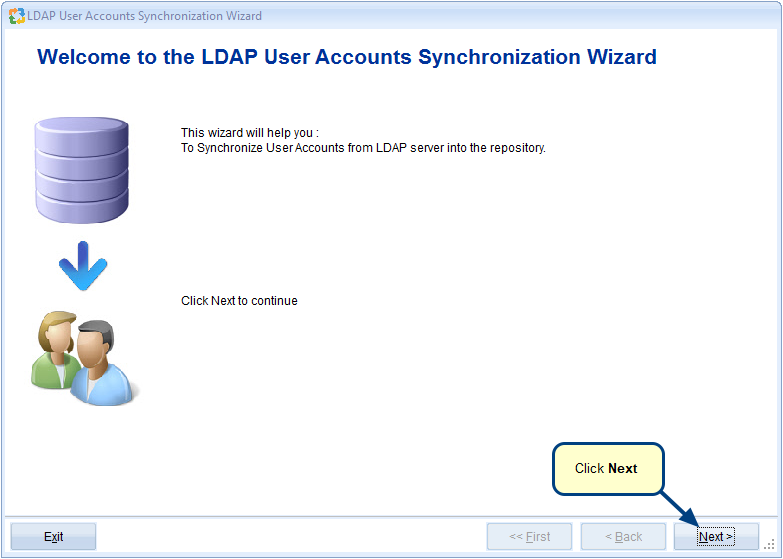
Step 4. Login to LDAP Server
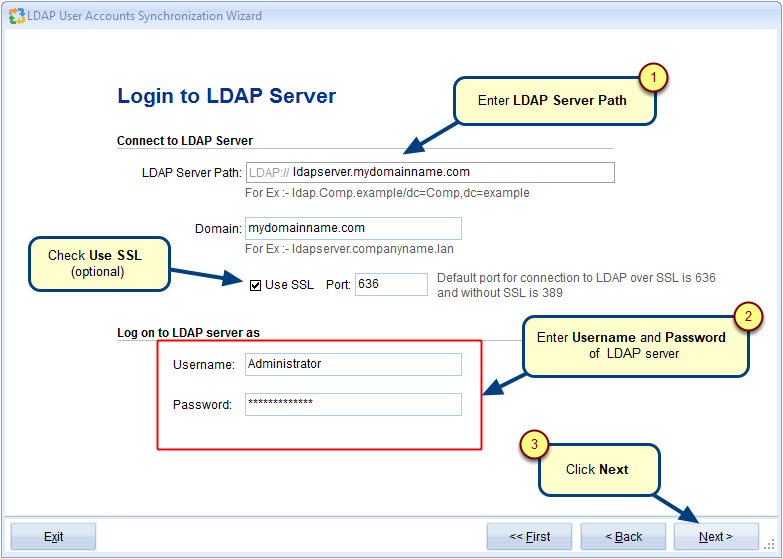
Step 5. Choose the option to synchronize existing user accounts
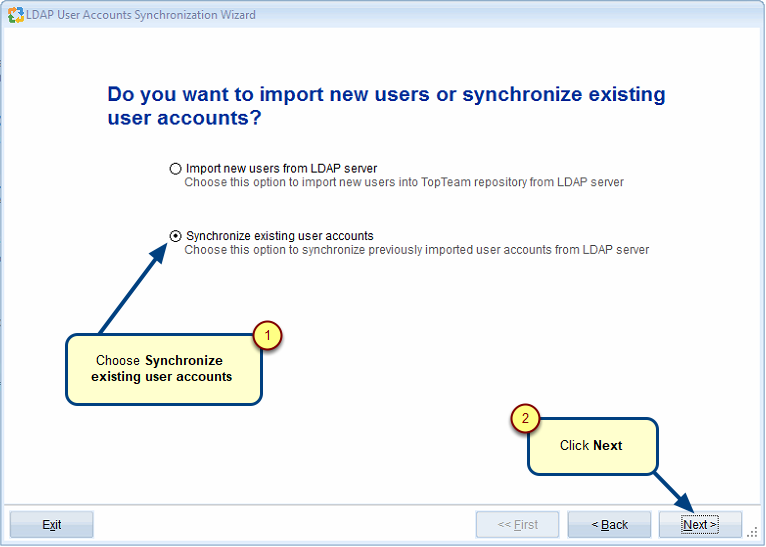
Step 6. Select Users that you want to synchronize
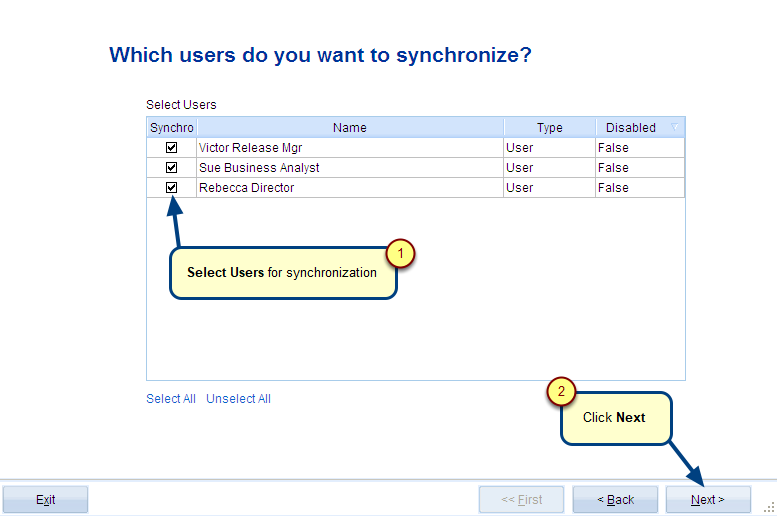
Step 7. Select which User properties you want to update from LDAP server
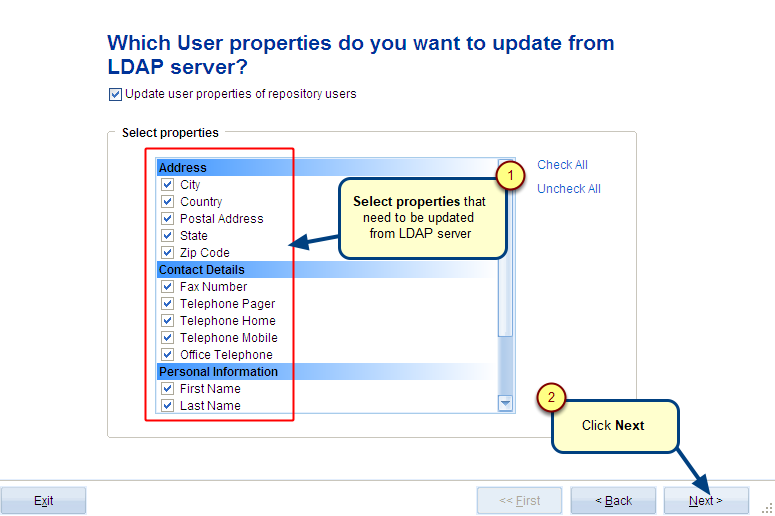
1. Select the Update user properties of repository users checkbox to enable properties/fields. All the matching fields of TopTeam Application Server and LDAP server are displayed.
2. Select the properties/fields you want to update in TopTeam Repository from LDAP server.
Step 8. Select Users to update their Properties from LDAP server
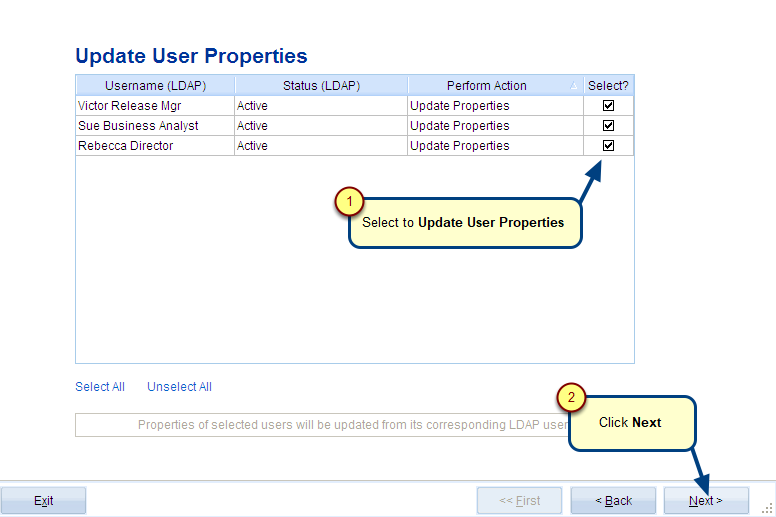
Step 9. Specify User Name and Display Name of TopTeam Users
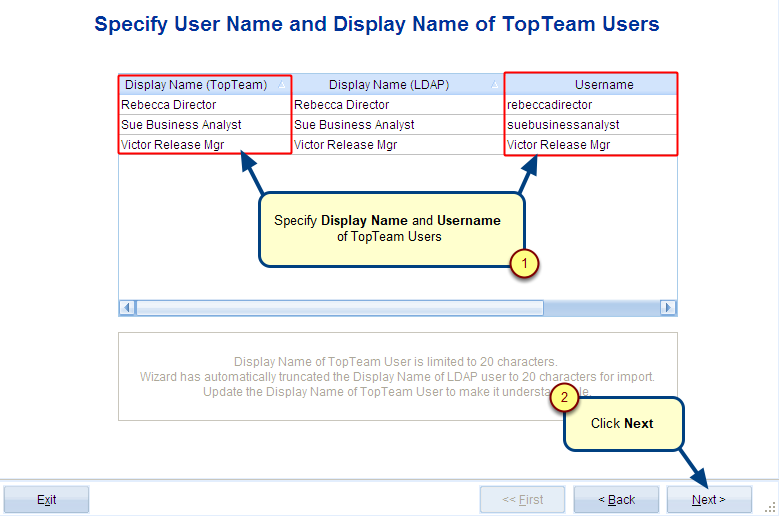
Step 10. Synchronization Preview
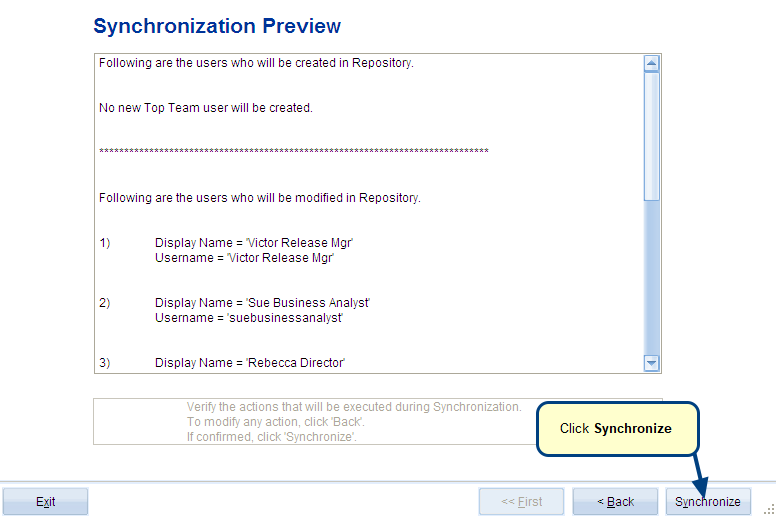
Click Synchronize, to update the existing user accounts from LDAP server.
See Also
Revised: May 3rd, 2018