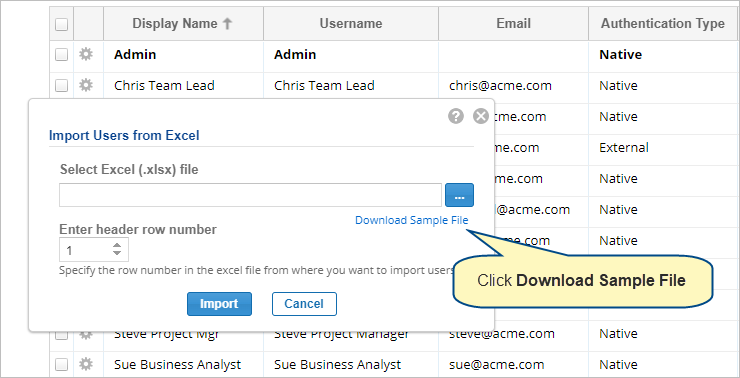Overview
In TopTeam, you can import user accounts from an Excel file using Import Users from Excel feature. Following are the methods using which you can import user accounts into TopTeam repository:
- Download a sample Excel file and add user accounts manually to it.
- From an existing Excel file that you may have exported from active directory, etc.
This article explains how to import user accounts from an Excel into TopTeam repository.
Who should read this?
- TopTeam Administrators
Prerequisites
You should have System Administrator or Manage User Accounts permissions for managing user accounts in TopTeam.
Step 1. Go to the Administration section
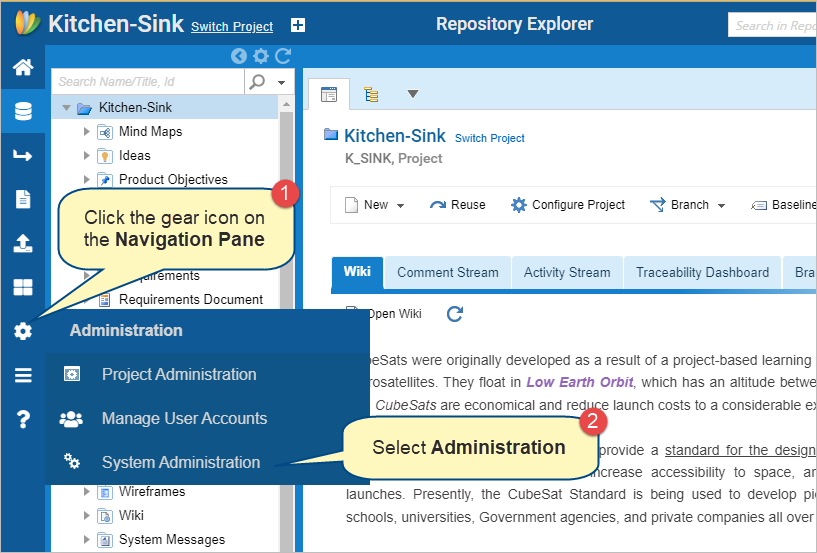
Step 2. Open Manage User Accounts
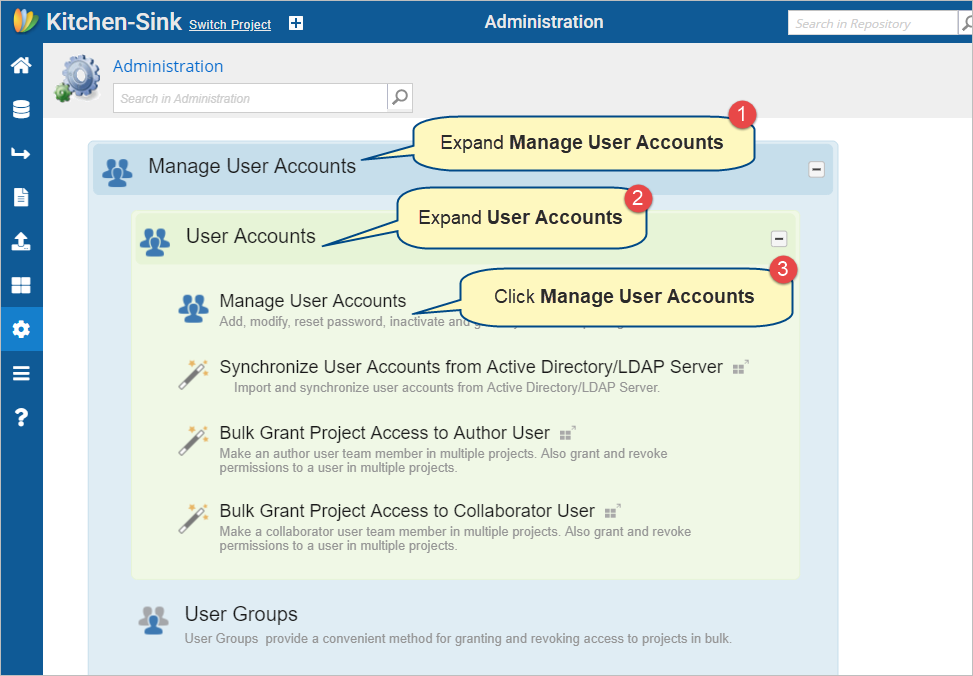
Manage User Accounts Screen opens
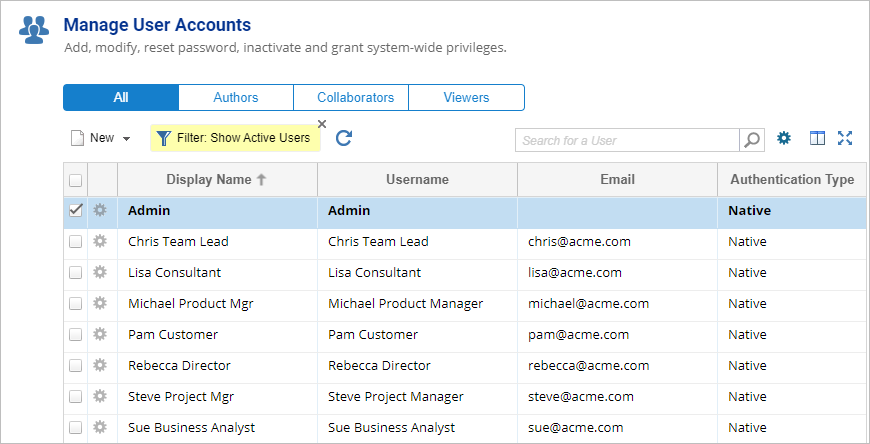
Step 3. Select Import Users from Excel from the New drop-down menu
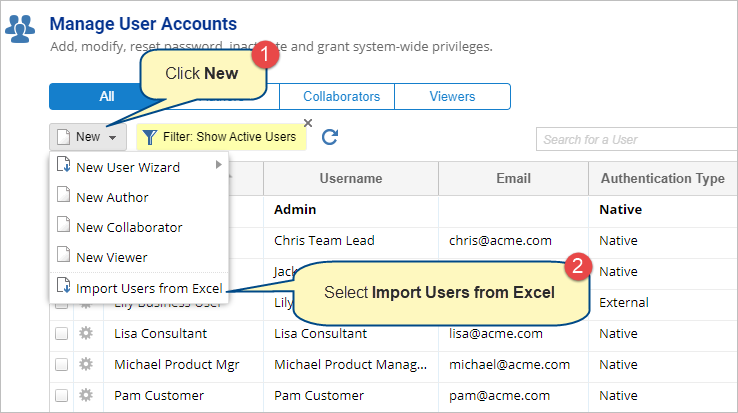
|
|
Download the sample file to understand the required format for importing.
|
Sample Excel File
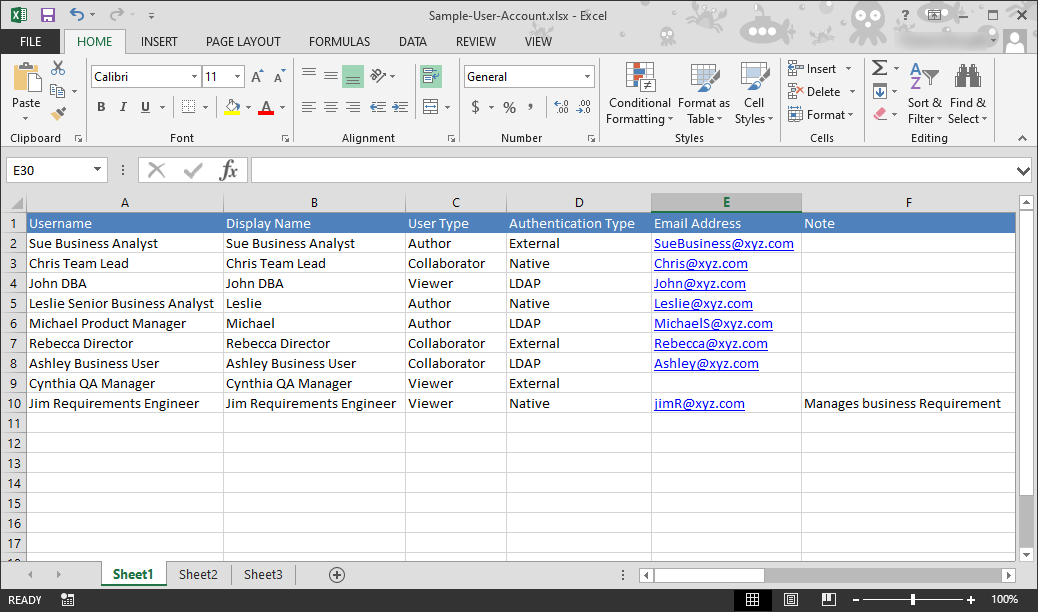
|
NOTE
|
Limitation: Column header in Excel file must be left aligned. |
If you have an Excel file containing user accounts exported from some other application, follow the steps to prepare it in the required format:
1. Ensure that all the column headers are left aligned.
2. Rename column headers in the Excel file to map them with the corresponding fields in a TopTeam user account. Following are the available field names in a TopTeam user account:
- Username
- Display Name
- User Type
- Authentication Type
- Email Id1
- Consultant
- First name
- Middle name
- Last Name
- Address
- City
- State
- Country
- Zip
- Mobile
- Office
- Pager
- Fax
- Home
- Job Title
- Description
3. Save the file.
Step 4. Select an Excel file that you want to import
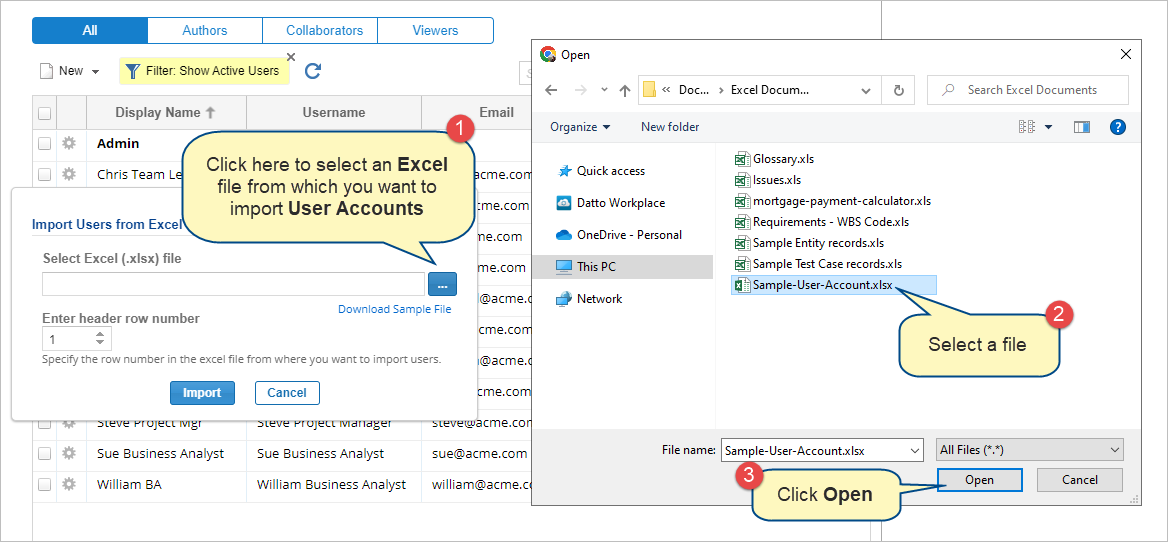
Step 5. Enter the header row number and click Import
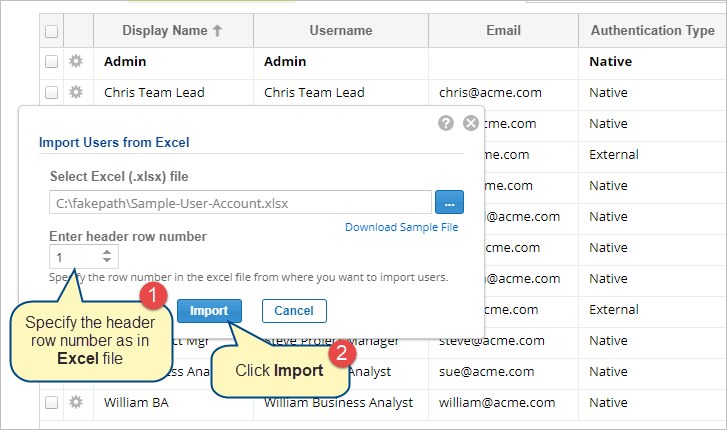
User accounts will be imported from the Excel file into TopTeam repository
See Also
Revised: December 9th, 2022