Overview
When you first install TopTeam, there is only one User Account defined in the system. The Admin user account is the only predefined account in the TopTeam system.
You will need a unique User Account to login to TopTeam and access the data. In addition, to work on a Project, your account must be added to the Project’s Team Members list.
This article describes how to create new user accounts for inviting users in TopTeam.
Alternately, you can also create User Accounts using TopTeam Web App. For more information, refer to the article How to create User Accounts (TopTeam Web).
Who should read this?
- TopTeam Administrators
Step 1. Navigate to the Administration section
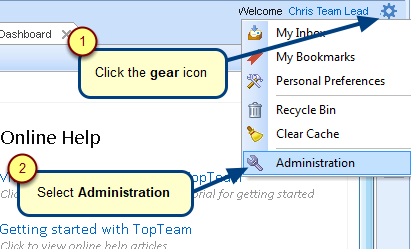
Step 2. Click Manage User Accounts
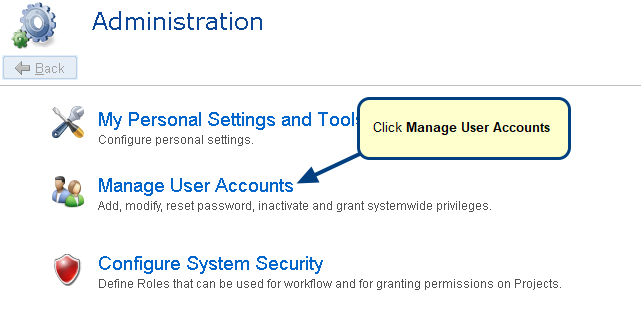
Step 3. Click a Manage User Accounts option
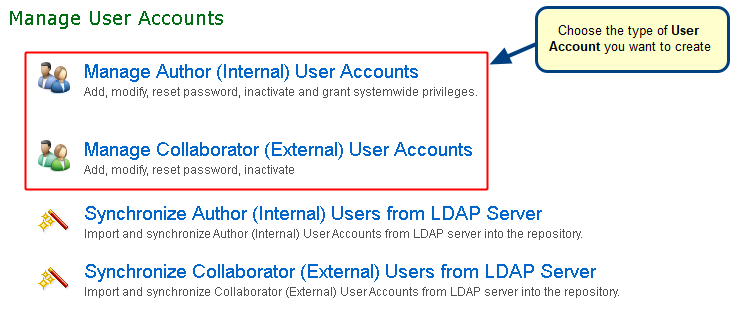
Step 4. Click New User
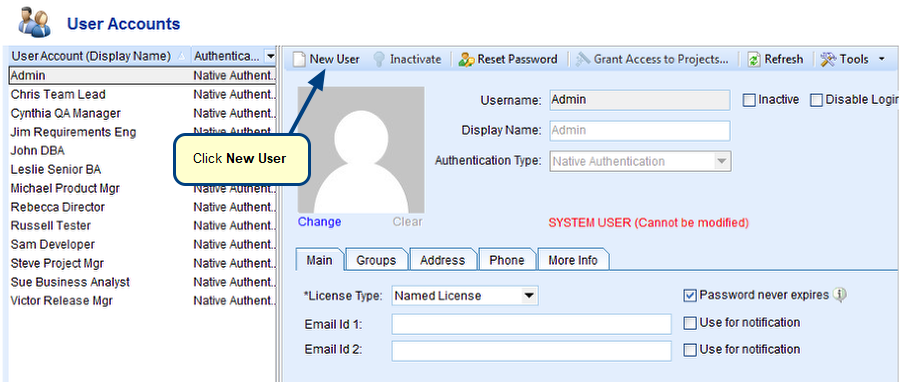
Step 5. Specify Username and Authentication Type
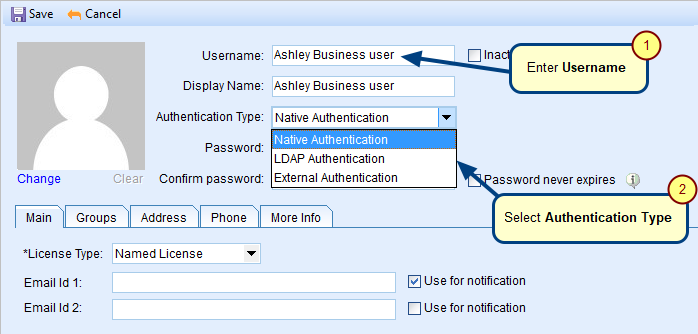
NOTE: Ensure that LDAP/Active Directory integration has already been configured and tested on TopTeam Application Server before selecting LDAP Authentication in this step.
- When Native Authentication Type is selected, you will need to specify the Username and Password specified in the TopTeam system for login.
- If LDAP/Active Directory Authentication Type is selected, you will need to specify the Username and Password specified in the LDAP/Active Directory for login.
- When External Authentication is selected, it will allow you to login to TopTeam using your company’s authentication management system such as AD FS or any third-party provider.
Step 6. Enter Password and specify License Type
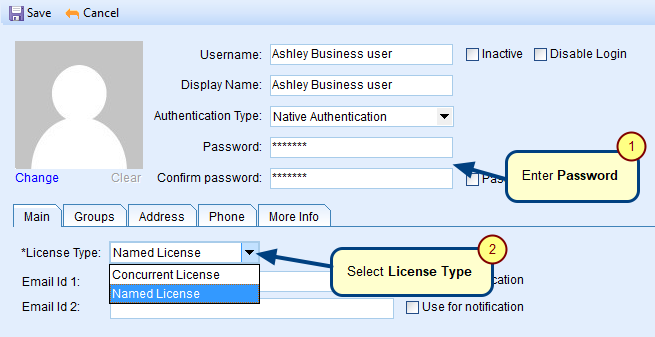
NOTE: You can select only the License Type that has been purchased by your organization, i.e. applying Concurrent License Type to a user account when you have purchased Named User Licenses will have no effect.
Step 7. Enter Email Address
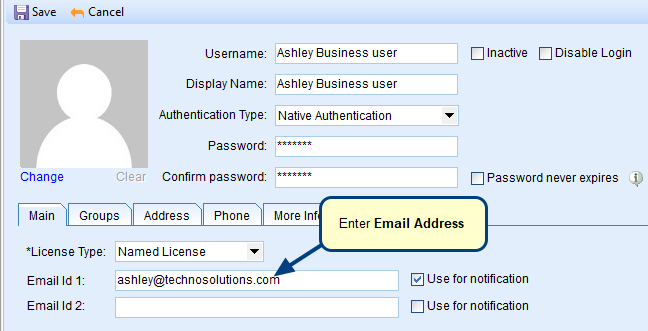
Step 8. Enter Email Address
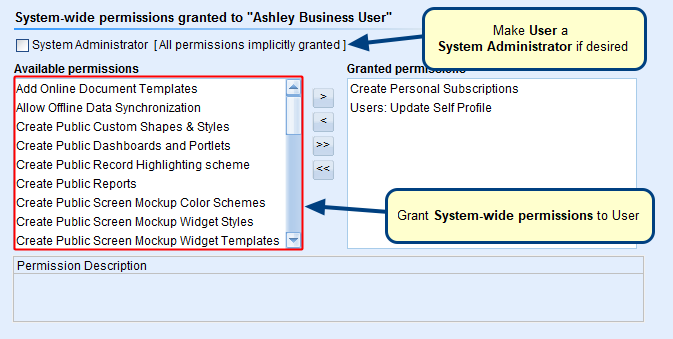
NOTE:
- System Administrator is allowed to perform every TopTeam function and has read and write access to all Projects in TopTeam repository.
- System-wide permissions are applicable across all Projects.
Step 9. Enter other details about the User Account (optional)
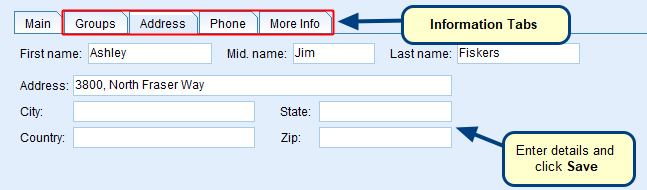
Verify the new User Account
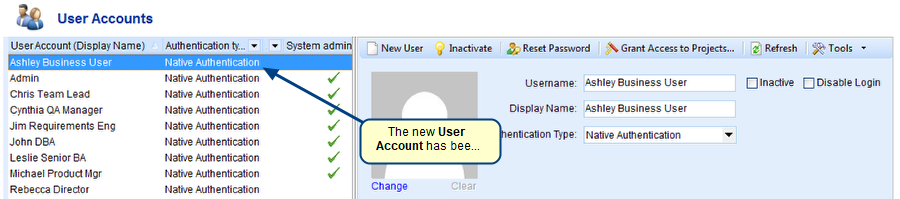
See Also
- You may want to make the new user a “Team Member” in one or more Projects. For more information on adding Team Members, refer to the article Adding/Removing Team Members from TopTeam Projects.
Revised: May 7th, 2020