Overview
In this article, you will learn how to copy-paste artifacts using Quick Explorer in the following interfaces:
- OneView Document
- Repository Explorer
1. Copy-paste Artifacts to OneView Document
Step 1.1. Copy artifacts in Quick Explorer
Press Ctrl+C or select the Copy Records action from the right-click menu.
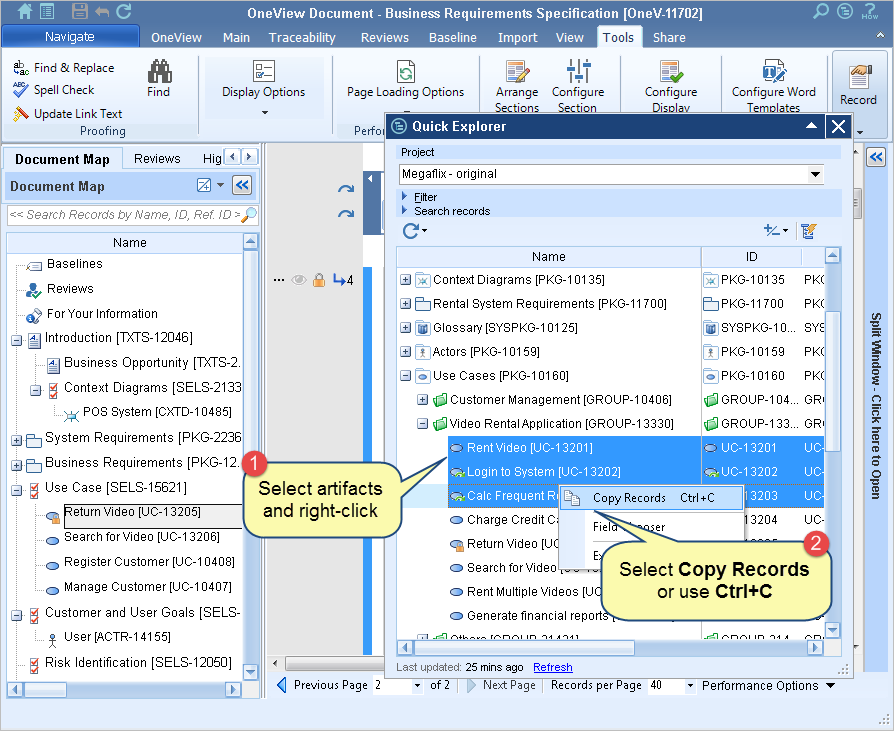
To select multiple artifacts use Ctrl+Click.
Step 1.2. Select an artifact or section in OneView Document and paste the artifacts
Press Ctrl+V or select the Paste action from right-click menu.
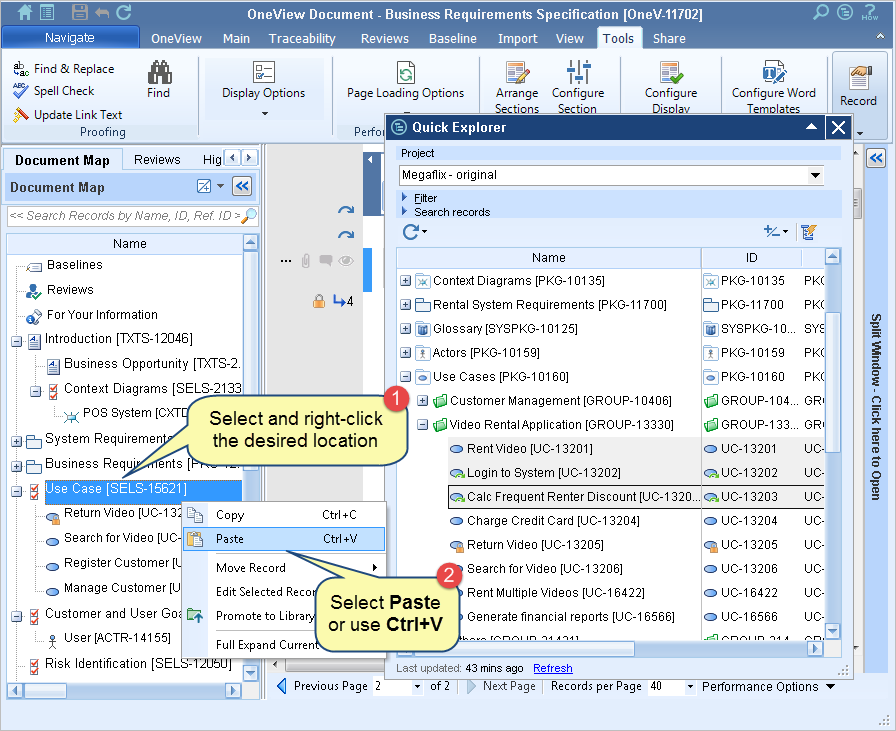
Step 1.3. Paste Records Wizard opens. Follow this wizard to paste the artifacts
Refer to the process demonstration below.
2. Copy-paste Artifacts to Repository Explorer
You can add artifacts to Repository Explorer from the desired location using Quick Explorer.
Step 2.1. Copy artifacts in Quick Explorer
Press Ctrl+C or select the Copy Records option from the right-click menu.
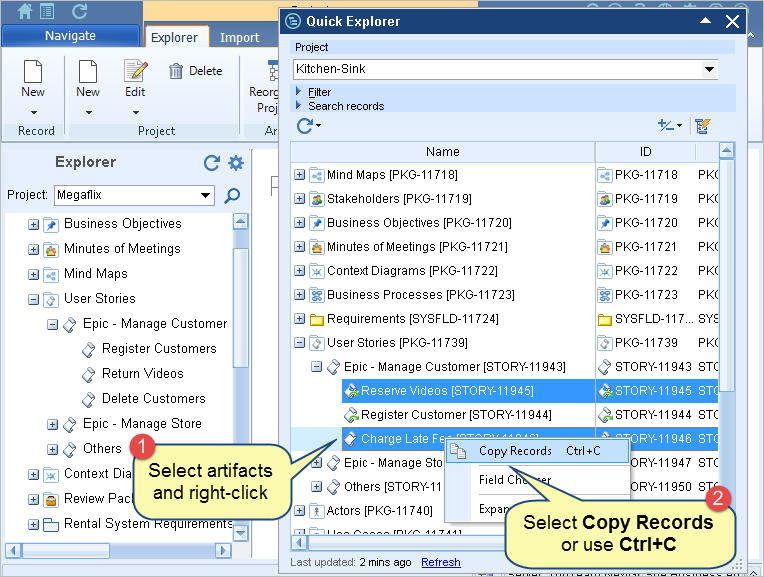
Step 2.2. Select the location in Repository Explorer and paste the artifacts
Press Ctrl+V or select the Paste option from the right-click menu.
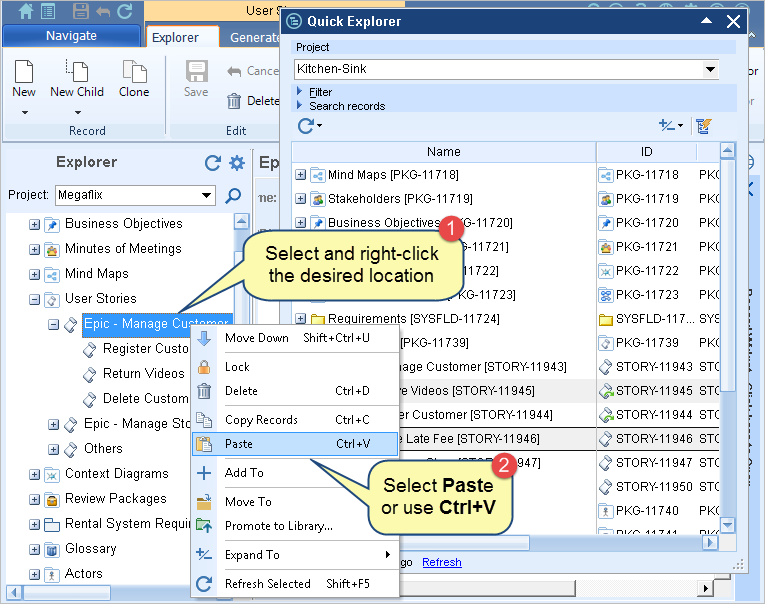
Step 2.3. Paste records to Repository Explorer Wizard opens. Follow this wizard to paste the artifacts.
Refer to the process demonstration above.
Related Articles
Inserting Artifacts in Rich Text Fields using Quick Explorer
Adding Traceability using Quick Explorer
Copying-and-Pasting Artifacts from Quick Explorer to Repository Explorer (TopTeam Web)
See Also
Using Quick Explorer (TopTeam Desktop App)
Using Quick Explorer (TopTeam Web)
Revised: December 15th, 2020
