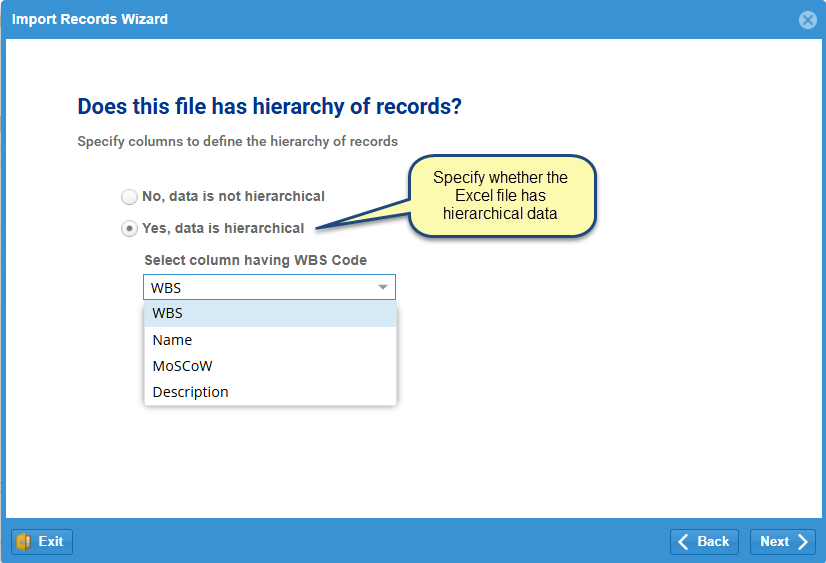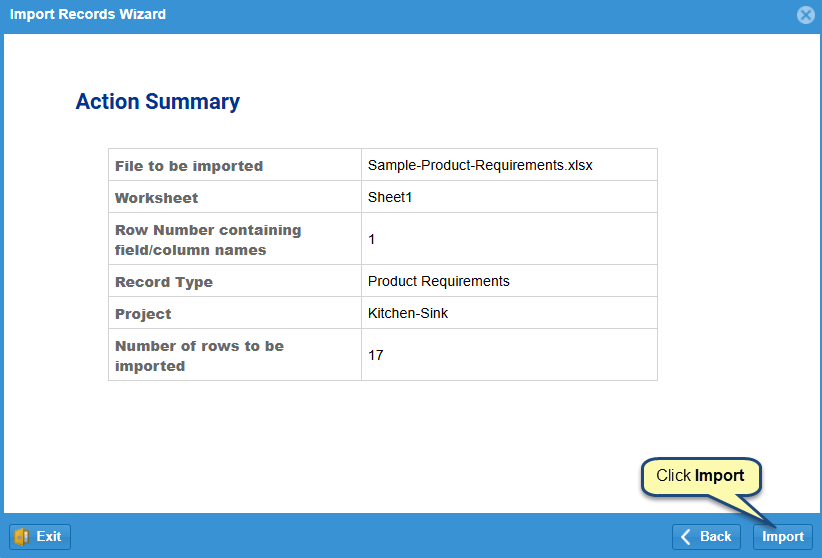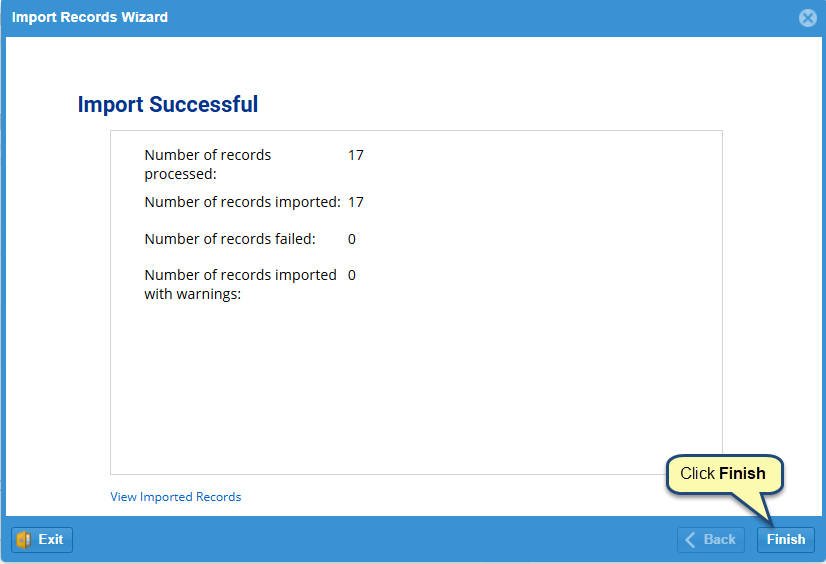Overview
TopTeam allows you to import artifacts from Microsoft Excel (*.xls, *.xlsx) into the repository.
A wizard to import from Excel allows you to import artifacts along with the following field types:
- Rich Text type fields such as Description.
- List type fields such as MosCoW.
- Text type fields such as Name, Owner, Rationale, Source, Ref. ID and Verification Method.
TopTeam also supports import of artifacts from the following file formats:
- Word (*.doc, *.docx)
- Copy-paste from word document (*.doc, *.docx) or any text file
- Business Process from Visio files (*.vsd, *.vsdx)
- ReqIF (Requirement Interchange Format)
- Word using XML file
In this article, you’ll learn how to import artifacts from Microsoft Excel.
Step 1: Hover over the Administration icon and select System Administration
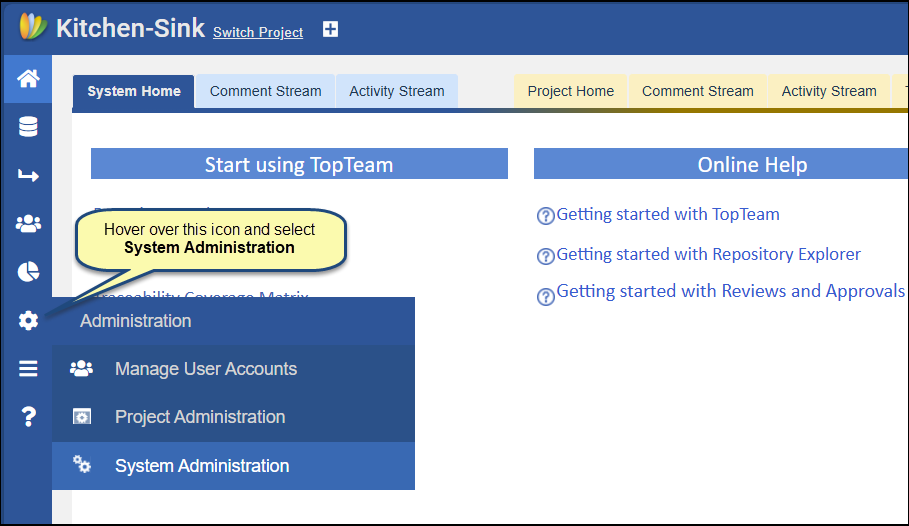
Step 2. Click Import/Export Records
On the Administration page, scroll down and click Import/Export Records.
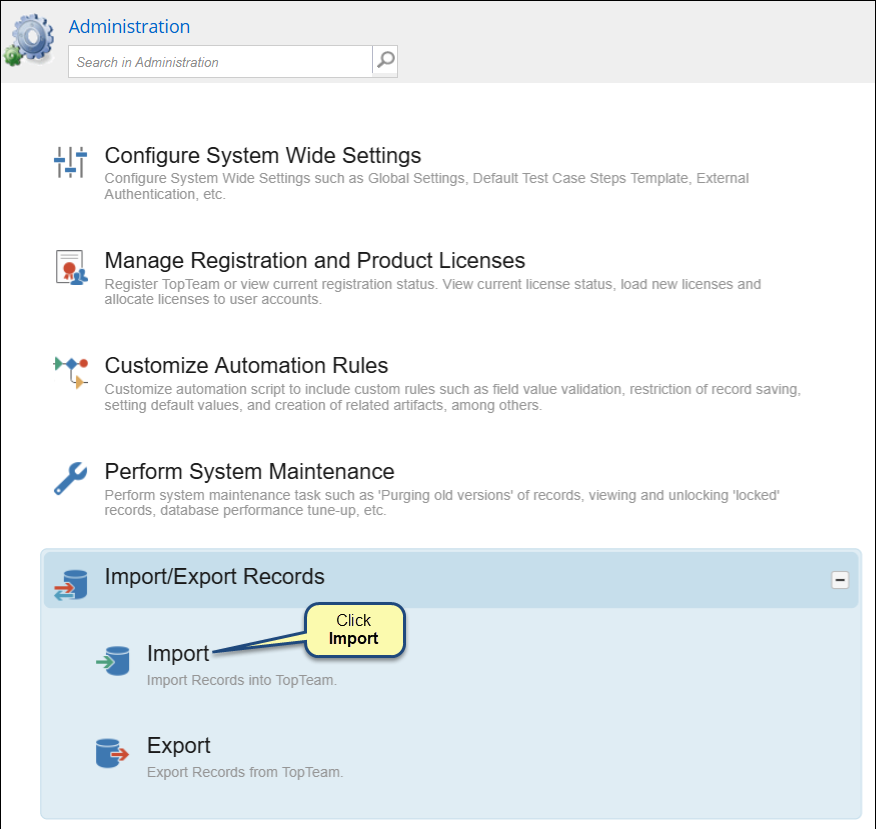
Step 3. Click Import Records from Excel
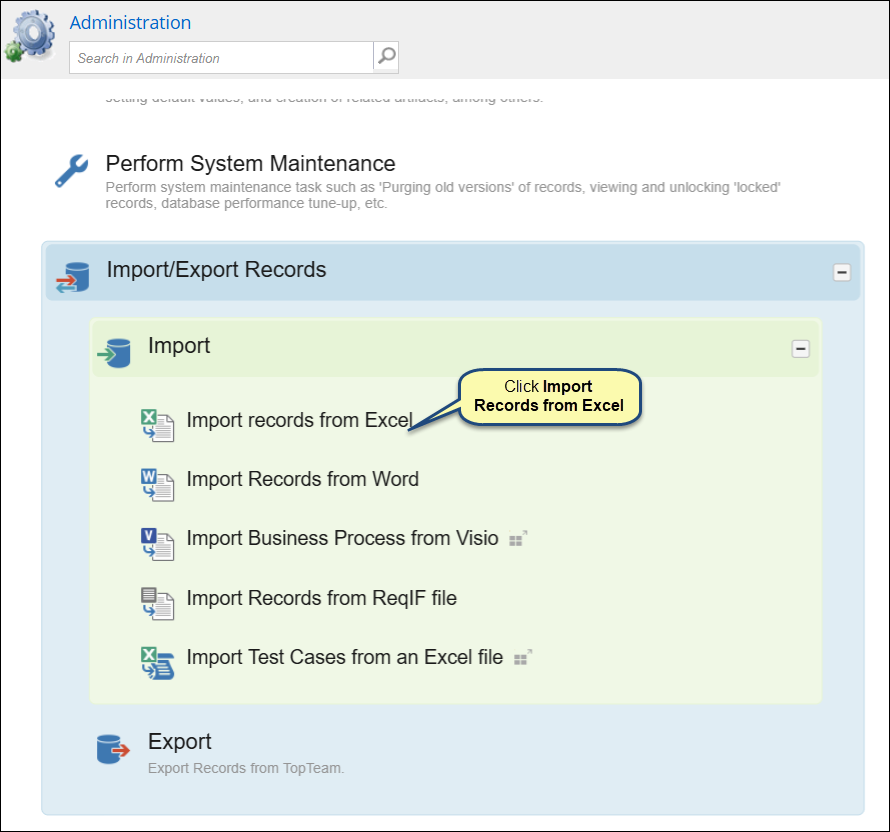
Step 4. Select Package where you want to import artifacts
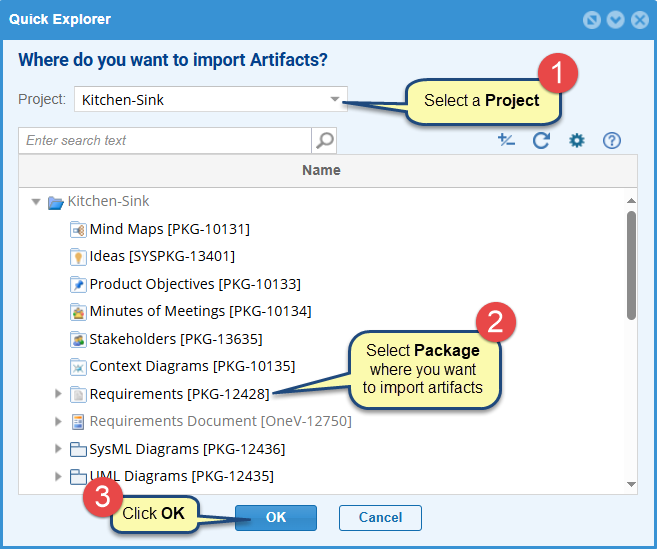
Step 5. The Import Records wizard starts
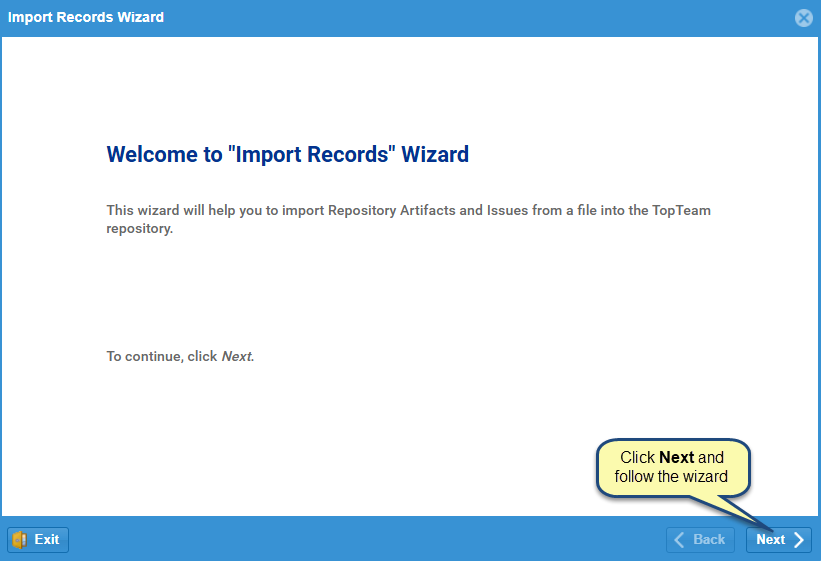
Step 6. Select the Excel file from which you want to import artifacts
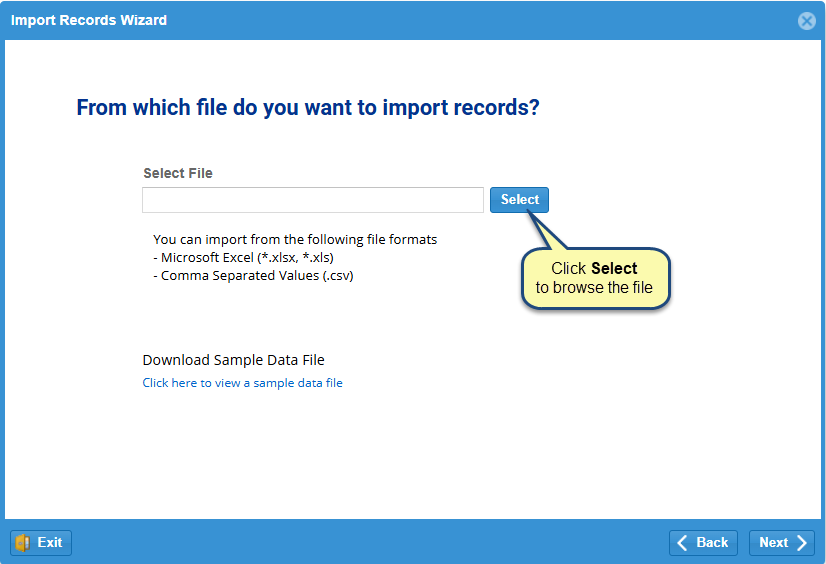
Step 7. Specify the Excel worksheet from which you want to import artifacts
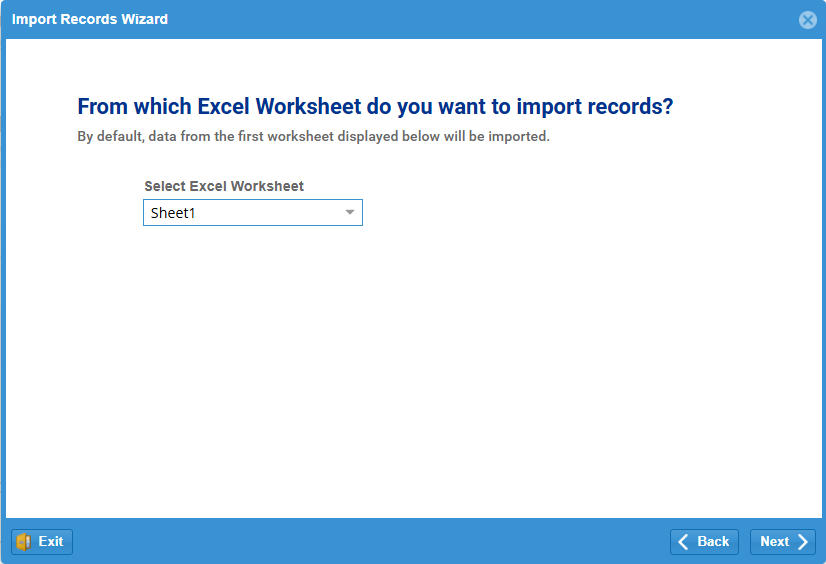
NOTE: By default, data from the first worksheet displayed in the data file will be imported if a worksheet is not specified.
Step 8. Specify the row number that contains Field/Column names
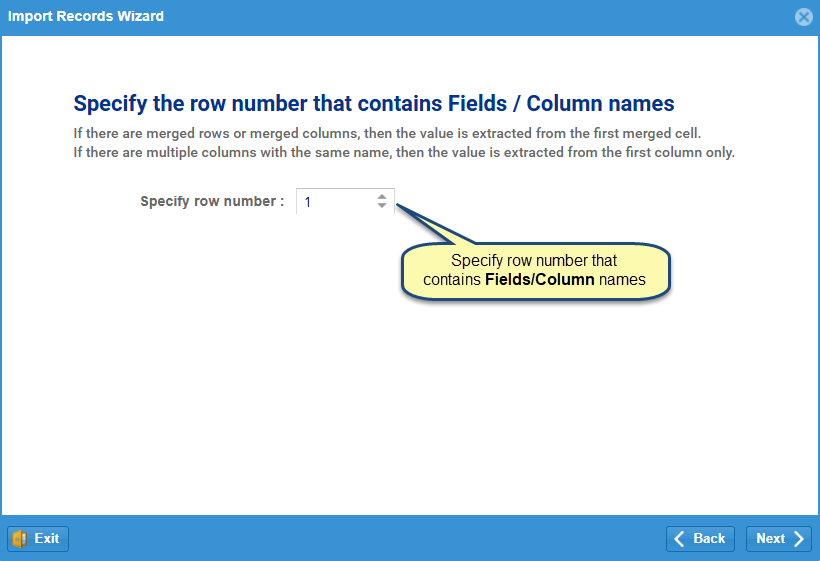
NOTE:
- By default, the first row is expected to contain Field/Column names.
- If there are merged rows or columns, the first merged cell value is considered.
- If there are multiple columns with the same name, only the first column value is considered.
Step 9. Map File fields to the selected Record Type Fields
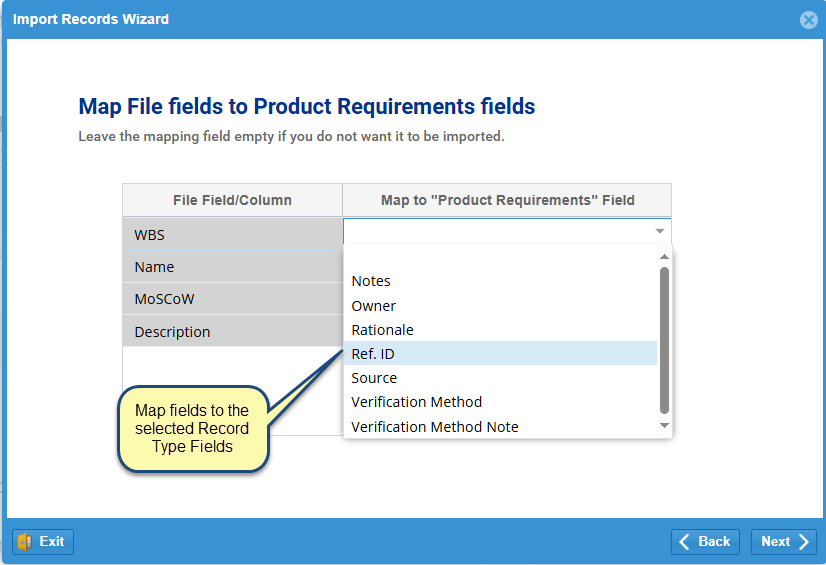
NOTE: If you do not want to import a field, leave its corresponding mapping field empty.
Step 10. Specify whether the Excel file has hierarchical data
Step 11. View Action Summary and click Import
Step 12. Click Finish to complete the import process
The selected artifacts have been imported and displayed under the selected Package
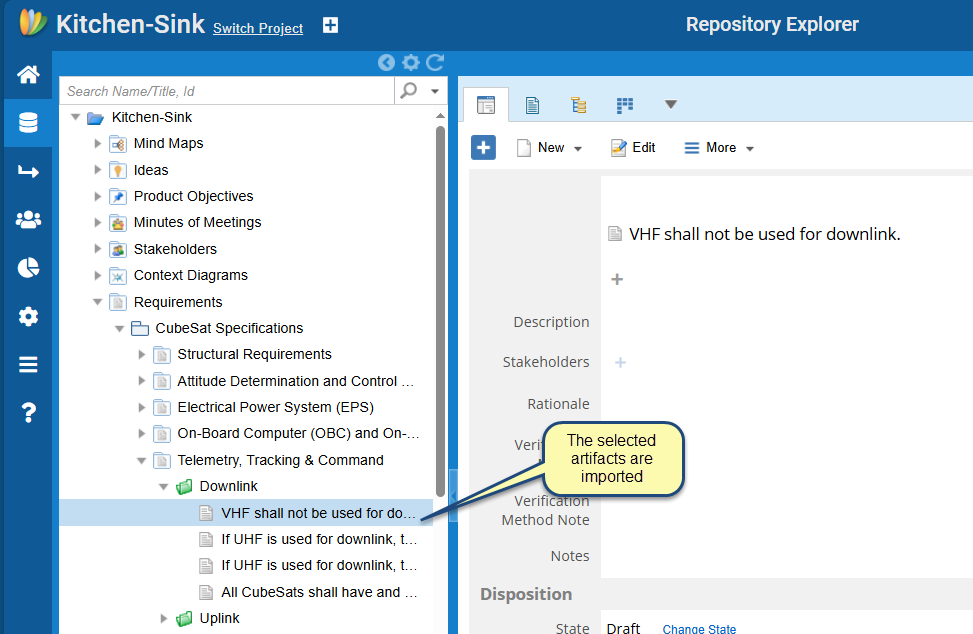
Note that the text in the rich text fields is imported as plain text and not rich text.
Step 1. Open Repository explorer and select a Package under which you want to import artifacts
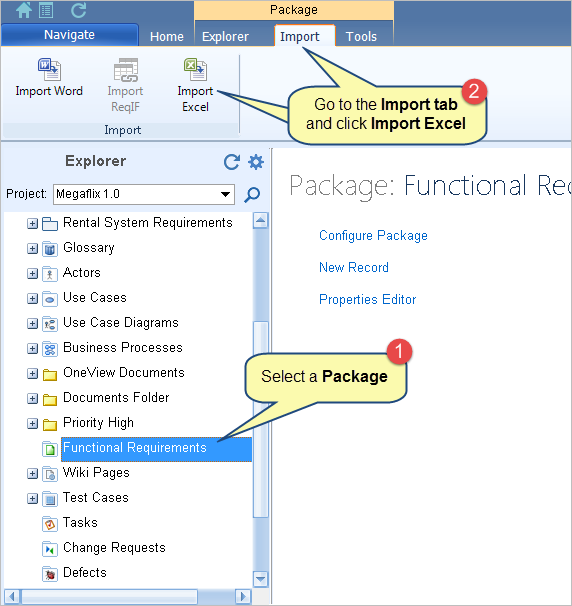
To learn what is a package, click here.
You can also start this wizard from the following:
- Project’s toolbar
- Folder toolbar
The imported artifacts will display under the selected location from where you start this wizard.
Step 2. Welcome to the Records Import / Synchronization Wizard opens
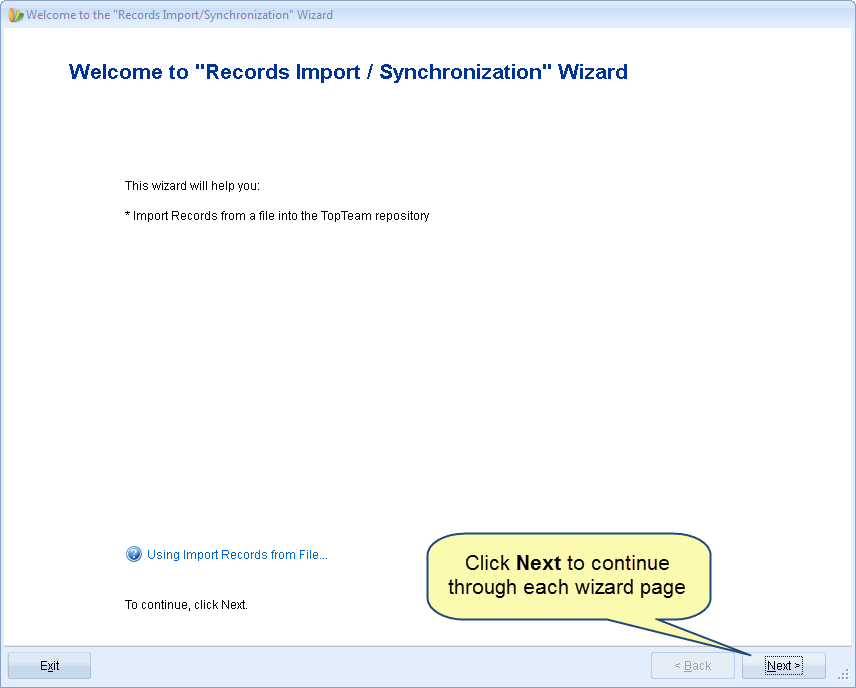
Step 3. Select the Excel file from which you want to import artifacts
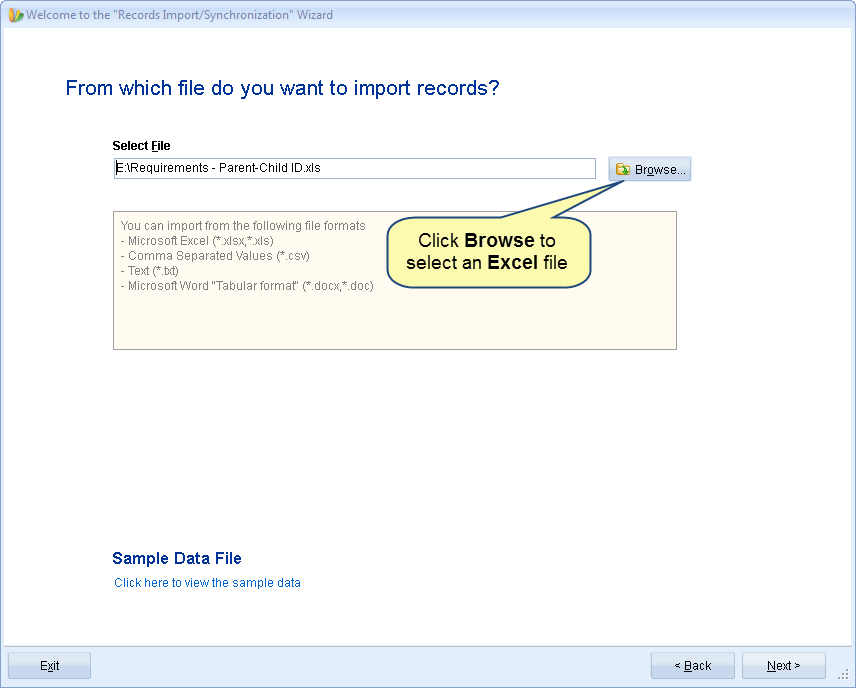
Step 4. Specify the Excel worksheet from which you want to import artifacts
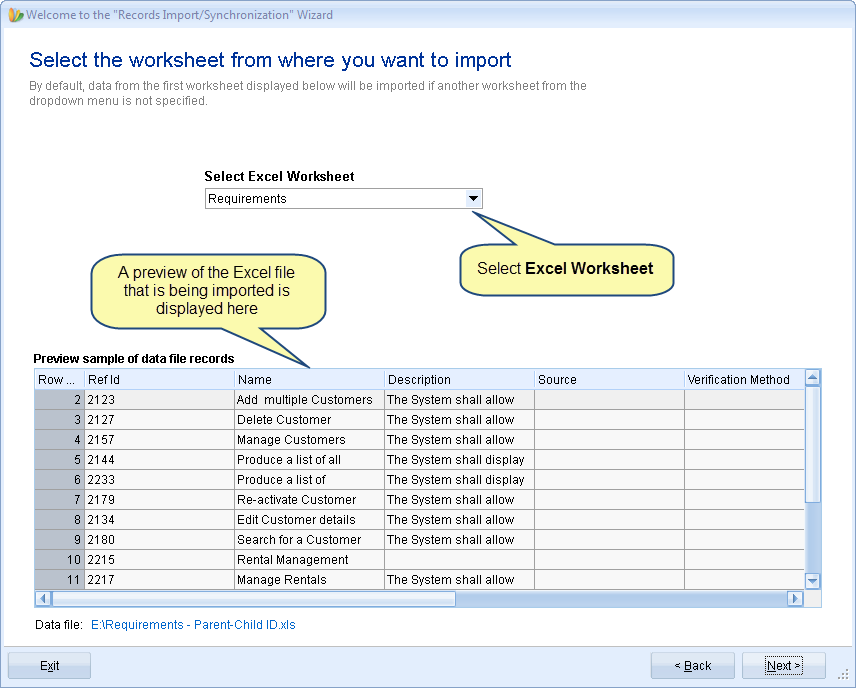
NOTE: By default, data from the first worksheet displayed in the data file will be imported if a worksheet is not specified.
Step 5. Specify the row number that contains Field/Column names
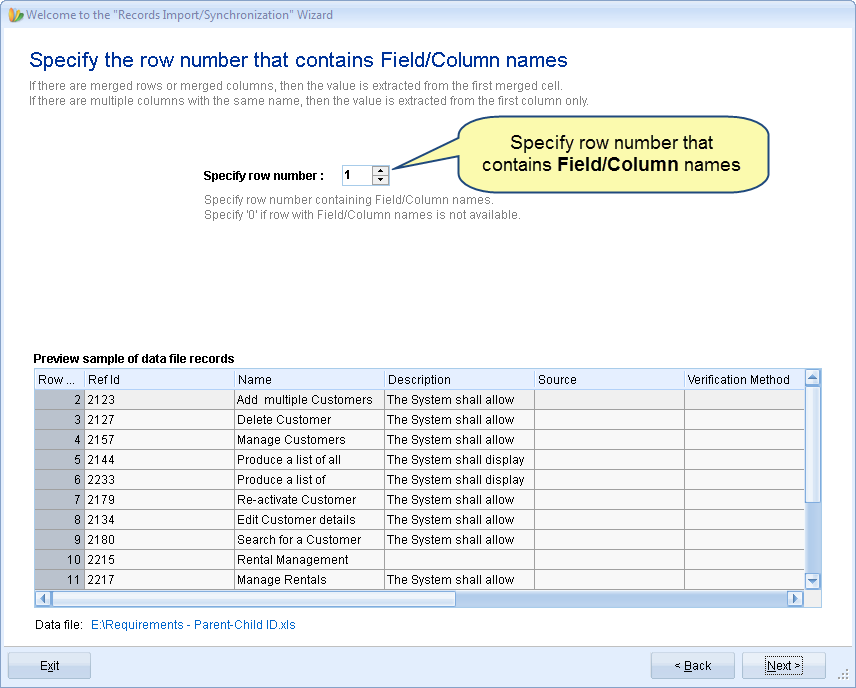
NOTE:
- By default, the first row is expected to contain Field/Column names.
- If there are merged rows or columns, the first merged cell value is considered.
- If there are multiple columns with the same name, only the first column value is considered.
Step 6. You can specify the range of rows from which you want to import artifacts

Step 7. Preview the records that are to be imported
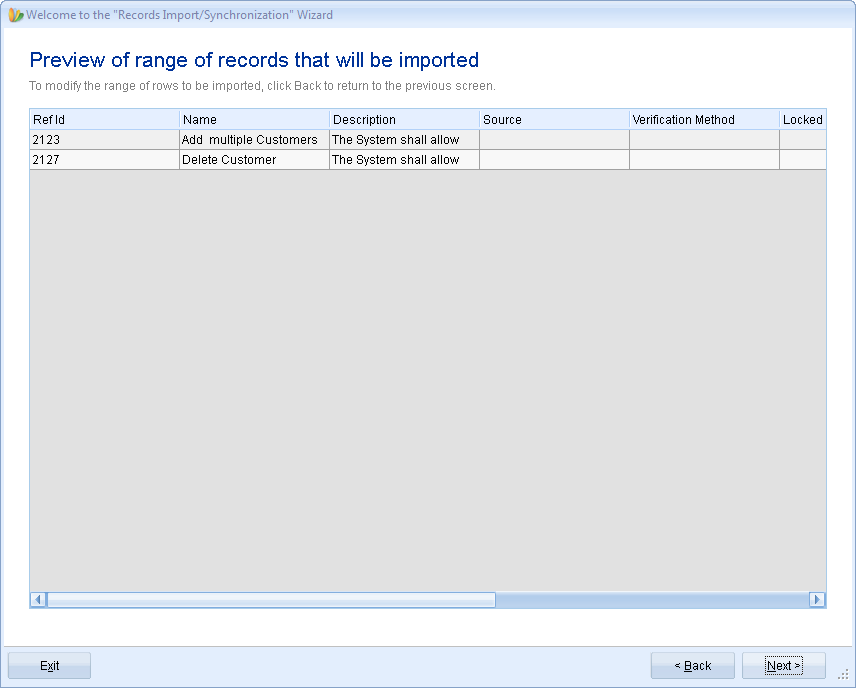
Step 8. Select a Record Type for the imported artifacts
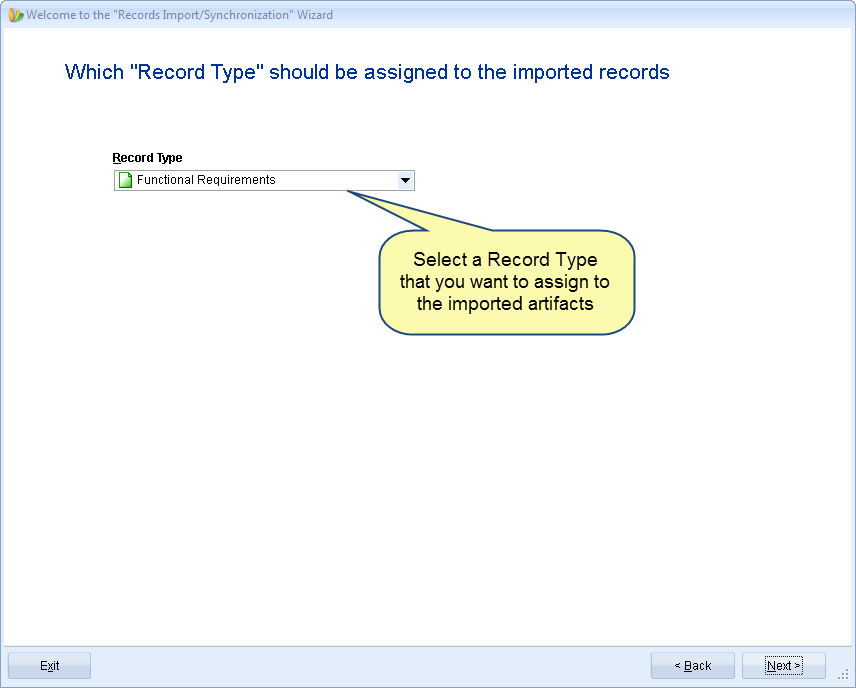
Step 9. Map Data File Columns to the selected Record Type Fields
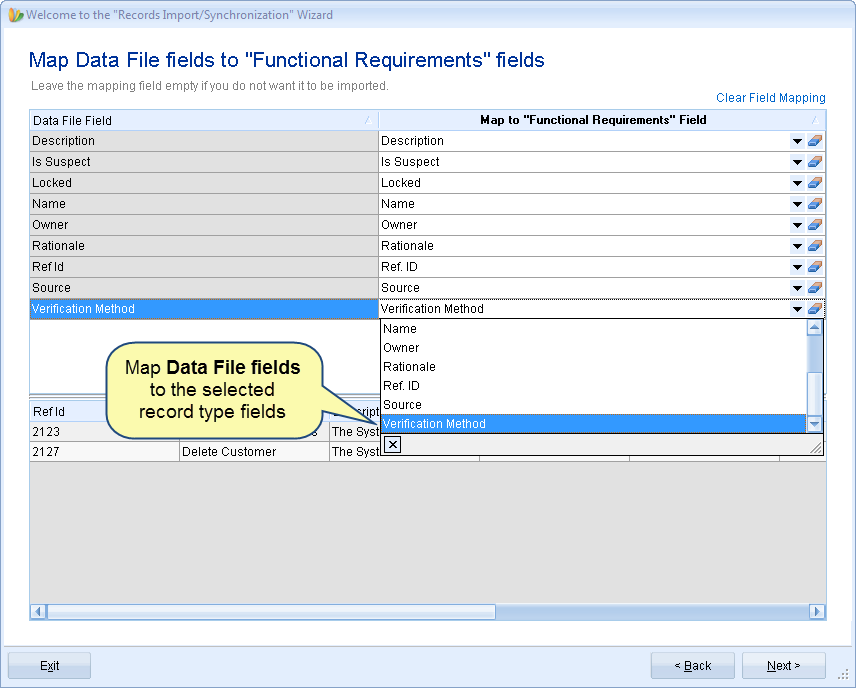
NOTE: If you do not want to import a field, leave its corresponding mapping field empty.
Step 10. Specify what action should be performed when a missing value is detected for a “List” type field
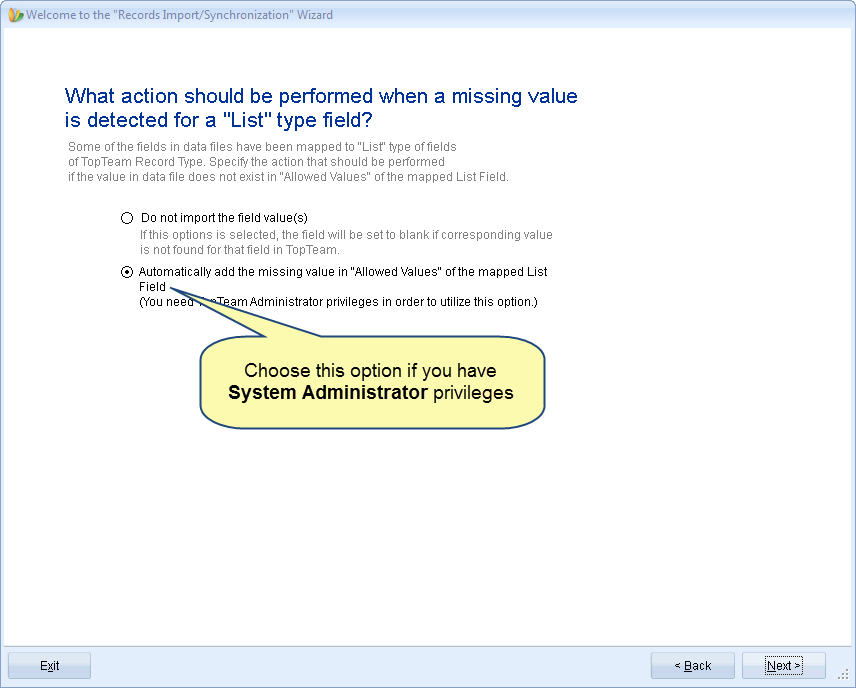
Step 11. View Action Summary and click Import
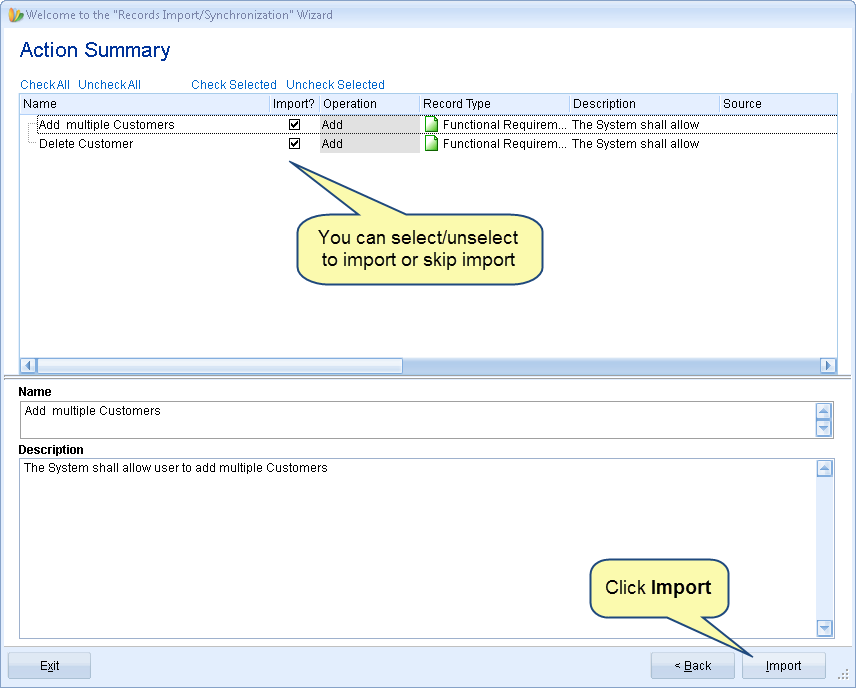
Step 12. Click Finish to complete the import process
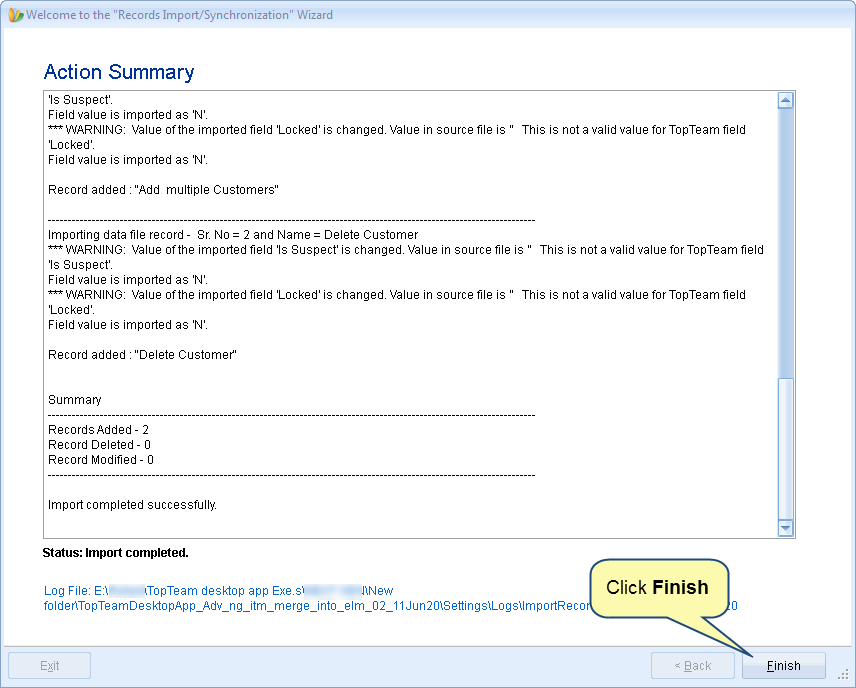
The selected artifacts have been imported and displayed under the selected Package
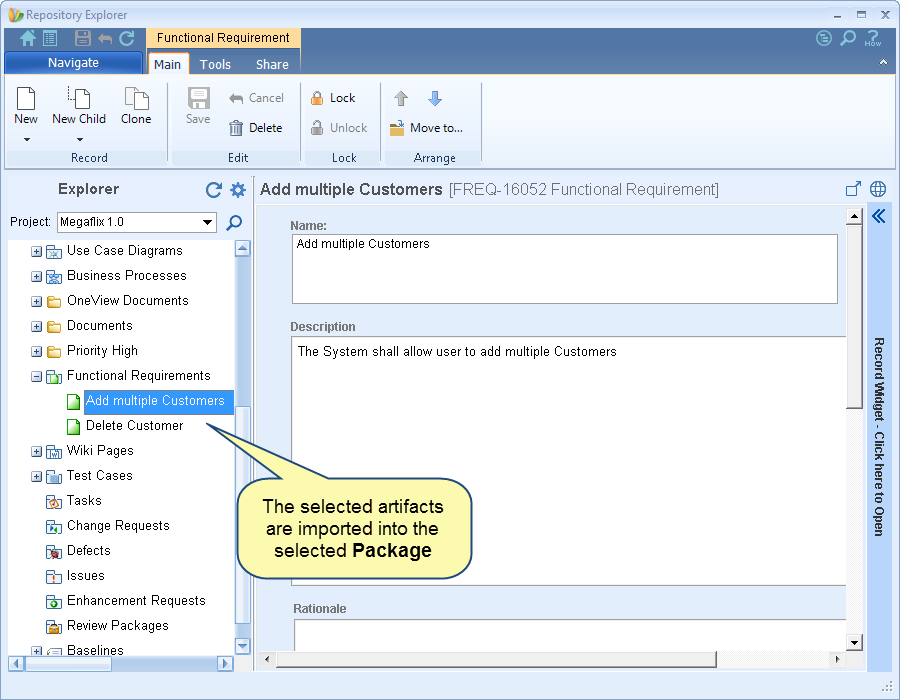
Note that the text in the rich text fields is imported as plain text and not rich text.
Related Articles
How to import artifacts from Microsoft Word document
How to import artifacts using Copy-Paste
How to import Business Processes from Microsoft Visio
How to import artifacts from ReqIF file
How to import artifacts from Word document using XML file
See Also
Revised: September 21st, 2024