Overview
You can create traceability between artifacts using the Add as feature in TopTeam.
Traditionally, to create derived artifacts, you need to copy the required text and paste the copied text into the new artifact. This tedious task becomes simpler and quicker when you use the Add as feature in TopTeam. This lets you more efficiently create the related artifacts and traceability between them.
The Add as option is available in all rich text fields and comments, using which you can create Artifacts, Issues, and Requirements such as Business Requirements, etc. This can be performed by selecting the text that you want to add as an artifact, and then clicking the Add as option.
You can create traceability betweeeen artifacts using the Add as option from the following:
- Text in any rich text field
- Comments of an artifact
NOTE: Traceability is created only if the Traceability Rule is defined between the selected artifact types. To learn more, click here.
This article describes how to use the Add as option to create artifacts from selected rich text and comments of existing artifacts.
You can also create traceability between artifacts by inserting artifacts using the following methods:
Creating Artifacts from a Rich Text Field
The Add as feature will assist you to create an artifact (requirement, repository artifact, or issue) from the selected text and also insert a link in the rich text field of the original artifact.
You can create the following from the rich text:
- Requirement
- Repository Artifact
- Issue
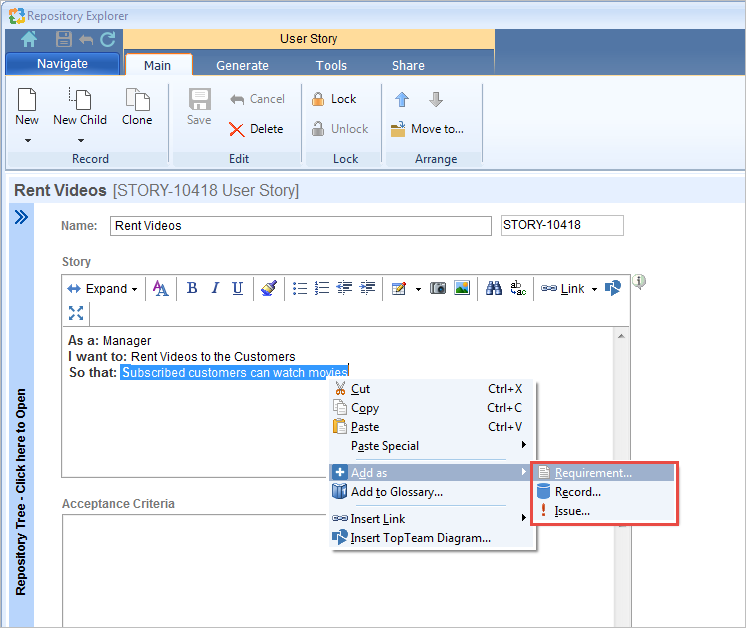
Refer to the table below to understand the purpose of creating each type:
Let’s explore how to create traceability between artifacts by creating a Requirement from rich text.
Step 1. Select an artifact in Repository Explorer and click Edit to edit an artifact.
Step 2. Go to a rich text field from which you want to create an artifact. For further steps, refer to the process demonstration below:
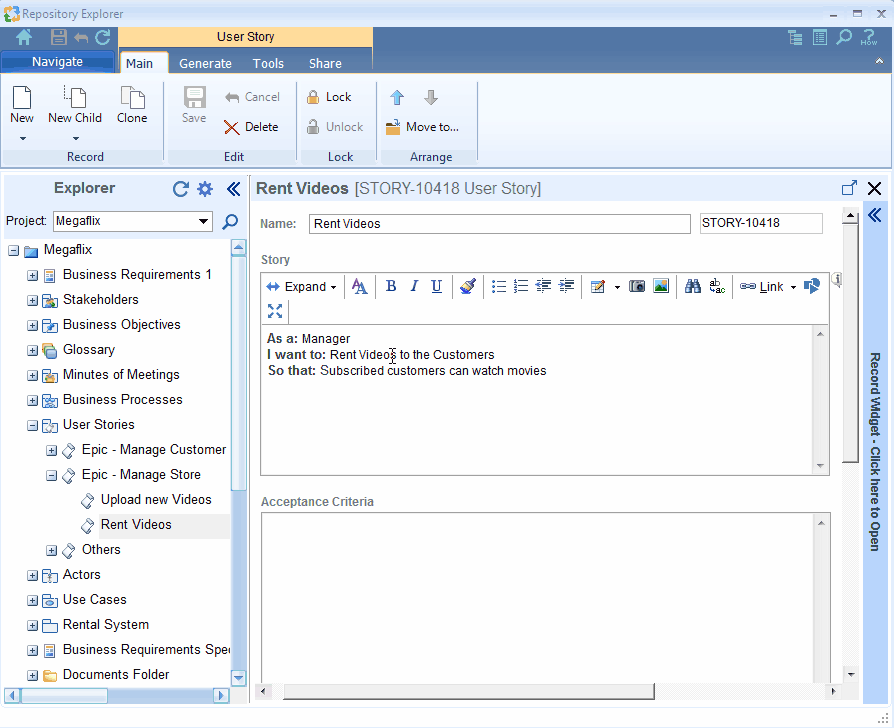
NOTE:
- The Add as menu shows artifact types that are opened earlier.
- If a specific artifact type is selected in the Add as menu, all the data is prepopulated in the window. However, you can modify the details.
- The selected text in the rich text field becomes the Title of the artifact.
- If you select multiple paragraphs in a rich text, the first paragraph will be considered as the Title.
- The newly created artifact adds is inserted as a Link in the rich text field.
- The system automatically creates the traceability between the two artifact types provided that a linking rule is defined between the artifact types.
The newly created artifact adds under the location specified and traceability will be created between them.
To view traceability between the artifacts, refer to the process demonstration below:
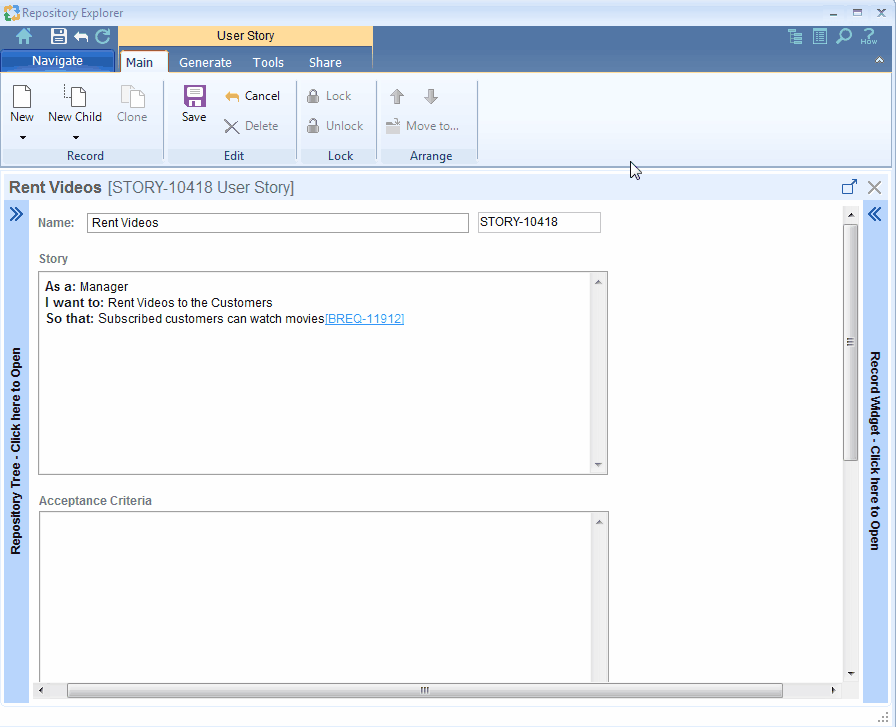
Similarly, you can create traceability for Repository Artifacts and Issues from rich text of an artifact.
Creating Artifacts from Comments
The Add as feature helps you to create an artifact (requirement, repository artifact, or issue) from an artifact’s Comments.
You can choose to select either a part of a comment or a complete comment to create an artifact from it.
You can create the following from a Comment’s text:
- Requirement
- Repository Artifact
- Issue
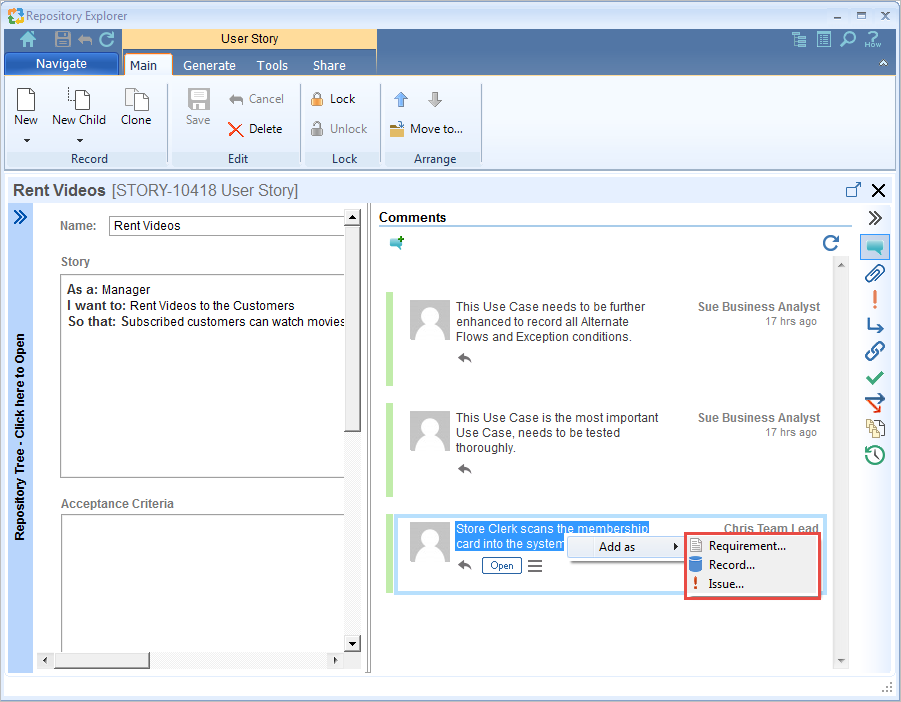
The purpose of each type is similar as mentioned above.
Let’s explorer how to create traceability between a Repository Artifact created from a comment and the artifact in which the comment exists.
Step 1. Select an artifact in Repository Explorer and open the Comments widget.
Step 2. Select text in a comment for which you want to create an artifact. For further steps, refer to the process demonstration below:
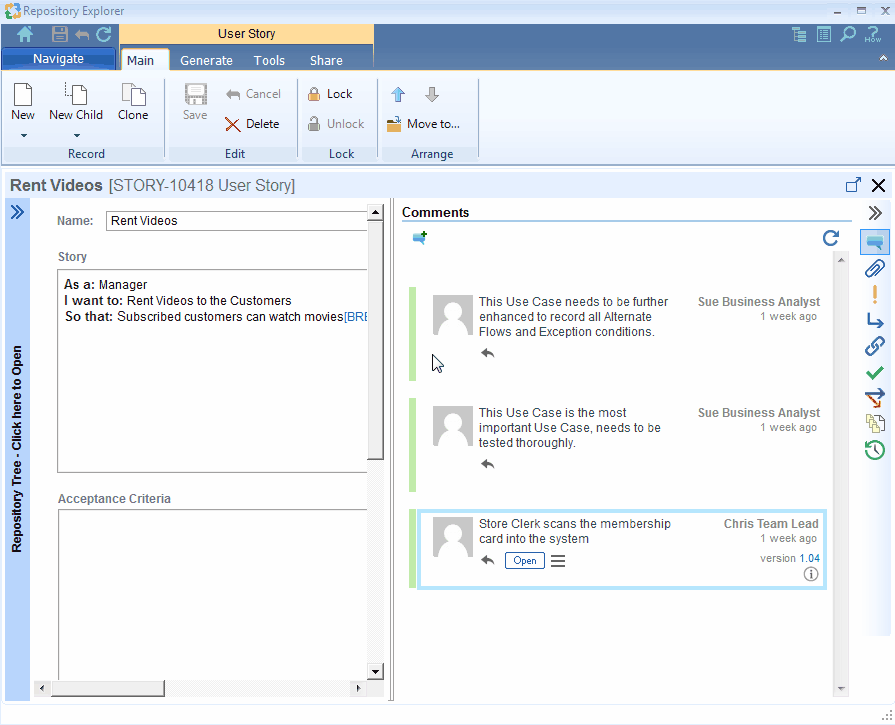
You can view the traceability link created between the artifacts in the Traceability widget.
Similarly, you can create traceability between comment’s artifact and Requirements, Issues.
NOTE:
- The Add as menu shows artifact types that are opened earlier.
- If a specific artifact type is selected in the Add as menu, all the data is prepopulated in the window.
- The selected text becomes the Title of the artifact
If you select multiple paragraphs of a Comment’s text, the first paragraph will be considered as the Title.
Related Articles
Revised: June 26th, 2020