Overview
You can grant Security/Workflow Roles to team members in projects.
Team Members automatically inherit the permissions of the Roles assigned to them for that project.
This article describes the steps for assigning Roles to Project Team Members from Administration and Project Security Wizard.
1. From Administration, Grant Project Access Wizard helps you to grant / revoke permissions of Roles to a user in multiple projects
2. From Project Security Wizard, you can grant / revoke Roles to users or user groups in a single project
Prerequisites
You must be a TopTeam Administrator, Project Administrator, or a user having Grant / Revoke and Privileges permission on a project to assign Roles to team members.
1. Grant Project Access Wizard
Step 1.1. Open the Administration area of TopTeam Desktop App
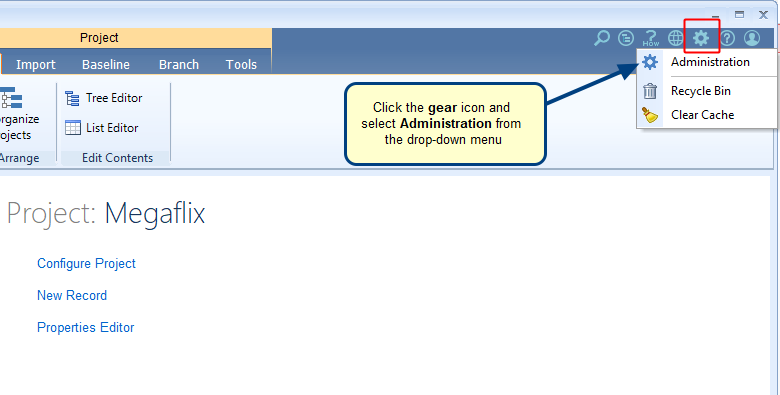
Step 1.2. Click Configure Projects
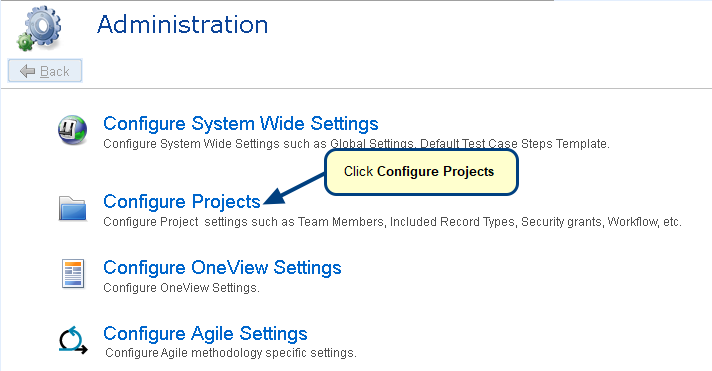
Step 1.3. Click Grant Project Access to Author or Collaborator User
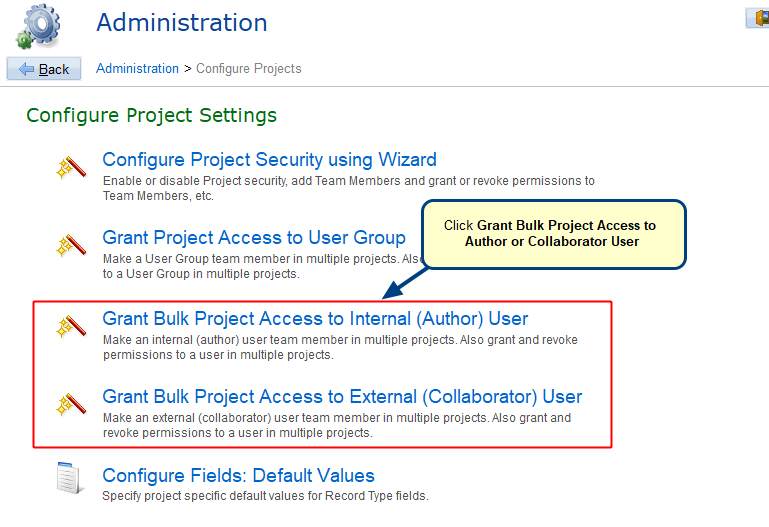
Step 1.4. Grant Project Access Wizard starts. Select a User to which you want to assign roles in projects
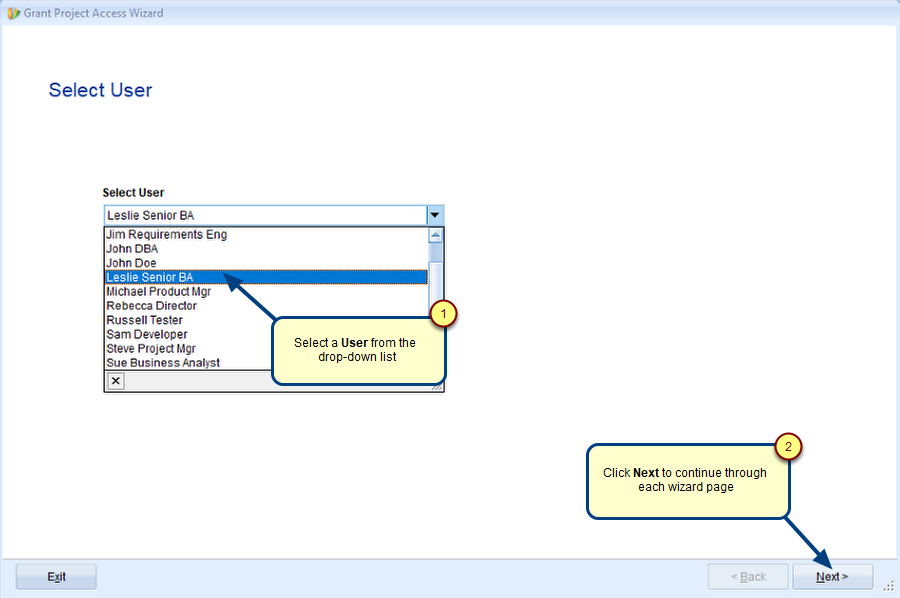
Step 1.5. Select Projects for which you want to grant access to the selected user
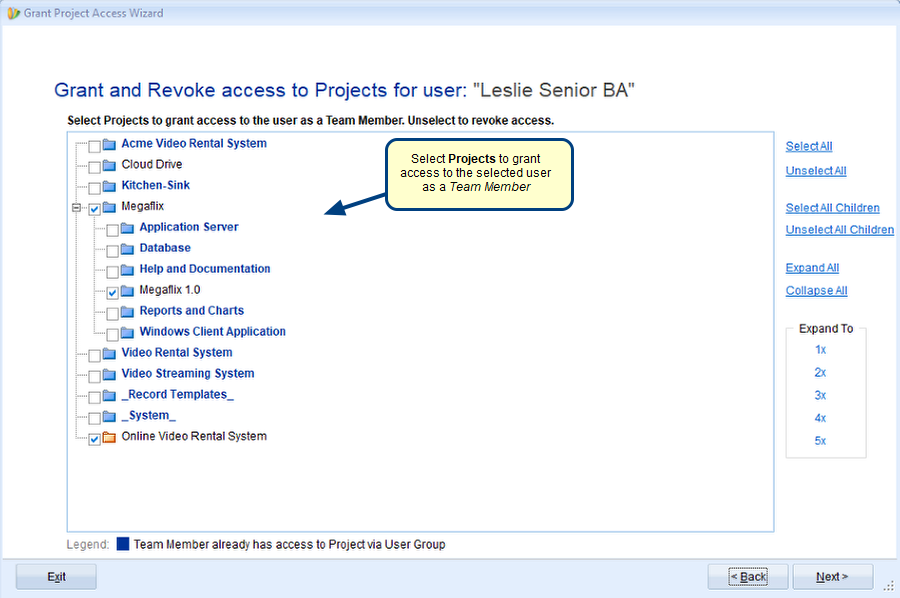
NOTE: Projects that appear colored Blue indicates that the user already has access to these projects via User Group.
Step 1.6. Choose an appropriate method to grant permissions in the Projects
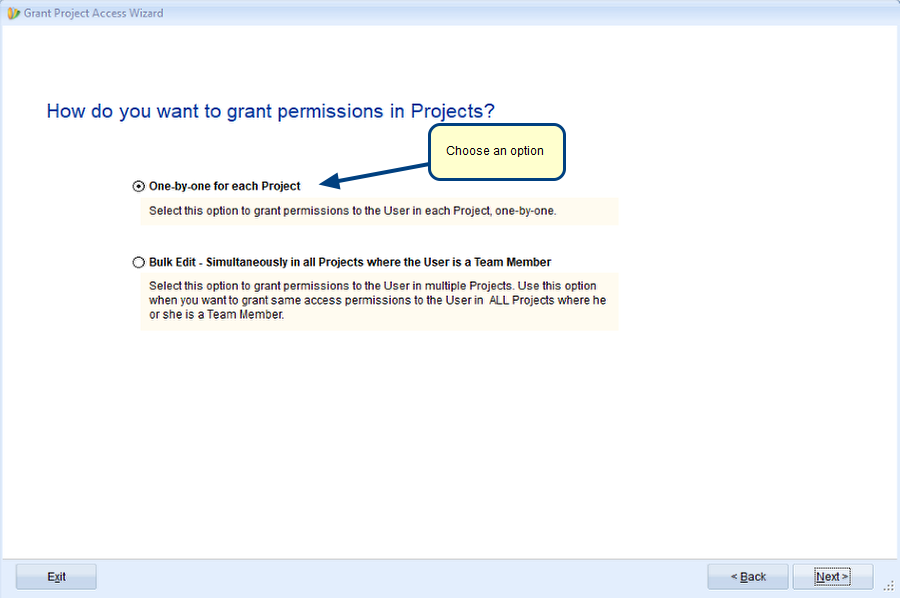
- One-by-one for each Project: Choose this option when you want to grant permissions to the User one-by-one in each Project. You can grant DIFFERENT permissions in each Project.
- Bulk Edit – Simultaneously in all Projects where the User Group is a Team Member: Choose this option when you want to grant SAME permissions to the User in ALL the selected Projects.
Step 1.6.1. Grant or revoke Roles to/from User using the “One-by-one for each Project” option

Similarly, you can grant various Roles to the selected User in other Projects. For further steps, refer to the Step no. 1.7 of this article.
For information on how to grant permissions to Roles, refer to the article Granting Permissions to Roles.
Step 1.6.2. Grant or revoke Roles to/from User Group using the “Bulk Edit – Simultaneously in all Projects where the User is a Team Member” option
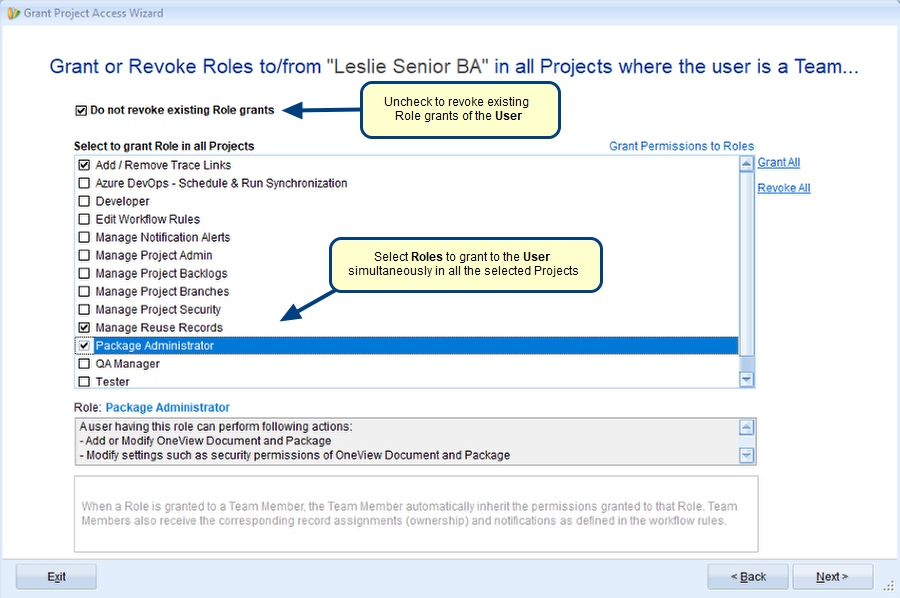
Step 1.7. View Action Summary
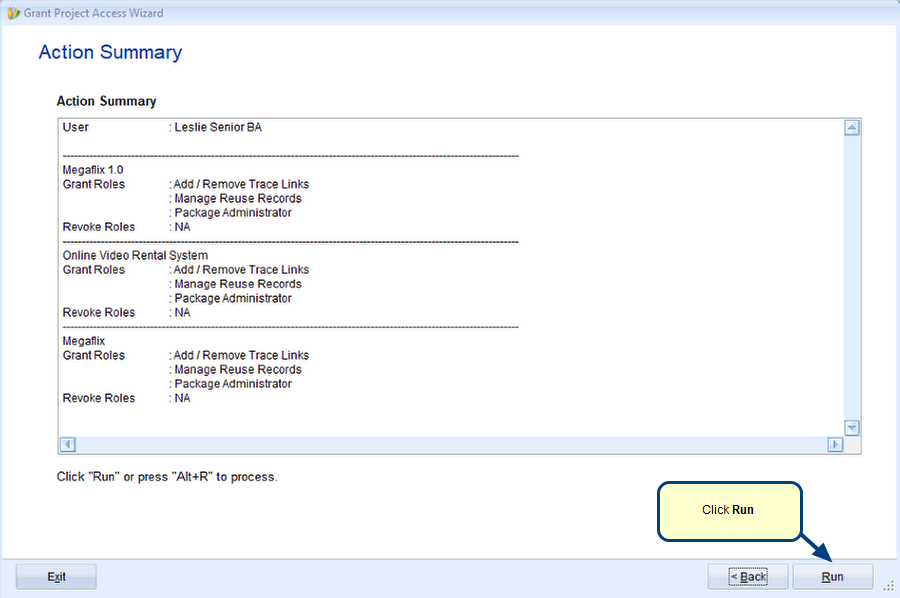
Step 1.8. Click Finish to close the wizard

2. Project Security Wizard
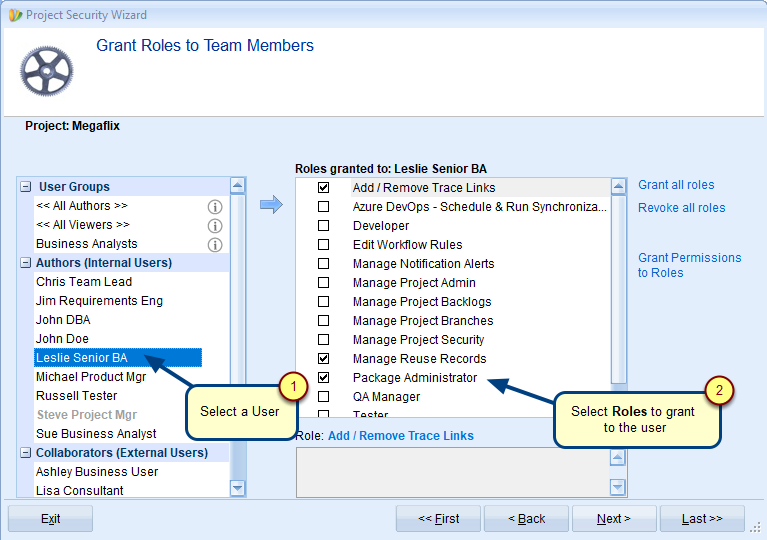
You can open this wizard from a Projects ribbon toolbar > Explorer tab > Edit > Project Security Wizard. Navigate to the Grant Roles to Team Members page to grant / revoke a user or user group roles.
See Also
Revised: August 13th, 2020